- Home
- Acrobat
- Discussions
- Re: How do I get Acrobat to stop RESIZING images, ...
- Re: How do I get Acrobat to stop RESIZING images, ...
Copy link to clipboard
Copied
I don't always like making a PDF straight from my Illustrator files because it can cause some weird things to happen with effects from time to time. Most times I save a high quality JPG and then drag that into Acrobat to convert it into a PDF.
EVERY TIME I do this, it makes my JPG a massive size. It will be an 8.5 x 11 jpg and as soon as I drop it into adobe it's like 32" x 52"!! WHY IS THIS HAPPENING?! I've been having to open my JPGS back up in Illustrator and then export the PDF from there to get them to be the correct size.
Can any one tell me why Acrobat is resizing my images at all and how can I fix this? It seems like a crazy bug to me!
Copy link to clipboard
Copied
In case anyone is still trying to solve this issue, I've managed to fix this issue by changing the DPI in the metadata (Test Screen Name already mentioned this earlier in the post). And no, you can't remove this metadata using metadata/exif stripping tools. You have to change it to the correct DPI. There are online tools that let you batch change the DPI (note: this won't affect pixel resolution or quality, but it will save you disk space). Hope this helps :).
Copy link to clipboard
Copied
By the way, are these files the direct result of an Illustrator export - Acrobat import. Or have they been through any kind of image archiver/organiser such as Lightroom, Photos or anything else?
Copy link to clipboard
Copied
Correct these are directly exported from Illustrator and imported in to Acrobat without anything else.
Could this have something to do with the image conversion plug-in in Acrobat?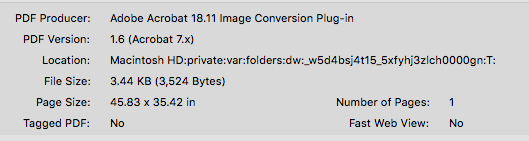
Copy link to clipboard
Copied
Well, the plug-in is what's doing all the work - as it always has - so clearly it's doing the job. Right or wrong.
Copy link to clipboard
Copied
I have the same issue.
If I right click and convert to pdf a jpg that is 300ppi (probably anything over 72) it resizes it to be 72ppi like you're saying.
This only happens on Acrobat DC Pro.
If I do it on Acrobat XI or Acrobat X I don't have the same issue and it keeps the pdf at the correct size of 300ppi.
Copy link to clipboard
Copied
Can anyone else shed further light on this/ has it been solved as I am experiencing the same I can can't for the life of me figure out what's going on.
I export a 5cm x 20cm document from Illustrator at 300ppi. The image is 5cm x 20cm at 300pp in photoshop but when I convert to PDF using Acrobat the Page Size is now 20.847cm x 87.514cm and 72ppi.
Regards
Copy link to clipboard
Copied
Diane I don’t follow what you are doing. That’s not the normal way to make a PDF - to export something from Illustrator then convert in Acrobat. Normally you just save a PDF in Illustrator and the job is done.
It sounds as as if you might be exporting for web somewhere along the way, which you need to never do in print work.
Copy link to clipboard
Copied
I appreciate it's not what you would normally do, and it works as expected if I save as a PDF directly, it just seems like odd behaviour. I was using the "Export as" feature not save for web from illustrator.
Copy link to clipboard
Copied
I know this post died, but I wanted to check-in and state that since this I've gotten a brand new Mac. I had a blank slate to test with since I had to re-install everything and this problem STILL happens. That means this bug still persists even though now I'm running the most recent macOS Mojave and the most up-to-date version of CC.
Exporting an .AI file as a jpg and then converting/combining multiple jpgs into a PDF causes the file to change massively in dimension. This is something that has to be looked into, I cannot be the only Mac user experience, and I know throughout testing in this thread a few of you said you were having the same issue.
Copy link to clipboard
Copied
Hi Dianeg,
I'm just stepping into this thread so excuse me if I'm missing something but why are you going from AI -> JPEG -> PDF?
Why not do a Save as... -> PDF
Among the issues that might be causing this include what is the resolution of the JPG that you are creating?
Let us know,
Copy link to clipboard
Copied
Hi Gary,
There are many reasons to do this, mostly we don't like to send pdf artwork that can be manipulated by dragging it back into Illustrator. But I've also done it because fonts and certain effects can get weird when saving out directly as a PDF. Saving it out as a hi-res jpg flattens the art first.
So a lot of times what happens is I have multiple jpgs and want to combine them into a multi-page pdf.
It doesn't matter the resolution I save it out as. Sometimes its 300dpi and sometimes it's 150dpi depending on how fine type needs to be legible. However this has also happened with 72dpi as well.
If you scroll above you'll see the back a forth I've done with a few people to test why this happens. It doesn't matter if I drag in a group of jpgs or try to "import" them in Acrobat. It just combines them but changes the sizing drastically (again scroll up through this thread to see what I mean with screen shots).
No one I spoke to, even someone from Adobe, could tell me why this was happening. Everyone's best guess was that it was something with the plug-in and my MacOS. I originally thought I was because I was running an ancient OS and a new version of CC, but now that I have a brand new machine I know that's not the case.
Copy link to clipboard
Copied
Hello designers & developers,
Just wanted to keep this thread alive since I've just started getting this issue recently on my work laptop. Like dianeg_fetch said, I too also convert from Illustrator to JPG and then covert to PDF to flatten artwork (eliminates weird effects) and protect work (so client doesn't open it in a vector program). I've had no issue until it started to happen to me in the last month. So I'm surprised I'm not the only one experiencing this issue.
Please keep us posted if there is a fix or and update coming for Acrobat Pro DC. It's frustrating to take extra steps to ensure design work is protected.
Copy link to clipboard
Copied
Generally this means that the JPEG has an unexpected resolution value. Please open in Photoshop to check the resolution and size in inches, then compare the Acrobat size in inches. If these sizes are different please tell us what you see and share the file. If you don't know how to get these three pieces of info please let us know.
Copy link to clipboard
Copied
Yeah I already did this... back in April. It's really quite easy to scroll back through this thread and see this.
Photoshop recognizes the dimensions and resolution. This is a bug completely between exported Illustrator jpegs and Acrobat.
I shouldn't have to open all my .jpegs from Illustrator into Photoshop, re-save them out and then import them to get them to show up correctly.
Copy link to clipboard
Copied
You’re right, you did all the tests and we concluded it was an Acrobat issue. Did you ever report it to Adobe, I didn’t spot that?
Copy link to clipboard
Copied
Someone from Adobe Staff named Adorobat responded to this thread back in April, but ghosted even though I did all the tests. I figured since others kept responding they new it was still on open issue.
How else would I report this?
Copy link to clipboard
Copied
So I've compiled the steps in this handy PNG file of what I did to verify.

Hopefully the issue gets fixed soon.
Copy link to clipboard
Copied
I have been having this problem as well, for at least two years now. I work primarily in InDesign on a PC and I absolutely want to flatten my images before creating a PDF, so my work cannot be manipulated and to ensure that fonts and effects are properly maintained. After exporting/saving a jpeg, my natural inclination is to right-click the jpeg and convert to PDF. Regardless of what program was used to create the jpeg, the resulting PDF is approximately four times larger, in physical dimensions and file size. Therefore, I am left to drag my jpeg back into InDesign and export as a PDF. I have all the most recent updates from the Adobe Cloud and this still continues to be a problem. Looking forward to a resolution as well.
Copy link to clipboard
Copied
Hi there, I just wanted to add that, like stephanie, I've been experiencing this same issue for quite some time for JPGs exported out of InDesign.
On a current project, I was having issues with an overlay effect not printing properly on the first page of a document that's exported as PDF/X. When I print it, the portion of the image with the overlay effect applied simply comes out as white/doesn't print.
I've had this happen for years with different effects, so I started exporting as JPG and converting to PDF. Once in the PDF, the paper size of the file shows as rediculously large.
In this current project, the cover page was the only issue, so I exported it alone, converted to PDF, then added that PDF page to a file with all the other project pages. Now when I open the PDF, the first page shows up fit to the screen but all the other pages are tiny and I have to zoom way in to read them, because they are correctly set to 5.5 x 8.5 (they are half-letter sized pages), but the first page shows up as 22.92 x 35.42.
Copy link to clipboard
Copied
I'm having a similar issue where I can't maintain 300 PPI when creating a multiple page PDF. No matter what I do it drops to 150 PPI when the PDF is created. I'm having this issue in Photoshop CC and Acrobat. I just spent the last two and half hours on this and it's maddening.
Copy link to clipboard
Copied
Hi, I work in a printing company. We have the same problem with some customer's files. And we can not save those files in a different way as someone said before because we already have JPG. We have many versions of acrobat and when I import that kind of JPG in v9 it is in 300dpi but the same file imported in DC version has 72dpi. I can not tell the customer that he has the wrong dimensions if that dimensions and resolution are correct in Illustrator, PS, Correl, etc.
Copy link to clipboard
Copied
So anyone, ever figure this out? I would think someone from Adobe SHOULD be looking at this, but maybe not?
Copy link to clipboard
Copied
It is such a relief to see that others also face this problem. Faults like this one can make users doubt their sanity!
I serve as a local politician and produce campaign leaflets trhough the year. Each side is usually 3510 pixels x 2483 pixels at 300 dpi, which equates to A4. I often use Adobe Acrobat version 8.1 to convert materials in various graphic formats to PDF.
When do this, I often find a physically enormous product with the correct number of pixels, but only 72 dpi not 300 dpi as I originally specified. If I specify "shrink to fit" it will print OK at the desired resolution. I am sure the fault lies with Adobe. Why don't people get this fixed?
Copy link to clipboard
Copied
One other piece of evidence that I should have mentioned in my previous post (above): this problem with Acrobat changing the pixel density from 300 dpi to 72 dpi only occurs with some graphic formats, not with others. I have never seen it with .TIF files, but with my setup it is guaranteed to happen with .GIF
I am sure that the problem lies with Adobe, because (a) I still see the error if I change the software used to generate the .GIF file, and (b) if I take a .GIF file that I know will misbehave, and convert it to .TIF then the problem disappears. I do not know how many versions of Acrobat are affected by this fault.
Copy link to clipboard
Copied
I didn't find a fix through Indesign or Acrobat, but I did find an extra step workaround to return the jpgs to their correct resolution and size.
After exporting the JPG, before converting to PDF, open the JPG in Irfanview. Click the "Image Information" button in Irfanview and in the table that opens, there will be a section for resolution with two blank fields that say "Blank Field x Blank Field DPI" and then a "Change" button. Input the DPI you want your image to be at, for instance put "300" in both fields for a 300 DPI image. Then click "Change". You should see the line that says "Print Size (from DPI)" change to the actual dimensions you want your image to be.
Now save your JPG and exit Irfanview and convert to PDF. It should be the correct print size.
Copy link to clipboard
Copied
I have found a solution!!!
1 save Ai. File
2 open file in photoshop
3 save as jpeg
4 reopen illustrator
5 place jpegs on correct size artboards
6 save as pdf
🙂 🙂
Find more inspiration, events, and resources on the new Adobe Community
Explore Now
