- Home
- Adobe Acrobat Sign
- Discussions
- How do I Prevent Automatic Data Fields in E Signat...
- How do I Prevent Automatic Data Fields in E Signat...
Copy link to clipboard
Copied
Hi,
I am trying to make leases for a few of my tenants (Canada, NS). Whenever I send E-signatures the Data Fields are already present in all sections of the 15 page lease and I need to manually delete each one except for the intended sections. How do I stop Adobe from automatically making data fields and I can just manually add my own?
I have attached a screenshot for reference. The yellow sections automatically fill up and it takes me so much time trying to get rid of it with every lease. The "Save as a Template" does not work either for future use either.
 2 Correct answers
2 Correct answers
We are sorry about your experience.
Please try turning off the form field detection option using the following steps.
1. Open the link: https://acrobat.adobe.com/link/home/
2. Sign in using your Adobe ID and password.
3. Click on your profile icon in the top right corner of the application window.
4. Select Settings.
5. Scroll down till E-Sign Settings and mark the box for "Disable form field detection".
6. Click on the Save button.
Check the screenshot below:
...
Hi smiro,
Thank you for reaching out.
We have checked your account and see that you have the Acrobat Sign Enterprise service plan provided. If you have administrator rights for the account, you can access the settings. Otherwise, please check with the Administrator for your Acrobat Sign account or the IT team in your company.
For more information on how to access the settings, refer to the following help document: https://adobe.ly/440GXMc.
Feel free to let us know if you need any help.
...
Copy link to clipboard
Copied
In the preferences of Adobe Acrobat disable the detection of form fields.
Copy link to clipboard
Copied
++adding on to the expert's suggestion.
This is a fillable PDF that you have been trying to send for E-signature. That is the reason it automatically detects the form fields available on it.
Following the above steps, disabling the detection of form filed in Acrobat's preferences will help you to achieve what you are willing to do.
Thanks,
Akanchha
Copy link to clipboard
Copied
this did not work for me. I did not create a fillable form...just a word doc with Name:______________________. but Adobe make it a fillable form. Fine for the customers name but my name is typed in and it wants to put a box over it that i cannot delete. I unchecked the box as mentioned above then restarted adobe but it still detects the fields??
Copy link to clipboard
Copied
I am having this same issue. I keep deleting the field and it doesn't go away. Form field detection is disabled. I am at a loss.
Copy link to clipboard
Copied
Nope - this doesn't work - very frustrating!!
Copy link to clipboard
Copied
Just posted a solution that works very well for us! Solution found on another page - tested it ourselves and then posted the solution here!
Copy link to clipboard
Copied
Also did not work. This product is very clunky and user un-friendly. Docu-sign is way better.
Copy link to clipboard
Copied
this is the worst upgrade Adobe has made so far. Did not work for me either
Copy link to clipboard
Copied
I agree. This change makes Adobe unusable.
If I can not turn this off (which I have attempted three times following the steps above), then the software is useless to me and I will have to find an alternate solution for e-signatures.
Copy link to clipboard
Copied
SOLUTION.
You may not like it - but it works.
Print to "Adobe PDF" in your printer. It flattens the PDF (removes all fields from being fillable).
Then save this "Printed PDF" wherever you need it saved.
Then e-sign this newly created PDF - all the previously fillable fields are locked in/non-fillable and you're good to add Signature field, maybe Date & Name - and you're away!!
NB: don't use "Save As" - as it'll most likely not work properly - you have to use the printer "Adobe PDF" (an option in the little printer icon)!
Copy link to clipboard
Copied
Print to PDF also does not work. even if you dont save and print its still going to populate incorrect fields
Copy link to clipboard
Copied
Has anyone found a solution for this that they can re-post. It definitely makes the product unusable. I have been trying for over an hour to get it to just add a very simple signature line onto a document that is pre-filled, but it won't stop detecting every single "field" on the document and placing blue boxes over the content that is already there.
It doesn't even work to manually remove the fields with the trash can. They just come right back.
What a garbage product.
Copy link to clipboard
Copied
This did not work for me.
The document is already a PDF, so I do not have the option to "Print to PDF" from within the PDF print interface..
Copy link to clipboard
Copied
The only real solutions is to use the E-Signatures in "LEGACY MODE" this does not put automatic fields in. So that's what I've been doing since this problem continues for well over a year.
Copy link to clipboard
Copied
^^^^ This! Just unbelieveable that this is even an issue in 2025...........Unreal Adobe......Get your software fixed. Good greif........Might have to switch services as this is one of the only reasons we pay for this.
Copy link to clipboard
Copied
We are sorry about your experience.
Please try turning off the form field detection option using the following steps.
1. Open the link: https://acrobat.adobe.com/link/home/
2. Sign in using your Adobe ID and password.
3. Click on your profile icon in the top right corner of the application window.
4. Select Settings.
5. Scroll down till E-Sign Settings and mark the box for "Disable form field detection".
6. Click on the Save button.
Check the screenshot below:
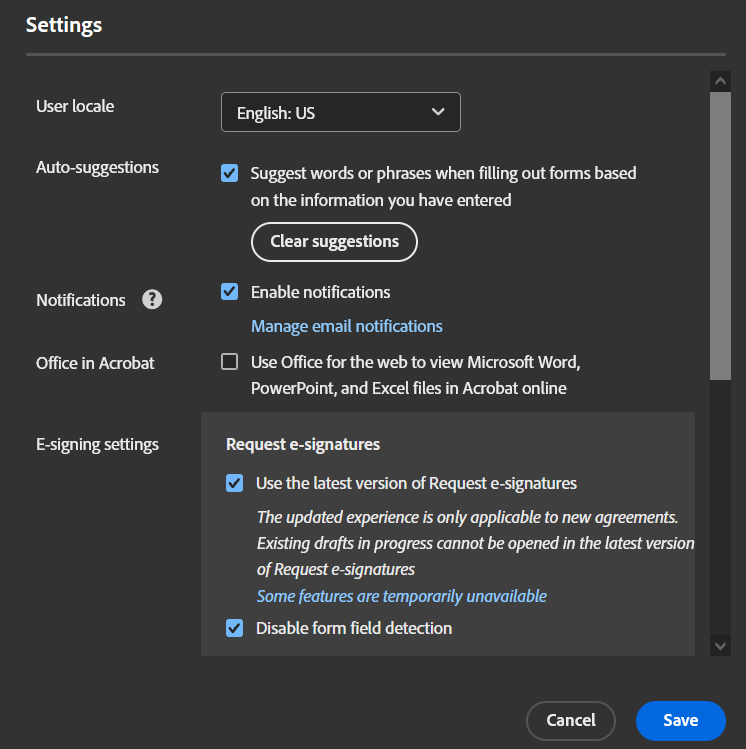
Let us know how it goes.
Thanks,
Meenakshi
Copy link to clipboard
Copied
With Pharma version of Adobe, I don't get the E-signing settings showing
Copy link to clipboard
Copied
Hi smiro,
Thank you for reaching out.
We have checked your account and see that you have the Acrobat Sign Enterprise service plan provided. If you have administrator rights for the account, you can access the settings. Otherwise, please check with the Administrator for your Acrobat Sign account or the IT team in your company.
For more information on how to access the settings, refer to the following help document: https://adobe.ly/440GXMc.
Feel free to let us know if you need any help.
Thanks,
Meenakshi
Copy link to clipboard
Copied
Yeah, it still doesn't work. As an Admin, I adjusted the setting for the account, but it still populates fields when a doc is prepared for esignature. Very frustrating.
Copy link to clipboard
Copied
I have had the same problem recently, the fix doesn't work, ill be cancelling y subscription if i can't get documents signed
Copy link to clipboard
Copied
Hi executive_5557, and Bruce3091775096rj,
Thank you for reaching out, and sorry about the trouble caused.
Please share the screen recording showing what happens on your end and the settings screenshot.
We will check and share the correct information.
Thanks,
Meenakshi
Copy link to clipboard
Copied
Yeah...nobody has this option that you keep telling us to click. See screenshot below.
What a truly idiotic software. Field detection should be something we have to turn on / ask for, not the default.
Cancelling today as you've already wasted a ton of my very limited time.
Copy link to clipboard
Copied
Thank you for reaching out, and sorry about the trouble caused.
Please allow us some time to check with the team. It seems that there have been some changes in the settings.
We will update you once we have more information.
Thanks,
Meenakshi
Copy link to clipboard
Copied
Did you find anything?
-
- 1
- 2
Get ready! An upgraded Adobe Community experience is coming in January.
Learn more


