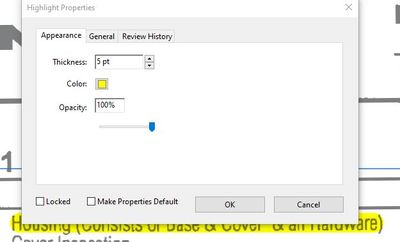- Home
- Acrobat
- Discussions
- Re: How to change height of highlight
- Re: How to change height of highlight
Copy link to clipboard
Copied
I am highlighting some text in a document that I converted from a web page using the converter in Acrobat. The highlighting height is about 2 lines of text high, so as I highlight one line it also highlights half of the line above and half of the line below the line I am highlighting. This makes the highlighting very imprecise. It's like highlighting with a very wide, dull highlighter. This doesn't usually happen when I highlight documents, but is happening on this particular document. I can't find any means to modify the height of the highlighter. I am using Acrobat Professional X version 10.1.13.
Here's an example:

Thanks for a fix.
Copy link to clipboard
Copied
The highlighter uses the underlying "box" that defines each word. You'll see it acts the same when you select it with the mouse.
This could be the result of an imperfect OCR process, or a bad PDF engine used to create the file. Basically there's not much you can do about it.
Copy link to clipboard
Copied
The highlighter uses the underlying "box" that defines each word. You'll see it acts the same when you select it with the mouse.
This could be the result of an imperfect OCR process, or a bad PDF engine used to create the file. Basically there's not much you can do about it.
Copy link to clipboard
Copied
Sorry, this should not be marked as the "Correct Answer". Please see the response from clalisan below, with the great follow-up instructions from others. While it is tedious, reprinting the PDF generated from a website using the Adobe PDF in your printer options absolutely solves the problem. Cheers!
Copy link to clipboard
Copied
this is really rediculous. Adobe is the King of graphics applications, and they cannot work this out!?
Lord knows they charge an arm and a leg to "rent" their software, they sure should be able to figure out how to change the size of a simple, everyday. highlighter...
Copy link to clipboard
Copied
This worked like a charm!! Thank you a million times!... It was stressing me out that I couldn't figure it out.
Copy link to clipboard
Copied
I just tried it and it works. Thanks!
Copy link to clipboard
Copied
I had the same issue on my system, with Acrobat DC; The issue was having Microsoft convert to PDF; as they have a glitched issue. Don't know why, try using Foxit reader to convert and you can do your original highlights through acrobat as it should auto-open afterwords.
Hope this helps.
Copy link to clipboard
Copied
I have the same problem. When I create a PDF using Acrobat PDF printer, the document is screwed up. When I try and highlight, it highlights a huge section instead of a word or a line I want to highlight. This same behavior exists when I try and select a single word.
This obviously involves Adobe somehow and saying "there is nothing you can do about it" is NOT a good answer.
Copy link to clipboard
Copied
Started having the same problem after the last update. Happens with all pdf files, created with adobe on my computer, or one from another source. It is as if it is selecting with a font that is 130 points.
Copy link to clipboard
Copied
I tried uninstalling both Adobe Acrobat Pro and Reader and reinstalled it again but it's still the same issue for me. I found out it's actually the document/file since my other PDF documents does not have the same issue.
What I did was printed the PDF with Adobe Printer again and that seems to have overwritten whatever settings it had that made that highlight toolbar that big in the first place.
So far it's been working for me.
Copy link to clipboard
Copied
@clalisan had the correct answer.
When using Chrome browser if you choose to print a page to 'Adobe PDF', something borks and you end up with a huge cursor when trying to comment the file.
All you need do is reprint to Adobe PDF.
1. Open the PDF document you originally created in Chrome.
2. Ctrl P (file>Print) and choose Adobe PDF as your printer.
3. Rename the file to something slightly different (or whatever).
4. Once the file has been 'printed' (regenerated), the cursor problem will be fixed.
5. Delete the old file if you wish.
6. Profit.
Copy link to clipboard
Copied
REally? i have to print everything to adobe pdf TWICE before it works? are you serious? and i pay monthly for that privilege?
this program is supposed to save me time,not waste my time. yikes!
please find a solution~ with all the monthly updates, it shouldnt' be too hard.
i haven't even tried this yet~ it's just too outrageous ![]()
Copy link to clipboard
Copied
printing it twice does seem to solve the problem.. but yikes, that's a lot of documents to have to print everything tiwce before you can highlight... yikes!!!!!
Copy link to clipboard
Copied
@PopV, here's what worked for me:
1: Saved my report to excel, first.
2: Opened Adobe Acrobat and File:
3: Create: PDF From File,
4: Selected the excel spreadsheet and saved as a PDF.
Copy link to clipboard
Copied
Thank you, PopV, for sharing the solution! "Reprinting" the file cleared up the highlighting issue! You just saved me time!
Copy link to clipboard
Copied
I'm having the same issue - after a reinstall - of the highlighter (and selection) being a HUGE area - highlighter oval...
Copy link to clipboard
Copied
The original poster was working with a PDF that was generated from a web page (Save As PDF, Print as PDF, etc.)
A user I support found she'd get this problem when saving web pages as PDFs while using Google Chrome, but NOT when using Microsoft Edge (Windows 10 version of Internet Explorer.)
If your PDF showing this behavior was generated from a web page, a different web browser may produce a PDF without this wretched behavior.
If it wasn't made from a web page, perhaps you'll get a good answer if you mention HOW you created the PDF that's misbehaving.
Version: Adobe Acrobat DC . up to date as of 2/22/18
META: cursor large point font large huge cursor area multiple lines text
Copy link to clipboard
Copied
Copy link to clipboard
Copied
This does not help. In the messed up file when you right click there is no option to reduce or enlarge the highlight. No reson adobe cant make this a priority!!!!
Please HELP.
Copy link to clipboard
Copied
Just figured this out, and boy, is the solution DUMB.
1. Highlight the desired text.
2. Right-click on the highlighted area and select "Properties" from the pop-up menu
3. Change the thickness to the desired amount. (I found 9 or 10 works for me)
4. Click [OK]
To make the change permanent, right-click on the adjusted highlight and this time, select "Make Current Properties Default". Your future highlights will be the new height.
EDIT: You can also move the highlighted color bar. Left-click the highlight and slowly move your cursor over the bounding box until your pointer turns into the 4-pointed-arrowheaded shape. Left-click and drag until it's right. Repeat as needed for fine-tuning.
EDIT 2: Sometimes, the highlight box can't be resized and you wind up drawing another highlight. If that happens, click elsewhere on the page to return focus to the document as a whole, then hit UNDO (ctrl-z) to remove the accidental highlight. It's been hit-and-miss for me on using the handles on the box to resize or move...
EDIT 3: If you left-click on the highlighted section that you simply want to move, you can use arrow keys and it moves a little at a time.
EDIT 4: ALL THIS WAS DONE ON A PC... I have no Mac on which to conduct these tests.
C'mon, Adobe! You guys make a lot of bucks on this product every month. Y'all need to make this easier on your users!
Copy link to clipboard
Copied
Nothing of what you telling works!
Copy link to clipboard
Copied
Please see the response from clalisan above, with the great follow-up instructions from others. While it is tedious, reprinting the PDF generated from a website using the Adobe PDF in your printer options absolutely solves the problem. This is the only solution that works for me.
Copy link to clipboard
Copied
Yes, but it has to do with the option you choose when generating the PDF.
Read this thread pls:
Copy link to clipboard
Copied
SeppSFFS-
Thanks for posting. I concur...my steps won't appear to work in Adobe DC, which is becoming more dominant. Or, if there IS a way to adjust the height of a highlight, there's no simple way to do it in the menus and tools provided.
In Adobe Pro 2017, however, the steps work as outlined.
Copy link to clipboard
Copied
Absolutely worked! Thank you!!!!
-
- 1
- 2
Find more inspiration, events, and resources on the new Adobe Community
Explore Now