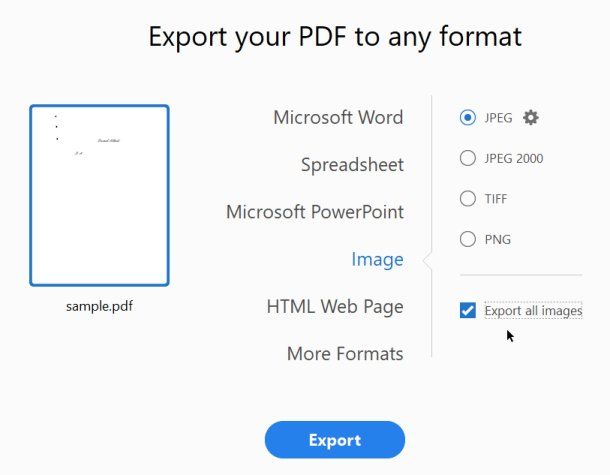- Home
- Acrobat
- Discussions
- Betreff: How to extract and export Images from PDF...
- Betreff: How to extract and export Images from PDF...
Copy link to clipboard
Copied
I am trying to extract only images and export them to JPG (from a PDF document). I am not trying to save PDF pages as images.
In 2023, this seems to have become an impossible task. I actually need to ask for help in the forum, just to export images. Is this a bad joke? I have over 30 years of computer science experience and am struggle to export images from DC? Is it just me???
I have searched past forum entries, but they all seem to relate to menu items I don't even see in the UI any longer. DC has been changed so many times, it has become very difficult to use.
I finally figured out how to deactivate the "new" Adobe DC UI (which I found to be a terrifying experience). But after the switch, I still can't find that command?!?
If I remember correctly, there used to be a feature "Extract images". Has Adobe removed that? If so why?
Does anyone know why Adobe keeps changing things around? Is it company policy to confuse people? At Microsoft the basic commands have stayed the same in the UI since a decade. That's what I call consistency. In Adobe apps, everything changes constantly.
Anyway, any help appreciated (how to export / extract images only).
Thanks.
PS: If Adobe would at least update their help pages / manuals. Most of the entries pertain to versions that arent in use any longer or refer to commands that I don't see in my apps.
Copy link to clipboard
Copied
Extract images is an option under the Export tool. Don't expect to find features under menus though, most tools are no longer in a menu.
Copy link to clipboard
Copied
Copy link to clipboard
Copied
Yep - this eight step solution worked for me by following the steps. This is correct if you want to export/extract the individual images that are embedded in a PDF file. I exported these nine JPG images indiviually from one single PDF page. See screenshot.
Copy link to clipboard
Copied
Extract images is an option under the Export tool. Don't expect to find features under menus though, most tools are no longer in a menu.
Copy link to clipboard
Copied
No it is not. Please read my post. It is in the first sentence. I am not trying to export PDFs as images I am trying to EXTRACT IMAGES FROM PDF.
Copy link to clipboard
Copied
Use Export PDF:
Copy link to clipboard
Copied
This is not the correct answer! Please read my post. I actually added the first sentence to my initial post so that even people who only read the first sentence of a post don't miss the fact that I am NOT TRYING TO EXPORT PDF PAGES AS IMAGES. I am trying to extract images from PDF. There is a difference!!!
Please uncheck "Correcr Answer" and re-read the post as this is misleading and also not correct.
Copy link to clipboard
Copied
The answer is correct! The screenshot explain the extract of all images.
Copy link to clipboard
Copied
No, it's not; it's not even clear how you got to that dialog. In Adobe Acrobat Pro version 2024.005.20320 if I go to File → Export a PDF → Image → JPG, all it does is open a save window, and if I click the "Advanced..." button, all THAT does is give me DPI and quality settings for the full-pages-as-PDFs export.
This is not the same as, for example, saving out individual image files for all three separate embedded images on a single PDF page, which is a more accurate description of an example result that's in line with the original requester's inquiry.
I'd LOVE to "export all images" in my similar situation — but that simply does not exist in the way your screenshot depicts (which, again, does not match the interface offered in the most current Adobe Acrobat Pro).
What I think does get a bit closer to target is choosing to export as an HTML web page — on the hopes that the individual images are somehow getting extracted and exported — but after doing that with the PDF that had me googling to find this page, it looks like they're all "downsized" images, likely done with the web presentation in mind.
I see further below comments that might actually address the issue (including one that involves a baroque 17-step process or something?!), but given the inaccessibility of the method screenshotted above, I think it's important to put a message here making it clear how and why the answer doesn't work for folks who it doesn't work for.
Copy link to clipboard
Copied
I'm having the same issue as the original poster and this proposed solution does not work for me. I want to export a single image from within a pdf as a jpeg. When I use the method you describe above, every image in the document is exported. If I don't select the "Export all images" option, every page of the entire document is exported as an image. Do you have any advice on how I can export as single image from the pdf?
Copy link to clipboard
Copied
Hi there
Please go through the help article https://www.adobe.com/acrobat/hub/how-to-extract-images-from-pdf.html and see if that works for you.
~Amal
Copy link to clipboard
Copied
This does NOT work!
It FLATTENS the pages as jpg images. NOT extract the images used in the pdf.
Please READ the original post and what has been requested!
Copy link to clipboard
Copied
Just a side note, the ability to export individual images from a pdf also depends how the pdf is created.
Some programs (like photoshop) tend to export it as one layer.
Copy link to clipboard
Copied
This ONLY works if you are NOT using the 'Enable New Acrobat'. You have will need to go to 'View > Disable New Acrobat' to see this feature. THEN you can extract the images within the pdf document.
Copy link to clipboard
Copied
Thanks for this. Everyone suggesting otherwise is wrong. DISABLE NEW ACROBAT is the only way to bring back the EXTRACT IMAGES feature, otherwise you just get flattened PDFs which is just plain stupid.
Copy link to clipboard
Copied
Hi @Red Point
++ Adding to the correct suggestion by Test Screen Name
Pease go through the help page https://helpx.adobe.com/acrobat/using/exporting-pdfs-file-formats.html for more information about exporting and extracting the images in a PDF .
Regards
Amal
Copy link to clipboard
Copied
I appreciate your suggestion and your URL link to the help file. But your link is incorrect. If you would have read my post, I did menion that the help page does not mentioned how to extraxt images from PDF. Also, I am not trying to export PDF pages as images (as I have written in my initial post in the FIRST SENTENCE!!) Not sure why you post the link then? If you dont have the time to read a post, maybe don't bother answering? It just confuses people, when you post an answer which is not related to the question....
Copy link to clipboard
Copied
I finally found a third party post on the web (non-Adobe) that explained how to do it (I have no clue why Adobe is making it so difficult) and why so many in the forums dont even understand the question???
This is what you need to do in 2023, to get "Extract images from PDF" to work again in Adobe Acrobat DC (What previously was achieved in one simple menu command "Extract images from PDF" in 2023 will take 15 steps with multiple hurdles along the way):
1.) First hurdle: Make sure PDF opens in Acrobat DC not Acrobat Reader. In Windows its probably best to right click file and choose "Edit with Adobe Acrobat)
2.) The top menu has become pretty much useless in Adobe Acrobat . Instead check right menu sidebar (with colorful teletubbies icons) and choose "More Tools"
3.) All tools will be shown. However, you will still not find "Extract Images from PDF". Although this page is called "All tools", it does not show "All tools".
4.) You need to scroll all the way down to "Create Custom Tool" (Orange Icon). If you don't see it, but instead only see your name under the icon, you propably have to deactivate the new UI first (most likely).
5.) The "create custom tool" menu appears.
6.) Scroll down until you see: "Save & Export" (on the left side)
7.) Uncollapse "Save & Export"
8.) Highlight "Export All Images"
9.) Click the plus + symbol with the arrow pointing to the right
10.) Click save.
11.) Name your custom tool "Extract images from PDF"
12.) An orange (teletubbies) flower icon appears in the right menu side bar.
13.) Click on it. In theory you should now see the "Extract images from PDF menu"
14.) When I click on the symbol, nothing happens. It took me some time to figure this out:
15.) When you click the icon, nothing happens, but a new Text link will open up at the top of the page (displying the name you gave your custom tool). Click that and voila, you have finally managed to open the "Extract images from PDF" menu, which will only export images in your PDF (hence "Extract images from PDF).
Seriously, if I paid a dev team a million dollars to make it extremly difficult to find this menu, they would not have been able to surpass this cumbersome process above. But it did help me understand better why Adobe has 29,000 employees, as you need that many smart people to figure out how to make things so incredibly difficult!
I really regret having ever updated to DC, this app is a real productivity killer!!
Again: I WAS NOT TRYING TO EXPORT PDF PAGES AS IMAGES. I was trying to extract images from PDF. Yes.... there is a difference!
This is the correct answer.
Cheers!
PS: It is also possible to export a PDF as a WordDoc and you can then export images individually from your newly created Word Doc. Good 'ol Microsoft actually lets you extract images fairly easily (unlike Adobe Teletubbies DC). This workaround solution is time consuming and will work for small files, but it's not a viable solution for larger PDFs.
Copy link to clipboard
Copied
You keep repeating that you "don't want to extract pages as images". We read it the first time and every response has given the correct instructions for extracting the separate images - not extracting pages as images. We do understand the difference. But you don't want to believe us, so it's hard to imagine how we can help.Did you even once try the "Extract all images" option that was recommended to you? I think what you really want is evidence that Acrobat is hard to use, rather than any actual advice. Certainly, I won't be wasting any more of my time, or yours.
Copy link to clipboard
Copied
I also miss this step. I tried all the things you suggested and it did not give me the separate images as it used to do.
I don't know why this was taken out but it is very, very, frustrating.
Also your snide comment doesn't sit well with me.
Copy link to clipboard
Copied
It would definitely need to actually be an option provided by the interface in order to be able to follow your instruction. Smugly asserting your instruction was correct doesn't change that incontrovertible fact.
Copy link to clipboard
Copied
You are genius!
Thank you so much!!!
It is so helpful.
And I understand you very much.
Copy link to clipboard
Copied
I know half a year has gone by since your question, but I just want to chime in that the answer given by Bernd Alheit is correct for extracting images individually and saving them as PNG, TIF, or JPG. See the attachment for visual locations. Maybe you already figured it out?
Just in case, here are the same instructions written out as in a user manual (which is one of my job functions!)";
- Click All Tools.
- Click Export a PDF.
- Select an image format from the dropdown list.
- Check the All images checkbox.
- Click the gear icon next to the "Export all images text".
- JPG Option: Select the image quality from the dropdown list.
- Click Ok.
- Click Convert to "####".
That does it! I just wasted 30 minutes with the support Chat - I had to ask the dude 5 times, and then he said it could not be done. I followed the instructions above, and it worked for me. I extracted 12 files from the pdf as individual jpgs.
Good luck, and I hope this saves you time !!!
Ps - I decided not to try your 15 step method ! 🙂
Copy link to clipboard
Copied
Copy link to clipboard
Copied
I'm with the Author on this one. After step 3, I receive no checkbox to check All Images. On a Windows device if that makes a difference
Copy link to clipboard
Copied
Yay, what a find, thanks for showing me how to find that super duper hidden bloody feature!
I get it! How annoying was that to find....?
Copy link to clipboard
Copied
Mac OS X 10.13.6 - Acrobat Pro X - go to the right side TOOLS menu - make sure you enable the DOCUMENT PROCESSING tab (if it doesn't apper, click the timy reveal icon in the top right corner of the TOOLS menu - SHOW OR HIDE PANELS) - you will find EXPORT ALL IMAGES about the 5th item down.
-
- 1
- 2
Find more inspiration, events, and resources on the new Adobe Community
Explore Now