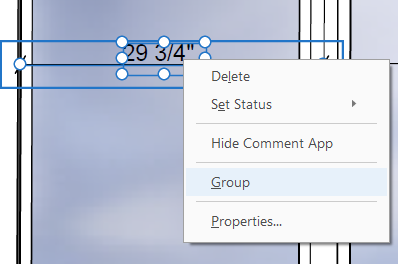- Home
- Acrobat
- Discussions
- Re: How to group text boxes within Acrobat Pro DC
- Re: How to group text boxes within Acrobat Pro DC
Copy link to clipboard
Copied
I can't edit my PDF within other software as it completely changes the document once converted so I can't do this in word or google docs and I was wondering if I could group text boxes together so I could move them around together. I can't seem to find anything on the subject and have been told to group them through the object grouping tool but I'm struggling to find how to do that either.
I'll be very surprised if Adobe doesn't have this incredibly basic feature!
Thanks,
Sam
Copy link to clipboard
Copied
Yes, you can group comment objects.
This was not the original question.
Copy link to clipboard
Copied
HI Sammy,
Unfortunatley that's not in the cards. The boxes represent text units, mostly based on paragraph structures and are a result of low Acrobat lets you do ANY editing.
Editing in a PDF is a two-edged sword: for a tiny fix here or there it can be a godsend but anytime one trys to work with Acrobat as a formal word processing program they will face frustration to major frustration.
If you need to do any extensive editing, you really need to go back to the program that created the original document or export the PDF into a text or Word file, recreate the file as you want/need it for any editing (and do not get rid of your new creation incase you need it again.
Good luck!
Copy link to clipboard
Copied
Adobe makes editing a two-edged sword by limiting its editing capabilities to an extreme minimum.
Maybe I am not awere, but how:
- can you see the size of an object
- resize an object to exact dimension
- set two objects the same size
- set objects to an exact x,y position
- grap a text object an bring it to front, so you can select and move, without always grabbing the underlying object
- copy/paste text layout
-...
I know programs that can do layout far beyond what acrobat is capable of and all within pdf standard.
Copy link to clipboard
Copied
Hi @Rinusripsus23,
Thanks for reaching out and sharing your feedback.
Considering your list of questions, I would suggest checking this help page: https://adobe.ly/4gpDTOD and check the following screenshots.
You can try the Output Preview tool, to use the tool, launch Acrobat, open a PDF document > Tools > Print Production > Output Preview.
Let us know if that helps
^TD
Copy link to clipboard
Copied
Windows 10: Use <Ctrl> to select multiple objects, then right-click. Group is one of the options in the context menu. If you right-click a selected group, the option will be Ungroup. Once grouped, you can move the objects as a group, but trying to copy only copies the first added object, not all the objects in the group. Copying and pasting a group is also an incredibly basic feature, so makes you wonder if the Adobe programmers ever try to use their own stuff. Edit->Copy is actually greyed out if a group is selected (hinting that it is not allowed by design), but you can use <Ctrl>-C and <Ctrl>-V to copy and paste that first object. Maybe someone can follow up with a tip that will tell us how to copy and paste a selected group.
Copy link to clipboard
Copied
"Group is one of the options in the context menu."
I never seen this option in Acrobat Pro, can you provide a screenshot?
Acrobate du PDF, InDesigner et Photoshopographe
Copy link to clipboard
Copied
This is from Acrobat Pro DC Version 2021.011.20039
Copy link to clipboard
Copied
Which tool do you use?
Acrobate du PDF, InDesigner et Photoshopographe
Copy link to clipboard
Copied
Acrobat Pro DC Version 2021.011.20039
Copy link to clipboard
Copied
I meant which tool in Acrobat: Form tool, Edit tool, Comment tool…?
Since I can't find this item in any contextual menu.
Acrobate du PDF, InDesigner et Photoshopographe
Copy link to clipboard
Copied
Yes, you can group comment objects.
This was not the original question.
Copy link to clipboard
Copied
Copy link to clipboard
Copied
The option is available when you select comment objects.
Copy link to clipboard
Copied
I am not able to group any objects. I'm using the Edit screen, draging a selection over multiple objects and right clicking, and the group option is not there. Any suggestions?
Copy link to clipboard
Copied
The option is available when you select comment objects.
Copy link to clipboard
Copied
A work-around I found is to use Minion Pro font to avoid multi-line text boxes from breaking into single line text boxes. Times New Roman for some reason forces a multi-line text box to be single lines.
Copy link to clipboard
Copied
Never mind. Still having same problem.
Get ready! An upgraded Adobe Community experience is coming in January.
Learn more