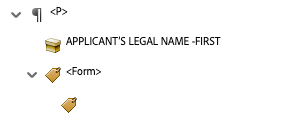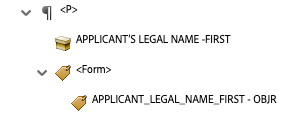Copy link to clipboard
Copied
I have a perfectly accessible basic PDF form with 2 fields - first and last name. When I add values into those fields and then flattern the PDF via the preflight option in Acrobat DC pro the entered values are not read by any screen reader and also show as untagged content in the acrobat accessibility check. Strangly, the values are read correctly by Acrobats "Read aloud" tool.
Steps to reproduce:
1. Create a basic PDF form with 2 fields
2. Ensure there are no accessibility problems with the document (run and resolve all issues found by the accessibility check tool).
3. Open the PDF in acrobat reader or MacOS Preview and enter values for first and last name. I used Frank and Smith.
4. Save the document
5. Open the document in Acrobat Pro DC and run the accessibility check tool - note that the 2 values are highlighted as failures (untagged content).
6. Flatten the document using the option in preflight
7. Open the flattened document and rerun the accessibility tool - note the input values (Frank and Smith) are still failures under tagged content.
I've tested in JAWS, NVDA and Voiceover - none of them read the input values correctly.
Is this a known issue or am I missing a step?
Many thanks in advance.
Copy link to clipboard
Copied
Yes, I know about this limitation of Acrobat.
So answer is don't flatten, or use another tool, but I don't know if one exists.
Screens readers should read form fields content.
Acrobate du PDF, InDesigner et Photoshoptographe
Copy link to clipboard
Copied
Never, never, never use MacOS Preview (aka "the PDF killer") to fill a PDF form!
You should read this article which is still relevant: http://khkonsulting.com/2013/06/preview-app-killer-of-pdf-files/
Acrobate du PDF, InDesigner et Photoshoptographe
Copy link to clipboard
Copied
@JR Boulay Thanks for the reply however as noted above, the result is the same when either Preview or Adove Reader is used to complete the form. The issue appears to be down to the flattern process (done in Acrobat Pro DC) not tagging the inputted form field values correctly when flattening.
Copy link to clipboard
Copied
This article details the same issue, flattening forms fields results in entered values being unable to be read by screen readers https://answers.acrobatusers.com/Accessible-PDF-loses-reading-order-form-fields-flatten-form-q293617...
Copy link to clipboard
Copied
Yes, I know about this limitation of Acrobat.
So answer is don't flatten, or use another tool, but I don't know if one exists.
Screens readers should read form fields content.
Acrobate du PDF, InDesigner et Photoshoptographe
Copy link to clipboard
Copied
Chiming in with @JR Boulay.
Flattening a PDF usually removes all of the tags, metadata, alt text, and other accessibility data.
As JR said, don't flatten if you want the PDF to be accessible.
And don't use Apple Preview because it is not a fully compliant PDF processor; doesn't recognize most of the accessibility features, nor form fields. Technobabble: it isn't fully compliant with the main PDF standard (ISO 32000) nor the PDF/UA-1 accessibility standard (ISO 14289). Translation: it doesn't play by the rules!
| PubCom | Classes & Books for Accessible InDesign, PDFs & MS Office |
Copy link to clipboard
Copied
Hi @Bevi Chagnon - PubCom.com thanks for the reply. This is one thing that I find confusing, so many people say flattening removes tags and accessibility detais but in the many PDFs I've tested that have been flattened in Acrobat Pro DC and those flattened programatically - none have had their tags removed or anything determental to accessibility other than the issue I'm reporting (form values being untagged).
Copy link to clipboard
Copied
Tags might be left unchanged in the static content, but the tags related to the form fields cannot exist any more because the form fields don't exist. It may be possible in theory to convert 1-to-1 the form field tags to flattened tags, but this sounds a high risk option. Just don't use drastic tools like flattening on a tagged file, it's like juggling chainsaws.
Copy link to clipboard
Copied
@Test Screen Name That makes sense. Other than flatterning, what would you recommend for making the file read-only? Setting the form fields as read-only? Extracting the data and publishing in a different text only PDF? Something else?
I'll be doing this programatically so I don't think using a digital signature is an option.
TIA.
Copy link to clipboard
Copied
"Setting the form fields as read-only?"
Yes
Acrobate du PDF, InDesigner et Photoshoptographe
Copy link to clipboard
Copied
I was having the same issue as Jimothey. We changed the code that is generating the PDF to NOT flatten it, but instead to set the form fields to "read only" after they have been filled. According to this, that should have worked - but it didn't. Form field values are still not being read by screen readers. The form field tags, which are fine in the fillable PDF (and readable by screen readers), get clobbered somehow as a result of this change.......removing the object reference:
Any more tips?