- Home
- Acrobat
- Discussions
- Re: How to Make PDF default Adobe Acrobat X Pro in...
- Re: How to Make PDF default Adobe Acrobat X Pro in...
Copy link to clipboard
Copied
Some stupid website I use regularly forced me to "update" my Reader to Adobe Reader DC, but I have a fully licensed full version of Adobe Acrobat X Pro. Unfortunately, I cannot seem to find any place to reset my default for opening PDF files back to Adobe Acrobat X Pro. When I go into Windows 10 settings and select Pro as the default instead of Reader DC, it does not change the icon, nor does it change the default action. I cannot uninstall Adobe Acrobat Reader DC because of websites I use that require it (unless you know of some way to trick them into beliving X Pro is OK), but I can't stand having PDF's opened with the Reader by default, and then I can't do anything with them, so need to manually open them from within X Pro. Any ideas or solutions would be a HUGE help. Thanks in advance for any help!!
Copy link to clipboard
Copied
I know this is an old thread, but I thought I'd share an answer I discovered. After setting defaults for PDFs in Windows settings, launch Adobe Pro. Go to Edit, Preferences, General and scroll down to "Default PDF Handler." Change that value to Adobe Pro. The system will go through what looks like an install process, then it will want to reboot.
After rebooting, PDF files open with Acrobat Pro rather than Reader.
Copy link to clipboard
Copied
I found a way that worked for me. Be very careful when modifying your registry. Like a dump truck on the interstate, I am not responsible for broken Windows.
- Run regedit as an administrator.
- Find the HKEY_CLASSES_ROOT\Acrobat.Document.DC\shell\Open\command key.
- The value of the (Default) value you see on the right will be something along the lines of
"C:\Program Files\Adobe\Acrobat DC\Acrobat\Acrobat.exe" "%1"
which you will want to change to point to your Acrobat Pro X or XI install instead. It should look something like this:
"C:\Program Files (x86)\Adobe\Acrobat 10.0\Acrobat\Acrobat.exe" "%1"
Where the quotes are positioned and the "%1" are very important. Be very careful with your modification. - Close regedit and try double clicking a PDF now. It should open in Acrobat Pro.
Copy link to clipboard
Copied
Adobe don't support mixed versions. You can upgrade to Acrobat Pro DC, perhaps.
Copy link to clipboard
Copied
Agreed, but they can't upgrade. There's no upgrade path from X to DC. They'll need to purchase a new license.
Copy link to clipboard
Copied
Maybe give this routine a try...
Without Reader or Acrobat open, locate a PDF file in a folder, and right-click on it. From the options presented, choose Open with, and jump down to the bottom where the Choose another app options sits.

Choose your Acrobat program, and be sure to select the 'Always use this app to open .pdf files' option.
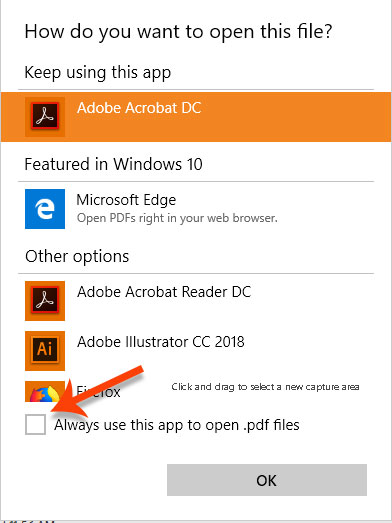
Hopefully this will help.
My best,
Dave
Copy link to clipboard
Copied
I know this is an old thread, but I thought I'd share an answer I discovered. After setting defaults for PDFs in Windows settings, launch Adobe Pro. Go to Edit, Preferences, General and scroll down to "Default PDF Handler." Change that value to Adobe Pro. The system will go through what looks like an install process, then it will want to reboot.
After rebooting, PDF files open with Acrobat Pro rather than Reader.
Copy link to clipboard
Copied
This was very useful!! I was search this for hours and I found your comment, thanks for sharing your experience.
Copy link to clipboard
Copied
I tried that, but the "Default PDF Handler" button is greyed out. Still trying to figure out a way to make acrobat X pro my default.
Copy link to clipboard
Copied
Same the PDF Handler is grayed out when Reader DC is installed. After uninstalling DC it came back as an option. Without DC installed Acrobat X pro works fine and one can change via normal "open with" options to make PDF files default to different things and back. Once DC is installed, it somehow overrides and blocks all the older Adobe X pro software, though the X pro software still opens fine on its own via the now icon missing shortcut or exe open, with both installed. DC blocks it from becoming a default application.
In the previous version of windows I edited the registry myself. I was hoping for a simple windows driven method, but it appears Adobe made it worse by blocking all windows based options with DC and forcefully blocked backwards compatibility therein. I’m sure Adobe has a made up excuse as to why, which just per the other comment about new licenses means they just want more money of course.
Copy link to clipboard
Copied
I found a way that worked for me. Be very careful when modifying your registry. Like a dump truck on the interstate, I am not responsible for broken Windows.
- Run regedit as an administrator.
- Find the HKEY_CLASSES_ROOT\Acrobat.Document.DC\shell\Open\command key.
- The value of the (Default) value you see on the right will be something along the lines of
"C:\Program Files\Adobe\Acrobat DC\Acrobat\Acrobat.exe" "%1"
which you will want to change to point to your Acrobat Pro X or XI install instead. It should look something like this:
"C:\Program Files (x86)\Adobe\Acrobat 10.0\Acrobat\Acrobat.exe" "%1"
Where the quotes are positioned and the "%1" are very important. Be very careful with your modification. - Close regedit and try double clicking a PDF now. It should open in Acrobat Pro.
Copy link to clipboard
Copied
This works for me. Many Thanks!
Copy link to clipboard
Copied
This works!
This is the way to go!
Thanks
Copy link to clipboard
Copied
I have X pro and added Reader DC to help a friend with signing a pdf, only to find afterwards the file assocations had changed.
Read your post and voila!! Fantastic!! Nothing else had worked.
Copy link to clipboard
Copied
Genious!! Thank you so, so much for this! Makes life so much easier! *Worked for me 🙂
Copy link to clipboard
Copied
I found the key to change. I have never done this before. It looks like it is not as simple as selecting it and changing a few characters. How do I actually change it?
Copy link to clipboard
Copied
Please disregard my previous message. I found out how to make the change and did so. Acrobat 10 Pro now opens up, but closes after a few seconds. Do I need to delete the other version of Acrobat to make it work properly?
Copy link to clipboard
Copied
YESSS!!! This worked for me, unlike the recommendations from Microsoft and Adobe. Thank you, BeckoningChasm!
Copy link to clipboard
Copied
Thank you! It's amazing that this simole procedure is so hard to discover.
Thank you again
Copy link to clipboard
Copied
I tried this suggestion: checked "Always use this app..." and carefully navigated to my Adobe X Pro app in Program Files x86, but when I select the app and click "Open", the document opens with Reader DC. Trying to set the "Default Handler" from within Acrobat X Pro is not possible b/c that button is greyed out. Does anyone have the solution?
Copy link to clipboard
Copied
This worked! Thank you
Copy link to clipboard
Copied
BeckoningChasm, you are a godsend! Thank you very much, it worked perfectly.
Copy link to clipboard
Copied
Thank you, this was most helpful--I was having the same issue! 🙂
Find more inspiration, events, and resources on the new Adobe Community
Explore Now