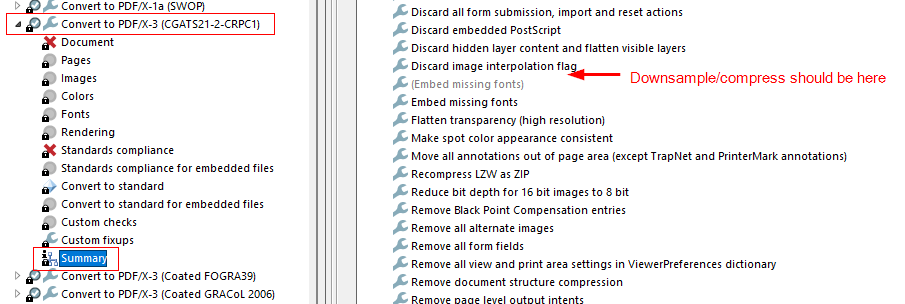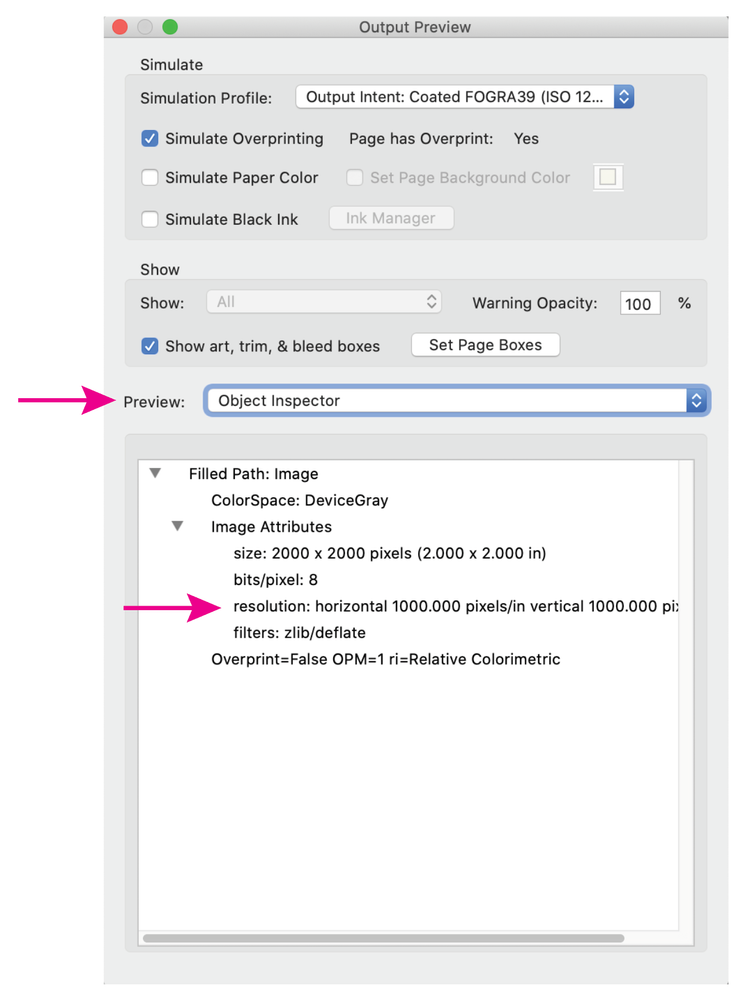- Home
- Acrobat
- Discussions
- How to remove a step from a Preflight profile?
- How to remove a step from a Preflight profile?
Copy link to clipboard
Copied
Question
Is there a way to remove a step from a Preflight profile if the step doesn't show up in the "Custom fixups" nor in the Summary of the profile?
Context of my problem (Skip if not interested)
I've created a book layout with a program that can't flatten transparencies (Scribus) and I'm faced with a requirement from Lightning Source (Ingram) to submit an X-3 compliant PDF without transparencies. (Lightning Source is the only print-on-demand service partner of DriveThruRPG.com where I've decided to publish my book, so sadly switching printing services is off the table as a solution).
Scribus developer recommends two workarounds - Either use GhostScript CLI or Acrobat Pro DC to flatten the transparencies of the PDF exported from Scribus. I didn't find a way to stop GhostScript from rasterizing all text in the output PDF, gave up on GhostScript and signed up to Acrobat Pro.
Now I've successfully used Acrobat's Print Production tool called "Flattener Preview" to flatten all transparencies in my PDF - Something that the Preflight fix step named "Flatten transparency (high resolution)" under the "Convert to PDF/X-3 (2002) activated via "apply fixups"" category failed to do.
Why I want to remove a step from Preflight?
Now I have an X-4 compliant PDF with flattened transparencies that I want to downgrade to be X-3 compliant. None of the preflight profiles in Acrobat Pro had the required color profile, so I copied the profile named "Convert to PDF/X-3 (SWOP)" and changed its color profile to the one provided by the printing partner (which I installed on my computer previously, so I was able to select it from the list in Acrobat). Then I ran the new profile using "Analyze and fix" and it downgraded the PDF to X-3 with no errors, but among the fix steps in the report there was this step:
There is no such step in the Preflight profile summary:
And the result is, that after flattening, but before conversion the PDF background parchment looks nice (even at only 179 DPI):
But after conversion it's visibly downsampled (you don't see the grainy texture anymore. The image consists of gradient squares about 10 times larger than the pixels above):
I'd appreciate the help, thank you in advane,
Robert
Copy link to clipboard
Copied
Hi Luke,
First, sorry for misusing the word "downsample" when I meant compress in my initial question, as downsampling means reduction of resolution.
I investigated the resulting files more and found, that compression only occurred on pages where there was a piece of spot art with transparent background. Other pages retained their grainy background texture. So the culprit must have been the transparency reduction step.
I solved this problem by first using the Flattener Preview tool, which allows picking the "Compression Settings For Flattener-Generated Images". I set everything to ZIP compression, applied flattening on pages with spot art and then converted to X-3. As a result the flattening step contained in the conversion process (which probably simply uses JPEG compression by default) seemingly ignored the already flattened pages (no visible degradation happened compared to the original).
So this problem is solved, thank you for replying.
Copy link to clipboard
Copied
Sorry for the million linebreaks. The editor showed embedded images as wrapped by text, so I had to linebreak my way around them to write after an inserted image =S
Copy link to clipboard
Copied
If I understand correctly, you need a pdf with flattened transparency, PDF/X-3 compliant, with a custom color profile.
In order to edit an existing preflight profile, you first need to duplicate it using the small Options fly-out menu at the top right corner of the preflight panel.
I would create a new Acrobat Action, using the Action Wizard tool, where you can combine multiple preflights into one action. First, create an edited preflight profile to convert to PDF/X-3, using your custom color profile and save it. Create a new Action and add the preflight fixup "Flatten Transparency (High resolution)" (or an edited version of this preflight), then add the new PDF/X-3 preflight. Running the action on your pdf should get you where you want to be in one step.
Edit: you may need to export your edited profile to your desktop, then import it back into Acrobat (using the Options menu) if the Action Wizard cannot see the new profile.
Edit2: Actually, I tested the convert to PDF/X-3 profile and it does not appear to be downsampling my test pdf. Check the resolution of your pdf image using the Output preview tool (object inspector) and check it again after converting.
Copy link to clipboard
Copied
Hi Luke,
Your described actions are basically what I describe that I did in my question post. The problem with doing these steps is not that the image resolution goes down (the number of pixels is still the same just like you said) but that the image quality is compressed although I didn't add a compression fix step and I don't want images to be compressed. The PDF is intended for print with 300DPI, so if I have images that are already at 179DPI, then these are definitely the images that I don't want to be further compressed.
I'm new to Acrobat DC. So is it possible that I'm missing some setting somewhere that automatically adds this compression step? I have a fresh install of Acrobat Pro DC and I definitely haven't manually specified any compression step anywhere.
I scanned through each setting that exists in the Preferences and there are no DPI nor compression settings there.
I found 4 different fix methods in Preflight that can be added, but none of them is present in my profile.
Copy link to clipboard
Copied
I found a clue on this page: https://helpx.adobe.com/ee/photoshop/using/saving-pdf-files.html
Seems that downsampling color images to 300DPI is a required part of the workflow to generate an X-3/2002 compliant PDF. So that explains why it's not possible to remove the downsampling step from the workflow.
But that still doesn't explain the awful image quality. Maybe I shouldn't use the flattener tool before generating the X-3 file, as both attempt to flatten and both compress color images. I'll try generating an X-3 without prior flattening tomorrow and see if I can get it to work. Last time when I tried it without prior flattening, I got - a ton of errors after the generation completed, saying that objects still contain transparency and that glyphs are missing a font.
Copy link to clipboard
Copied
"I found a clue on this page: https://helpx.adobe.com/ee/photoshop/using/saving-pdf-files.html
Seems that downsampling color images to 300DPI is a required part of the workflow to generate an X-3/2002 compliant PDF."
No, it is not. The PDF/X-3 standard does not have any requirements for resolution (ppi).
The article you linked to just describes what particular Photoshop settings do, NOT the rules of PDF/X.
Copy link to clipboard
Copied
When I run the standard preflight "Convert to PDF/X-3 (Coated FOGRA39)" on a high-res RGB test image, I don't see any downsampling or compression artifacts. Is this also what you see? If so, delete and re-create your custom profile. Your screen shots show a loss of detail and compression artifacts you would expect to see when an image is downsampled, compressed, and/or converted from RGB to CMYK.
If the standard preflight is causing detail loss, can you export a pdf from Scribus without compression? Lastly, you could try editing one of the images from Acrobat (Tools> Edit> select image and right click), open the image using Photoshop, re-save it, then try the conversion profile.
If you are still having issues, can you upload a sample page pdf using the button below (before converting)?
Copy link to clipboard
Copied
Hi Luke,
First, sorry for misusing the word "downsample" when I meant compress in my initial question, as downsampling means reduction of resolution.
I investigated the resulting files more and found, that compression only occurred on pages where there was a piece of spot art with transparent background. Other pages retained their grainy background texture. So the culprit must have been the transparency reduction step.
I solved this problem by first using the Flattener Preview tool, which allows picking the "Compression Settings For Flattener-Generated Images". I set everything to ZIP compression, applied flattening on pages with spot art and then converted to X-3. As a result the flattening step contained in the conversion process (which probably simply uses JPEG compression by default) seemingly ignored the already flattened pages (no visible degradation happened compared to the original).
So this problem is solved, thank you for replying.
Copy link to clipboard
Copied
Glad you got it sorted. BTW, is your printer going to use a spot color? if not, you might want to convert it to cmyk before submitting, as the printed color might not be an acceptable match. There is a preflight for this too.
Copy link to clipboard
Copied
The printer only accepts CMYK and I did color conversion using the Convert Colors tool before flattening. It seemed the right order of things - first convert colors, then flatten, then reduce DPI of images if necessary (I hope not, but I'm waiting for a reply on whether I need to downsample the art to 300DPI or not).