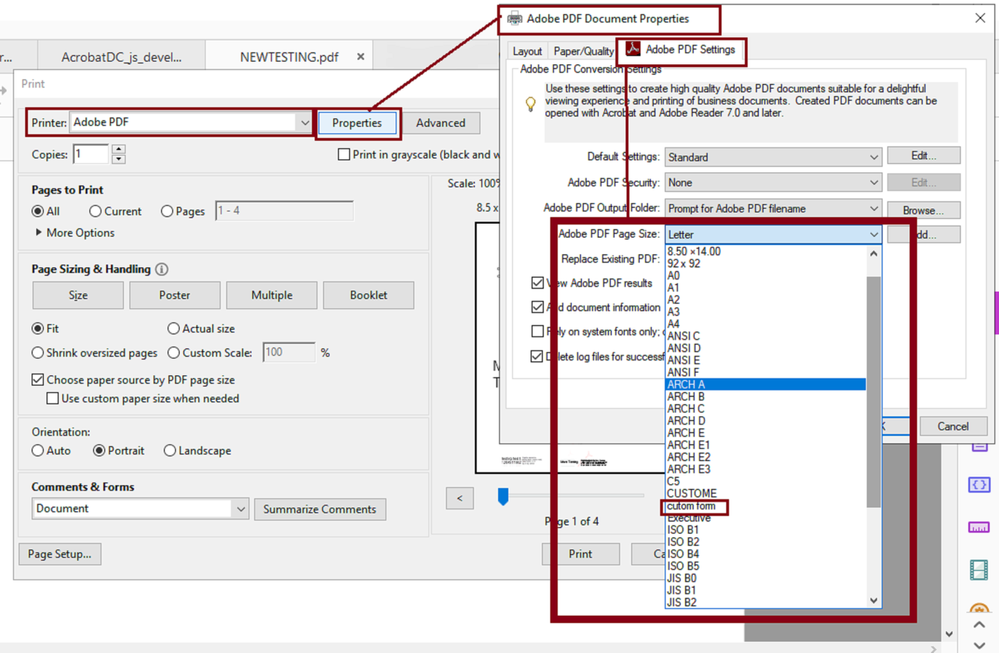- Home
- Acrobat
- Discussions
- I use Adobe Acrobat Pro DC to print custom labels....
- I use Adobe Acrobat Pro DC to print custom labels....
Copy link to clipboard
Copied
I use Adobe Acrobat Pro DC to print custom labels. The labels cover the entire letter size area. How can I adjust the margins so that the left size is not being cut off?
Copy link to clipboard
Copied
That is because the PDF is generated from another software and there is no export/import preferences in Acrobat for that particular software.
So, using Acrobat by itself to work arround the page size may not be the correct approach.
As you yourself have noticed you can't get the desired result when trying to print.
By printing I mean that you will need to customize the page dimensions manually using your operating system's Print Server. Adobe Acrobat will have the page sizes available at printing if you manually customize it via your operating system's Print Server Properties.
If you're on a MS Windows 10 computer, for example, this is how you do that:
- Got to Control Panel and click on the Adobe PDF printer icon, follow the sequence of steps in the slides below
- In the next slide, it shows how to create a new form.
- But first, make sure that if these labels are a specific brand you must go to the manufacturer's website and get the correct size.
- Maestro Label Design is a software that specifically produces templates to be used with the products of onlinelabels.com.
- Go to this page: https://www.onlinelabels.com/uses/labels-by-size and find the type, shape, and size of the labels that you need.
- Once you get that information you may follow the sequence of steps in the slides below to customize a page size in the Print Server Properties.
- The Print Server is what allows you to manage, customize, create, page sizes which is governed and restricted by the operating system, not by Adobe Acrobat Pro.
- Tickicng on the "Create new form" checkbox highlighted in red in the slide above is what enables the ability for you to enter the customed page size dimensions for the template that you're trying to use with your labels. You must get information from the label package front cover or from the label manufacturer website.
Once you save your new form, go back to Acrobat select Print and see the next screenshot.
- In the dialogue window to the right "Adobe PDF Document Properties" see the section "Adobe PDF Page Size".
- This is where you select the ccustom form that was created in the steps mentioned earlier. Notice that if you click on the "Add" button it also allows you to customize a page size on the fly, but sometimes the operating system restricts access to customization if it is not performed through the Print Server Properties.
Copy link to clipboard
Copied
What are the dimesnions of these labels?
Copy link to clipboard
Copied
I am using various size labels. Some are round, rectangle. Some are two labels per page that have no border. Thank you,
Copy link to clipboard
Copied
Hi Carolyn,
Thank you for reaching out.
As per your description above, the left side of the page is cut off when you are trying to print the labels in Acrobat Pro DC. Please either select "Fit" or "Actual Size" under the Page Sizing & Handling > Size in the print window. Then try to print the PDF.
If the issue still occurs, would you mind sharing more details like Acrobat and OS version on the machine?
Share the make and model of the printer used.
Sample PDF so we can check it on our end.
Let us know how it goes.
Thanks,
Meenakshi
Copy link to clipboard
Copied
As I am printing on labels, I cannot use "FIT". I am using "ACTUAL".
Copy link to clipboard
Copied
It is the auto margin settings within Acrobat Adobe Pro DC that is causing the problems. Doesn't have anything to do with the computer or printer. Thank you.
Copy link to clipboard
Copied
Every label manufacturer has different specific width and length for their products.
Using FIT or ACTUAL may be convenient , but if you want to have the least problems use the recommended dimensions that the label manufacturer recommends for their templates.
Copy link to clipboard
Copied
I'm designing via the Maestro Label Design. It automatically lines up to the labels. When I save as a pdf, and try to print as I need, the Adobe Pro DC continues to set margins and cutting off part of the design.
I need to change the auto margin set in Adobe Pro DC, but cannot find out how this is possible. Any suggestions?
Copy link to clipboard
Copied
That is because the PDF is generated from another software and there is no export/import preferences in Acrobat for that particular software.
So, using Acrobat by itself to work arround the page size may not be the correct approach.
As you yourself have noticed you can't get the desired result when trying to print.
By printing I mean that you will need to customize the page dimensions manually using your operating system's Print Server. Adobe Acrobat will have the page sizes available at printing if you manually customize it via your operating system's Print Server Properties.
If you're on a MS Windows 10 computer, for example, this is how you do that:
- Got to Control Panel and click on the Adobe PDF printer icon, follow the sequence of steps in the slides below
- In the next slide, it shows how to create a new form.
- But first, make sure that if these labels are a specific brand you must go to the manufacturer's website and get the correct size.
- Maestro Label Design is a software that specifically produces templates to be used with the products of onlinelabels.com.
- Go to this page: https://www.onlinelabels.com/uses/labels-by-size and find the type, shape, and size of the labels that you need.
- Once you get that information you may follow the sequence of steps in the slides below to customize a page size in the Print Server Properties.
- The Print Server is what allows you to manage, customize, create, page sizes which is governed and restricted by the operating system, not by Adobe Acrobat Pro.
- Tickicng on the "Create new form" checkbox highlighted in red in the slide above is what enables the ability for you to enter the customed page size dimensions for the template that you're trying to use with your labels. You must get information from the label package front cover or from the label manufacturer website.
Once you save your new form, go back to Acrobat select Print and see the next screenshot.
- In the dialogue window to the right "Adobe PDF Document Properties" see the section "Adobe PDF Page Size".
- This is where you select the ccustom form that was created in the steps mentioned earlier. Notice that if you click on the "Add" button it also allows you to customize a page size on the fly, but sometimes the operating system restricts access to customization if it is not performed through the Print Server Properties.
Copy link to clipboard
Copied
Thank you! I will try the steps you provided later today. I really appreciate you taking the time to give such detailed steps.
Copy link to clipboard
Copied
You're welcome.
Find more inspiration, events, and resources on the new Adobe Community
Explore Now