- Home
- Acrobat
- Discussions
- Re: No Option to Print on Both Sides of Paper?
- Re: No Option to Print on Both Sides of Paper?
Copy link to clipboard
Copied
I have no option to "Print on Both Sides of Paper".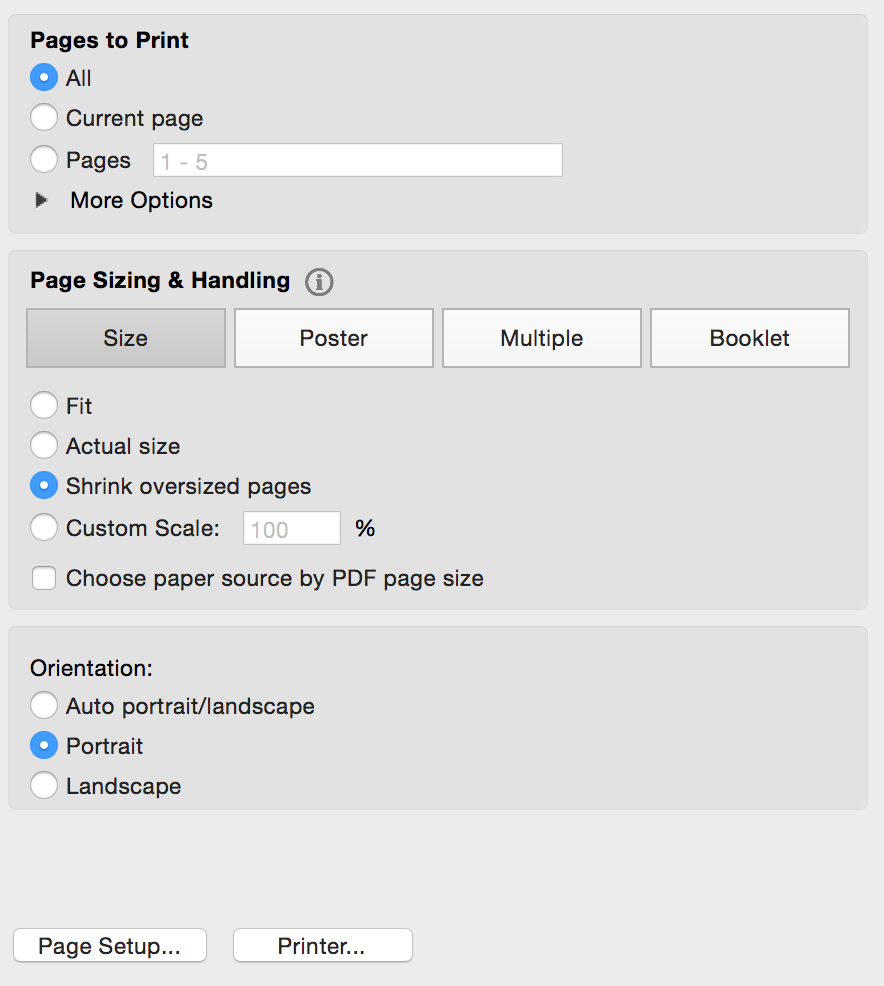
How do I fix this?
Thanks,
CJ
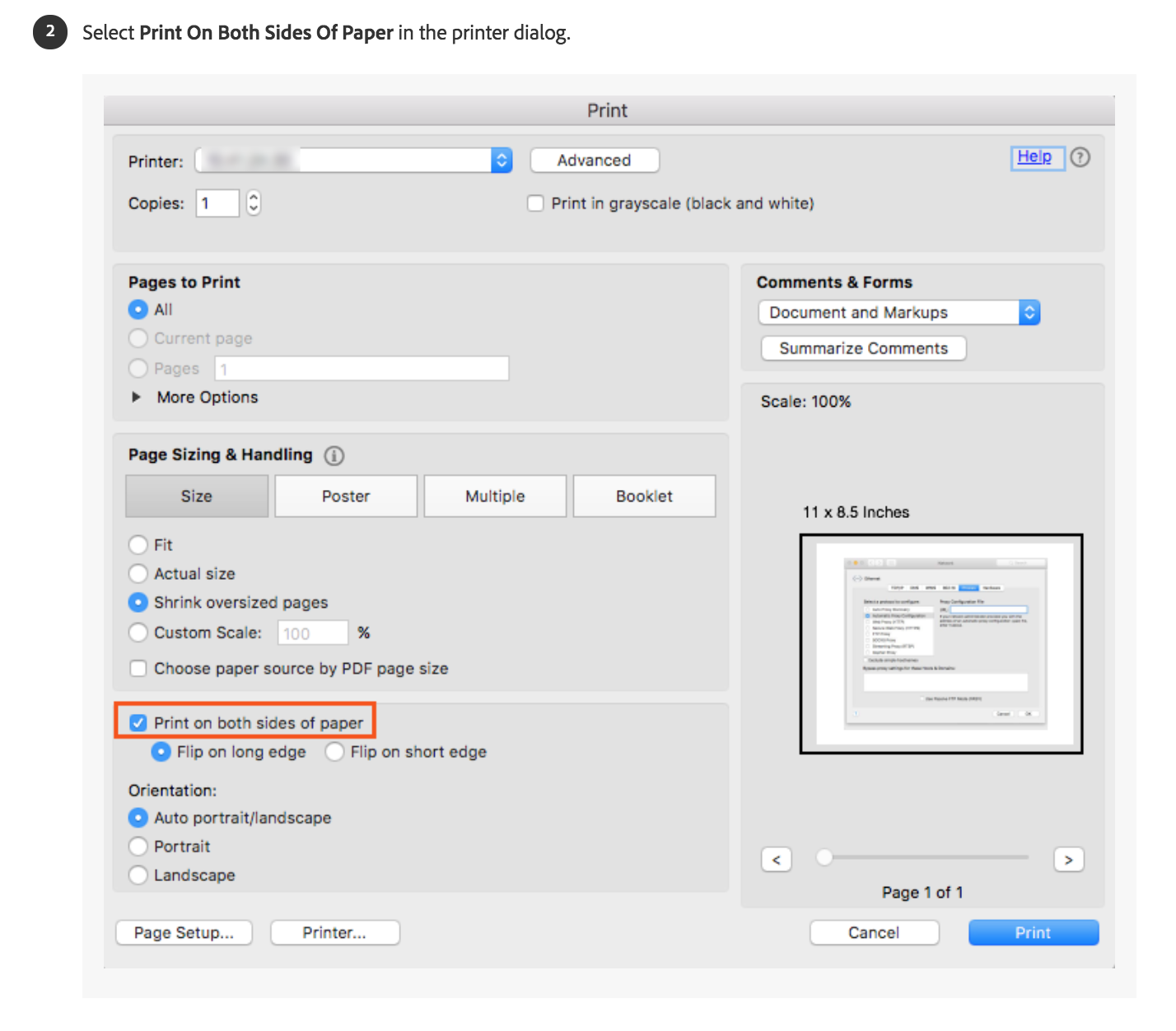
Copy link to clipboard
Copied
This feature is very dependent upon the printer and one needs to access the properties of the printer. Click on the "Advanced" button next to the printer name to bring the operating systems interface pop-up for the printer and set the printer's option for duplex printing.
Copy link to clipboard
Copied
This worked with my Brother 5200DW
- CONTROL PANEL > PRINTERS > RIGHT CLICK YOUR PRINTER.
- Choose PRINTER PROPERTIES (not to be confused with 'printer preferences', or 'properties' at bottom).
- Choose the Tab 'DEVICE SETTINGS'
- Under 'INSTALLABLE OPTIONS' section is a line item 'DUPLEX SETTINGS'. Change it to INSTALLED.
- Click APPLY.
I reopened my PDF and the option was available under the PAGE HANDLING AND SIZING section of the dialog box.
As I said, this worked for me. But, I did find one other option having to do with double sided printing. It likely has the correct setting, but if not, there is an option to flip on the long edge or short edge. Go into Control Panel > Printers >right click your printer > choose Printer Preferences, under 'Print on both sides of paper' there is a drop down options box.
Copy link to clipboard
Copied
THANK YOU smart people!!
Worked great, ahhhhh...
Copy link to clipboard
Copied
I could not find such an option as "duplex" in my laptop
Copy link to clipboard
Copied
Thank you, you saved me alot!
Copy link to clipboard
Copied
This worked for my HP LaserJet Pro. Thank you!
Copy link to clipboard
Copied
Thanks worked like a charm!
Copy link to clipboard
Copied
I've had this problem since I bought my new Windows 11 PC. Couldn't figure it out. This worked perfectly and I now have the option again. Thank you so mucb!! Such a simple solution yet so not obvious. Thank you again!
Copy link to clipboard
Copied
A mers! Multumesc frumos!
Copy link to clipboard
Copied
Thank You, I had the otion, but I upgraded Windows 10 to 11 and the option got turned off, I follow your indications and I was able to do it. Thanks again
Copy link to clipboard
Copied
Finally! This worked for me. Thank you.
Copy link to clipboard
Copied
I tried the steps you suggested, but when I got to "Device Settings", there was no "Installable Options" section. How do I make it appear for me?
Copy link to clipboard
Copied
I have tried EVERYTHING to get the Two-sided turned on. As you can tell from my first screenshot, the option under just the "Layout" tab is turned off. However, if you see my second screenshot, under the "Layout/Finish" page, the 2-sided option is selected. I'm not sure how to remedy this and it is causing a massive headache. PLEASE HELP!!!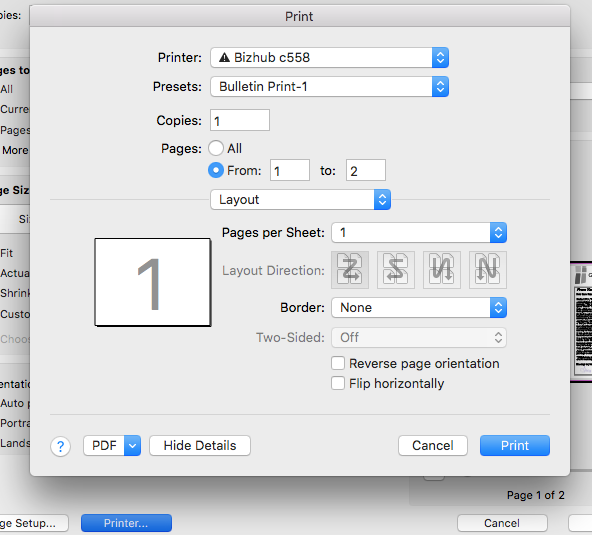
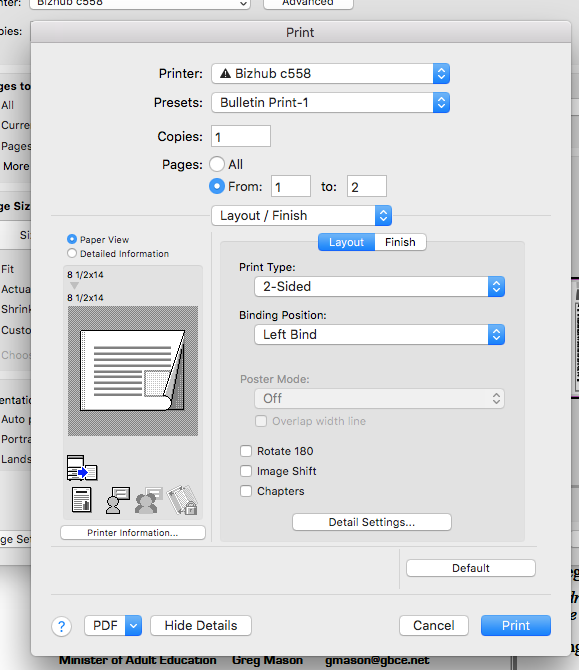
Copy link to clipboard
Copied
The triangle with the exclamation point may indicate a problem with your printer.
Copy link to clipboard
Copied
That is just informing me that the paper is low in another tray. Doesn't have an affect on this option.
Copy link to clipboard
Copied
Looking at your 2 screen captures, I'm not able to see the problem. Looks like that you have 2-sided printed selected in the second screen capture, correct?
Your printer settings dialogue box is not controlled by InDesign or any other software on your computer. It comes from the printer manufacturer.
If you don't see all the controls you expect for that particular printer, then try any of the following:
- Download and install the new printer driver from the manufacturer's website for that exact printer model.
- Some printers come with several versions of drivers, such as PostScript and PCL (non-PostScript). You'll find different options are available depending on which version of the driver you choose to print to. If it's available, I always recommend using the PostScript versions.
| PubCom | Classes & Books for Accessible InDesign, PDFs & MS Office |
Copy link to clipboard
Copied
Ive contacted support, and i have been told that if you want 2 sided printing, you have to pay for it and its £15 per month.
Copy link to clipboard
Copied
This information is not correct.
Copy link to clipboard
Copied
To do 2 sided or duplex printing your printer needs to the equipment installed to handle the paper correctly, have the needed printer intalled and have the correct print driver for Acrobat/Reader. Adobe cannot provide this, it must be done by the manufacturer or you or a third party may need to create the needed files.
You can print the even sides, rotate the printed sheets, reinsert and print the odd sides.
Copy link to clipboard
Copied
i was able to select two-sided printing in my print dialogue box until yesterday. now the option is greyed out. why can i no longer select two-sided printing? what can i do to re-enable this feature?
Copy link to clipboard
Copied
Hello Lorraineb,
We're sorry for the trouble you had, would you mind sharing a screenshot of the print window where you are getting the greyed out option? To post a screenshot, please refer to https://forums.adobe.com/docs/DOC-7043#jive_content_id_How_do_I_attach_a_screenshot
What is the version of Acrobat installed? To identify, refer to Identify the product and its version for Acrobat and Reader DC
Make sure you have the latest version of Acrobat installed, check for any pending updates from help menu>check for updates, reboot the machine and check.
Install the latest firmware/drivers for the printer.
What is the version of OS installed?
You may refer to the help article and try the suggestions Print double-sided | Adobe Acrobat, Reader DC
Thanks.
Anand Sri.
Copy link to clipboard
Copied
Thanks for your reply Anand. Here's the info you asked for...
I'm using macOS Mojave Version 10.14.3
and I have Acrobat Pro DC version Continuous Release 2019.010.20098
Here's the print dialogue box I get if I print an email:
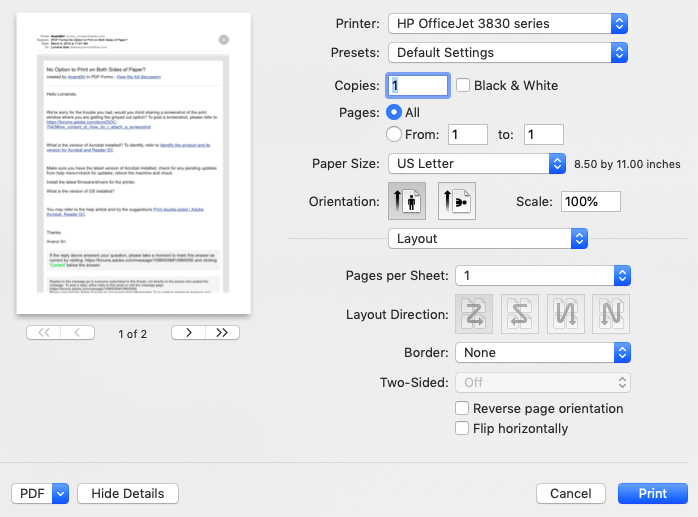
Here are the print dialogue boxes I get when I try to print a .pdf:
Note that the box to the right opens after I select the (blue button) printer option on the bottom of the box on the left.
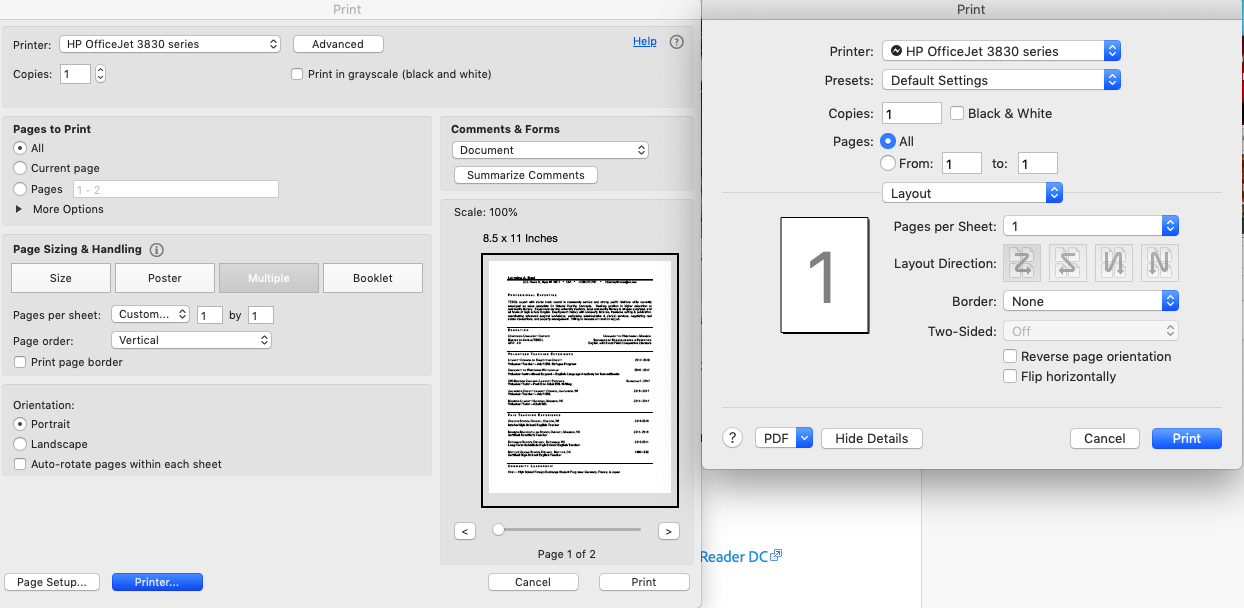
I have a new HP OfficeJet 3830 series which has duplexing capability. Keep in mind I've been printing two-sided no problem until just the other day. I've read through the article link you supplied. I don't see anything there that matches what I'm experiencing, and I have re-started my computer and printer. I've tried deleting and re-adding the printer in my printer & scanner preferences. I tried adding it with the HP driver, as well as the AirPrint driver. I tried looking through my acrobat preferences. I'm totally stumped. If you or anyone who reads this is able to shed light on this frustrating situation, I'd be grateful for any input.
Thanks!
Copy link to clipboard
Copied
If everything was working before but all of a sudden it doesn't, then you have to be able to identify if this was caused by a recent unattended update that took place in your system.
Another troubleshooting idea is to create a new user profile in your system and try printing from that newly created user account in your macOS.
You also didn't mention if you try to repair the Adobe Acrobat installation.
If you haven't try repairing yet your current Adobe Acrobat installation, open Adobe Acrobat, click help, then Repair Installation
You can also try the following additional suggestions:
- Open the same file in another computer with Acrobat that is using a different OS(like MS Windows) and see if the same problem manifests.
- Identify if this is only happening with just this file that you are trying to print, or, if you lost the double sided printing ability for every other PDF and for any other application installed in your system when you try to print with them
- You can always use time machine to go back and select a good known working state of your machine
- OR, try to identify the update that caused the misconfiguration and roll back or remove the conflictive update.
- In addition to the other suggestions about reinstalling drivers from the manufacturer's website, see if you also skipped updating the firmware and installing the full feature software that not necessarily was included with your printsr when you purchased it
- Check if saving this document to a MS Word .docx file type then convert back to PDF would do any difference when you try to print again
- Refry the document; Save As postscript file and then convert back to PDF , or just print this file to PDF directly and reopen it and try again
Copy link to clipboard
Copied
I have the same problem, with Windows X, and a Brother DCP-L2540DW series Printer. I found out the problem was the printer duplex option has not been turned on when installed. So the solution was to go to Settings -> Devices -> Printers -> Choose the printer -> Manage printer -> then printer properties -> Device Settings -> turn the duplex option to "installed"
Copy link to clipboard
Copied
Depending upon how your printer was set up on your Windows computer, you might have to install the printer's specific drivers to get all of its features available to you in the print dialogue box, including duplexing.
Visit the printer manufacturer's website, look under support, downloads, or something similar, and download and install the drivers for your model of printer.
Remember that printing options are controlled by the printer driver, not any software program including Adobe's. That includes the range of pages to print, scaling, and duplexing.
| PubCom | Classes & Books for Accessible InDesign, PDFs & MS Office |
Copy link to clipboard
Copied
Sure that make sense. In my case, everything was already installed, but for some reason the duplex option was not turned on, and I just had to manually turn it on.
Copy link to clipboard
Copied
Finally fixed the duplex printing issue ! Someone said (correctly) that the issue is printer specific - but this wasn't helpful in fixing it. I have a Brother MFC-L5900DW. This works for any Brother but should be instructive for anyone. See this link which is helpful.
Basically, you don't see option for double-sided (duplex) printing because it's likely you are using a generic driver for your printer (that was included with Windows). This WILL work for basic printing but doesn't include advanced options like duplex printing. To fix, you basically go Control Panel -> View Devices and Printers (under Hardware and Sound) -> then scroll down to Printers, find the Printer you are using, right-click and delete. This removes the generic driver.
Then go to the web site for support for your printer manufacturer. (For me, it was support.brother.com) There should be some kind of search for your printer model. At that point, you should see different download options. If avail, I suggest downloading something like "Full Driver & Software Package". This will usually launch an executable that will basically do everything for you. Alternatively, you should see something on that download list which will be just the Driver. If you are more advanced, you can use this.
Now after you do all this ... close Adobe and re-open it. Go back to Print. And you should see far more options than before (including printing on two-sides). If you want even more, click on Print -> Properties. If you've followed the steps correctly, you will see something that looks very different than the generic option. This Printer Properties page will likely be built by your Printer manufacturer and will have their name and icon and many options.
Hope this helps !
Find more inspiration, events, and resources on the new Adobe Community
Explore Now

