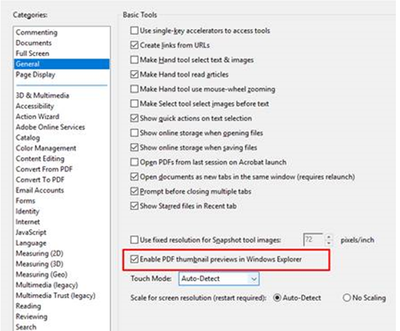Copy link to clipboard
Copied
WIN 10 64 Pro Adobe Acrobat Pro DC .20100
Unfortunately, I did receive the most recent windows update.
Problem: The PDF icons on my desktop turn black.
Acrobat is set to shop images in the icons and view as large icons.
When logging in to windows, icons first appear as generic red/white icons, then become images.
At the end of windows login, all Desktop PDF icons snap to black.
Icons show images in all other folders except desktop, as well, images show in Dropbox.
Is there a way to fix this? If it is the update, can it be redacted?
Many thanks
Copy link to clipboard
Copied
The only solution for this problem for me was to install the fix from mr. Davidson.
Fixes for 64-bit Adobe Reader preview handler and thumbnails
I am using this fix for more than a decade now, because nor Adobe Reader and not to speak of Adobe Acrobat could normally show the pdf thumbnails in Windows after a time. It gets black or white square or whatever that is on the actual "dining menu".
And here I am on Windows 10 Home version 20H2, build 19042.746 and Adobe Acrobat DC 2020.013.20074.
Nothing changed since at least Windows Vista.
Without the fix posted above, you will face this problem again and again with pdf thumbnail/preview not displaying correctly in medium/and or small icon sizes.
Simply absurd.
Copy link to clipboard
Copied
Just adding my 2 cents... despite the fix above ("Fixes for 64-bit Adobe Reader preview handler and thumbnails") being about 10 years old, it works like a charm.
Windows 10 Pro x64 here with no problems until I tried out the 64-bit version of Adobe Acrobat DC. Once the 64-bit version was installed, my pdf icons turned into black boxes. The only way to prevent the black boxes (after trying numerous fixes) was to set Windows to display icons and never previews.
Finally, after messing with this problem for 3 days, I followed the advice on the "Fixes for 64-bit..." and the problem was IMMEDIATELY fixed. Icons are back to normal, "preview" icons work as expected, screen refreshes are uneventful, and this all happens regardless of icon size, screen resolution and any of the rest.
I should have done what was on the "Fixes..." page days ago, but I thought there's no way that 10 years could have passed without someone fixing the original problem. So never say never. The old fix still works. It corrects one incorrect CLSID in the Windows registry. That's it. And it works.
Copy link to clipboard
Copied
Hi Stephenb,
Apologies for the delay in response, I hope this would be fixed by now.
If the problem still persists, you may refer to the similar discussion on Microsoft Community here - Pdf files show as black icons on my desktop. - Microsoft Community
Let us know if you need more information.
Regards,
Amal
Copy link to clipboard
Copied
Is anyone going to solve this problem? It's happened in the last March Update, again. It's a Reader DC problem, not a Windows 10 issue, cause the version before was ok. I've already tried to reinstall it, didn't work.
Copy link to clipboard
Copied
This issue is still not fixed.
I deleted the "IconCache.db" file, restarted, and I got previews during about 2 seconds, and they revert to black squares icons.
Can I use this old (2014) fixup? : https://www.pretentiousname.com/adobe_pdf_x64_fix/
Found in this topic: https://community.adobe.com/t5/acrobat/pdf-icons-on-desktop-turn-into-black-squares/m-p/9269976?page...
I bought my PC a month ago and have already uninstalled and reinstalled Acrobat Pro twice.
Once because "PDF Optimizer" did not work (it's OK now), and once because the shortcut ctrl - creates a sticky note instead of zooming out (which did not work, I just lost time).
It is therefore not worth advising me to start by wasting my time with an uninstall-reinstall.
Thank you for your help.
Acrobat Pro 2020.006.20042
Windows 10 Professional 1909
Version 18363.720 (last updated this night)
Acrobate du PDF, InDesigner et Photoshopographe
Copy link to clipboard
Copied
Up, up, up
SOS, please help.
Acrobate du PDF, InDesigner et Photoshopographe
Copy link to clipboard
Copied
Hi JR_Boulay
We are sorry for the delay in response. I hope you would be able to fix the issue by now.
If the issue still persists, Have you tried the solutions provided in the similar discussion (https://community.adobe.com/t5/acrobat/pdf-icons-on-desktop-turn-into-black-squares/m-p/9269976?page...)suggested by you above?
Please do let us know the results
Regards
Amal
Copy link to clipboard
Copied
Thank you Amal but none of these solutions acts more than 3 minutes, icons still revert to black squares…
When I turn on (or off) the display of hidden files, icons are rebuilt and displays fine… for about 3 minutes too.
Acrobate du PDF, InDesigner et Photoshopographe
Copy link to clipboard
Copied
Hi JR_Boulay
We are sorry to hear that. Would you mind sharing the procmon logs of the affected machine for further investigation?
Please download the procmon tool (https://docs.microsoft.com/en-us/sysinternals/downloads/procmon), run the tool and recreate the issue to collect the logs.
Please upload the log file to the document cloud (https://documentcloud.adobe.com/link/home/) generate the link and share it with us.
Regards
Amal
Copy link to clipboard
Copied
Hi Amal
Here is the log file: https://documentcloud.adobe.com/link/track?uri=urn%3Aaaid%3Ascds%3AUS%3A71f3d71d-b4de-47e1-9b73-1e28...
Acrobate du PDF, InDesigner et Photoshopographe
Copy link to clipboard
Copied
Hi JR_Boulay
Thank you for sharing the logs.
Would you mind creating a new user account in Windows with full admin rights and try using the application there and check if the issue still exists there.
Also, please share the screenshot of the issue for a better understanding.
Thanks
Amal
Copy link to clipboard
Copied
I am having the same problem. Was this ever solved? Did Amal get back to anyone?
Many thanks.
Copy link to clipboard
Copied
Seems like this may be related to OneDrive Icon Overlay Handler, and in particular "ErrorOverlayHandler Class". My icons turn black every time I open a save dialog. For example, load this webpage and ctrl+s. You will see the desktop icons refresh. For me, this is when they get screwed up. If I disable "ErrorOverlayHandler Class", this refreshing never occurs. This is not the first time I've had trouble with OneDrive and random refreshing occuring and causing problems. Also, if you create another Windows account, the issue appears to be gone as that user is not logged into OneDrive by default.
Adobe, can you provide any more insight into this as I'm dependent on OneDrive.
04/26/2020 12:20 AM: Nevermind. I had that Icon Handler disabled and now all of my icons are black again. If I right click on the desktop and refresh, everything will be fixed, but it will all be black in a couple of minutes.
04/26/2020 12:41 AM: Created another user account on my computer and it appears that the issue is not present. Adobe, do you have any idea as to why this would be? Is there some files in the AppData folder we should delete? Where does the Adobe Thumbnail extension cache?
Copy link to clipboard
Copied
THANK YOU aknewhope !!!
I didn't notice this before but effectively icons turn to black when doing a Save as on the Desktop, using Firefox, Acrobat or any software.
But since I'm not a OneDrive user I guess that this issue comes from elsewhere…
Acrobate du PDF, InDesigner et Photoshopographe
Copy link to clipboard
Copied
Hi there
We need some more information for a better understanding. Is the preview handler enabled as shown in the screenshot below
Also, does the issue happen if this setting is OFF?
Regards
Amal
Copy link to clipboard
Copied
Yes, the preview handler is enabled.
I tried to enable it in Acrobat Reader and disabled it in Acrobat Pro, and vice versa. I also tried to enable it in both.
The behaviour remains the same.
I noticed another thing: after using "show/hide invisible files" to restore icons, they sometimes (not every times) reverts to black squares when I drop a PDF file from the desktop to the trash.
Acrobate du PDF, InDesigner et Photoshopographe
Copy link to clipboard
Copied
You're welcome! Hopefully one day we can get to the bottom of this. I come from using a Mac where PDF icons have always shown a preview of the first page. Really stinks to not have that feature when dealing with a lot of PDF files.
I had to reinstall my whole computer from scratch about a week ago. I only installed Creative Cloud and Acrobat Pro, and the issue persists. Must be a bug with Acrobat.
Copy link to clipboard
Copied
Hi there
Thanks for your time and patience on this issue.
We have shared the details with the engineering team and they are working to find a fix.
We will share the update as soon as we will hear anything from them.
Regards
Amal
Copy link to clipboard
Copied
By chance I found a workaround, now all my PDF icons stays as thumbnails and never revert to black squares:
1- install the free F*x*t Reader
2- go to any PDF files "properties" to revert Acrobat as default software for opening PDF files.
That's all!
Acrobate du PDF, InDesigner et Photoshopographe
Copy link to clipboard
Copied
Hi
I'm having the exact same problem. Using the Adobe preview handler fix doesn't work anymore (at least in my case) - the desktop thumbnails revert to a black square or to the default pfd icon, as soon as onedrive syncs the file... When you mean " go to any PDF files "properties" to revert Acrobat as default software for opening PDF files.", you mean setting Acrobat again as the default software?
Thank you in advance.
Copy link to clipboard
Copied
"you mean setting Acrobat again as the default software?"
Yes
Acrobate du PDF, InDesigner et Photoshopographe
Copy link to clipboard
Copied
This may be an issue associated with display adapter drivers as suggested in this Micrososft support guidance: https://answers.microsoft.com/en-us/windows/forum/windows_10-performance/windows-10-desktop-icons-di...
In addition, I would also force a manual update of all .Net and Visual C++ redistributables in Windows 10, to include updating any and all other peripheral drivers in that MS Windows box (chipset, USB, WiFi... just update every driver in that computer) ; prefereably not through a Windows 10 automatic update.
Windows 10 is known for picking up its own set generic drivers to support a wide range of hardware, not necessarily the specific OEM (Original Equipment Manufacturer) hardware that you paid for when you bought that computer.
Always, always , always manually download the drivers from the device manufacturer's website and follow their recommended step-by-step installation guidance.
That's just a standard operating procedure in PC repair.
Too bad that sometimes certified computer repair technicians don't get paid like a developer, which I believe customers should be charged in proportion to the time it takes just to download all this crap and then manually install it with all the reboots in-between and waiting for updates to finish during each reboot.
Even worse, is having to compete with a 12 year old next door neighbor who can do it for free and also knows programming.
Copy link to clipboard
Copied
I also found a work around, that was really simple and surprised me. After trying the whole "reset program to default," "uninstall then reinstall Acrobat Reader DC," and even "deleting the IconCache.db and restart" stuff, I simply right clicked on the desktop, changed the SIZE of my icons (i.e. VIEW>Medium/Large/Small, etc.), and then changed them back to my desired size, and POOF, problem solved! Weird glitch, and not sure if it will work for everyone, but it worked for me and it seems to be staying that way. Give it a try.
Copy link to clipboard
Copied
Solution for me: I went to View and selected Medium icons and let that settle in, and then went back to View and selected Classic. 99% of my pdf icons now show the first page. I can live with that.
Copy link to clipboard
Copied
NEVERMIND.....IN 3 MINUTES BLACK BOXES AGAIN.
Copy link to clipboard
Copied
I waited 2 hours to comment. Thumbnails still displaying correctly. I can live with this work around. Thanks
Find more inspiration, events, and resources on the new Adobe Community
Explore Now