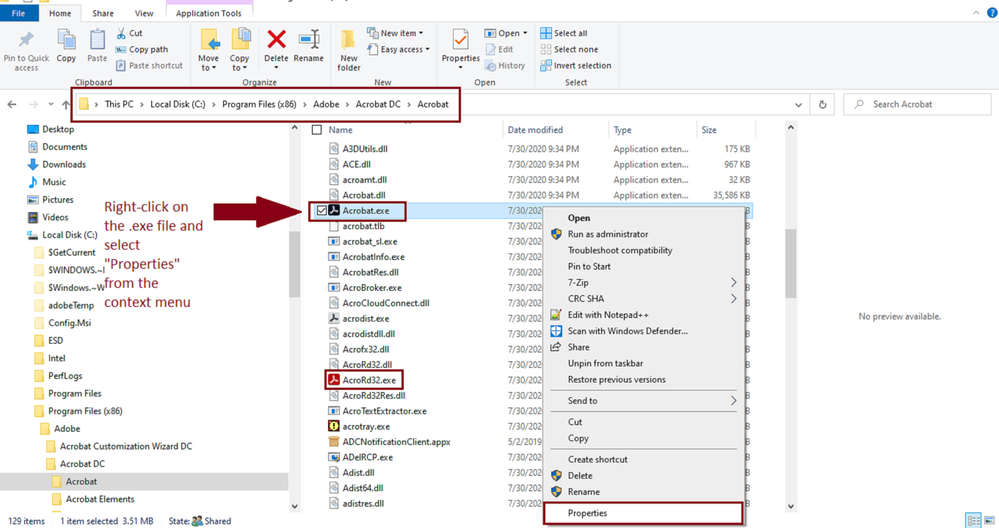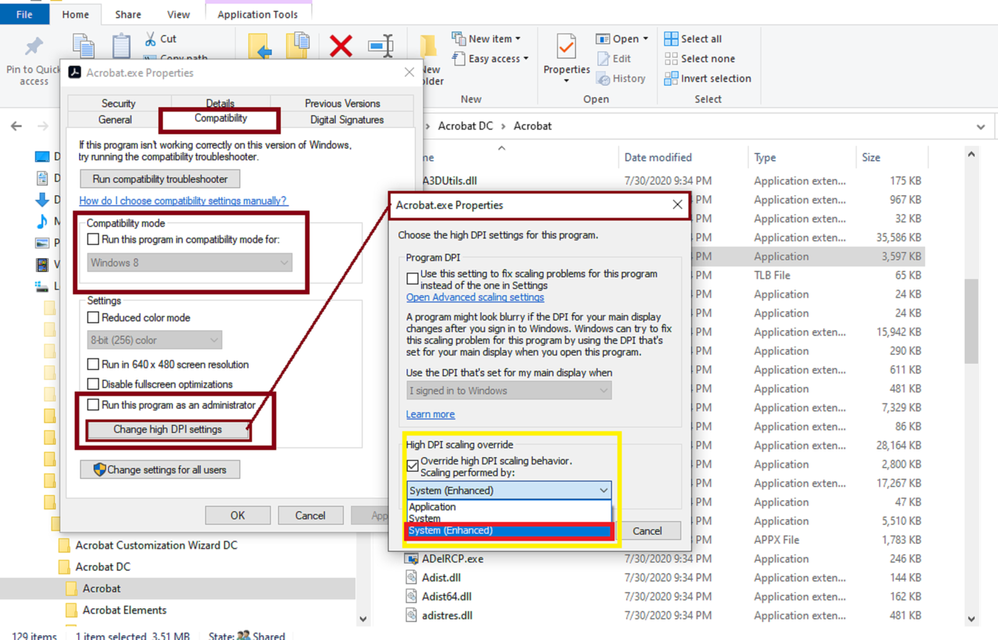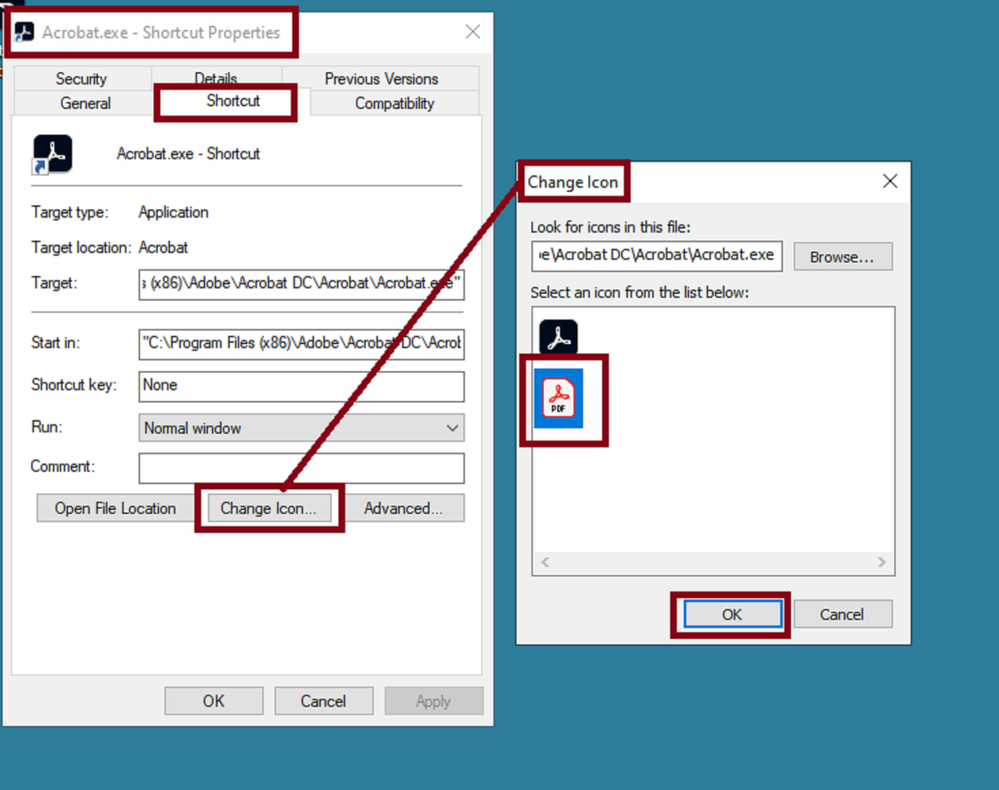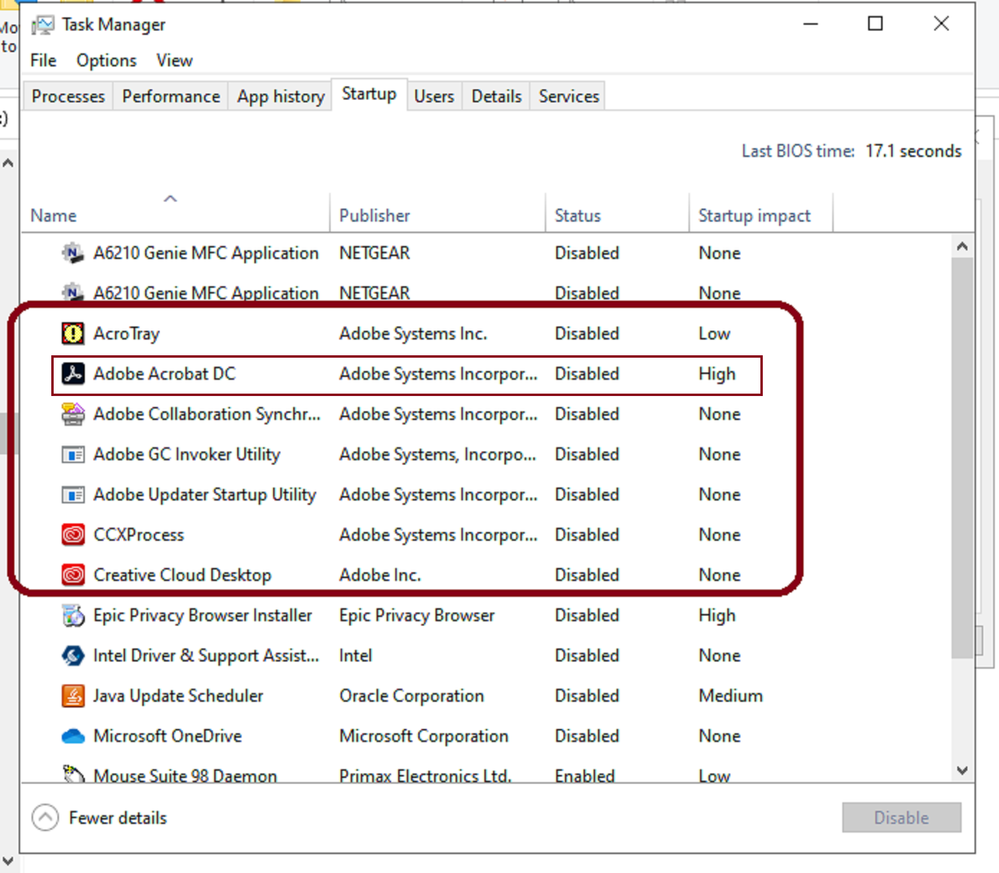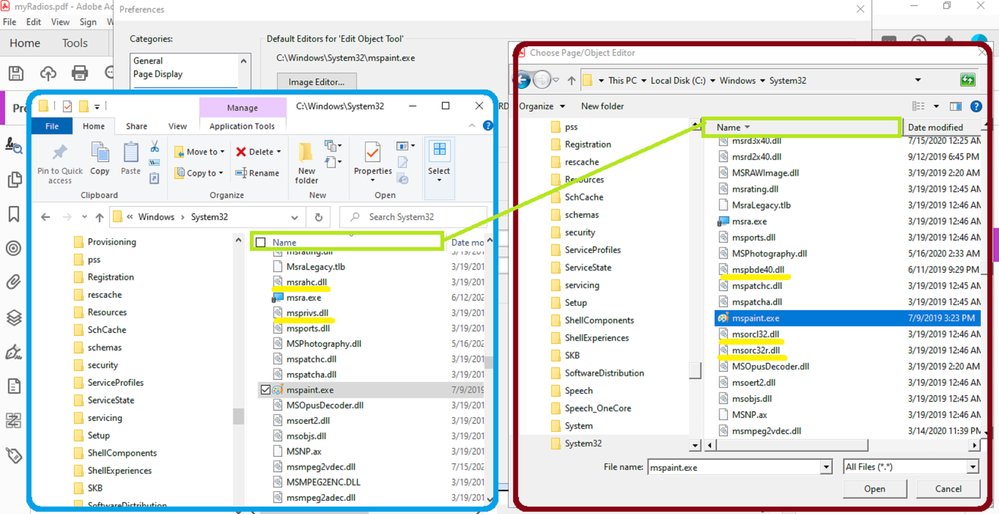Copy link to clipboard
Copied
WIN 10 64 Pro Adobe Acrobat Pro DC .20100
Unfortunately, I did receive the most recent windows update.
Problem: The PDF icons on my desktop turn black.
Acrobat is set to shop images in the icons and view as large icons.
When logging in to windows, icons first appear as generic red/white icons, then become images.
At the end of windows login, all Desktop PDF icons snap to black.
Icons show images in all other folders except desktop, as well, images show in Dropbox.
Is there a way to fix this? If it is the update, can it be redacted?
Many thanks
Copy link to clipboard
Copied
The only solution for this problem for me was to install the fix from mr. Davidson.
Fixes for 64-bit Adobe Reader preview handler and thumbnails
I am using this fix for more than a decade now, because nor Adobe Reader and not to speak of Adobe Acrobat could normally show the pdf thumbnails in Windows after a time. It gets black or white square or whatever that is on the actual "dining menu".
And here I am on Windows 10 Home version 20H2, build 19042.746 and Adobe Acrobat DC 2020.013.20074.
Nothing changed since at least Windows Vista.
Without the fix posted above, you will face this problem again and again with pdf thumbnail/preview not displaying correctly in medium/and or small icon sizes.
Simply absurd.
Copy link to clipboard
Copied
Just adding my 2 cents... despite the fix above ("Fixes for 64-bit Adobe Reader preview handler and thumbnails") being about 10 years old, it works like a charm.
Windows 10 Pro x64 here with no problems until I tried out the 64-bit version of Adobe Acrobat DC. Once the 64-bit version was installed, my pdf icons turned into black boxes. The only way to prevent the black boxes (after trying numerous fixes) was to set Windows to display icons and never previews.
Finally, after messing with this problem for 3 days, I followed the advice on the "Fixes for 64-bit..." and the problem was IMMEDIATELY fixed. Icons are back to normal, "preview" icons work as expected, screen refreshes are uneventful, and this all happens regardless of icon size, screen resolution and any of the rest.
I should have done what was on the "Fixes..." page days ago, but I thought there's no way that 10 years could have passed without someone fixing the original problem. So never say never. The old fix still works. It corrects one incorrect CLSID in the Windows registry. That's it. And it works.
Copy link to clipboard
Copied
+++UPDATE
See if this help:
In the next dialogue box that will open, you may try a few things.
- Run in compatibility mode for MS Windows 8
- Run as Administrator or Change Settings for All Users
- The most important one --> Enable overrride of high DPI Scaling. Select System (Enhanced). You may notice a dramatic improvement of the app.
In addition you can also increase the Paging File size (virtual memory) and/or disable special effects and desktop themes (just for troubleshooting purposes).
In Acrobat , Edit--->> Preferences --->> General--->> Application Startup ---> Disable "Check 2D Graphics Accelerator".
Report back if any of these suggestions improved something.
Copy link to clipboard
Copied
IMHO I think this is a Win10 issue, v. 2004. However, this may be a workaround. Go to the old Control Panel>Systems and Security>System>Performance>Uncheck Show thumbnails instead of icons.
Now all my pdf files, shortcuts or files, now reflect the red and white adobe icon.
Hopes that helps until a real fix is born.
Copy link to clipboard
Copied
Disregard my prior guidance. Thanks for noting that.
I didn't read this thread carefully. I thought the issue had to do with every icon turning like black squares or something.
But now that you brought in that observation, in MS Windows there is an easy way to change the icons by right-clicking on the program's short-cut. If you don't have a shortcut to that program in your desktop you'll need to create it first. Then you can use this method:
The icon for the "Acrobat.exe"executable file that is found in C:\ProgramFiles(x86) won't allow change that icon though.
To change it you have to use another MS Windows setting , which according to MS Windows guidance is not recommended and it is not allowed.
But just if you're curious and wish to give it a try you'll need a third party tool.
Stephen can you please share a screenshot of you get in your screen ?
Copy link to clipboard
Copied
I tried that a long time ago and with no success.
Copy link to clipboard
Copied
"I think this is a Win10 issue"
Mmmm…
A Win 10 issue that occurs with Acrobat only, and not with Foxit Reader nor any other software…
Amazing isn't it?
Copy link to clipboard
Copied
If Acrobat and Windows were two people that think they fell in love with each other, it resembles the worst of a honeymoon phase and the worst of an emotionally dysfunctional roller coaster ride.
Is like two idiots who talk about love and great things, but then they stab each other in the back(literally).
It almost resembles a love and hate relationship with a bunch of make up sex in between.
And at the end of each day, when they've realized that they truly hate each other's guts, they also realize (in a very sickening and sad way) that if they they want to survive, they must live together...trapped forever inside of a mystery box.
Linux, who is also crazy in love with Acrobat, comes and knocks on the door from time to time.
It asks Acrobat to divorce that crazy wife-beater Windows.
In fact Linux tells Acrobat that it has the key to unlock the mystery box, but Acrobat is so abused by Windows and so emotionally damaged that it won't listen to anything that Linux have to say anymore. So it decides to stay with Windows in that mystery box...
So sick, isn't it?
Copy link to clipboard
Copied
[removed by moderator]
Copy link to clipboard
Copied
Finally figured this out after 2 years. I changed my Desktop icon sizes from small to medium. Turns out both small and large cause them to turn black. Medium doesn't. Ridiculous but true.
Copy link to clipboard
Copied
This has bugged me for years. A quick summary:
View on desktop set to Medium
My pdf thumbnails on desktop only turned black.
Pressing F5 or refreshing desktop reverted the image to a picture.
Any changes to desktop and images turnedd black again until refreshed
Downloaded the latest Win 10 upgrade
All pdf thumbnails on desktop are black all the time even after refreshing
Put all pdf files in a folder on the desktop
All pdf thumbnails visible as expected
Dragged one random file to desktop.....changed to black - refreshed....still black
Dragged another file to desktop....thumbnail picture stayed. Refreshed and thumbnail still visible.
(Tried to think of reasons why one file was OK and another was not - Original saved with different version of Acrobat maybe or a program like Word or Photoshop)
Opened one at random and re-saved it on the desktop with a different name. Still black
Lost the will to live but came across these posts
Tried to view as small icons....stayed black
Tried to view as large icons - success. All icons show thumbnails as required
Can someone pick the bones out of that and give us all a clue as to what is actually happening here?
Ray
Copy link to clipboard
Copied
In which operating system and Acrobat version is this happening for you?
Copy link to clipboard
Copied
Acrobat Reader Version 2020.013.20064 (re-installed today)
Windows 10 2004 (OS Build 19041.630)
Hope that helps
Ray
Copy link to clipboard
Copied
So when Acrobat or Reader are uninstalled this problem wouldn't be even present correct?
If your answer would be yes, I am wondering what happens if you disable the Internet Explorer integration from Acrobat or Reader. And isntead, choose to integrate a Chrome-based web browser.
Copy link to clipboard
Copied
I don't know what happens if I uninstall Reader. The first thing would be that I don't have a default reader to open the documents with so I don't think it is an option. I don't use Explorer or Chrome. I use Firefox.....
Ray
Copy link to clipboard
Copied
That is not what I meant.
I am trying to help to troubleshoot for all of those who are saying that the Acrobat Pro DC or Reader DC programs are causing the icons in the desktop to turn black.
What I meant with my suggestion is, that unless you uninstall the software that everybody in this discussion is complaining about we won't be able to rule out if Acrobat or Reader are exclusively the only reason why these icons are changing to black.
If the problem disappears when you uninstall any of these Adobe software, to include Adobe Creative Cloud Desktop app, then we can narrow down the problem better.
You can always install the programs back to normal.
The main issue is that if you're a MS Windows user, you would benefit from understanding how the Windows initialization sequence works and be able to spot when exactly does the icons turn to black.
This is old school windows PC repair from over 15 years ago. Understanding this startup sequence can help the user to disect which small routines or programs are loaded up on each of the startup sequences, and be able to spot which exact programs get involved during the launching of the Desktop.
I am only going this far in troubleshooting because some users are reporting that they experience the black icons problems when they log-in to the desktop, for example.
So, it would make sense to me to disable ANY and EVERY Adobe Acrobat programs from the startup programs list. This is another troubleshooting approach that doesn't require uninstalling Acrobat or Reader.
It is completely unnecesary to have so many resourcce intensive programs loading up in the background before you're even able to sign-in to your desktop.
To disbale undesired programs from loading up during the startup sequence of a MS Windows10 computer you can use this approach:
But I prefer to also do this manually in addition to messing around with the built-in Startup settings.
To do this manually you can also open up your Task Manager (CTRL+ALT+DELETE), or also via (Windows Logo Key+R to invoke the "Run" a program dialogue box; type in the provided blank the command "msconfig" ( whithout the quotes) --->>> click OK, and the Task Manager should open... shown in the slide below).
A restart may be required after you disable the startup programs.
After this is done, compare how fast the desktop will load up, and also check if you get desktop icons changing to black soon after you log in to your Desktop.
For future reference, here's a useful oldschool link:
And here's a summarized list of a MS Windows starup sequence:
If you noticed in the last link above you must also check the following directory paths:
- C:\Users\username\Start Menu\Programs\Startup <<<---- the current user startup folder
- C:\Users\All Users\Start Menu\Programs\Startup <<<---- all users startup folder
If you find unwanted programs in those paths listed above delete those startup programs from here (you won't be uninstalling the software, just the shortcut(s) that points to the executables.
Last you can also see if the Task Scheduler is also running programs at random intervals; delete or stop those scheduled tasks if you suspect they could be interfering.
Copy link to clipboard
Copied
Noted and thanks!
I uninstalled Acrobat Reader. I also uninstalled Adobe Flash. I have Photoshop Essentials but I have not uninstalled that program...I had enough trouble getting it to run when I loaded it onto this Windows 10 machine.
None of my Adobe programs are on the Start-up menu. (I disabled all superfluous start up programs some time ago).
It made no difference. The icons are black immediately on startup. Refreshing doesn't change them.
If I change the View to Large Icons, the thumbnails are visible. If I refresh (F5) they remain visible.
I assume that with Acrobat uninstalled you will tell me that the issue lies with Win 10???
Ray
Copy link to clipboard
Copied
I can't really tell if it is exclusive of Windows 10 because I have MS Windows 10 myself, but I've never experienced this issue (not even since Windows 95!).
The closest symptom that I can compare to this in older versions of MS Windows was usually related to memory leaks, bad RAM sticks, or excessive software running in the background. But not to the point that it would mess the GUI experience of the desktop in a brand new computer.
On the other hand, I've noticed that Adobe Bridge is a little annoying and it does interacts with the windows shell, as it provides its own File Browser that synchronizes files from your PC with the Creative Clous in order to collaborate and distribute files with other Creative Cloud applications.
It is similar to that of Adobe Photoshop in the context that it provides the users with its own file browser. It integrates with your PC and collaborates and snyc these files with other Adobe Creative Cloud programs.
But still all of these assumptions may be irrelevant. Unless we test Adobe Acrobat Pro DC and Adobe Reader DC in MS Windows 8, and/or MS Windows 7 computers to get the same symptons, it is hard to tell if this is only because of MS Windows 10.
My other assumption is that Adobe Acrobat does integrates with Internet Explorer 11. This to me is a problem since the IE11 is slowly been phased out.
Internet Explorer also integrates with the Windows File Explorer and it has security settings and Internet Zones that impact the whole experience when your PC participates in a domain, specially on networks that many users participate by sharing files with security restrictions in place.
But on a local home computer this should be different. And yet, the slide below illustrates how different the native GUI shell integration of the File Explorer in MS Windows 10 lists the files in a given directory path when compared to the integration of Adobe Acrobat's own file explorer GUI shell (and vice versa):
The File Explorer to the left is opened from MS Windows 10. The File Explorer shell on the right in red is opened in Acrobat when I went to Edit--->>>Preferences--->>>Content Editing--->>> click on the "Image Editor" button to search for an image editing program in my computer.
Both file explorers point to to the same directory path : C:\Windows\System32 and the highlight in green is to illustrate that both are selected to list the contents in descending view order (z to a, for example). I've also allowed for hidden files to be viewed.
I've posted this before in 2019 in another thread, and to this day no one in these forums has commented on this or even have anything to say ... not even to troll my observation(s) with some ignorant comments.
But I am not a software developer, nor a software engineer, and much less I am not a forensic examiner.
I've just been repairing PCs for too damn long and this doesn't look normal to me.
That is why I highlighted in yellow the dynamic link library files that are not listed at all in one or the other file explorer windows. Even in the case of MS Windows system files being excluded from the file explorer search with Acrobat , that still doesn't explain why in MS Windows File Explorer the same behavior is noticed. Maybe this could be related to the trusted owner ( a process) for each of the listed files, or the last written (modified) state of files that are continuously in use... Who knows.
Even if you use the command prompt as Administrator and perform a file search with the "dir" command you'll notice the same. Is just weird.
That being the case, does this answer your question if the problem is or could only be related to MS Windows10?
When I posted the same observation back in 2019 I was using MS Windows 7 Home Edition and I noticed the same problem then.
Very probably Dov Isaacs, Principal Scientist at Adobe Systems Incorporated, won't agree with what I am about to say and say is irrelevant, but there seems to be a relationship with these kind of problems as Adobe Acrobat and Reader DC are both deployed as 32 bit applications on top of 64 bit MS Windows operating systems.
I'm not even going to the macOS side of the house, and the problems that those users are always complaining about (even with the 64 bit version of Acrobat on top of 64 bit macOS versions).
If my slide above proves a point ( or even lack of a point), then would it make sense if I assume that the Acrobat's or Adobe Reader's connector icons cache folder to be the most discernible directory that never cease to stop overinflating itself in Windows?
It can't be deleted, but it can be emptied. In just a few minutes it will overpopulate with connector icons again.
This may or may not have anything to do with the original inquiry of this thread.
But then again, loging in to the Dektop + black icons + overinflating connectors Icons cache folder + unexplainable file explorer GUI shells behavior sounds like a problem to me that deserves careful examination.
Copy link to clipboard
Copied
I would say that when all the software troubleshooting fails, to try and troubleshoot hardware.
Replace the memory sticks for brand new ones.
Before you buy any , just check at work with your IT or a friend that can lend you a pair of RAM memory sticks (prefereably with more memory capcity than what you have currently installed (even if the computer is brand new).
If you have one of those less than 5 year old computers try with Corsair, Kingston or Hyper.
If you can't get one of these brands , Samsung seems to perform pretty darn good.
Specifically choose RAM sticks that are rated with best high frequency and best double capcity memory.
This is old school harawre troubleshooting tricks.
You may be surpirsed if this actually fix the issue.
If it does fix the issue, then you'll know for sure that the memory that your computer manufacturer sold you with the mother boards is not as good as it was marketed, was not meant for that hardware, or is deffective.
Sometimes you can tell if a memory stick is deffective when you power off the computer, unplug the power cord from the electrical outlet, ground yourself, and feel by touch if the memory sticks feel warm at the same temperature or one of them is excessively hot.
Copy link to clipboard
Copied
Following on from my recent post, I had a fiddle with the display settings on my laptop. Right click on the screen and select Display Settings. You will see that the Scale and Layout setting is 125% (Recommended). I altered this to 100%. All my desktop pdf icons now show thumbnails.......although they were black in small and medium view to start with, a quick refresh reverted them to the thumbnail icon.Changing to 150% has the same effect.......so something is happening there!!
The big problem is that having got the icons to display to my liking, the scale setting alters all the font sizes pages in Firefox and Outlook (for instance) so I need to change back to 125%. I will only see the thumbnails ate the large view. However, does thsi help to narrow the root of the problem down at all?
Over to you?
Ray
Copy link to clipboard
Copied
Thanks for this exceptionally in depth post. I have to say that the examples you show are lost on me. I'm just not that technical I'm afraid.
Personally, I try to think logically (with a short spurt of intuition and the reading of other peoples' post) when trying to solve this problem. So:
The problem persists with or without Reader. It is limited to the desktop only. However, there is thing that has seen a positive change and that is to change the desktop icon view size. So is it something to do with the size of the thumbnail (in bits/bytes)?
Some time ago, I converted some vinyl albums to mp3 files for my partner. She wanted to play them in her car. The system in the car shows on screen icons when a track is playing so I spent some time with a tagging program adding album sleeve pictures to each folder (album). When these were plugged into the car (via USB) not all of the icons were displayed. After some time, I discovered that the images that were not displayed were larger than those that were displayed. In brief, I reduced the jpgs down to 200 x 200 pixels. At this size, the thumbnails were displayed.
On my desktop, the pdf icons are black for small and medium icon views. They are displayed when the large icon view is selected. Could it be that the size of the pdf thumbnail is too large to be displayed in anything other than a large format?
Just a thought!
Ray
Copy link to clipboard
Copied
That is so interesting. It makes a lot of sense to me.
I've even seen errors in calculated fields in a PDF when the font size that is displayed in a field object is too close to the margins. Expanding or enlarging the fields width of fix that problem. Seems like a similar analogy of what you've mentioned in terms of bits and bytes.
But here's an additional slide that illustrates some of the inconsistent behavior with the File system integration :
What I'm thinking is, if any the Acrobat's connector Icons database (wherever it resides) is a problem related to how the Acrobat file system integration interacts inconsistently with the shell of the operating system when compared to the other programs doing the same file exploring action...just food for thought..
Copy link to clipboard
Copied
See this Adobe Helpx guidance:
There are some additional troubleshooting steps. If this doesn't work , disregard all the verbage that I just puked over this thread because I really ran out of ideas.
My belief is that this icon database is somehow interacting incosistently with windows. But I may be wrong and creating more confusion here.
Here's additional Micrososft support guidance:
But some users have also tried these with no avail. Here's another approach that suf=ggests deleteing log files and reinstalling Creative Cloud :
- https://community.adobe.com/t5/download-install/adobe-process-filling-hard-drive/td-p/7665047?page=2
But my theory, as mentioned before, is supported in this thread:
Copy link to clipboard
Copied
... and for me, changing my desktop icon sizes from meduim to large works. Medium and small causes them to turn black.
Copy link to clipboard
Copied
The only solution for this problem for me was to install the fix from mr. Davidson.
Fixes for 64-bit Adobe Reader preview handler and thumbnails
I am using this fix for more than a decade now, because nor Adobe Reader and not to speak of Adobe Acrobat could normally show the pdf thumbnails in Windows after a time. It gets black or white square or whatever that is on the actual "dining menu".
And here I am on Windows 10 Home version 20H2, build 19042.746 and Adobe Acrobat DC 2020.013.20074.
Nothing changed since at least Windows Vista.
Without the fix posted above, you will face this problem again and again with pdf thumbnail/preview not displaying correctly in medium/and or small icon sizes.
Simply absurd.
Copy link to clipboard
Copied
Oh, and I forgot to mention: this is not a problem of Windows, but rather Adobe Acrobat/Adobe Reader.
Copy link to clipboard
Copied
Just adding my 2 cents... despite the fix above ("Fixes for 64-bit Adobe Reader preview handler and thumbnails") being about 10 years old, it works like a charm.
Windows 10 Pro x64 here with no problems until I tried out the 64-bit version of Adobe Acrobat DC. Once the 64-bit version was installed, my pdf icons turned into black boxes. The only way to prevent the black boxes (after trying numerous fixes) was to set Windows to display icons and never previews.
Finally, after messing with this problem for 3 days, I followed the advice on the "Fixes for 64-bit..." and the problem was IMMEDIATELY fixed. Icons are back to normal, "preview" icons work as expected, screen refreshes are uneventful, and this all happens regardless of icon size, screen resolution and any of the rest.
I should have done what was on the "Fixes..." page days ago, but I thought there's no way that 10 years could have passed without someone fixing the original problem. So never say never. The old fix still works. It corrects one incorrect CLSID in the Windows registry. That's it. And it works.