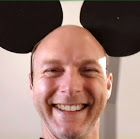- Home
- Acrobat
- Discussions
- Re: pdf icons on desktop turn into black squares
- Re: pdf icons on desktop turn into black squares
Copy link to clipboard
Copied
hi,
im using Windows 10 home and the latest version of Adobe Acrobat Reader DC on my Thinkpad X1 carbon. Since i bought this laptop, the icons of pdf files on desktop have turned into black squares (see picture). This problem is solved temporarily by refreshing the desktop, but it happens again when I restart the laptop. Can anyone fix it? Thanks
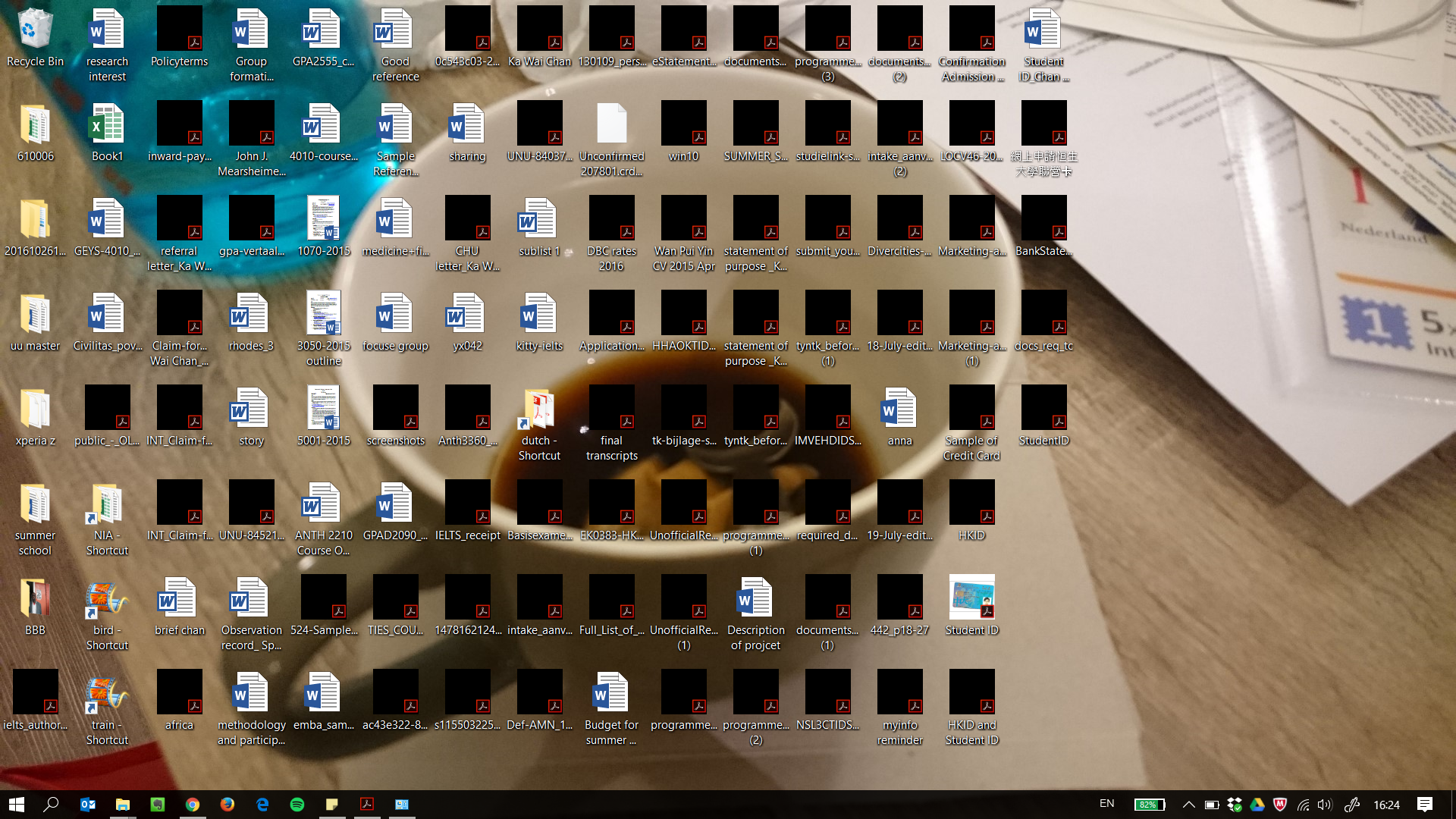
Copy link to clipboard
Copied
I had the same issue. Found a solution.
If you check "Enable PDF thumbnail previews in Windows Explorer" in Adobe Reader DC (latest version at the time of writing) and you put a PDF on the desktop, the thumbnail should only show the representation of your PDF (left) and not PDF on a white background (right).
If it shows the PDF on a white square background, chances are it will turn black on you.
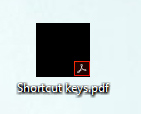
I did the following.
1 - Start Adobe Reader DC and uncheck "Enable PDF thumbnail previews in Windows Explorer"
2 - I logged out and the back in Windows 10.
3 - Place a PDF to your desktop. It should show the PDF icon and not the miniature representation.
4 - I installed the Adobe Reader 64 bit fix from here: https://www.pretentiousname.com/adobe_pdf_x64_fix/
5 - Rebooted Windows 10
6 - Start Adobe Reader DC and check "Enable PDF thumbnail previews in Windows Explorer"
7 - Now the PDF's should look like this:
It looks like an Alpha channel issue
Copy link to clipboard
Copied
I would be curious to know in what application your PDF files open if you double click one of those black icons on your desktop. Is it possible that your default PDF program has been changed away from Reader or Acrobat? If so, this is easily fixed by right clicking one of the PDF icons, choosing Open with, clicking on 'Choose another app' at the bottom of the list, selecting Reader (or Acrobat Pro), and making sure the 'Always use this app to open .pdf files' option is enabled at the bottom.
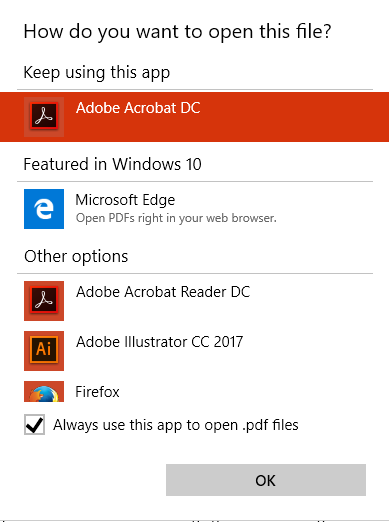
If the default pdf app has not been altered, I'll see if maybe I can track down another fix.
My best,
Dave
Copy link to clipboard
Copied
Hi Dave,
The default app is still Adobe Acrobat Reader DC. There is a Acrobat icon at the right bottom of the black square.

Kitty
Copy link to clipboard
Copied
The next thing I would check would be to go into Reader, and open up the Preferences (Edit>Preferences, or Ctrl-K). Click on the General category on the left, and ensure the "Enable PDF thumbnail previews in Windows Explorer" is enabled. If it is not, turn it on and see if this fixes your issue.
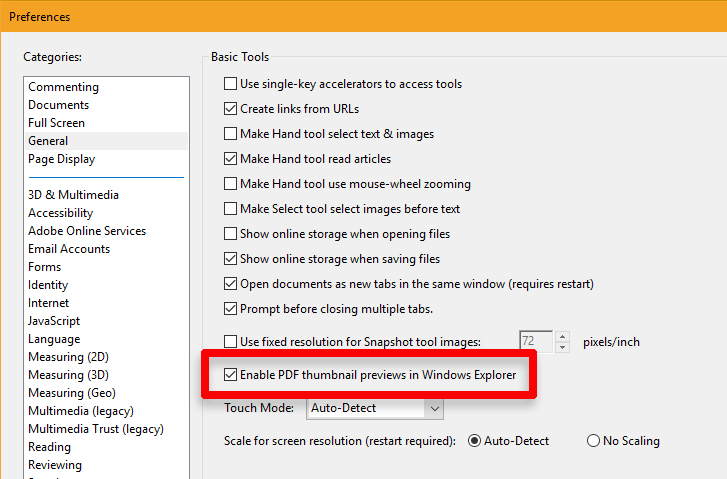
My best,
Dave
Copy link to clipboard
Copied
It is enabled already. I tried to turn it off and enable it again, but it doesn't help.
kitty
Copy link to clipboard
Copied
OK - so perhaps a re-installation of Reader could help. It's free, so a fresh download and installation would only require time.
Another possible solution, from the Windows angle, would be to rebuild your icon cache. The following came from a Microsoft forum:
Pdf files show as black icons on my desktop. - Microsoft Community
I have not tried this. I hope this information helps.
My best,
Dave
To Rebuild icon cache follow the below mentioned steps -
- Open a Windows Explorer window.
- Open Folder Options (in Win10 - Start menu and tipe 'Folder Options', then choose Tab 'View' / under 'Advanced Settings') to select (dot) Show hidden files and folders.
- Go to C:\Users\(User Name)\AppData\Local
- Right click on IconCache.db and click on Delete.
- Click on Yes to confirm the deletion.
NOTE: This deletes the file to the Recycle Bin. It is safe to empty the Recycle Bin when finished.
(Shift + Delete deletes files immediately)
6. Empty the Recycle Bin.
7. Restart the computer (I have refreshed Desktop with Ctrl + F5)
Copy link to clipboard
Copied
The fact that it's 2020 and I still have to use ~10 year old software from a janky website to fix this issue is mindblowing to me. I wonder if anyone at Adobe actually uses their own software? It doesn't matter if you have a brand new machine with a clean install, spend $5000 on top of the line hardware, etc. there is always constant issues on Winpotato 10 using Adobe products. Can someone port Adobe on Linux? I'm done with Winblows.
Copy link to clipboard
Copied
Since I installed this I've found thumnails in INDD in 'Start' workspace are gone black! and i cant click on them!
any solutions?

Copy link to clipboard
Copied
I have since uninstalled the suggested software as it caused untold havic on my machine. IT have looked into it and have said it is an idexing issue.
supplied this fix (which has worked for me)
Delete this file
C:\programdata\Microsoft\Search\Data\Applications\Windows\Windows.edb
then search "indexing options"
advanced
run
Copy link to clipboard
Copied
Hi Kittych,
Can you try this workflow once.
Please repair Acrobat Reader in you system. Go to Control Panel >> In top most corner you can see "View By" in which you can select Category then you need to click on "Uninstall a Program" under Programs in below left corner.
Once you land on "Uninstall or change Program" Page select Acrobat Reader and click on "Change" . Adobe Setup Dialog box appear click on Next and when its done with repair click "Finish".
Relaunch Reader and "Enable PDF Thumbnails" and check preview in Desktop.
Lets us know whether this solved your problem or not.
Thanks,
Copy link to clipboard
Copied
unfortunately it doesn't work.
Copy link to clipboard
Copied
I had the same issue. Found a solution.
If you check "Enable PDF thumbnail previews in Windows Explorer" in Adobe Reader DC (latest version at the time of writing) and you put a PDF on the desktop, the thumbnail should only show the representation of your PDF (left) and not PDF on a white background (right).
If it shows the PDF on a white square background, chances are it will turn black on you.
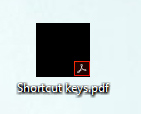
I did the following.
1 - Start Adobe Reader DC and uncheck "Enable PDF thumbnail previews in Windows Explorer"
2 - I logged out and the back in Windows 10.
3 - Place a PDF to your desktop. It should show the PDF icon and not the miniature representation.
4 - I installed the Adobe Reader 64 bit fix from here: https://www.pretentiousname.com/adobe_pdf_x64_fix/
5 - Rebooted Windows 10
6 - Start Adobe Reader DC and check "Enable PDF thumbnail previews in Windows Explorer"
7 - Now the PDF's should look like this:
It looks like an Alpha channel issue
Copy link to clipboard
Copied
I had this issue also for a long time and very stubborn too! This trick did it finally. Thank you so much.
Copy link to clipboard
Copied
Worked .. and you're right, it does seems some alpha issue .. thank you .. it really bothered me to see those black PDFs ..
Copy link to clipboard
Copied
@gmpeet This worked great for me as well, thank you!!
Copy link to clipboard
Copied
I've been searching solutions for days and this solved finally. thx!
Copy link to clipboard
Copied
It works very well. Thank you so much!
Copy link to clipboard
Copied
Good afternoon.
Unfortunately it's not working for me. I'm still on Win 10 1909 (Build 18363.900) and with Acrobat Pro DC fully updated (20.009.20067).
I installed the fixes (w/ installer and with both the thumbnails and preview handler fix - this one states that the "value not found (this is normal on windows 7) message"), followed your instructions step by step, but in Windows Explorer, some PDF files only show the icon and other show the thumbnails with the white borders (which the fix supposedly resolves), and in the Desktop, the thumbnails still default to black...
Could you please tell me if the fix still works with Win10 1909 and Acrobat Pro DC (latest build).
And I cleaned the thumbnails via the Disk Cleanup and rebooted multiple times..
Could you please help me?
Best regards.
Copy link to clipboard
Copied
Just had to reinstall an user in Windows 10 2004 and Adobe Acrobat Reader DC 2020.009.20074
Same issue.
Same fix did the trick.
Don't forget at point 4, installing the fix, you must also apply the fix.
It changes 32-bit AppID
(Also, just the fix does not solve the issue.
I had to go trough all the steps, to get the result.)
p.s.
Do you have additional software installed that is also capable to show PDF thumbnails?
I have software (FastPictureViewer) to show thumbnails for many unsupported pictureformates (like PSD's)
There I had to disable the create PDF thumbnail function.
You can remove miniatures after point 4.
Copy link to clipboard
Copied
Thank you so much for the fix!
Copy link to clipboard
Copied
Worked perfectly! Thank you
Copy link to clipboard
Copied
Solved - even though the fixer is over 10 years old, and written for Vista! Thanx a bunch 🙂
Copy link to clipboard
Copied
Still working for me in 2022 (with Acrobat DC)! I had used the 64-bit fix by Leo Davidson in the past (with both Acrobat 9 and Acrobat 11). Thought it was no longer necessary with DC, but alas...
My issue was not the same as OP, I simply wanted to remove the white borders of the preview thumbnails (as described in gmpeet's solution), and this seems to be the only solution for that indeed, as these white borders seem to be the native behaviour of Acrobat (which looks terrible on a non-white background, especially if the first page of the pdf is not white either...).
Had to rebuild the thumbnail cache as an additional step to gmpeet's solution for this to take effect, however.
Copy link to clipboard
Copied
Thanks so much @gmpeet, the fix from your link still works in 2022, even as it is from 2011.
Win10 64bit, 19044.1645, Acrobat Reader DC 32bit
Copy link to clipboard
Copied
Unfortunately Reader DC now updates to 64 bit version from 32 bit version without asking, where the fix does not help for me but the problem still is there.
Already tried some regkeys that are said to block the Reader DC update, but those did not prevent Reader DC from updating.
Anybody uses the fix with 64 bit Win10 AND 64 bit Reader DC?
Find more inspiration, events, and resources on the new Adobe Community
Explore Now