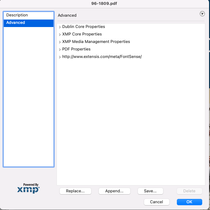Copy link to clipboard
Copied
Hi,
I have created an accessible PDF file. I want it to meet PDF/UA-1 level requirements. Is there any option to apply the PDF/UA-1 setting directly in PDF through Acrobat Professional? Since there are no PDF/UA-1 compliance settings found in the Acrobat Preflight menu in versions Acrobat Xi and DC. Please advise.
Copy link to clipboard
Copied
While Adobe Acrobat can check for specific PDF/UA checkpoints, it is not designed to fully access PDF/UA compliance at this time. Meeting PDF/UA is not managed by applying settings. It is about proper symantic tag structure for your document. This requires manually reviewing your tags and running 3rd party checkers like PAC 2021. You will likely need to fix issues inside your PDF but realize there is no magic button for PDF/UA compliance.
Copy link to clipboard
Copied
While Adobe Acrobat can check for specific PDF/UA checkpoints, it is not designed to fully access PDF/UA compliance at this time. Meeting PDF/UA is not managed by applying settings. It is about proper symantic tag structure for your document. This requires manually reviewing your tags and running 3rd party checkers like PAC 2021. You will likely need to fix issues inside your PDF but realize there is no magic button for PDF/UA compliance.
Copy link to clipboard
Copied
I use to be able to append my PDFs and add the PDF/UA-1.xmp file but that is no longer an option, anytime I hit append ADOBE crashes and closes my file. I also use to be able to fix it thorough Pre-Flight and that is also no longer an option, it identifies that it's an issue but there is no repair for it.
Copy link to clipboard
Copied
I forgot to mention, my Adobe DC is up to date and I have ran a Repair Installation to no avail
Copy link to clipboard
Copied
Like MaxwithDax said, the PDFs need to be manually checked for full PDF/UA compliance.
However, as part of our workflow, we also "append" the "pdfUA-ID.xmp" metadata file to the existing metadata INSIDE the PDF . I'll attach the pdfAU-ID metadata file to this comment.
To amend the metadata in the PDF:
- Go to the File > Properties window.
- Click "Additional Metadata"
- Choose "Advanced" (at the top)
- Click "Append" (at the bottom).

Route yourself to the "pdfUA-ID.xmp" metadata file that I've included here.
Save.
Hope this helps.
Copy link to clipboard
Copied
I don't accept the answer marked as "Correct" or understand why this isn't easier. Why does it not happen automatically?
Surely if you run the the Accessibility Check, and it passes (including manual steps) then Acrobat could/should just insert the PDF/UA identifier.
Why do we have to mess around with preflight? Seems unnecessarily complicated and error-prone. And... what about automation?
There is a guide for doing this at https://accessiblewebsiteservices.com/accessible-pdfs-how-to-add-a-pdf-ua-identifier/
Copy link to clipboard
Copied
While you may not accept that as the correct answer, it is in fact the only way to insert the PDF/UA identifier into your PDF using Acrobat. Passing the Acrobat Checker is NEVER a validation that your document is accessible, let alone passing PDF/UA standards. Accessibility is always a series of manual and automated checks. You can very easily have a document that has no heading tags in the tags tree yet has visible headings in the document. This would be a violation of 1.3.1 Info and Relationships yet there is no checker in existence that will flag the inappropriate tag. This is just one example. You can have a table full of TH with no TD and still pass the checker. There are so many ways that a checker will miss things. The Acrobat Checker should be your first step but definitely not your last. The link you posted is to the PAC 3 Checker. This is just a checker and does not add a PDF/UA identifier. It is a more complete checker and your document is more likely to be compliant if you pass PAC but there are ways it misses things too. Sorry. It is just not that simple.
Copy link to clipboard
Copied
I don't accept the answer marked as "Correct" or understand why this isn't easier. Why does it not happen automatically?
By @brennanyoung
Because artificial intelligence isn't intelligent enough.
Human beings are still needed to assess each document and determine what the correct tags and structure should be.
Think of it as job security <grin>. You and your knowledge can't be outsourced to robotic software.
Documents can have so many different parts, tags, or unusual elements that no automated checker can determine if it is tagged and structured correctly.
Confirming everything Dax has advised here. His answers are correct.
Surely if you run the the Accessibility Check, and it passes (including manual steps) then Acrobat could/should just insert the PDF/UA identifier.
...
And... what about automation?
Adobe's built-in checker is extremely limited. It can only check:
- If the document is tagged — but can't tell if they're the correct tags.
- If graphics have Alt Text — but can't tell if it's an appropriate description. Any text set as Alt Text, even *&^%DGJ?, would pass the checker.
- If the reading order is logical or not.
- And a whole lot more.
No automation can figure out what the author's intent was. Heck, sometimes we editors can't figure that out!
There is a guide for doing this at https://accessiblewebsiteservices.com/accessible-pdfs-how-to-add-a-pdf-ua-identifier/
Yes, Mary Gillen's guide is correct. That method is also documented many times in this forum.
Remember, it's a self-certifying identifier. There are ways to put it on a completely UNtagged PDF, so it's value is ... uh, wait, searching for a good word here ... "minimal" at best.
So why not use this method? Clicking the option described in Preflight is the most automated way I know to add the identifier.
| PubCom | Classes & Books for Accessible InDesign, PDFs & MS Office |
Copy link to clipboard
Copied
Good day, I have downloaded the pdfUA-ID.xmp that you have provided but everytime I click on Append, it says that I don't have the permission to open the file. Therefore, it is not appending... Could you please help me or provide a file where there is no permission related to it?
Copy link to clipboard
Copied
In the past I was able to clear this error by doing what MaryHelenShuff suggested below. This however stopped working for me. I was able to clear the error by going to Preflight, in the 2nd image you provided above click on the drop down menu and change it to "PDF Standards".
It will then give you the option to fix that issue as suggsted by Tagged PDF.com:
Tools > Print Production > Preflight
In the Preflight dialog, on the Profiles tab, click the Single Fixup wrench icon (the rightmost of the three icons next to the “Show all” button). Expand “Document info and Metadata” and select “Set PDF/UA-1 entry”. Click the “Fix” button. When prompted, save to a new file name.
Note: this just clears the error, I do howeve clear all the errors in WORD, Adobe and then I run my PDF through PAC3 and clear those errors as well. That means I clean up tag structure, and any other errors identified by all 3 programs.
Copy link to clipboard
Copied
This has worked for me. Thanks for sharing!
Copy link to clipboard
Copied
thank you for sharing. However, despite the fact that I uninstall acrobat DC and reinstall it, the profile tab sub-menu appears to be blank, so I cannot fix any issues.... ;(
Copy link to clipboard
Copied
I've never had any "permission" problems with the pdfUA-ID.xmp file. If you google it, you will find that it's available from multiple sources online. Try this page, and click the "download this one" link:
https://taggedpdf.com/508-pdf-help-center/pdfua-identifier-missing/
I'm not sure what "profile tab sub-menu" you are referring to that is blank. I've always amended the pdfAU-ID.xmp file in Acrobat's FILE > Properties, like this:
Also, another route to think about: if you are building the source file for the PDF in InDesign, you can (instead) embed the pdfAU-ID.xmp metadata inside the InDesign file.....and the metadata will exist in the exported PDF without any other efforts.
To do so, from the InDesign file, click FILE in the top menu bar, click in "File Info" in the drop-down menu, in the new window that appears, click "Template" at the bottom and choose "Import" from that drop-down menu. Route yourself to the pdfUA-ID.xmp file, choose it and click "Open." A pop-up window will open with three radio buttons from you to choose from. Choose "Keep original metadata, but append matching properties from template" and click "OK."
Now this metadata is inside your InDesign source file and no matter how many times you have to make a change in InDesign and re-export to PDF, the metadata is embedded and will be inside your exported PDF.
I hope this helps. Good luck!
Copy link to clipboard
Copied
Good day MaryHelen, thank you so much for sharing these tips, I will try it later on today and keep you posted. Thanks a millions.
Copy link to clipboard
Copied
johanneb36771131 - I'm having the same trouble as you are this week. Neither the preflight method or the append method is working for me and some people require the PAC 2021 checker to be fully compliant to recognize PDF/UA. The checker checks for this so it must be there. Any help would be greatly appreciated.
Copy link to clipboard
Copied
Good morning, unfortunately, despite having read many posts about the subject and tried everything that was proposed, I finally get around only by beeing lucky enough to be able to append it with my old PC computer that was compatible with the pdfUA-ID file that was generated on a computer in 2014 that I had on my archives.
I'm sorry to not being more useful. If you are lucky enough, I'm attaching my file that I used and that's worked for me. Note, I haven't not been able to append it with a desktop station, not a laptop.
Copy link to clipboard
Copied
Thanks for the tips. Glad you found something that worked for you. I found that I also have a PDF-XChange Editor (am I allowed to say that in an Adobe Forum 🙂 ) program on my work computer and that was able to do the "append" with no errors. Ah, workarounds. Happy PDF'ing!
Copy link to clipboard
Copied
Thanks a Millions! This works!
Find more inspiration, events, and resources on the new Adobe Community
Explore Now