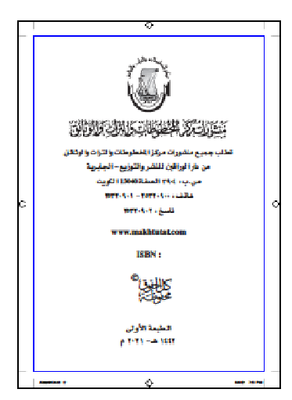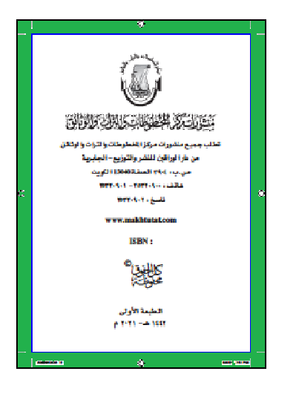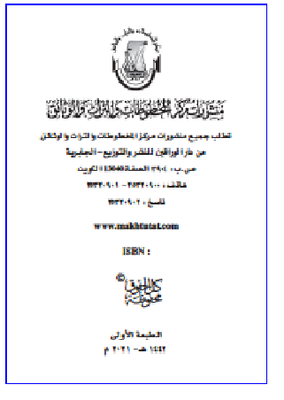- Home
- Acrobat
- Discussions
- Re: Permanently cropping a PDF document.
- Re: Permanently cropping a PDF document.
Permanently cropping a PDF document.
Copy link to clipboard
Copied
Eventhough this issue is mentioned here: https://community.adobe.com/t5/acrobat-sdk/how-to-permanently-delete-cropped-areas-in-acrobat/m-p/99...
and here: https://answers.acrobatusers.com/Has-Acrobat-X-crippled-ability-crop-pages-q13047.aspx
And I contacted support with this case number: Adobe Case ADB-20535930-F8D0 CRM:03686000003004
Adobe support insists that I use Redact tool crop parts of a page. I don't know why they equate Crop with Redact!!
My question again. I have a page that I need to crop all four margins (which changes the pages size). So using the Crop tool in Edit PDF I draw a rectangle in the the page excluding all unwanted margins. Then apply the crop to all pages.
The problem is this cropping is not permenant and can be undone be going back to the crop tool and double click on the page then click on the Reset to Zero button in the dialog.
Others said to use Preflight fix tool but could find such a tool.
Copy link to clipboard
Copied
You may use the "Edit PDF" tool. Se here:
I think you can also use the Print Production tool "Set Page Boxes:
And you can also use JavaScript scripting for that purpose. See this article by ACP Thom Parker:
Copy link to clipboard
Copied
> The problem is this cropping is not permenant
Correct. This is why you need to use the Redaction tool, which is permanent.
Copy link to clipboard
Copied
Redaction is not cropping. Assume you have the following page/s.
I want to remove the margins (shown in green) permenantly from the page/s.
This pdf file has many pages.
So the resulting page/s will look like this:
How would redacting does this?
Copy link to clipboard
Copied
No, it's not, but you can use the two together. Use redaction to remove the content you don't want to have, and then cropping to change the size of the page boxes, so only the content you wish to have will be visible.
Copy link to clipboard
Copied
Copy link to clipboard
Copied
The problem with doing it in this file is that your graphics go all the way to edge, so if the crop box you draw is not pixel perfect you'll end up removing some of the actual contents when you redact everything that's outside of it.
Copy link to clipboard
Copied
Look at the pictures above. I draw the cropping box starting from the corner matching the cross-hair with the bars on the corner.
Or I could use the crop dialog to enter the crop box size.
And that what crop should do. After you draw the box and apply to all the pages you get the new page with all outside graphics removed.
Copy link to clipboard
Copied
Send the version with the updated crop box, then.
Copy link to clipboard
Copied
Copy link to clipboard
Copied
It's been a few years on this, but this thread still comes up in searches so I'm posting the solution that finally works for me.
- use the select tool to select what you want
- click the Copy icon that pops up once you've selected
- under File, select Create => PDF from Clipboard
- to add additional pages, use the same select/copy method, then use File => Insert Pages => from Clipboard
Copy link to clipboard
Copied
Hi cherie_6187,
I hope you're doing well, and thank you for sharing the steps—it’s great to see contributions that can assist other users!
For additional guidance, this help article provides detailed instructions on cropping PDF pages using Acrobat: https://adobe.ly/3ZTDA7y
Thanks again for your support.
Anand Sri.
Copy link to clipboard
Copied
Hi.
The only way to permanently crop a pdf is print it on paper, cut out what you don't want, then scan it back into a pdf.
At some point Adobe will set something up w/ the copier people where they will figure out a way to stop you from doint this, but for now, it works. It's actually the only way to do this. Enjoy while it lasts.
If this sounds odd, it means you haven't had enough experience. After running into this ridicuous type stuff for 20 years or so, you'll realize that's just the way software designers design things. Whatever you really want to do, they make sure you can't do it. Maybe a power trip or something.
Welcome to the world of software!
Thanks, Matt
Copy link to clipboard
Copied
Hi.
You can also try this link:
[Abusive language removed]
That's probably the best help you'll ever get from Adobe. I switched to PDF Architect. A much much better program. All the adobe features with the same interface, and none of the onew you don't want. There's only about 20 features out of the 15,000 that adobe keeps shoving at you that anyone wants. Adobe is also antiquted as a program.But PDF Architect still can't delete the crop. Maybe they made a pact with Adobe.
Matt
Find more inspiration, events, and resources on the new Adobe Community
Explore Now