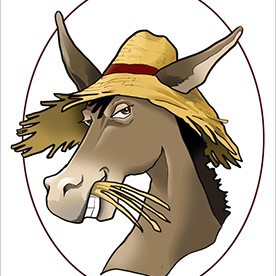- Home
- Acrobat
- Discussions
- Permanently disable Adobe Collab Sync?
- Permanently disable Adobe Collab Sync?
Copy link to clipboard
Copied
Is there a way to permanently disable Adobe Collaboration Synchronizer?
For reasons beyond my control I am not allowed to use cloud storage. The Collab Sync process holds files open, meaning I often cannot regenerate a PDF file if I've viewed the previous version of this file in Acrobat.
I can get around this by using task manager to shut down the Collab Sync process, but it's a pain to keep doing this.
I found a different solution which was to locate and delete the AdobeCollabSync.exe file - which works for a while. But Creative Cloud is constatnly pushing updates which include reinstalling this file.
I'm looking for a permanent solution to eliminate this process.
Copy link to clipboard
Copied
I worked with an adobe tech. AdobeCollabSync was locking my file even when I closed it and caused other processes to not work correctly, such as deleting the file.
This worked and I havent had an issue since: He had me delete "C:\Program Files (x86)\Adobe\Acrobat DC\Acrobat\FullTrustNotifier.exe" and "C:\Program Files (x86)\Adobe\Acrobat DC\Acrobat\AdobeCollabSync.exe"
Copy link to clipboard
Copied
Hope you are doing well. Thanks for writing in!
You might want to try this:
Go to the location in the registry: HKEY_CURRENT_USER\Software\Adobe\Adobe Acrobat\DC\Workflows
Create the below DWord
bNeedSynchronizer and change the value to 0.
This will disable the services, which utilizes CollabSync.
Note: The synchronizer manages the flow of data between the client, a local database, and Document Cloud. It is a client process that manifests on a machine as AdobeCollabSync.exe that runs as a background process if there are resources to synchronize.
Hope this helps.
-Souvik
Copy link to clipboard
Copied
Thanks, this works for me -- just that I found those exe files in Program Files folder (the one without x86)
Copy link to clipboard
Copied
I leave the file AdobeCollabSync.exe in place but append a different extension (e.g. AdobeCollabSync.exe.KILLTHIS). This is the only way I've been able to stop that disruptive AdobeCollabSync tool. While trying to work, my PDFs are locked by AdobeCollabSync. I'd kill the task in Task Mgr but bc I work with a lot of PDFs, it's a brief rememdy at best. PDFs get locked. Even the directory they're located in gets locked. Can't rename or move PDFs nor the directories they reside in.
Even installed Adobe Creative Cloud app and set the Sync setting to PAUSED. No change. STILL lockes up my PDFs and directories. This is a problem impacts my productivity in the office and in the field.
Reached out to Adobe. They just uninstalled the app and ran a cleanup tool, the software equivalent of a computer REBOOT. Didn't resolve the issue. I pay too much in subscription costs to be putting up with this nonsense.
Why is there no OPT OUT of ADOBE COLLABERATOR. Not EVERYONE works on a TEAM. That and it's a Resource Hog.
Copy link to clipboard
Copied
Wether you're on macOS or a Micrososft Windows machine, the Synchronizer Collaborator is a non-lockable subfeature which interacts with other Adobe services.
By non-lockable means thatit has no administrative lockdown preference and allows the user to change that preference via GUI. Furthermore, with every new update that is performed in both of Acrobat Pro DC and Reader DC (specially if you have both of them installed together under the same user account), this synchronizing background service will always check for a newer version of itself and update to that newer version if an older one is already in use.
However, there may be ways to work around it using the Acrobat Preferences Reference and the Acrobat Admin Guide.
Copy link to clipboard
Copied
See this thread :
There is an unofficial guidance posted by a user that may partially answer what you're trying to do.
Copy link to clipboard
Copied
What I am trying to accomplish is working with AADC (Adobe Acrobat DC) without having to stop it trying to sync my PDFs. The background "sync" task prevents my being able to move or rename PDFs I've worked with in AADC, it locks the user out of beign able to rename and move parent directories as well. I'm able to temporarily disable ACS (AdobeCollabSync) by ENDing the 2 instances of ACS in Task Manager. They're loaded again, however, when the next PDF is opened in AADC. (This is written up in my 1st post as well.)
I've had to resort to appending a dummy extension to every instance of AdobeCollabSync.exe (AdobeCollabSync.exe.KILLTHIS). That seems to be a viable work-around for the time being. It may be undone post-future updates, however.
This same issue presents on my desktop computer as well as my laptop. Both running Windows 10 Pro 64-bit.
If you know how to disable or excise AdobeCollabSync "via the GUI", I'd very much like to know.
I've tried thru AdobeCreativeCloud (by "pausing" sync). No change. Issue persists.
Bottom line, there should be a *working means of actually opting out of (rather than "pausing") Adobe sync function.
Thank you in advance
Copy link to clipboard
Copied
I see what you're saying.
If this problem is manifesting in all devices then there's more to it, not just the AdobeCollabSync.exe file.
See Appendix C of the Acrobat Admin Guide:
You will need it to get familiarized with how to disable the services that are causing the issue that you're describing.
As mentioned in my reply earlier, the AdobeCollabSync executable is a subfeature of other system services that interacts as a process that runs continuously in the background and it is not lockable.
It may be partially disabled in the HKCU (current user) registry hive, which corresponds to the user account(s) workflows and it doesn't have a feature lockdown in compatisson to the HKLM (local machine) registry hive which provides the actual feature lockdown but not for the AdobeCollabSync subfeature per se.
You may need to explore by adisabling some of the Workflows (Services Integration) subfeatures:
And also some additional subfeatures directly related to the Workflow (Actions) integration subfeatures:
Copy link to clipboard
Copied
I forgot to mention that, some of the areas of interest in the links provided above, you should disable anything that involves caching documents to the cloud space, share, review or tracking a file, connecting to Adobe.com to download files, receive or suppress notifications related to those services, as long as it doesn't impact working with other things (or essential Adobe services) while you're online.
In my personal case I prefer to work on my PDFs completely offline, and only resume online activity when the work is finished.
Copy link to clipboard
Copied
Thank you very much. I will look into that 1st chance I get.
I neglected to mention I'd checked to see what services are running with "Adobe" in the title
Found they are the same on both my Win10 Pro x64 devices (Desktop PC and Tablet/Laptop)
There are fewer than I though there'd be. They are as follows:
- Adobe Acrobat Update Service
- Adobe Genuine Monitor Services
- Adobe Genuine Software Integrity Service
- AdobeUpdateServices
Copy link to clipboard
Copied
I would be delighted if this could be resolved. Was so frustrated I began looking for a different PDF suite today Will post my findings. May be the week end before I get a chance to look at the links, etc you posted. (Ty for that, rbs. Your help is much appreciated)
Copy link to clipboard
Copied
You're very welcome.
Copy link to clipboard
Copied
Unfortunately... the future of software appears to involve opting everyone into everything and preventing anyone from opting out of everything so they can use the stupidest possible "AI" to handle support calls / chats. If everyone is using exactly the same software set, then support calls get really simple.
Note that I'm not suggesting that "AI" ever gets any more intelligent than the stupidest possible.
Copy link to clipboard
Copied
This still remains an issue. Does Abode listen to users any more?
I cannot tinker with things on my PC as our IT department makes this difficult, if not impossible.
Copy link to clipboard
Copied
IMHO
Never did!!
Copy link to clipboard
Copied
Adobe's buggy garbage extends to their support forums, my reply won't post...
I can't offer a permanent, background fix, but below are the steps for a simple batch script to kill AdobeCollabSync.exe with a single click from your taskbar:
1. Right Click Windows Desktop (or any folder in Windows Explorer
2. Select "New"> "Text Document
3. Rename the file whatever you want "NoDobe.txt" etc...
4. Open up the blank text document and type exactly this, with no quotation marks:
taskkill /f /im AdobeCollabSync.exe
"taskkill /f /im AdobeCollabSync.exe"
5. Click the "File" menu and select >"Save As"
6. Just below the file name there is a dropdown "Save as type", click it and select "All Files"
7. Now select your filename and replace ".txt" with ".bat" (no quotation marks).
8. Click Save.
There should now be an icon on the desktop with two little gears by whatever you named it, as well as your original .txt file. Don't delete your original .txt file just yet.
Double-clicking this icon will terminate AdobeCollabSync.exe anytime you need to.
If you want to test it a few times, the default install location for AdobeCollabSync.exe is:
C:\Program Files (x86)\Adobe\Acrobat DC\Acrobat
The next thing you might want to do is pin the script to your Windows taskbar or start menu for easy access. By default, Windows won't let you do this with a batch file, but there's a workaround: Take that NoDobe.txt file we didn't delete in the prior step, open it back up, and do the same File>Save As>All Types -but this time save it as "NoDobe.exe" You won't actually be able to run this file, but it's just a placeholder anyways.
Now right click this new .exe file and select "pin to taskbar."
Next, move the cursor to this new icon on your taskbar, right click it, hover the cursor over "NoDobe.exe" and right click again. Select "properties."
This should take you to the "shortcut" tab, by default. In the "Target" field, you'll see the path to the .exe file. We're going to change this ".exe" to ".bat"
If you want, you can also take this opportunity to change the icon to something more recognizable
When you're done, click "Apply" and select "OK" to close out of the properties dialogue box.
You can now delete the .txt file and the .exe
Hope it helps!
Copy link to clipboard
Copied
I worked with an adobe tech. AdobeCollabSync was locking my file even when I closed it and caused other processes to not work correctly, such as deleting the file.
This worked and I havent had an issue since: He had me delete "C:\Program Files (x86)\Adobe\Acrobat DC\Acrobat\FullTrustNotifier.exe" and "C:\Program Files (x86)\Adobe\Acrobat DC\Acrobat\AdobeCollabSync.exe"
Copy link to clipboard
Copied
Thank you very much for sharing this solution, very simple and very interesting.
In all this time I've been under the impression that those services shouldn't be deleted, but good to know that now.
Copy link to clipboard
Copied
Can't this adobe tech talk to his adobe boss and tell him their adobe product should be as good as they are expensive.
It's weird that this Adobe Tech knows how to make the software work properly for himself ( by deleting the right files ) but does not think users should be able to do the same thing with the tick of a box, without going through forums and finding someone talking about his technique to be able to work with his own company's product.
Also it's been an issue for.... years, (maybe even a decade already or soon).
I'm switching to opening up PDF with Google Chrome by default (which just works although you know... it's not a PDF viewer and was not developped by the company who designed PDF) and only resort to Acrobat if I ever have to modify / sign / see comments.
When I close the document, the program should release the file. There is not reason to lock the file as I disabled any cloud feature I could because it's mostly anoying. Other companies just handle cloud features way better, allowing customers to keep using their computer as they want.
And honestly, it should also be able to release a file after using PDF previsualisation in the file explorer. I think every user prefers those two features (be able to use their computer) better than over-ingeneered cloud commentary and signature systems that you will never use and send by email instead.
Copy link to clipboard
Copied
I have tried this and after an update - back to square one. Updates too frequent for this to me much help.
Copy link to clipboard
Copied
Here is one cynical answer. Stop updating all these apps every week or more. All these updates never make apps better. Usually worse. If you need to update all the time, it means they dont know how to program bug free software.
Copy link to clipboard
Copied
Thanks, this works for me -- just that I found those exe files in Program Files folder (the one without x86)
Copy link to clipboard
Copied
Correct. I bought a new computer with win11 and they did move the entire install to the program files. w/o x86
Copy link to clipboard
Copied
I have Acrobat Pro 2020 and have the same problem. Resource Hog AND I do NOT want my files on the "Cloud".
Any further advice for people like me? I did the registry edit as explained but after a power off and on the process is still running. I hate to just start whacking files. BTW, anyone know if there will be an Acrobat Pro 2025?
Copy link to clipboard
Copied
New thread here :
They have to fix it for 2022, it's been wrong for too long.
https://community.adobe.com/t5/acrobat-discussions/we-re-going-to-mars-but-i-have-bigger-plans-in-20...
Copy link to clipboard
Copied
Nope! Same issue happened to me tonight.. sure enough, both process were there (i was warned everytime adobe pushes a update they would reappear. I just wasnt aware a update was pushed). Deleted the programs, and was able to delete a file that was closed, but the system kept saying was open.
Copy link to clipboard
Copied
Please upvote those two bugs on adobe acrobat uservoice. If you don't have an account, you can quickly login with google/facebook.
We need to go from 7-9 upvotes to hopefully 100+ and fix this decade old bug.
Hopefully we wouldn't have to tinker with system/program files and acrobat behaving correctly BY DESIGN.
https://acrobat.uservoice.com/forums/590923-acrobat-for-windows-and-mac/suggestions/39831907-bug-rea...
https://acrobat.uservoice.com/forums/590923-acrobat-for-windows-and-mac/suggestions/40406260-acrobat...
Find more inspiration, events, and resources on the new Adobe Community
Explore Now