- Home
- Acrobat
- Discussions
- Re: Please wait while document is prepared for rea...
- Re: Please wait while document is prepared for rea...
Copy link to clipboard
Copied
I was just upgraded to Acrobat Pro DC. I now get the following error message on some of my documents: "Please wait while document is prepared for reading." For a large document it takes an agonizingly long time to read all the pages. And the message comes back every time I open it.
I tried to get help from chat tech support last night. They told me I could go back to the last version of Acrobat Pro. That is a sad reflection on the company.
I really don't like anything about DC but I know that most problems will be fixed in due time with updates.
Thanks for any help,
Todd Daniel
Copy link to clipboard
Copied
Hi Todd,
Please try the step mentioned in the KB: https://helpx.adobe.com/acrobat/kb/message-content-preparation-progress-opening.html
Regards,
Rave

Copy link to clipboard
Copied
Hi Todd ,
I am extremely sorry that you experiencing such an issue .Technically it should not happen .
However it could be possible because of the the document you are trying to open is quite large .
The other possible reason could be your slow machine ,may be it is loaded with too many files ,applications etc .
I would recommend you to refer the following link once and see if that fixes the issue.
How to Load Adobe PDF Files Faster: 9 Steps (with Pictures)
Regards
Sukrit Dhingra
Copy link to clipboard
Copied
Thank you for your quick response. I have been an Adobe Acrobat user for many years and have never seen this error message before. It did not start until I upgraded to DC. It seems to mainly affect PDF documents with text, not graphics.
Copy link to clipboard
Copied
Hi Todd,
Please try the step mentioned in the KB: https://helpx.adobe.com/acrobat/kb/message-content-preparation-progress-opening.html
Regards,
Rave
Copy link to clipboard
Copied
This was the default setting after my installation, and I have the same problem. The message never goes away and it appears to never make any progress. I'm on Mac OS 10.12.4. I have to click Cancel every time I open or save a file. Utter nonsense. What is this thing trying to do that clearly it can't, and also isn't needed. Why can't we turn whatever feature this is off?
Copy link to clipboard
Copied
I'm using Adobe Acrobat DC v2015.007.20033 on the Mac.
Until I discovered this solution, I have never been more frustrated with Adobe Acrobat in my life. I was receiving the message Todd indicated above in just about every PDF that I opened prior to this fix, and that's on a MacBook Pro with an i7 processor and 16GB of RAM. I also don't like the new interface. Before the DC update Acrobat Pro worked–and worked well. With this new update my productivity with Acrobat has gone down significantly. It's like I'm learning a whole new application.
I understand the need to move forward, and it's okay to make changes and add features, but please keep in mind that too many changes can create issues for your professional users. Also, please allow us to change the background from the new light gray to a darker gray or black. The light gray makes for a poor presentation when previewing work to clients. I really don't understand why all the other Adobe apps have gone to a darker background, yet this one is light. One of the reasons I'm sold on Adobe apps is that they all look and perform similarly. This one does not.
Copy link to clipboard
Copied
I was about to write - word-for-word - what you so succinctly put. I was an Acrobat beta tester before 1.0 was released and I have used it ever since. I have been an Acrobat Pro Power User until The AppleMac Catalina upgrade forced me to upgrade my Adobe apps. Adobe's upgrades always seemed to offer 'more' than the previous version whilst staying true to the Adobe interface. This new version of Acrobat is shockingly inept. I know I'll have to get used to it, but simply replacing a page in a multipage PDF is no longer easy. I have this same 'reading' message for every multipage PDF (10-20pgs) even when the App has been open and doing other tasks. And I agree with the other comments about the background, too. I hope Adobe takes positive steps to rectify this. It's depressing...
Copy link to clipboard
Copied
Thank you for expressing this. Same experience.
Copy link to clipboard
Copied
Adobe really is not paying attention to user complaints, if it is true that this thread really started in 2015. Acrobat Pro DC is crap. I don't think Acrobat is updated or worked on by anyone at Adobe who develops the Creative Cloud applications. It's like a weird, neglected and overlooked application that has been under house arrest and is under the control of some developer in Siberia. I don't understand it.

Copy link to clipboard
Copied
What kind of reply is that; its not the users fault. We pay big money for Apple and we expect quality. I was trying to complete legal documents for the Queen's court and I never would have guessed it was a problem on your end till I came here. If there is an error, you people need to know how to fix it or do something else for living Tell you what, you keep up those responses and I will look at throwing every Apple product my family has away particularly all the laptops cause we dont need the BS and Ill do it on youtube. This is a big problem for a lot of people, if there are ten here then there are a few thousand out there and you people, you so called 'techs' know that so fix it.
Copy link to clipboard
Copied
I concur wholeheartedly with kcrossly -- Acrobat DC offers a new and unfamiliar interface which has proven difficult to get used to. Moreover, concerning the problem of the the "Please wait while the document for reading" message appearing (which I have never seen in ten years of using many different version of the product on both the Mac and Windows), I cannot find any "Edit" or "Preferences" menu in the interface, so the suggested workaround commonly published for this problem (enabling "Only read the currently visible pages") is impossible for me to implement.
No matter whether I open small, medium or large docs, I get the message. If I let the process complete and then close the doc, when I re-open it, I am forced to wait all over again. It's taking about 1-2 seconds a page on average to process the file, which is incredibly infuriating because most of the documents I open are 15-50 pages in length, so each and every time I want to view a file, I loose somewhere between 15 seconds and 2 minutes of productivity during which I can do little else but stare at the screen.
Copy link to clipboard
Copied
The instructions referenced in this thread are for Windows. In the Mac, the preferences are visible under the Acrobat menu, not File... or Edit...
That said, I'm editing a one-page form. Every time I move a field with so much as a left arrow click, the "Please wait while..." message pops up and never goes away - I've waited a couple of minutes to see. I have to just cancel it if I want to get anything done.
Copy link to clipboard
Copied
Turn off your system OS dictation. I believe it has nothing at all to do with Acrobat.
Copy link to clipboard
Copied
No, it has everything to do with Acrobat and nothing to do with OS dictation, which is already off.
Copy link to clipboard
Copied
On the Mac, go to Adobe Reader-> Preferences... and select "Reading" from the list of categories.
Under "Screen Reader Options" select "Only read the currently visible pages".
With this option selected, the reader will take a moment or two to prepare each new page as you scroll it into view.
If you select "Read the entire document", the processing is done in advance, but it takes a bit of time to prep all the pages. What makes this choice so annoying is the dialog box that pops up; I don't know why it can't be done in the background while you're looking at page 1.
Copy link to clipboard
Copied
For CC 2018 am not finding that exact option on Mac.
Hopefully what I turned off will help as have been seeing this recently and sits on my screen forever unless I cancel.
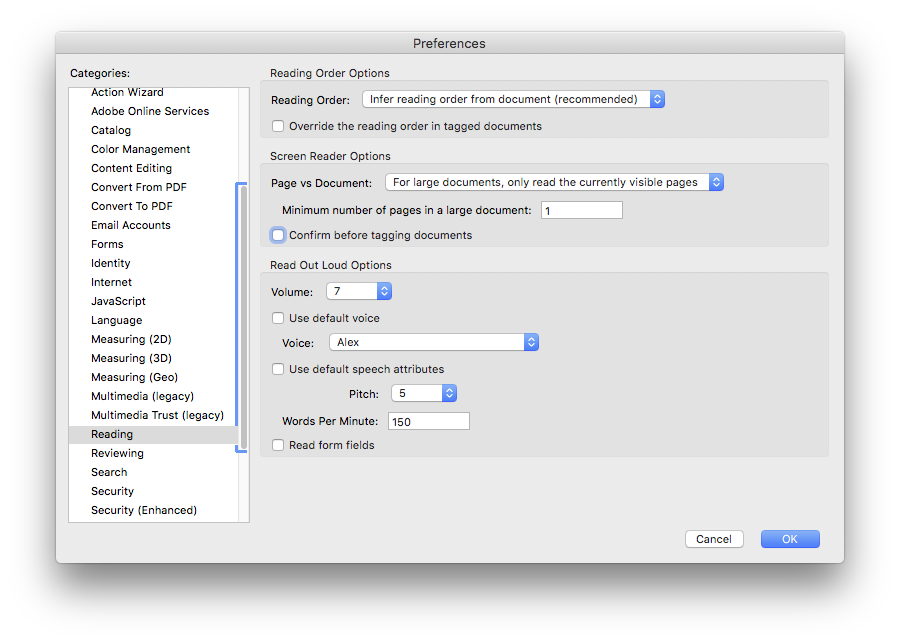
Copy link to clipboard
Copied
The answer for a Mac is to go to Preferences -> Accessibility and de-click 'Enable assistive technology support'. See screenshot
Copy link to clipboard
Copied
Thanks for solving the problem !!
Copy link to clipboard
Copied
This solved my problem. Thanks.
Copy link to clipboard
Copied
Amazing - beyond grateful for this fix.
Copy link to clipboard
Copied
What worked for me was unchecking "Enable assistive technology support" under the "Accessibility" option in "Preferences".
Copy link to clipboard
Copied
The above—uncheck "Enable assistive technology support" within Accessibility—was the answer for me (another decades-old Acrobat/Mac/Adobe Creative Suite (now CC) user who'd never had this error before this week.
Copy link to clipboard
Copied

Copy link to clipboard
Copied
YES! Finally something that worked.
Copy link to clipboard
Copied
The accepted answer still causes my Acrobat on Mac to display the message. This, however, fixed my issue. To clarify, on Mac:
Acrobat Pro 2017 > Preferences... > Accessibility > (Uncheck) Enable assistive technology support
-
- 1
- 2
Find more inspiration, events, and resources on the new Adobe Community
Explore Now
