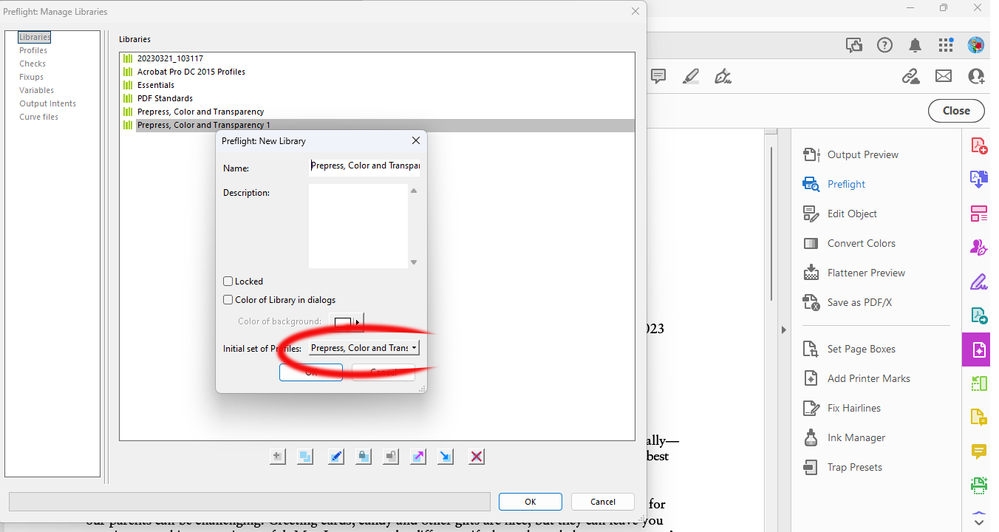Copy link to clipboard
Copied
Hello, I have Acrobat Pro 2015 64 bit on a Windows 11 machine.
When I click the preflight icon it opens the box but it is empty. It has the 3 icons at the top but if I click one a window poops up that says "unable to load user preferences" or something to that effect and it crashes Acrobat. I've included a screenshot of the blank preflight box. This tool worked flawlessly on my previous computer which had W10.
I have all available updates, I've uninstalled and re-installed and also tried to repair the installation.
Any help is greatly appreciated.
Copy link to clipboard
Copied
Hi there
Hope you are doing well.
The new version of Adobe Acrobat (23.01.20143), addressing this issue is now available. Please update the application from the Help menu > Check for updates and reboot the computer once.
You may also download the patch manually from the link https://www.adobe.com/devnet-docs/acrobatetk/tools/ReleaseNotesDC/index.html
Let us know how it goes.
Regards
Amal
Copy link to clipboard
Copied
This worked perfectly. Thanks for your help!
Copy link to clipboard
Copied
with pleasure it's been 2 months that I struggle and that Adobe had trouble suggesting a solution
Copy link to clipboard
Copied
Hi @s.gibaud
Our engineering team is still working on this issue.
Also, as a workaround, please try to Disable the sandbox feature in Acrobat (under Preferences > Security (Enhanced) > Enable Protected Mode at startup (Preview)). In the case of empty Profiles (or generally), it is advisable to remove the Preflight preferences (%APPDATA%\Adobe\Acrobat\Preflight Acrobat Continuous) to get fresh libraries/profiles after the sandbox is disabled.
Note: keep a backup of the folder before removing it from AppData, as any custom profiles might get lost during the removing/renaming of folders.
Regards
Amal
Copy link to clipboard
Copied
thank you
but this solution has been exposed and therefore I validated it already for quite a while
Copy link to clipboard
Copied
Hi @s.gibaud
Please do not forget to restart the computer after you disable the sandbox feature in Acrobat as described earleirand see if that works.
Regards
Amal
Copy link to clipboard
Copied
Hello, I've had a terrible time with Adobe since first posting this and my preflight still does not work.
I had an Adobe employee email me from a bogus email address and they tried to scam me into buying a lifetime version of Pro 2022 using a PayPal link but I noticed their email didn't end in Adobe.com. They were pestering me until I called customer service and told Adobe what was going on then miraculously the emails from that person ceased.
Then talking to one of their IT people over the phone he told me it wasn't the program and I had a corrupt install of Windows so we needed to re-install Windows - guess what, this didn't fix it either.
So I went out and bought a brand new Dell with W11 Pro and when I installed Acrobat DC it's doing the same thing and crashing my computer.
Disabling Sandbox didn't fix it for me but maybe I need to delete the User Preferences folder that was mentioned, however I can't find that folder. (%APPDATA%\Adobe\Acrobat\Preflight Acrobat Continuous)
Copy link to clipboard
Copied
Hi! I'm no tech genius at all, and I was having this exact issue. I read through these posts, and tried any solution mentioned, and nothing worked. And I finally accidentally solved it myself, so maybe this method will work for others? But when I opened the preflight panel, it was blank, which was an issue since I need to use it for work. And don't ask my thought process but finally I tried hitting the options button on the right-hand side. Then I clicked manage libraries. I needed to use the PDF Standards library, which of course, was blank. So, I chose it and hit the little plus button on the bottom, which was the first square option. Then it created a copy of this library which, somehow, was not blank. From what I can tell, it has exactly everything in it that the original library should. Only, it actually shows up and is not blank. Hope this helps!
Copy link to clipboard
Copied
Also, after doing this, all the other libraries started showing up as well!
Copy link to clipboard
Copied
Hi Courtney, Thanks for this tip.
I followed your steps to Options>Manage Libraries>and the "+" sign.
I don't use PDF Standards, but "Prepress, Color and Transparency" so that's the selection I made in the dialog box in the screenshot below. It added an additional library with a "2" at the end, but seems to have successfully linked up to all the *.kpf support files in Win11 because they all work now.
Many Thanks Again!
Hugh
Copy link to clipboard
Copied
Thanks this worked!!
Copy link to clipboard
Copied
It's increadible that we're still having the same problems! Courtney's solution did not work for me at first until my husband suggested running Acrobat as an administrator - then I was able to follw what Courtney did and it worked for me too.
Copy link to clipboard
Copied
Hi there
Hope you are doing well.
The new version of Adobe Acrobat (23.01.20143), addressing this issue is now available. Please update the application from the Help menu > Check for updates and reboot the computer once.
You may also download the patch manually from the link https://www.adobe.com/devnet-docs/acrobatetk/tools/ReleaseNotesDC/index.html
Let us know how it goes.
Regards
Amal
Copy link to clipboard
Copied
I just installed the update, confirmed that I'm now running 23.01.20143, but my preflight is still blank. Has anyone had success with the update?
Copy link to clipboard
Copied
No I have not. I'm running Windows 11, Adobe 2015 DC Pro... I followed the instructions given by someone to create a 'new library' for Prepress, Color and Transparency' by 'managing libraries'
But when I opened the preflight panel, it was blank, which was an issue since I need to use it for work. And don't ask my thought process but finally I tried hitting the options button on the right-hand side. Then I clicked manage libraries. I needed to use the PDF Standards library, which of course, was blank. So, I chose it and hit the little plus button on the bottom, which was the first square option. Then it created a copy of this library which, somehow, was not blank. From what I can tell, it has exactly everything in it that the original library should. Only, it actually shows up and is not blank. Hope this helps!
Copy link to clipboard
Copied
I tried this and unfortunately it didnt work. Trying to open new thread.
Copy link to clipboard
Copied
Hope you are doing well.
What is the version of the Acrobat DC you are using? To check the version go to Help > About Acrobat and make sure you have the recent version 24.01.20604 installed. Go to Help > Check for updates and reboot the computer once.
Also try to repair the installation from the help menu (Win Only) and see if that works.
Please try to reset the Acrobat preferences as described here https://community.adobe.com/t5/acrobat-discussions/how-to-reset-acrobat-preference-settings-to-defau... and check.
Let us know if you experience any trouble and need more help.
~Amal
Copy link to clipboard
Copied
Hi Amal - I'm trying to download updates and it doesnt look like anything is happening. Its been stuck like this for a while and no dialog box in the background that I can see. Can I grab the update file from somewhere?
Copy link to clipboard
Copied
did you get this issue resolved? I have the same problem. uninstalled and reinstalled didn't help. the defaut preflight seting is empty
Copy link to clipboard
Copied
I did get it fixed, but TBH I tried so many things I dont know what actually fixed it. We have Pitstop Server also, so I may be linking to profiles there.
Cheers,
Amy
[P.I removed by Moderator]
Copy link to clipboard
Copied
Nope, tried everything.
- Uninstall of adobe with the cleaner tool and uninstalled creative cloud. (Didnt work)
- Updated it to 24.02.20687. (Didnt work)
- Ran as Admin account. (Didnt work)
- Manually reset preferences through the roaming appdata file. (Didnt work)
- Repaired installation through adobe. (Didnt work)
Copy link to clipboard
Copied
Hi there
Please update the application to the recent version 24.02.20857 . Go to Help > Check for updates and reboot the computer once and see if that works.
~Amal
Copy link to clipboard
Copied
its 2025 Feb 9 and the issue still exist on windows 11.
Copy link to clipboard
Copied
It's 2025 May 20 - and the issue still exist here. All guides on this thread has been followed. All updates in place. We have two employees on exact same version, but no preflight content at one of them.
Is there any way to get professionel assistance on this one?
-
- 1
- 2
Find more inspiration, events, and resources on the new Adobe Community
Explore Now