- Home
- Acrobat
- Discussions
- Re: Quality of Excel cell borders in pdf is really...
- Re: Quality of Excel cell borders in pdf is really...
Quality of Excel cell borders in pdf is really bad!
Copy link to clipboard
Copied
Dear Adobe
I am using Acrobat 9.4.2. I paid for it.
When I convert a page from Excel (or Word) to pdf, the borders of the cells (or tables in Word) are shown in real bad quality in pdf (fine, light lines get thick and clumsy - just ugly).The quality of drawing shapes is ok. The problem only is with borders of Excel cells and Word tables.
I tried all different settings and versions (Excel, Word, Acrobat). Nothing helps. The Questions in the Adobe Forums do not get answered. This is a real problem for a lot of users and companies (in Europe) are getting nervous about it.
We need a solution, not an explanation.
Is there any solution available or are you working on a solution?
Thanks, Roman
Here is the original formatting in Excel (not a good picture quality):
Here is the converted formatting in pdf:
Copy link to clipboard
Copied
Does it print OK?
How lines are displayed on screen is controlled by a user preference: Edit > Preferences > Page Display > Smooth Line Art -and- Enhance thin lines
Copy link to clipboard
Copied
Thanks George.
Now the quality is not "really" bad anymore, it is bad. 😉
The quality got better, but still there is a difference between drawing shapes and cell borders. And the difference is causing problems with customers, who are demanding professional quality.
Here is a .jpg of the original Excel table. The drawing shape is the outer one, the cell borders are the lines beneath the data. Both line types are very delicat. This is how it should be.
And this is how it looks after a pdf-print with setting "high quality print" (2400 dpi).
The outer drawing shape is ok. The thin horizontal lines are twice as thick than before.
I know, it is about details. But those details make the difference between a professional and an amateur performance.
Do you have another idea, how to improve the pdf quality?
Thanks for your help so far, I appreciate it.
Roman
Copy link to clipboard
Copied
Do you have "Enhance thin lines" selected or not selected?
Copy link to clipboard
Copied
I turned the option off after your first posting.
Not selected.
Copy link to clipboard
Copied
So are you saying that it looks worse when you have it selected? Can you post a sample page somewhere? If not, I'd be happy to take a look if you are free to email me a sample at: acroscript at gmail dot com
Copy link to clipboard
Copied
Thanks. I sent you an e-mail with two attachements.
Copy link to clipboard
Copied
The problem seems to be that when converted to PDF, the thinnest line that you can set up for a cell is 1 point, which is much thicker than the thinnest line for the rectangle shapes, which is 0.25 point. All I can suggest is to use something else to create the document, such as InDesign, which allows much greater control over the line widths.
Copy link to clipboard
Copied
Thanks for your investigation.
Does that mean, that
a. from a software like Indesign you can generate lines in PDF that are thinner than 1 point?
b. drawing shapes from Microsoft Office Software can generate lines in PDF that are thinner than 1 point?
c. cell or table lines from Microsoft Office Software can NOT generate lines in PDF that are thinner than 1 point?
Cell Borders in Excel have been here for ages. I dont understand why Adobe AND/OR Microsoft is not able to find a solution for that. This is disappointing.
But thanks George for your help.
Copy link to clipboard
Copied
Yes to a, b, and c.
I just created a table in InDesign with lines set to 0.01pt, and that's what they are when converted to PDF.
For b, it appears as though 0.1pt is the lower limit for shapes when converted to PDF, even if you specify something less.
To be fair to Adobe, it's really a problem with what you're using to create the document.
Copy link to clipboard
Copied
Thanks for your further information.
But if Adobe would be fair, they would try to solve the problem with Microsoft.
I mean, I am using Microsoft Office Products. This is not a weird little tool. It is the worldwide standard for business productivity. ![]()
Copy link to clipboard
Copied
It may be a world wide tool, but MS has done a really poor job in a lot of their programming. There are also issues with the line width you specify in OFFICE. You might check to be sure you are not using pixels, but use points for line size. Have you checked to see the results when you use the MS PDF plugin (available for OFFICE 2007 and 2010)?
The cooperation you mention will probably not happen after the legal battles the 2 companies had. I am of the opinion (something that can not be proved) that MS actually puts in code to mess up conversion using Acrobat. It would be nice if they would cooperate, but I doubt it will happen.
An additional thing you might try is to use a more robust job options, like the press or print quality options. They improve the resolution of graphics. However, the lines should not be bit-map graphics, but basic vector lines.
Copy link to clipboard
Copied
Thanks for your suggestion.
Indesign is no option for people working with financials. It has to be Excel.
Copy link to clipboard
Copied
I tried all of the suggestions in this thread, and deselecting Enhance Thin Lines fixed the issue for me.
Copy link to clipboard
Copied
SOLUTION! Just saw this problem and answer is much easier. Scrap all the above. Easiest fix is to change the borders in Excel (2007) to the first dotted line option in borders. This converts to a thin line in Adobe pdf. ![]() Fi x
Fi x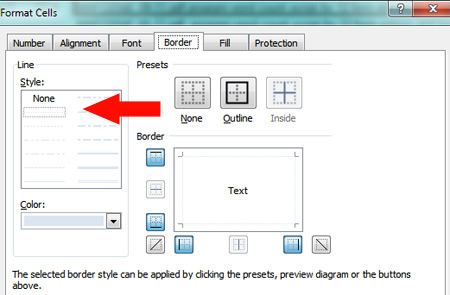
Copy link to clipboard
Copied
Hi and thanks for your suggestion. I tried that already. The result is better, but still it is not controlable and not perfect.
A dotted line in Excel should be a dotted line in PDF.
Copy link to clipboard
Copied
Just want to bump this thread because the same problem happens in Acrobat Pro X.
Adobe says Acrobat X is fully functional in Office 2010. It's not.
Copy link to clipboard
Copied
Still a problem in 2020! I make PDFs that people look at on screens. It's ugly.
Copy link to clipboard
Copied
I was having the same issue so I removed all borders from my worksheet and then when I converted to PDF the borders still appeared but this time perfectly. Bit of a ridiculous workaround and may not always work. Also it would be an issue if I actually wanted there to be no borders on the PDF!
Copy link to clipboard
Copied
Try this too. Instead of selecting the standard "Create ADOBE PDF" button, select "Create PDF/XPS Document." I tried this on three different spreadsheets and all the pdf's look fine!
Find more inspiration, events, and resources on the new Adobe Community
Explore Now