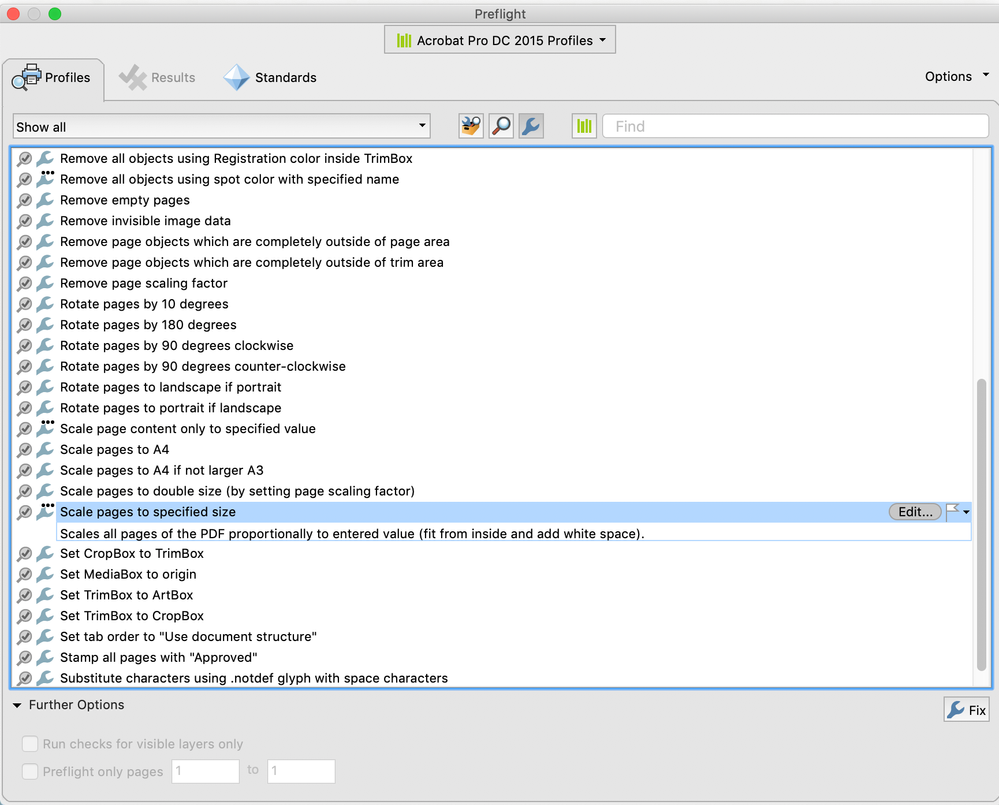- Home
- Acrobat
- Discussions
- Re: Resizing individual pages within a PDF
- Re: Resizing individual pages within a PDF
Copy link to clipboard
Copied
I need help figuring out how to resize individual pages within a document. I am creating a new PDF by inserting individual PDFs into it to create one master document. Those individual PDFs come in different sizes: letter, legal, and executive. The final Master PDF needs to print 8.5 x 11 for all pages EXCEPT one page needs to print as legal (8.5 x 14).
When I insert the PDFs, they all print in their original sizes so the document comes out with all three pages sizes. I did figure out how to change the print settings so that the entire document prints as 8.5x11 (letter), but that doesn't solve my need for one page printed larger.
QUESTION: Does anyone know how to get the final result I am looking for?
I was thinking I could shrink the individual PDFs down to 8.5x11 before I insert them into the Master. And only leave the one page as 8.5x14. But the only options I find for that are in the Print Options, which doesn't actually change the size of the document. Any other ideas?
(Hopefully I explained this well enough. If needed, below is the version I am using.)
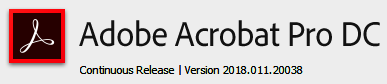
Copy link to clipboard
Copied
As you have shared the screenshot you are using Fit option in printing, You have to select the option 'shrink'. I t will shrink your oversized pages to the selected level and you will get same sized prints.
Good Luck.
Copy link to clipboard
Copied
You should be able to get this without changing PDF pages sizes (which is hard) but by using page fitting settings in the print dialog.
Copy link to clipboard
Copied
Thank you for replying.
I've tried using the print dialog. Can you direct to me to where specifically?
If I choose "Fit", it prints all pages on 8.5x11. If I choose "Actual size", it prints each page in it's original size and orientation (letter, legal, executive, portrait, landscape...).
What I need is a way to print all pages as 8.5x11 with only ONE page printed at 8.5x14.

Copy link to clipboard
Copied
As you have shared the screenshot you are using Fit option in printing, You have to select the option 'shrink'. I t will shrink your oversized pages to the selected level and you will get same sized prints.
Good Luck.
Copy link to clipboard
Copied
Sorry, I misunderstood. I don't think you can do that. You could print all pages but the one, then the odd one with different settings.
Copy link to clipboard
Copied
Is there a way to complete change the size of the original documents? I used about 15 different PDFs and added them together into a master PDF. Can I go into the individual PDFs, change their size to Letter. Then replace the resized document in the master PDF?
Copy link to clipboard
Copied
I'm having the same problem--I DON'T want to print, I want to size all the documents already IN the pdf to be the same size. It look sunprofessional when scrolling and suddenly one document is giant and oversized.
Copy link to clipboard
Copied
Use the preflight tool of Acrobat DC Pro.
Copy link to clipboard
Copied
How? There's a million options in there
Copy link to clipboard
Copied
Copy link to clipboard
Copied
See the last post for instructions. The top of the profiles window should say "Acrobat Pro DC 2015 Profiles", select the blue wrench icon (fixups), Type "scale" in the search box to limit the number of profiles shown, click "fix" at the bottom of the window.
Copy link to clipboard
Copied
I use Crop Pages. Select around the page you want to re-size and press return. You will be presented with settings options. The best for you is at the bottom where you select a page size. When you are happy press OK.
Bear in mind you cannot reduce the page size.
Copy link to clipboard
Copied
Just to be clear, you can change page size with a preflight profile, as Bernd has suggested (Tools> Print Production> Preflight> Fixups). In order to edit a profile, you first must make a copy of it from the Options fly-out menu.
Copy link to clipboard
Copied
I have no idea what this post is instructing. Can someone please start from the beginning?
Get ready! An upgraded Adobe Community experience is coming in January.
Learn more