Copy link to clipboard
Copied
First document opened after launching Acrobat Pro DC scrolls normally.Subsequent documents scroll normally in full-page view, i.e. one click on the scroll wheel advances one page in the document. In full-width view, scrolling occurs only in the top or bottom 8-10% of the document window; the remainder of the document window is static.
Acrobat Pro DC v2015.009.20069
Windows 7 Home Premium SP1
Copy link to clipboard
Copied
I had the exact same issue, but just tried something that seems to be working for now. Was an antialiasing issue with my Nvidia M4000 graphics card...
I opened the Nvidia Control Panel program (searched for it using windows key) > 3D Settings > Manage 3D Settings > Program Settings. I selected Adobe Acrobat (acrobat.exe), and changed the "Antialiasing - Mode" from global setting of override to "Application Controlled". Saved the setting. That fixed the scrolling issue for me. I also tried the Nvidia option to "enhance the application setting", and it works even better.
I realize this solution is specific to my graphics card and Nvidia control panel options that may not be available to all, but maybe this clue about anti-aliasing will help you troubleshoot your own system. (I'm running Windows 10 Pro 64bit, Acrobat DC CC fully updated, Nvidia control panel 8.1.820.0) Hoping this solution sticks, Acrobat DC is basically useless to me without it.
Copy link to clipboard
Copied
Hi eddycobb,
I tried to replicate the issue at my end, however it worked perfectly.
Open Acrobat DC, navigate to Help menu & "Repair the Installation".
Go to View menu -> Page Display -> Enable Scrolling.
Now try to replicate the issue.
Regards,
Aadesh
Copy link to clipboard
Copied
Using 2015.006.30094 on Win10 Pro x64, I have exactly the same problem. Repairing the installation (more than once) and rebooting has no effect. The problem occurs whether using the mouse wheel (preferred) or the cursor keys.
Copy link to clipboard
Copied
Hi sp1ndl3,
Open Acrobat, navigate to Help menu -> Check for the updates & install the latest update.
Now try to replicate the issue.
Regards,
Aadesh
Copy link to clipboard
Copied
Aadesh,
Thank you for the suggestion, but I regret no change: apparently the latest update is 2015.006.30094.
I have also tried uninstalling, reinstalling and then applying the update, but no change.
I'm reluctant to try and clean my system completely because of the on-line registration process. Whatever the significant inconvenience of this scrolling problem, I don't want to find myself locked out of Acrobat because I've cleaned some important piece of data and so the installer / registration process thinks this is a new install or something similar..
Regards,
MH
Copy link to clipboard
Copied
Aadesh,
I am having the same scrolling issues. But it only occurs when I have more than one PDF document open. With several documents open, the only way to scroll is to have to full page view on or the double page view on. Same issues using the pan command button. Display is totally screwed up.
Before scrolling or panning:
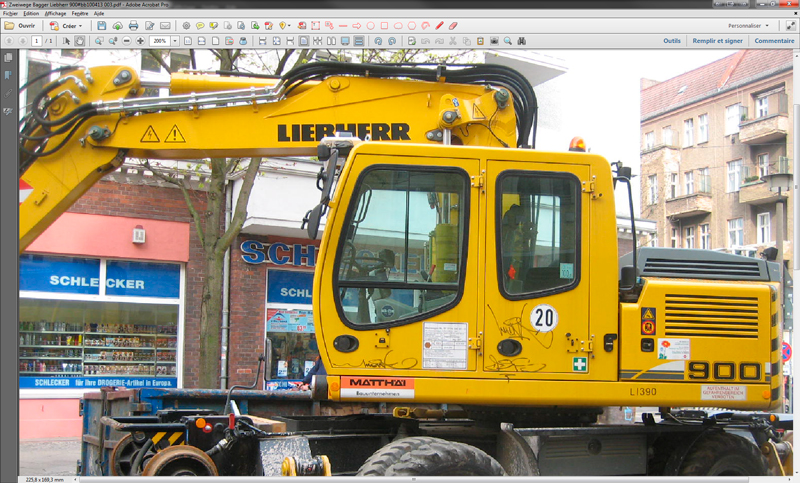
After scrolling or panning:
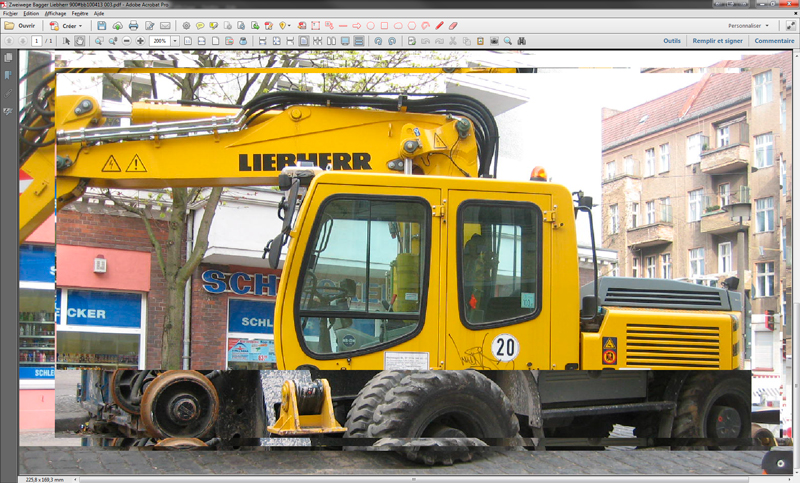
I am running Windows 7 PRO and Acrobat PRO 11.0.13.
It's been now a year than the problem occurs. It is so annoying. Is there any new solution for this? I have all updates applied, either on Windows or Adobe side.
Regards,
GS

Copy link to clipboard
Copied
I have the same problem with Acrobat Pro DC on an Adobe CC subscription. The above photographs depict the problem accurately. In a text document, the middle section of the document remains static while the narrow top and bottom bands appear to scroll in the background behind the middle section. This makes it impossible to use scrolling to read a multi-page document.
I am running Windows 10 PRO, 64-bit OS. I have contacted Adobe tech support. They took all the details 5 days ago and promised to get back to me. I've have heard nothing back from them so far. Anyone else with insight, help?
PS - I uninstalled Acrobat Pro DC and reinstalled my previous licensed version, Acrobat 9 Pro. No scrolling problems there.
Copy link to clipboard
Copied
Identical problem. Windows 10 Pro 1511 build, 64-bit. Acrobat DC subscription (academic).
In addition to being unable to scroll, the text in PDF documents becomes unreadably blurry.
I have tried Repair Installation, Check for Updates, Reinstalling, and even reinstalled Windows (due to an unrelated issue). Acrobat DC simply does not work correctly.
Copy link to clipboard
Copied
Go to:
Control Panel\All Control Panel Items\Display
Under "Change the size of all items", set slider to middle value. (Mine was set to "Smaller", causing problem)
Reboot.
Hope this works for you!
Copy link to clipboard
Copied
I had the exact same issue, but just tried something that seems to be working for now. Was an antialiasing issue with my Nvidia M4000 graphics card...
I opened the Nvidia Control Panel program (searched for it using windows key) > 3D Settings > Manage 3D Settings > Program Settings. I selected Adobe Acrobat (acrobat.exe), and changed the "Antialiasing - Mode" from global setting of override to "Application Controlled". Saved the setting. That fixed the scrolling issue for me. I also tried the Nvidia option to "enhance the application setting", and it works even better.
I realize this solution is specific to my graphics card and Nvidia control panel options that may not be available to all, but maybe this clue about anti-aliasing will help you troubleshoot your own system. (I'm running Windows 10 Pro 64bit, Acrobat DC CC fully updated, Nvidia control panel 8.1.820.0) Hoping this solution sticks, Acrobat DC is basically useless to me without it.

Copy link to clipboard
Copied
Thank you, Designing_Jay, for your proposed solution. It worked for me!
I am running Acrobat Pro DC on Windows 10 PRO 64-bit OS with an NVIDIA GeForce GTX 960 graphics card. I've had this annoying scrolling problem for months. No help from Adobe. I followed your suggestion and it worked!
1. Make sure Acrobat DC is closed.
2. Right-click the Windows Start logo
3. Click Control Panel
4. Click NVIDIA Control Panel
5. Under the 3D Settings node, click "Manage 3D Settings"
6. Select the "Program Settings" tab
7. Select Adobe Acrobat from the "Select a program to customize" menu.
8. In the the settings window below the menu, select the "Antialiasing Mode" Feature.
9. Select "Enhance the application setting" from the Antialiasing Setting menu. (I did not try the "Application-controlled" setting.)
10. Close the NVIDIA Control Panel
11. Reopen Acrobat DC and test.
I'd love to know if this solution works for other NVIDIA graphics card users. Thanks again, Designing_Jay. You rock!
Copy link to clipboard
Copied
I had the exact same problem and the fix given by designing_jay and carlb... solved it for me. Thanks so much!
Copy link to clipboard
Copied
Me too. Same problem, same solution. I hope this can help others. Using Adobe DC was very frustrating with the issue.
Copy link to clipboard
Copied
So I had this same exact problem recently. The suggestions Adobe has gave me haven't helped so far. Your post has been the best help so far. I am still having some issues from time to time with Adobe scrolling is freezing; when it does, it only happen once in a document and the HDD usage will spike to around 80-100% usage.
Here is the forum post I made about my issue. Adobe Acrobat DC - Locks Up When Scrolling
Copy link to clipboard
Copied
I have the 3070, and was having the same 'artifacting' issue when scrolling with adobe. This fixed it.
Thank you for posting this fix, greatly appreciate 🙂
Copy link to clipboard
Copied
I know this is an old topic - but I just followed these instructions on and Adobe XI installatin and it fixed the issue was well.
Copy link to clipboard
Copied
I have another Nvidia graphics card and this fix worked for me. Thanks so much ![]()
Find more inspiration, events, and resources on the new Adobe Community
Explore Now