- Home
- Acrobat
- Discussions
- Size of single combined PDF file is smaller than t...
- Size of single combined PDF file is smaller than t...
Copy link to clipboard
Copied
I have several PDF files that I'd like to combine into one single PDF file, so I used the "Combine Files" option in Acrobat DC. However, after creating that single PDF file I noticed that its size is 245 MB while the total size of the combined files is 321 MB! ![]()
In the "Options" window I selected the "Larger File Size" option and left all other options in the list unchecked. So provided that there wasn't any compression or downsampling during the combination process, shouldn't the file size of the single PDF file be the same as the total size of the combined files? Has anybody else noticed that again?
Thank you ![]()
Copy link to clipboard
Copied
Hi Tommy,
Thank you for mentioning you created the PDFs from Photoshop, that may explain everything. Creating PDFs from Photoshop (for reasons that I do not know or understand) tend to be a bit bloated. Thus, it's probable that Acrobat removed some of this bloating during the collection process.
FWIW, when I am scanning documents that I wish to eventually turn into PDFs, I scan them as TIF documents and then let Acrobat convert those into PDFs. The storage size of TIF scanned documents is huge but once converted into PDFs via Acrobat are very small.
But the big important question is: is the quality of the PDFs any different from the individual PDFs than the full collection? If not than Try67's comment is the correct one in that there was simply some source components that were efficiently used.
It should not in any way affect the quality of the final PDF. Unless the final document is not as good as the proto-PDFs, you should be good to go.
Copy link to clipboard
Copied
Not necessarily, if the files shared some resources (like a font) Acrobat will only use a single copy of it in the merged file, so the total file-size can certainly be smaller than the sum of the source files. Also, it's possible the files are optimized after being merged and some unused resources were removed as a result.
Copy link to clipboard
Copied
Thanks a lot for your reply try6!
In my case the files that I tried to merge are bitmap scans of a book, so as far as I know there can't really be any shared resources between them as they are simple bitmap files. Therefore I'm afraid that Acrobat downsamples or compresses by default the files during the merging process, which is something that I don't want to happen.
If it helps, I tried to use a different application to combine the files and the single file that was generated was 320 MB, which matches almost exactly the total size of the original separate files (321 MB).
Copy link to clipboard
Copied
Hi Tommy,
I agree with Try67 but let me add a bit more information now that we know about the kind of information on your documents.
I have one big question for you in regards to how the scans were done: What was the resolution of the original scans and what format were the documents saved as. This can have considerable dynamics as to how things will appear in both original and subsequent digital copies.
It's been my experience that many people default to saving scans into JPG format. If you did that, and I do not know if you did or not, than that is a bad place to start. Plus, when saving a PDF, one can set the amount of compression during the saving process to reduce the size of the document (from little to a lot of compression).
I took a screenshot of your message and did a whopper of jpg compression on it with Photoshop to exaggerate the effect to make my point. Below, on the left is a screenshot taken with a PNG format. [That format is not lossy so the quality will not be affected by subsequent saving.] On the right half is the result of heavy compression.
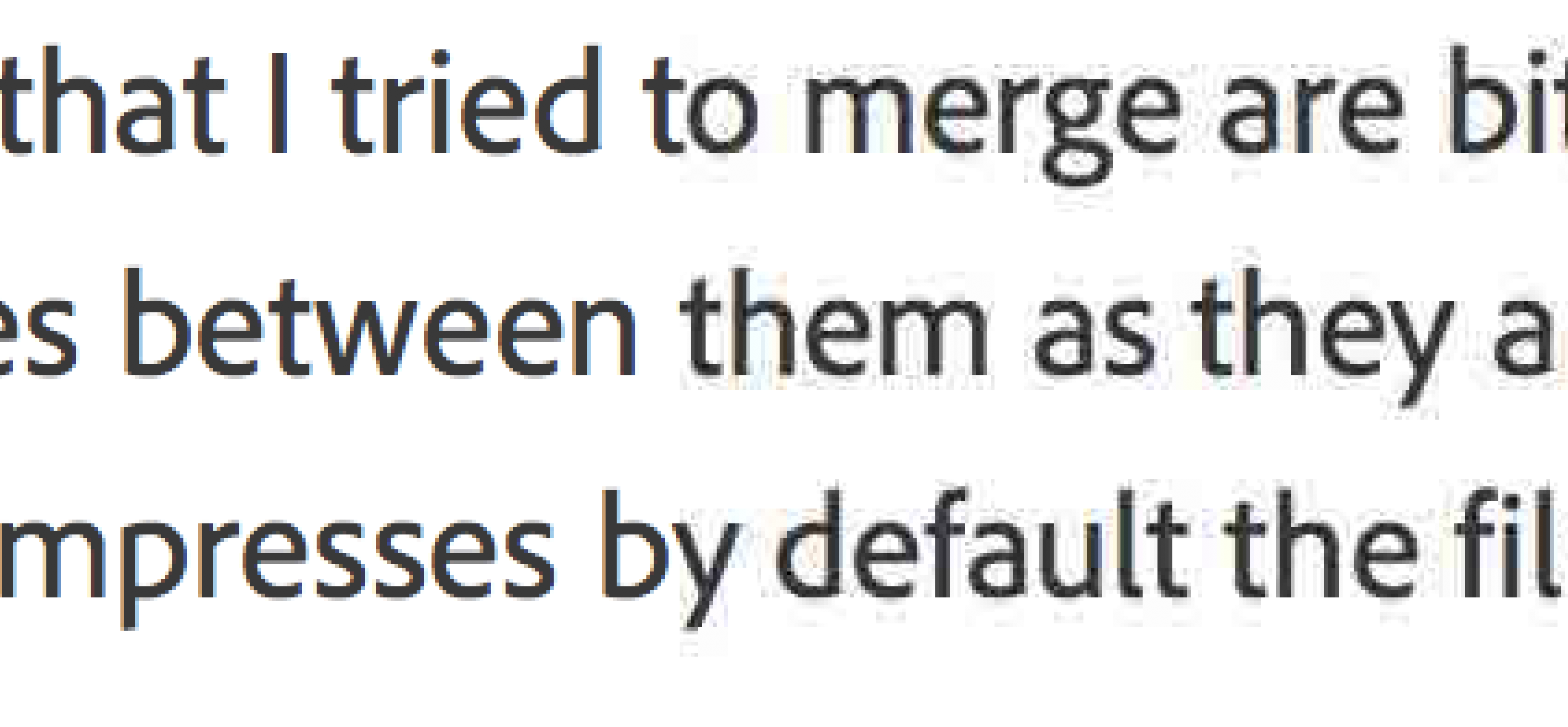
You can see little flakes of pixels floating around the text.
I mention all this so that you can look at your document and see (1) if you see any of this in your original document and then (2) see if it's any worse or about the same in the combined document. Zoom in to look, please.
My point in all this is that if things zoomed in look about the same, than any loss in storage size is inconsequential to the quality of the output. If there is apparent quality loss, than try again by increasing the final file size.
Unfortunately Adobe dumbed down their interface here so you do not really know the dynamics of what's taking place here but if you mouse-over the three options you can at least see "sort of" what's taking place here. In the Combine Files window, if you click on the gear icon you can see the three options. You can see which one you need to correct if you feel you need it.
But keep in mind, if you do not SEE any visible difference between your original scanned documents and the combined document, there's no real need to do this.
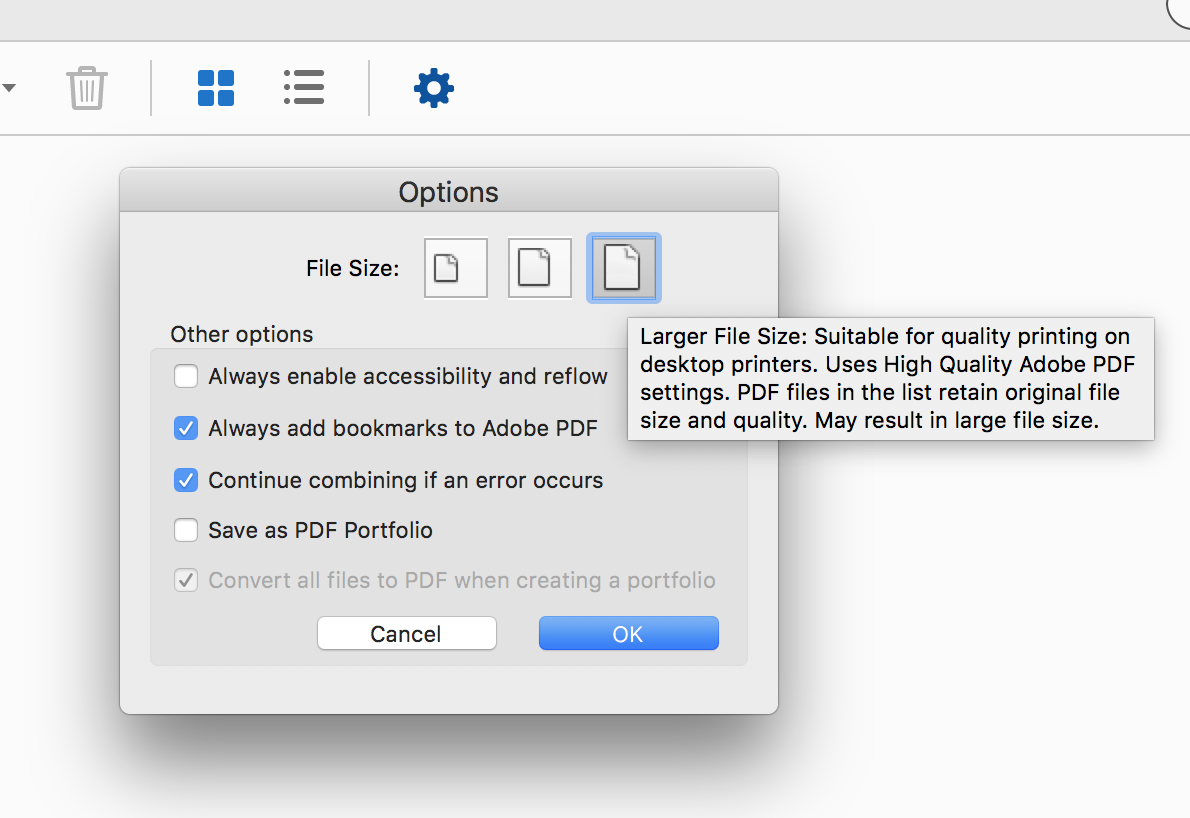
Lastly, you do not mentioned if you did the book scanning or not. If you did, you might find some extra information from this blog I wrote for Adobe that talks about how to get a high quality scan of a document.
https://forums.adobe.com/community/creativepipeline/blog/2018/01/22/scanning-clean-search-able-pdfs
Please let us know if this helps you.
Copy link to clipboard
Copied
Hello Gary and thanks a lot for taking the time to reply. ![]()
I have one big question for you in regards to how the scans were done: What was the resolution of the original scans and what format were the documents saved as. This can have considerable dynamics as to how things will appear in both original and subsequent digital copies.
It's been my experience that many people default to saving scans into JPG format. If you did that, and I do not know if you did or not, than that is a bad place to start. Plus, when saving a PDF, one can set the amount of compression during the saving process to reduce the size of the document (from little to a lot of compression).
Yes, I did the book scanning myself. I was scanning each page in 300 DPI and then saved each one separately through Photoshop CS6 in PDF format. Here are the compression settings that I used:
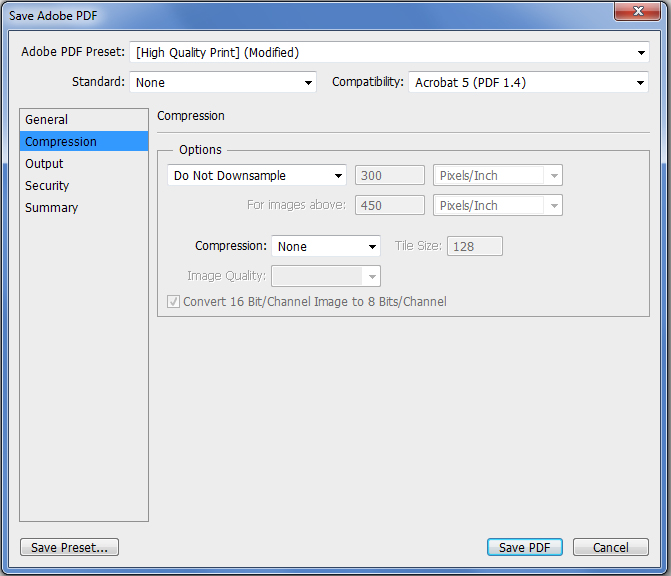
Unfortunately Adobe dumbed down their interface here so you do not really know the dynamics of what's taking place here but if you mouse-over the three options you can at least see "sort of" what's taking place here. In the Combine Files window, if you click on the gear icon you can see the three options. You can see which one you need to correct if you feel you need it.
But keep in mind, if you do not SEE any visible difference between your original scanned documents and the combined document, there's no real need to do this.
Right on, I noticed that and performed again the combination process after selecting the third option called "Larger File Size". However, even then the size of the single file was only about 15 MB larger than before when the second option was selected. It still didn't even come close to the total size of the separate PDF files.
Copy link to clipboard
Copied
Hi Tommy,
Thank you for mentioning you created the PDFs from Photoshop, that may explain everything. Creating PDFs from Photoshop (for reasons that I do not know or understand) tend to be a bit bloated. Thus, it's probable that Acrobat removed some of this bloating during the collection process.
FWIW, when I am scanning documents that I wish to eventually turn into PDFs, I scan them as TIF documents and then let Acrobat convert those into PDFs. The storage size of TIF scanned documents is huge but once converted into PDFs via Acrobat are very small.
But the big important question is: is the quality of the PDFs any different from the individual PDFs than the full collection? If not than Try67's comment is the correct one in that there was simply some source components that were efficiently used.
It should not in any way affect the quality of the final PDF. Unless the final document is not as good as the proto-PDFs, you should be good to go.
Copy link to clipboard
Copied
Thanks for your reply Gary. ![]()
Well, I opened in Acrobat both the original files and the combined one in order to compare them closely side by side, and to be honest I couldn't discern any visible difference between them at all... They look completely identical as far as I can tell. ![]()
I guess that's indeed the best test to see if there's really any difference between them, but the file size difference still puzzles me a little bit. Perhaps it has to do with the way Acrobat re-encodes the data of the files when combining them.
Thanks for your help! ![]()
Get ready! An upgraded Adobe Community experience is coming in January.
Learn more
