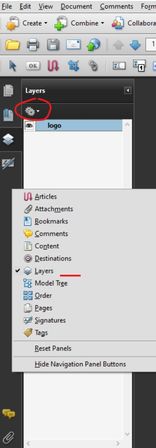- Home
- Acrobat
- Discussions
- Transparent PNG file pasted into Acrobat Pro has a...
- Transparent PNG file pasted into Acrobat Pro has a...
Copy link to clipboard
Copied
I've been pasting a specific PNG file with transparency in Acrobat Pro for several years with no issues. After an Adobe upgrade, the same image copied then pasted on the following page is reduced in size, has a black background and pastes in the center of the page. Before the upgrade, it would paste the image as it appeared on the prior page and place it in the same location on the page on which my cursor is located.
I don't see a solution that addresses this issue. The best solution so far has been to right click and select Replace Image, then move to the proper location and enlarge.
I thought this would clear up when I upgraded my PC and loaded all new software. Nope. Same result.
My System - Lenovo ThinkPad X1 Carbon, Windows 10 (Version 2004 build 19041.985); Adobe Acrobat Pro DC Version 2021.001.20155.
Any ideas? Thank you.
[moderator corrected the subject. Changed "back" into "black"]
Copy link to clipboard
Copied
Hi, if this may help, another way to do it is to import image as layer
Import layers
You can import layers from a PDF or image file into a target PDF. Supported image file formats are BMP, GIF, JPEG, JPEG 2000, PCX, PNG, and TIFF.
- Click the Layers button in the navigation pane
- Choose Import As Layer from the options menu
- In the Import As Layer dialog box, click Browse and locate the file to import. If the source file is a multipage document, enter the page number you want to import in Page Number. If the target file is a multipage document, specify the Target Page Number in the Preview section of the dialog box.
- Select one of the following import options: Create New Layer Creates a single, separate layer from the source document. Enter a name for the new layer.
- Adjust the Position and Appearance settings as needed, and then click OK.
Copy link to clipboard
Copied
Did you also notice that the image quality was drastically reduced as well. At some point months ago, extra processing was added to imported images. If you import an icon for a button or an image for a stamp, the image is reduced and jpeged. It's quite bad for small images. I think this feature was targeted at large images. JPeging and scaling a 20x20 PNG is just wrong.
I hadn't noticed the copy and paste ignoring transparent pixels, but I just verified this new feature. This appears to be an unintended screwup.
Use the Acrobat JavaScript Reference early and often
Copy link to clipboard
Copied
Thanks for the input, Thom. My PNG is about 75K, 778 X 474, not giant at all. The image worked well being copied and pasted within Acrobat Pro then spontaneously the transparent pixels became black, but only when copied and pasted within Acrobat.
Copy link to clipboard
Copied
Did you ever get this resolved? I am having the same problem. Have a PDF where I have copied/pasted the same image with a transparent background into many different PDFs in Adobe Acrobat DC Pro. Never had any issues. Now all of the sudden, it pastes with a black background, every time, everywhere, including in the same PDF I am copying it from. So frustrating... I did not intentionally do any updates to Adobe between when it worked fine to when it started doing this.
Thanks! - Colton
Copy link to clipboard
Copied
Colton:
Never received even as much as a suggestion for how to resolve this issue. Crickets. Are we the only ones experiencing this issue?
Hey, Adobe Support! Is there anyone out there? Hello?
Copy link to clipboard
Copied
Glad I'm not alone! I did (I think) find out that this may actually be an issue with Windows issue and not Adobe... It does the same thing when I try this in Word and I read somewhere that Windows clipboard was not supporting transparent backgrounds or something. I'm going to try to do a Windows update, reboot and see what happens. If I figure anything out I'll update you here.
Copy link to clipboard
Copied
Colton: My issue appeared after an Acrobat Pro update, not a Windows update. This condition reduces my efficiency when using Acrobat Pro. I have not checked if this same issue occurs with plain old Acrobat though. Have you?
Tom
Copy link to clipboard
Copied
Yeah, it's very odd. I have Adobe Acrobat Pro DC (Version 2021.007.20099) on both my personal laptop and work desktop computer. Both are running Windows 10. On my work computer I get the black background. On my laptop, with the same exact document, I get the transparent background (it still works as it always has).
Then there's this:
On my laptop, I copied the png w/ transparent background in adobe and pasted into adobe. Works perfectly. Copied from adobe and pasted into Word doc and the black background shows up.
Copy link to clipboard
Copied
hey there,
I'm having the same problem for some days now...it's super frustrating....do you have any solutions?
Copy link to clipboard
Copied
I haven't tried uninstalling/reinstalling Adobe. I doubt that would work, but it's something you could try. I haven't found any solutions other than getting on another computer that didn't have that issue. If there's a way to submit a ticket or error feedback to Adobe, it would probably be good for us all to do that.
Copy link to clipboard
Copied
Same here Mate..
I am in tendering and need to past my company seal in around 400 tender pages. This is very irritating to insert the same image again and again...
Please let me know if you found any solutions.
This is happens after the new upgrades.
Copy link to clipboard
Copied
"I am in tendering and need to past my company seal in around 400 tender pages"
The Watermark tool was made for you, see my answer in this topic:
Acrobate du PDF, InDesigner et Photoshopographe
Copy link to clipboard
Copied
Hello @JR Boulay
The PNG images turned out in same black color while creating watermark, copying and pasting the same into next page.
Copy link to clipboard
Copied
Try to use PNG-8 (bits) instead of PNG-24 (bits).
It works fine for me.
Acrobate du PDF, InDesigner et Photoshopographe
Copy link to clipboard
Copied
I'm trying this and will see if it works for client. Anybody else besides JR tried this who can verify it worked?
Copy link to clipboard
Copied
I was encouraged by a response from an Adobe Professional. Neither Photoshop Elements 2020 nor Photoshop CS5 give the option to Save As or Export as a PNG-8 format. I am puzzled that Copy-and-Paste within a single document worked great for at least several years until it spontaneously began pasting black rectangles. I appreciate the response, Thom. Colton, misery loves company. Sure wish Adobe would offer a successful suggestion. I, likewise, paste an image throughout a document but on different locations on each page. Increase effort exponentially. Maybe once the Adobe elves come back to work after the holidays, a response will appear under our tree. Happy Holidays.
Copy link to clipboard
Copied
This worked ofr me too.
Copy link to clipboard
Copied
"Neither Photoshop Elements 2020 nor Photoshop CS5 give the option to Save As or Export as a PNG-8 format"
You can find it in Photoshop CS5 under the "Save for Web" (or Export for Web) feature.
May be in Photoshop Elements too.
Acrobate du PDF, InDesigner et Photoshopographe
Copy link to clipboard
Copied
Thank you for your patience. I converted my PNG with a transparent background to PNG-8. The image maintained the transparency when opened in Photoshop but lost transparency when opened in Acrobat. Any other suggestions?
Reminder: The PNG maintains transparency when the file is initially inserted but loses it when I attempt to copy and paste on the next page. As I mentioned earlier, the pasted PNG files maintained transparency until about 4-5 months ago when this issue spontaneously appeared. [Version 21.007.20099]
Copy link to clipboard
Copied
I'm probably late to the party, but I was having the same issue and I got it figured out. In edit mode, (tools -> edit pdf) just click "add image" on the toolbar. Then browse for your transparent png and click to place in the document. Drag the handles to resize and move.
Copy link to clipboard
Copied
Thanks for the response, Trevor. I was initially encouraged by your suggestion because it was so easy. It also just happens to be the way I insert the original image. My issue is when copying that original image then pasting it elsewhere in the document. I was able to do this for years then then POOF! A copied-and-pasted image now has a black background. Trevor, try copying the PNG image with transparency you just inserted then paste it elsewhere on the page. Does it maintain background transparency? I have documents in which I must insert my initials throughout the document. In the past, I could copy the image I originally inserted then paste it anywhere in the multipage document with no issues. Quick. Easy. Now I have to "add image" a dozen times as opposed to Ctrl-V to paste. I believe it is a bug in a release that Adobe doesn't care to address. The least their tech support can do is to admit the shortcoming and state that pasting a PNG may return to functionality as quickly as it began failing someday in the future during some random update. 🙂
Copy link to clipboard
Copied
You saved me a lot of time - it really works, thank you that there are people who take the time to leave a comment on the RIGHT answer.
Copy link to clipboard
Copied
This worked pretty well for me too.
Copy link to clipboard
Copied
Have you found a solution to this issue? I've been suddenly getting the exact same problem and I have no idea how to fix it. Uninstalling and reinstalling fixes it for like an hour and then the problem starts appearing again...
Copy link to clipboard
Copied
The only solution I have found is to stopy using Adobe. I now use BlueBeam Revu which has (in my opinion) tons of advantages over Adobe Acrobat DC. There are some tradeoffs, but overall it has been an upgrade for me working in Engineering.
Adobe personnel, if you're reading this and you all figure out a fix for this issue, I would love to know. Maybe we would come back.
Find more inspiration, events, and resources on the new Adobe Community
Explore Now