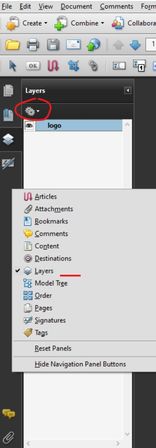- Home
- Acrobat
- Discussions
- Transparent PNG file pasted into Acrobat Pro has a...
- Transparent PNG file pasted into Acrobat Pro has a...
Copy link to clipboard
Copied
I've been pasting a specific PNG file with transparency in Acrobat Pro for several years with no issues. After an Adobe upgrade, the same image copied then pasted on the following page is reduced in size, has a black background and pastes in the center of the page. Before the upgrade, it would paste the image as it appeared on the prior page and place it in the same location on the page on which my cursor is located.
I don't see a solution that addresses this issue. The best solution so far has been to right click and select Replace Image, then move to the proper location and enlarge.
I thought this would clear up when I upgraded my PC and loaded all new software. Nope. Same result.
My System - Lenovo ThinkPad X1 Carbon, Windows 10 (Version 2004 build 19041.985); Adobe Acrobat Pro DC Version 2021.001.20155.
Any ideas? Thank you.
[moderator corrected the subject. Changed "back" into "black"]
Copy link to clipboard
Copied
Hi, if this may help, another way to do it is to import image as layer
Import layers
You can import layers from a PDF or image file into a target PDF. Supported image file formats are BMP, GIF, JPEG, JPEG 2000, PCX, PNG, and TIFF.
- Click the Layers button in the navigation pane
- Choose Import As Layer from the options menu
- In the Import As Layer dialog box, click Browse and locate the file to import. If the source file is a multipage document, enter the page number you want to import in Page Number. If the target file is a multipage document, specify the Target Page Number in the Preview section of the dialog box.
- Select one of the following import options: Create New Layer Creates a single, separate layer from the source document. Enter a name for the new layer.
- Adjust the Position and Appearance settings as needed, and then click OK.
Copy link to clipboard
Copied
I found the way
Copying the PNG from web browser to Adobe Reader, without black background.
Copy link to clipboard
Copied
I literally tried every other solution posted here but only this one worked! Thank you!
Copy link to clipboard
Copied
After finding this thread today, I experimented with changing the bit depth of a PNG file saved with transparency. Using 32 bit appears to restore functionality for me.
Copy link to clipboard
Copied