- Home
- Acrobat
- Discussions
- Re: Unable to change select tool or highlighter si...
- Re: Unable to change select tool or highlighter si...
Unable to change select tool or highlighter size, therefore, unable to select single line of text
Copy link to clipboard
Copied
Using Adobe Acrobat DC Pro, intending simply to highlight a single line of text, the selection frame is HUGE and I'm unable to select a single line of anything.
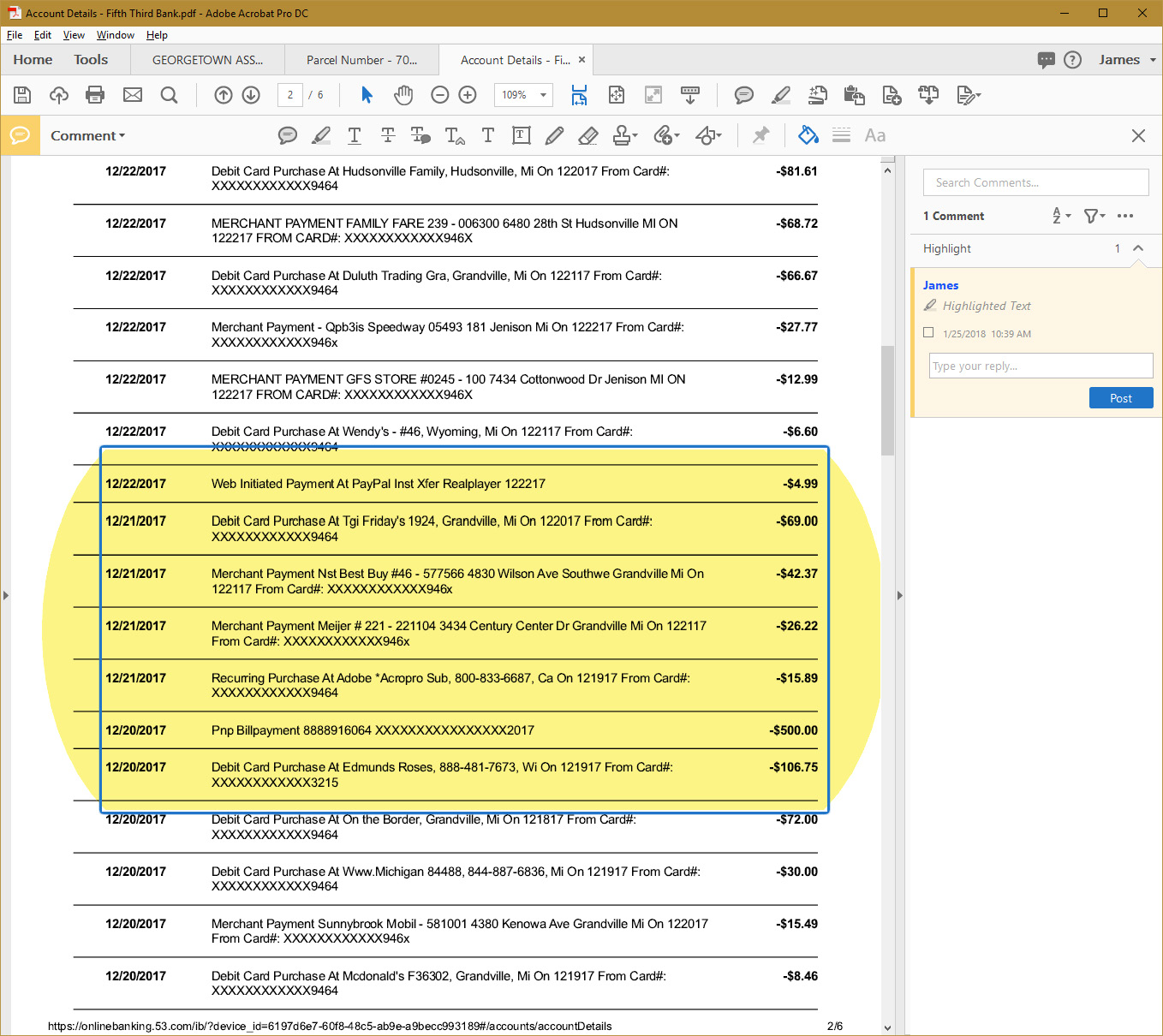
When accessing selection properties (right-click>properties), the only (Appearance) options available are for color and opacity - not sizing.
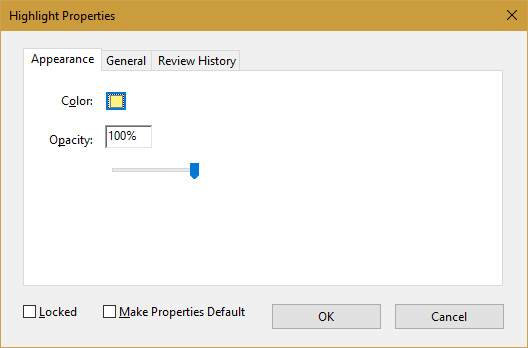
What little I find in tutorials, self-help support, and community forums indicates I should be able to "grab handles", but no handles ever show up or become available.
Suggestions? Solutions?
Thanks!
Copy link to clipboard
Copied
Grab handles do not appear on highlighter marks, only on stamps or drawing markups.
Can you try selecting the text with the hand tool (Make sure and then right-click, highlight text. Make sure you have your preferences set to allow the hand tool to select text.
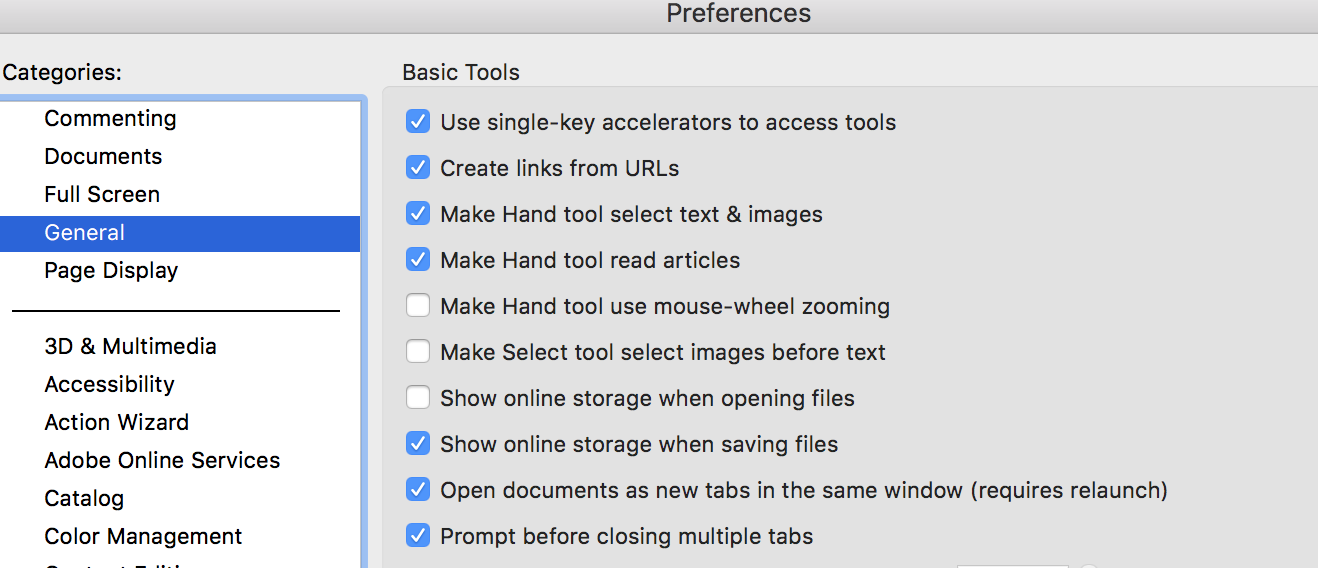
Copy link to clipboard
Copied
Thanks for responding and asking for details, Document Geek!
No ... although I have the same settings as you, I cannot select text with the hand tool.
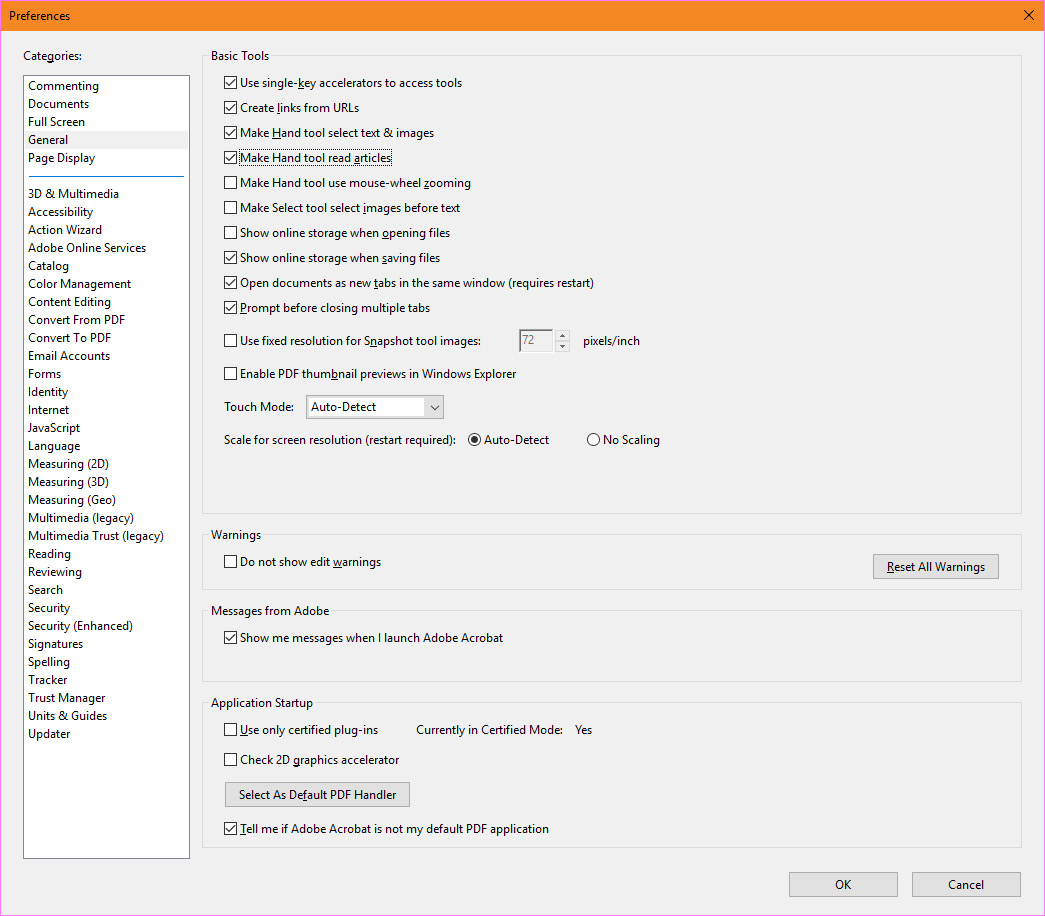
I've considered "help>repair installation", just to reset some things back to defaults. (Perhaps something was changed unintentionally or an add-in feature/update corrupted something.)
Copy link to clipboard
Copied
Just FYI ... "Help>Repair Installation" did not change anything. Still huge.
Copy link to clipboard
Copied
Actually, now I can select with the hand, but it's still huge ...
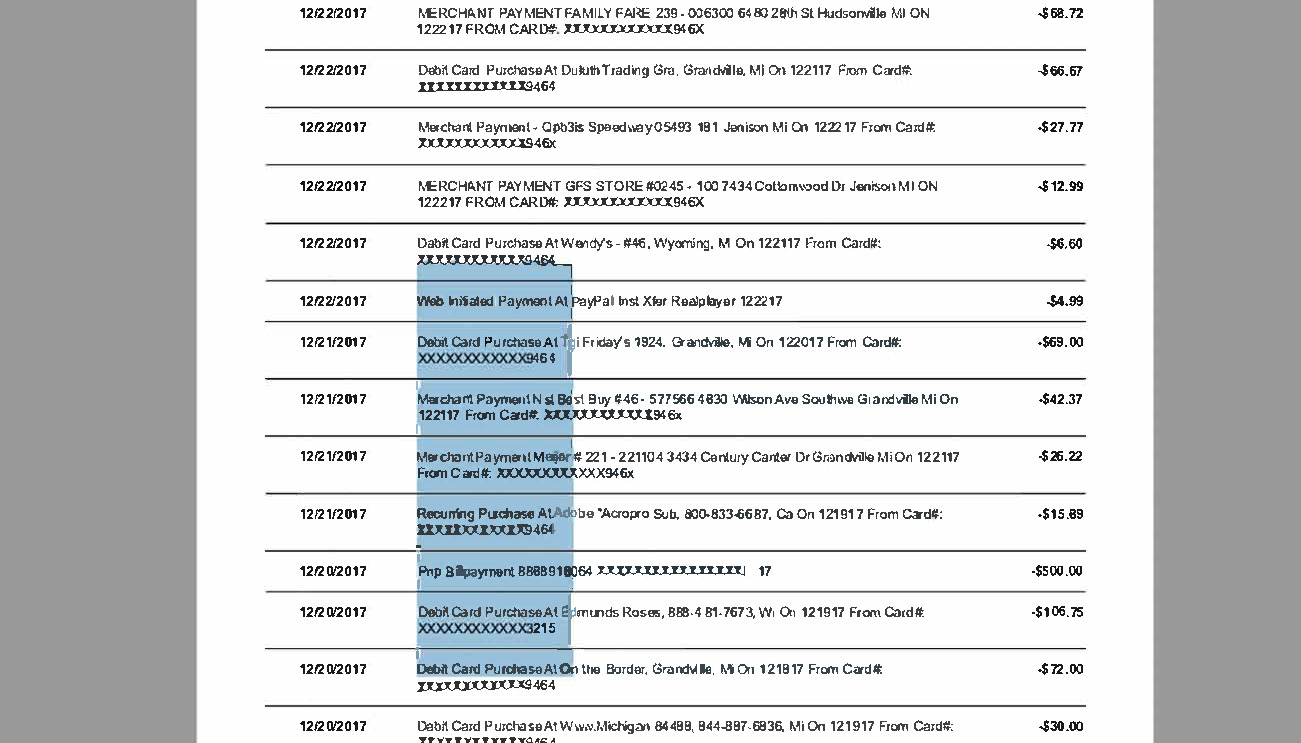
Thanks, again!
Copy link to clipboard
Copied
This file looks like it was scanned and then OCRed. It's likely that the latter didn't go so well, and the results are what you're seeing: huge, hidden, texts. I would try export the file as image files, creating a new PDF from it and then running Text Recognition on it in Acrobat. It might yield better results...
Copy link to clipboard
Copied
It's as if my cursor was set to HUGE ... when I click in text, the blinking cursor is that size. Yet, I can add normal-sized text.
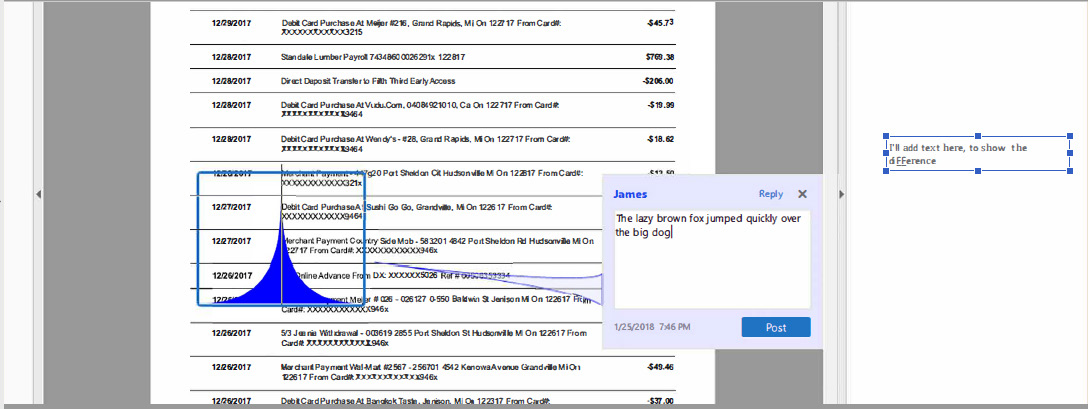
Copy link to clipboard
Copied
Is it like that on all documents, or just that one?
Copy link to clipboard
Copied
Document Geek,
It seems to be content source, and something to do with "print to PDF" files from certain sites and rendering "Image blocks". Perhaps, it's something to do with the website security (printed to PDF from banking website), while I'm able to edit, and things look fine in other documents.
As you see, the select tool is selecting various sized texts, all created from enhanced/text recognized objects, in PDFs created from screen capture images/clipboard, etc ... even right-sized cursors and comment blocks.
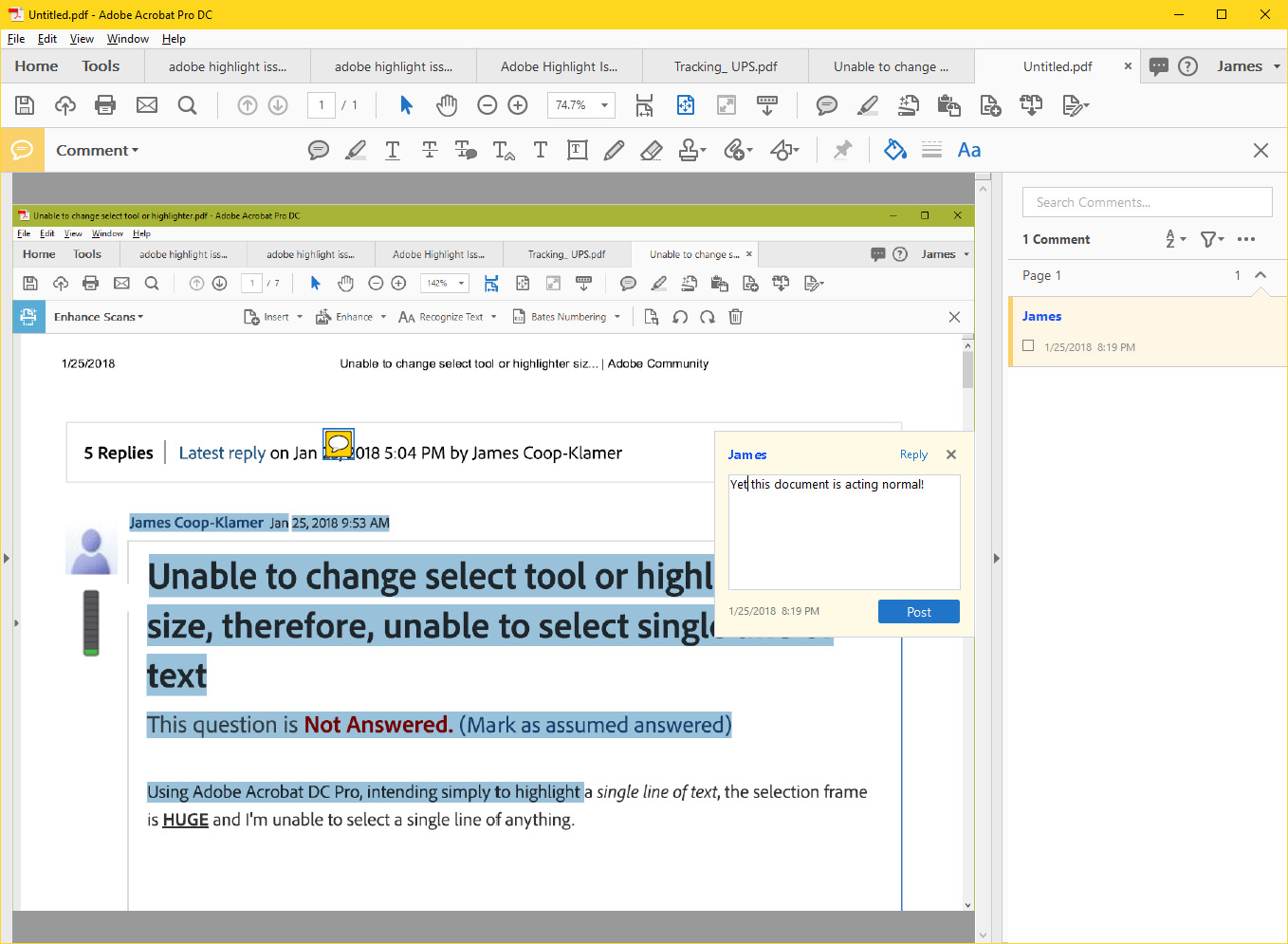
Thanks for trying to help.
I'll keep paying attention.
Copy link to clipboard
Copied
Here's a trick I use when I have trouble highlighting certain documents. Use a rectangle from the drawing markup tools. Reduce to opacity to around 30%. Then you can draw a rectangle around whatever text you want to "highlight". It will look slightly different than the coloring in the highlighter tool, but it will do the job for what you need.
I discuss that idea here: Highlighting a PDF that contains no fonts
Please take a minute and vote for this feature request on the Acrobat User Voice site: Freehand Highlighter – Share your feedback on Acrobat DC
Copy link to clipboard
Copied
Did you know that Adobe has a User Voice site where you can vote for improvements and give direct feedback? If you like the idea of using the rectangle tool to highlight shapes (as opposed to being limited by the "Highlighter Tool,"), please vote for that feature request here: Use the Drawing Tools to highlight objects
I have been told that Adobe makes their decisions on priorities of features based directly on the feedback from the user base. Please vote for the above feature and make your voice known. ![]()
Copy link to clipboard
Copied
I would also be curious to see what you get when you Edit the PDF. If the top layer of text is GIANT, then perhaps you can simply delete the text box containing that GIANT text and it will then expose the smaller text boxes below.
Copy link to clipboard
Copied
THE "ASSUMED ANSWERED" IS INCORRECT!
I, too, am having this issue. Since earlier this year. Probably one of Adobe's "fixes" to a problem that didn't exist.
I need to be able to select a line of text and copy it to paste to another document - long numerics. Now I have to type them in myself. A huge wast of time and potential for errors.
Copy link to clipboard
Copied
I agree, this issue is not resolved.
I have found that using "save as PDF" (i.e. using the application's built-in PDF generator) usually works just fine. The issue seems to arise when the Acrobat "print to PDF" function is used to make the PDF. If I made the PDF myself, I can just use "save as PDF" instead of the Acrobat function. But, if someone else sent me the PDF, I can't use my workaround. There is something wrong with Acrobat's print to PDF function that seems to be causing this issue.
Copy link to clipboard
Copied
I am still having this problem as well.
Copy link to clipboard
Copied
I got the same problem as you.
This problem started around about January 2018. Before that I could highlight single lines.
Copy link to clipboard
Copied
I have the same issue!! The highlighter tool used to work, and now it's GIGANTIC! Help!!
Copy link to clipboard
Copied
I'm having the same problem myself. I print a page to PDF then save and then try highlighting and its huge and annoying. Please help with this problem. It worked just fine before.
Copy link to clipboard
Copied
I also have this problem as described by the other above and it began within the last 2 weeks. Today I selected "Save as PDF" instead of printing. The resulting PDF seems to behave normally now.
Copy link to clipboard
Copied
Has any one resolved this issue? I am having the same issue...
Copy link to clipboard
Copied
I was still having the same issue as reported above (huge cursor/highlighter) when trying to print a web page as a PDF. I have figured out that it only happens when I use "Print to PDF". If I switch to "Save as PDF" (for the same exact web page), it seems to work fine...I am then able to highlight only one line at a time in the resultant PDF (and also select one line at a time with the cursor/selection tool ). Hope this somehow helps someone.
Copy link to clipboard
Copied
I encountered this issue suddenly yesterday. Prior I was able to print or download or save without any highlighting issues. Today I have found that I have to use the Pring to PDF function in order to be able to select lines of text for highlighting or copying. I hope this helps someone else.
Copy link to clipboard
Copied
After lots of frustration and experimentation with this issue, here are my observations.
The problem usually occurs with "Print to PDF" from a web page or other non-Adobe source.
If you select "Edit PDF" in the saved document, you will see that there are multiple overlapping text boxes often with different size/types of text in each box.
If you try to "select" text from one of these overlapping text boxes, it apparently puts the program into a state of uncertainty about what it being selected, so you get bizarre results.
Best solution is to print the orignal document to a non-Adobe source, e.g., Microsoft XPS Document Writer.
Once that is done, you can "Print to PDF" from the converted, non-Adobe document and, from my experience, always get a "normal," text-selectable PDF.
Copy link to clipboard
Copied
One other step I forgot. After using "Print to PDF" from the non-Adobe sourse, you get an image (no text). From there, you can "recognize" the text in the image without problems.
Copy link to clipboard
Copied
This same issue has been a major inconvenience for me as well! The 'Select' or 'Hand' tools in Adobe were making a GIANT selection, not allowing me to copy / paste. Thank you for your solution here. Now that I no longer 'save to Adobe PDF' from a web source, this has solved the problem! I instead select the option to 'save as PDF', then open the file in Adobe. Now the select tool allows me to highlight, copy / paste. Whew, I'm happy!
-
- 1
- 2
Get ready! An upgraded Adobe Community experience is coming in January.
Learn more