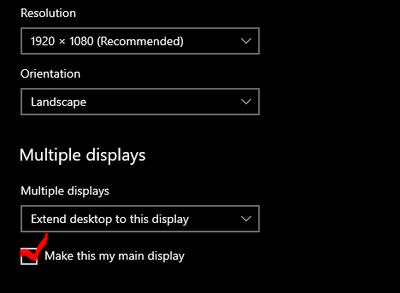- Home
- Acrobat
- Discussions
- Re: White bar / box covering options and toolbar
- Re: White bar / box covering options and toolbar
Copy link to clipboard
Copied
Hi,
A user is currently using Adobe Acrobat Pro DC (Below screenshot is Adobe Reader but used for showing where the issue appears).
When opening PDF's intermittently they will appear with a white box covering the section marked in red in the image below. The area becomes unclickable. Nothing happens when you click in any area
I noticed that if this were the only window open and the white box was ontop of some other desktop items eg. Recycle bin, word, googlechrome. Clicking on the whitebox where the icons are located actually opens / highlights the shortcuts. It should be just interpretting clicks in the Adobe application itself, not behind the Adobe window.
Re-installed adobe, repaired adobe, updated graphics drivers.
Please note: Image 1 is where the problem occurs and what actually disappears (Home, tools, file edit view , window, help). Image 2 is what it looks like.
Image 1.
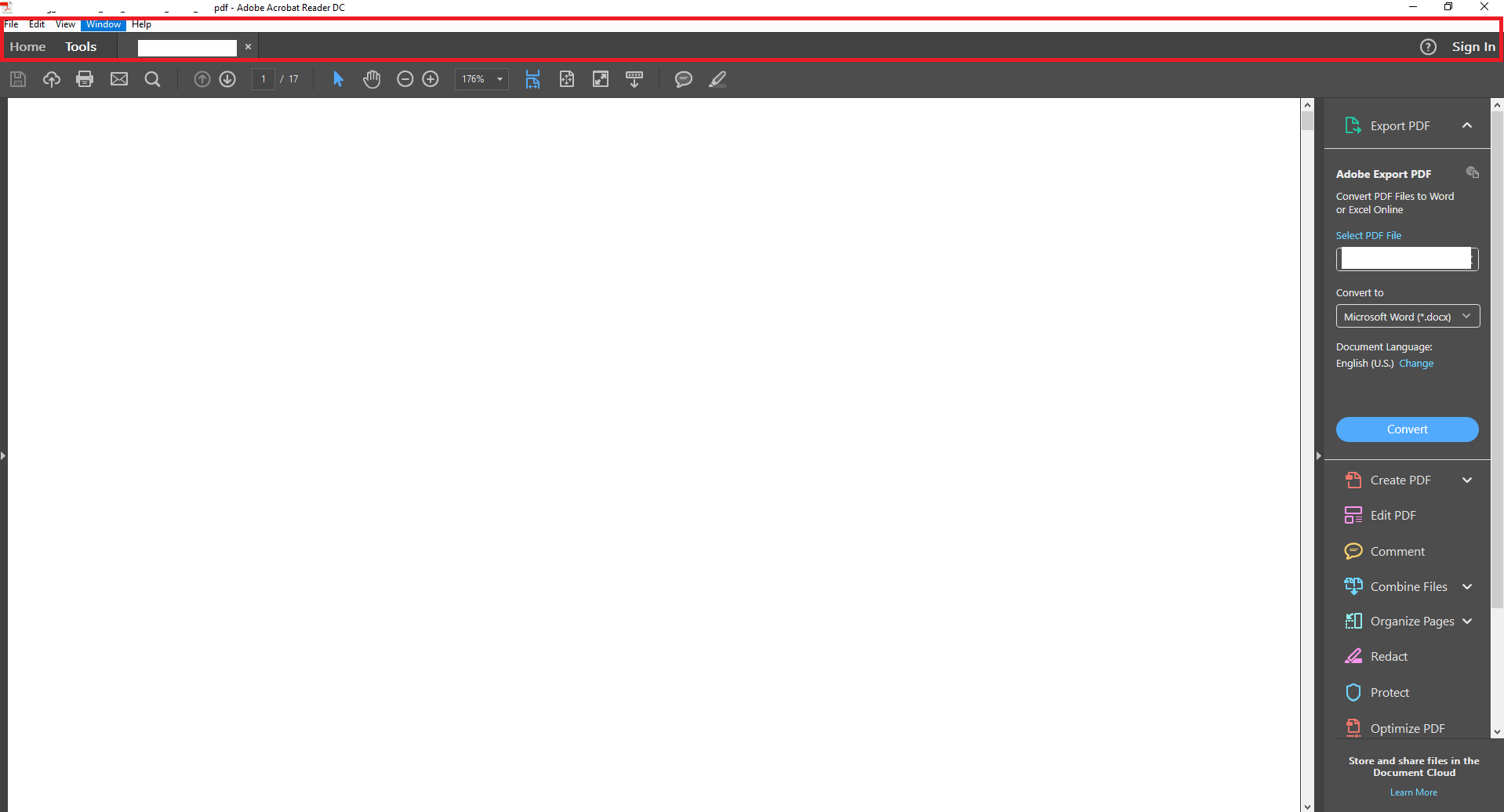
Image 2.
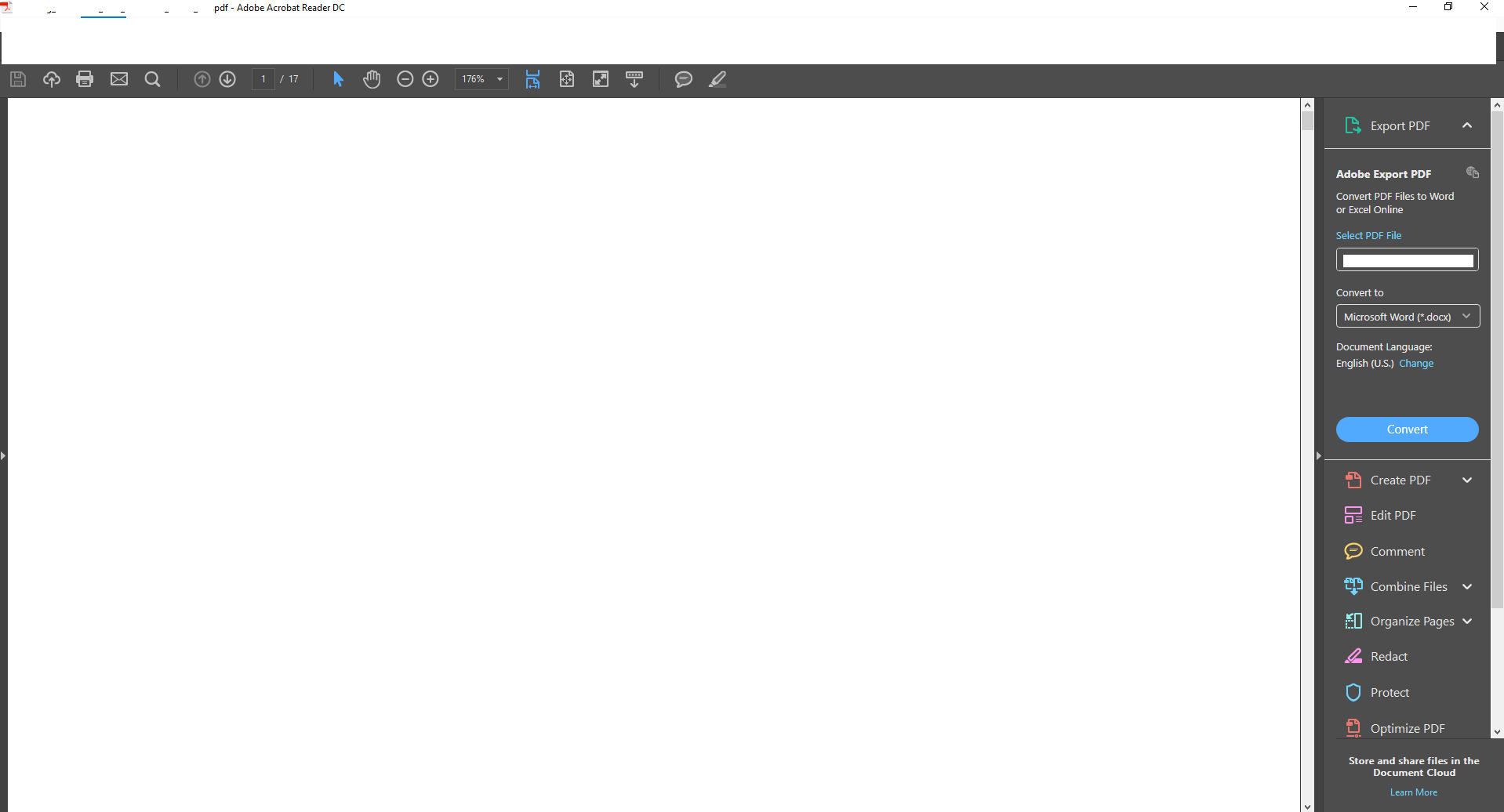
I've never seen this issue anywhere else.
Any help is greatly appreciated.
Regards
Jason
Copy link to clipboard
Copied
I'm having the same issue. Just a white box over the top of my tools in Adobe Acrobat DC ( ). I can't even use the X in the top right corner to close - nothing works in about the top fifth of the Acrobat window. I've done all kinds of shenanigans with turning on and off the security, etc. I've deinstalled/reinstalled/repair a number of times and nothing is working. I have to shut down the app prematurely just to get out of the window. Help!
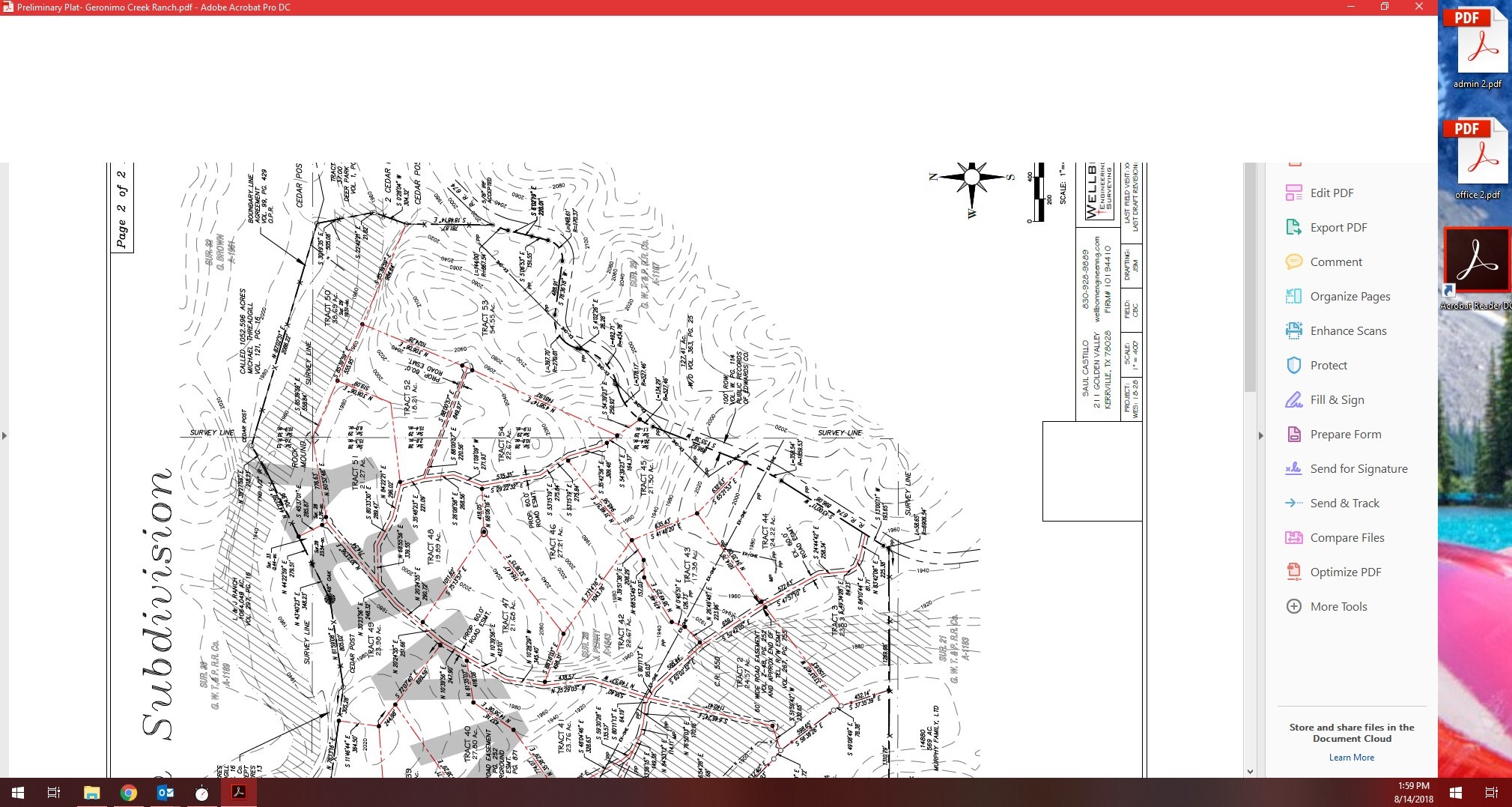
Copy link to clipboard
Copied
Hi Everyone,
I had talked to Adobe about this and they gave me a solution to try. Our computers here that are being affected are running Intel's HD graphics drivers so the fix they gave me are for these drivers. I havnt heard about a fix for other drivers but if your using Intel HD Graphics then try this out:
1. Right Click on an empty space on your Desktop and go to Intel Graphic Settings
2. Go to Display Settings > Advanced display settings
3. Click on "Display adapter properties for Display #" (Choose the affected screen in case you have two monitors or do the following steps for both monitors).
4. In the adapter properties, go to "Intel HD Graphics Control Panel" tab
5. In the "Scaling" setting choose "Maintain Aspect Ratio"
6. Save settings if it gives you the option or just close out.
So far I have this implemented on a couple of our machines and so far it hasn't happened. I do have a case still open with them so if it doesn't work I will go back and inquire about a fix.
Copy link to clipboard
Copied
Replying to myself with a solution - it does seem to be a Windows thing, not Adobe. All I had to do was toggle my monitor's screen resolution to a lower level and then back to where it was, the problem has disappeared even after restarting.
Copy link to clipboard
Copied
Thanks that worked for me. the first solution offerd in the thread did not work as i could not find the "Scaling item " mentioned but your solution solved my problem . So it is something to do with the graphics driver. this issue appears for me randomly in chrome and adobe
Copy link to clipboard
Copied
This one worked for me too.
Copy link to clipboard
Copied
This worked for me thank you
Copy link to clipboard
Copied
Yes this worked for me too! Thank you...cuz none of the other recs were doing it!
Copy link to clipboard
Copied
Thank you! I couldn't find the "Scaling" setting but your solution worked...thank you!
Copy link to clipboard
Copied
This was the perfect fix for our issue using Windows 10. Thanks!
Copy link to clipboard
Copied
Forgot about the graphics refresh key Win CTRL Shift B worked for me too
Copy link to clipboard
Copied
The other posted solutions either did not work or needed elevated admin privileges (I'm on a work computer). This method worked perfectly and without the need to call the IT department!
Copy link to clipboard
Copied
This worked perfectly for me! Thanks for this very easy fix!
Copy link to clipboard
Copied
It worked! I just had to Restore Down and then Maximize the window again, and it disappeared.
Brilliant! Thank you! 🙂
Copy link to clipboard
Copied
Hi @PCM30070737xcnm,
That's great!
Thanks for letting us know what worked for you.
Marking this as a correct answer for other users to use as reference.
-Souvik
Copy link to clipboard
Copied
This was the only solution that worked for me! Thank you!!
Copy link to clipboard
Copied
Hi jltcv,
Sorry for the delay in response.
Could you try changing the graphics settings as mentioned by alexr3618913 above and check if that helps?
alexr3618913 Thank you for sharing your finding with us. It will surely help fellow user facing the similar issue.
-Shivam
Copy link to clipboard
Copied
Hi Shivam,
This solution didn't fix the issue. If you have another solution please let us know. The case number that I got this solution from was ADB-4287419-H5C2. We may need to reopen the case. Adorobat
Thanks,
Alex
Copy link to clipboard
Copied
Hi Alex,
Sorry to hear you are facing trouble. Could you try changing "resolution" option under Edit > Preferences > Page display to "use system settings",click OK, relaunch Acrobat and check if that helps. Also, try replicating the issue in a new user account by right-clicking on the Start button then select Settings > Accounts > Other people > Add someone else to this PC, login into that account, launch Acrobat from there and check.
-Shivam
Copy link to clipboard
Copied
I have the same issue. Ctrl+L. toggle is the only thing in this thread that works, I need to do that on launch each time now. I do not have this issue on any other programs, and only on this computer (Windows 10). The display preferences change above did nothing to resolve.
Come on Adobe, get a handle on this. Great product, this shouldn't be that hard to resolve!
Copy link to clipboard
Copied
Replying to myself with a solution - it does seem to be a Windows thing, not Adobe. All I had to do was toggle my monitor's screen resolution to a lower level and then back to where it was, the problem has disappeared even after restarting.
Copy link to clipboard
Copied
jltcv wrote
When opening PDF's intermittently they will appear with a white box covering the section marked in red in the image below. The area becomes unclickable. Nothing happens when you click in any area
Regards
Jason
This is a Microsoft issue, not an Adobe issue. Please see these threads. Some indicate that it is only an issue with Maximized windows. Does that make a difference?
White bar covering top portion of Windows Explorer on Windows 10 - Microsoft Community
White bar in top or bottom window when maximized
Black or White bars at top or bottom of screen - Microsoft Community
~ Jane
Copy link to clipboard
Copied
I have this problem too. It also impact Chrome and Outlook. If you find a fix, let me know...It's been over a year ![]()
Copy link to clipboard
Copied
I've had this problem and really needed a fix today. Thanks to all for your comments. I fixed the issue by updating the driver for the monitor with the problem (I have three). This has solved the issue.
Copy link to clipboard
Copied
I have not tried this. I won't know if it's a fix or not for fairly long time, worth a shot.
I will say I thought I have fixed the issue on several occasions, only for it to return in a few months.

Copy link to clipboard
Copied
Dual-Display Setup
we solved it by making the other display as the "main display" (accessed from the display setting) and then switching it back.
Copy link to clipboard
Copied
This is the only thing that works for me in Acrobat. Lightroom can be adjusted by using the F11 switch, but I have to do it everytime I open the programme now.
Copy link to clipboard
Copied
So, I have had this issue for several different users in my company. I have tried all of those solutions that are in the replies, it would be workarounds. Work for a few days and then the white bar was back.
I believe I have found a permanent solution... If you go to the adobe desktop app on your desktop home screen (or laptop) right-click on the app --> then properties --> in properties, go to the tab that says "compatibility" --> in compatibility tab, under "combability mode" check the box and make sure the dropdown menu is on Windows 8 --> then go to change settings for all users and proceed with the same check boxing --> make sure to hit APPLY and then OK.
It must be a compatibility issue with the new Windows 10.
Copy link to clipboard
Copied
I have tried everything above too and only gota temporary fixes, i just tried this and i still have the stripe
Find more inspiration, events, and resources on the new Adobe Community
Explore Now