- Home
- Acrobat Reader
- Discussions
- Re: Acrobat Reader DC - Menus on left and right si...
- Re: Acrobat Reader DC - Menus on left and right si...
Acrobat Reader DC - Menus on left and right side.
Copy link to clipboard
Copied
How can i get the pdfs to open with the menu columns on left and right sides closed. I know how to close them temporarily.
Every time i open i have to close those and it is annoying. Any ideas? They get in my way and it wastes time.
Also, how can i change the highlight color from the orange color to a yellow. I cant find that.
Copy link to clipboard
Copied
Hi GmoProA,
The menu bars that you are referring above cant be disabled permanently. As its a default behavior of the application.
But yes there is a workaround that would help you not to see them again when you open the document next time.
1-
- Launch Reader>Hide the menu bar manually and then-
- Go to Edit>Preferences>Document> Open settings> Check "Restore last view settings when reopening documents">OK
- Close the Reader
- Reopen it, now you should not see the menu bars open automatically again.
2-
- To change the highlight color you may first select the "Highlight Tool"
- Highlight some context and then Right Click on the highlighted section.
- Click on "Properties.."
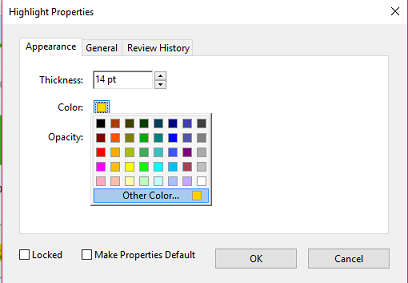
- You will see this box appear.
- Select the color of your choice.
- Check "Make Properties Default">OK
Hope this would help.
Regards,
Akanchha
Copy link to clipboard
Copied
Thanks. I did that before and I tried it again and the right menu bar does not stay closed. When I reopen, that right menu bar is there and I have to close it each time.
Do you have any other suggestions?
The 2nd set of instructions works for the highlighting, but I was wondering why the original one was orange when the highlighter up top is yellow. It highlights in orange. That is strange.
I can change the highlight color after I highlight though. Is there a way to set the highlighter in the toolbar to be a yellow highlight default? I prefer yellow to orange color that your product sets too.
Copy link to clipboard
Copied
Hi GmoPro,
I have checked the same at our end this issue is not reproducible at our end.
Once you select "Restore last view settings">close the document and reopen it then it should work.
You may check if there is any update pending for the Adobe Reader DC, Launch Reader>Help>Check for update.
2nd-
Did you follow the exact steps I have shared above? Did you select the check box "Make Properties Default" after selecting the yellow color as highlighter?
Again this issue is not reproducible at our end, I tried the same and able to set the color as default so when I opened the application next time and tried to highlight its giving me the color I have chosen before.
If your application not saving the changes then you can try repairing the installation after checking the updates.
Launch Reader>Help>repair Installtion
Regards,
Akanchha
Copy link to clipboard
Copied
Yes thanks. Someone gave me that info about toolbars before. I dont want to disable them, just want them hidden. It is annoying when the doc opens with them there. Gets in the way and shrinks the screen. (13" screen).
The highlighting seems to be a lot of moves , but works. I guess pdfs are not as easy as using Excel and just rt click and you can see the palette and select.
- G.Moore
Sent from TypeApp
Copy link to clipboard
Copied
You can hide the Tools panel: Permanently close the Tools pane in Acrobat Reader DC
Copy link to clipboard
Copied
Ok, that worked. It was so annoying for the pdf to open to a small view like that with those tool bars showing. If I need them , I can open them.
Also, the highlighting question I had was never answered , but I figured it out. It is not as simple as Excel, but I can now change colors for highlighting.
In Preferences, it would be good to be able to shrink that screen so I don’t have to keep scrolling down to save it or close it. Doesn’t work well on a smaller screen laptop.
And in the forum, I often have to refresh to get the stuff to work. Strange.
Thanks for the help.
Copy link to clipboard
Copied
Where do I find Edit?
Copy link to clipboard
Copied
In the menu-bar, at the top of the window, next to File.
Copy link to clipboard
Copied
The first instruction was to hide the menu-bar! Now I understand that you meant the side menu-bars. The right menu-bar doesn't show any more, however the left menu-bar stays visible. How can I get rid of the left menu-bar?
Copy link to clipboard
Copied
Right-click it and select "Hide Navigation Pane Buttons".
Copy link to clipboard
Copied
That works for one particular document, but with another document the left side-bar appears again. How get I get rid of the left side-bar permanently?
Copy link to clipboard
Copied
Not possible.
Copy link to clipboard
Copied
That should be something for the next update!
Copy link to clipboard
Copied
You can ask Adobe to add it, here: Acrobat for Windows and Mac: Top (1545 ideas) – Share your feedback on Acrobat DC
Find more inspiration, events, and resources on the new Adobe Community
Explore Now