- Home
- Acrobat Reader
- Discussions
- Re: Acrobat wont stop Double Sided print
- Re: Acrobat wont stop Double Sided print
Copy link to clipboard
Copied
SO I have asked this everywhere and even have images to support my dilemma now. My print dialogue box does not have a "Print on both sides of Paper" check box. And Acrobat keeps printing on both sides. HOW DO I STOP THIS?
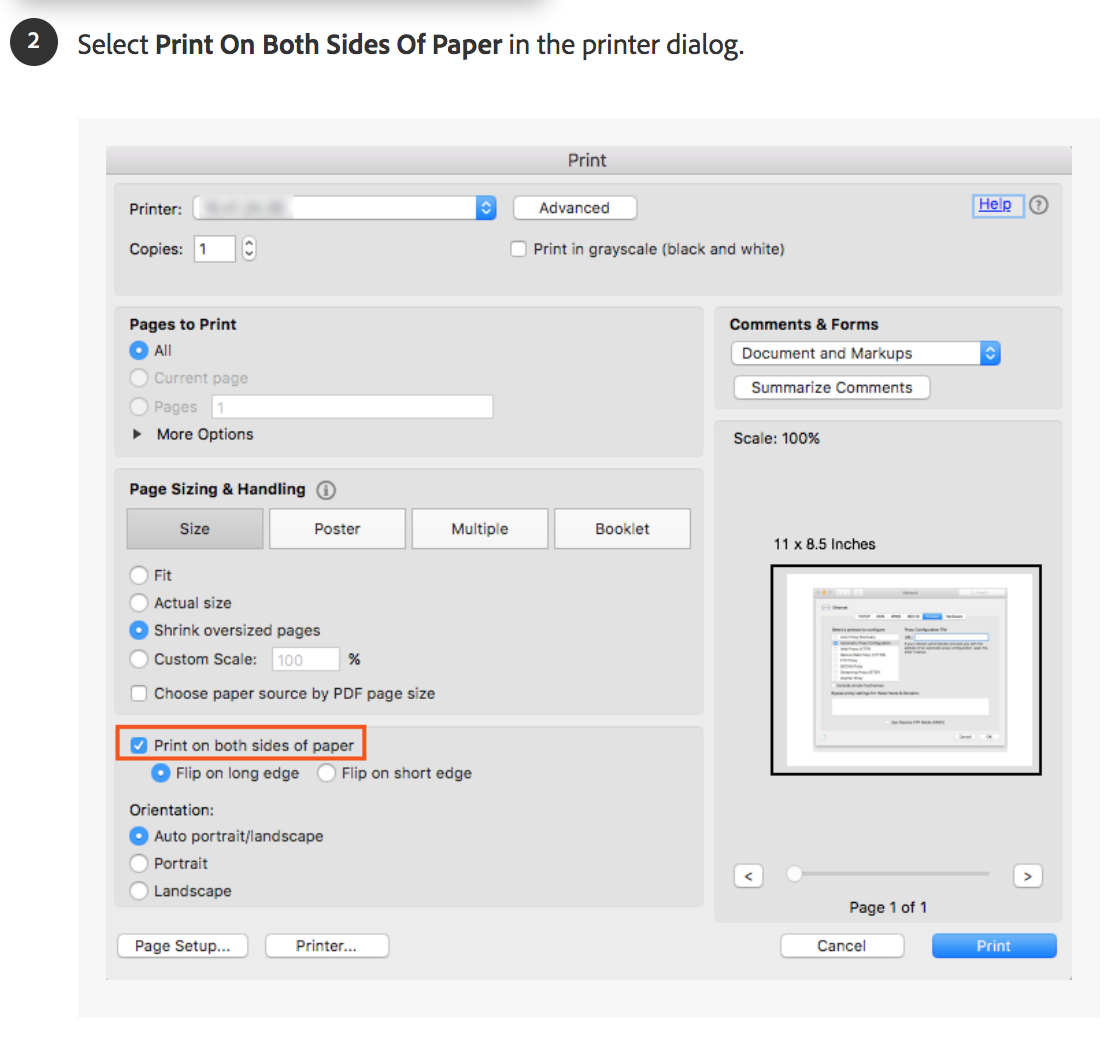
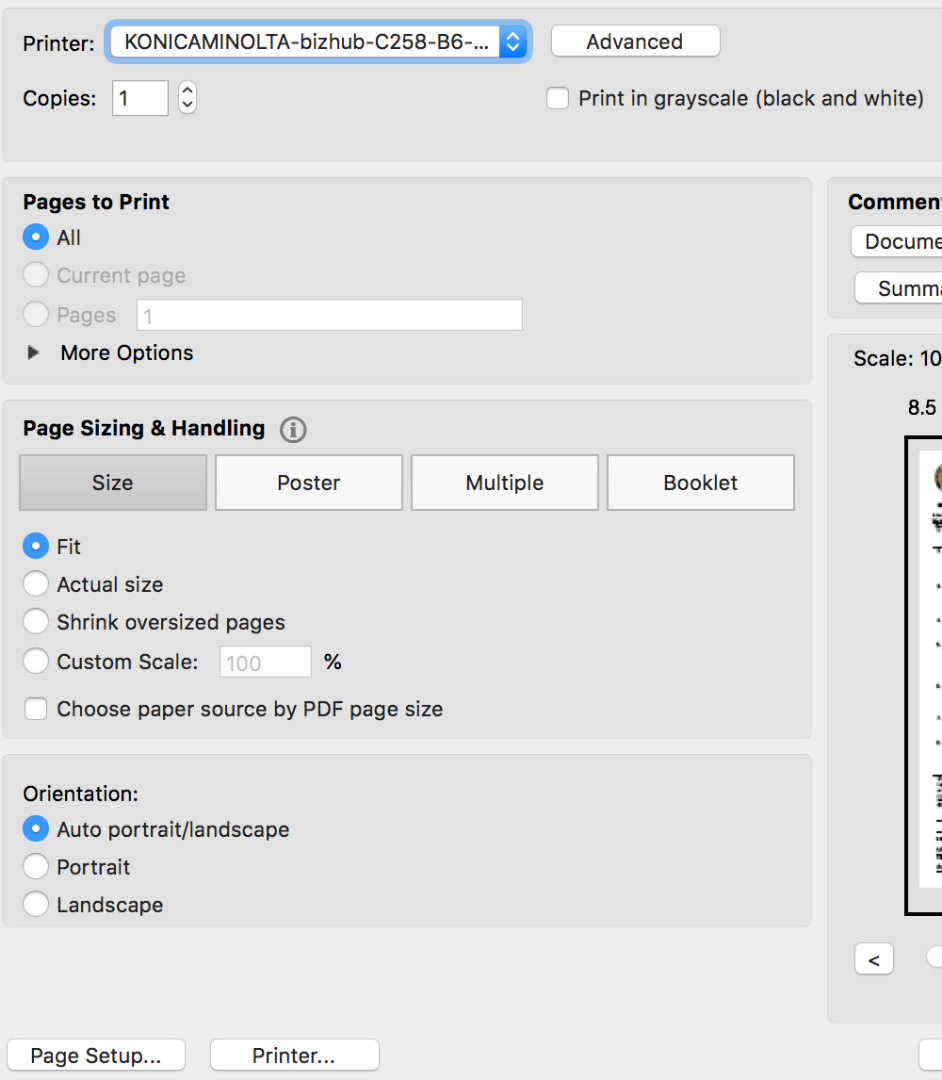
As you can now see clearly what I mean.
Please help
 1 Correct answer
1 Correct answer
Hey Dyneh,
I am sorry for the trouble and for the delayed response. Please try the solution from the help article to get the issue addressed "Stop Double Side Printing on Mac" and let us know how it goes Unable to print double-side or single-side in Acrobat on Mac.
Thanks for your time and patience thus far.
Regards,
Anand Sri.
[Edited Response]
Copy link to clipboard
Copied
Hey Dyneh,
We are sorry for the delay in response to your query.
As Acrobat isn't giving the option for duplex printing and your printer is still printing double sided, then you may try the following steps-
1- Check advanced settings of the printer and see if its set to duplex by default.
2- Check with any other document as it could be a possibility that its properties are set to duplex printing.
3- Open Acrobat>Help>Check for update and if its already up-to-date then Help>Repair Installation.
Sometimes, it so happens that a printer is a double sided printer but the printer driver does not contain this information in its file which causes the applications to not display appropriate option. In such cases, it is recommended to use an appropriate driver which has to be downloaded from vendor's site.
- Update your printer driver.
Thanks,
Akanchha
Copy link to clipboard
Copied
Hey Dyneh,
I am sorry for the trouble and for the delayed response. Please try the solution from the help article to get the issue addressed "Stop Double Side Printing on Mac" and let us know how it goes Unable to print double-side or single-side in Acrobat on Mac.
Thanks for your time and patience thus far.
Regards,
Anand Sri.
[Edited Response]
Copy link to clipboard
Copied
I have tried everything possible suggested to stop Abode Acrobat Pro 2017 to print two sided and nothing works. I called Adobe HELP line and wait was 47 minutes. I held but was autimatically disconnected.
Copy link to clipboard
Copied
Go to the pdf on your desktop. Single click to highlight it. Hit Command-I to bring up info box. Select Open With PREVIEW and apply to all. Now when you double click a pdf it will open with preview and you can print single sided. I hate the new Acrobat Reader with a passion. The old Reader was SO MUCH BETTER.
Copy link to clipboard
Copied
So funny (really it's sad) how ALL Adobe support responses start out with "Sorry for the delayed response" and is usually dated 3 to 4 months after the posting.... I've had this same issue going on two years now, I've searched and performed all the obvious fixes and to no avail, here's an idea Adobe Support... why don't you try a phone call or is that to frightning to actually talk to a real human in person....... Adobe Support you are absolutlely USELESS!!!
Copy link to clipboard
Copied
I don't do a lot of printing, but this problem has been so aggravating. FINALLY, I went to the article above, and found that on my Mac, I needed to enable CUPS and then change the default THERE to "single-sided." Followed it to the letter and IT WORKS! No more double-sided printing by default.
Copy link to clipboard
Copied
Which article are you referring to? Thanks
Copy link to clipboard
Copied
For myself.... I have a Epson WF-2850, and the Adobe DC reader.... It took me forever to solve this as I don't have the option for "Print on both sides" similar to what other people are going through. I ended up changing from "Fit" under Paper size and Handeling to selecting "Shrink Over Sized Pages" and that stopped it.
Set that as my default, and now everything from the DC reader via my mac prints single sided.....
Copy link to clipboard
Copied
If you're getting this on a Brother printer on PC I have figured it out.
DON'T try to change anything from the PRINT options in Word or Acrobat.
Go to "Printers and Scanners" and select your printer, then select Printer properties:
Select 'Advanced' Tab and then 'Printing Defaults'
In the new window select the 'Basic' tab, change "2 sided / Booklet" to 'None' then hit "Apply"
Now load up a document and hit print, the "Print on both sides of paper" box should no longer be ticked:
If so, it's done! Congratulations, no more wasted paper.
Copy link to clipboard
Copied
Hi,
I hope you're doing well.
Thank you for providing detailed information and a workaround for the issue—it will be helpful for other users. If you encounter any further product-related issues, please don't hesitate to reach out.
For future reference, you can check these articles: https://adobe.ly/4jcCdKf
I hope this information is helpful.
Thanks,
Anand Sri.
Copy link to clipboard
Copied
Thank you!
Find more inspiration, events, and resources on the new Adobe Community
Explore Now



