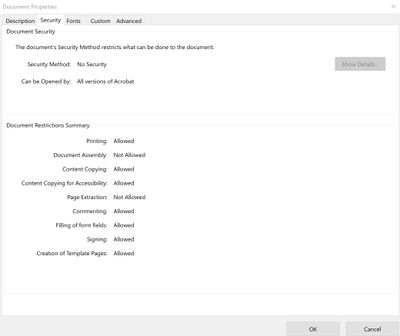- Home
- Acrobat Reader
- Discussions
- Can't edit or fill PDF form fields after signing a...
- Can't edit or fill PDF form fields after signing a...
Can't edit or fill PDF form fields after signing and saving Reader DC Free
Copy link to clipboard
Copied
Hi All,
I've searched around and found similar topics on this, but not this exact issue. I can only assume that I'm overlooking something obvious, and I truly hope that someone here can guide me to a setting or solution.
This issue happens in Adobe Acrobat Reader DC (free version) 2022.001.20142 64-bit, on all my computers (some running Windows 10 Pro, some running Windows 10 Home, always kept fully updated).
When I receive a PDF with fillable form fields to populate and sign, if I fill in some of the fields and sign the Signature field of the form with "Sign Yourself" then close it to save my place, then re-open it later to edit any of the field entries (Name, Date, etc...) , Reader DC will not allow me to edit any of the text or check boxes that I've already filled-in. It will only allow me to fill in fields / boxes that I did not previously fill.
I saw one thread that says the solution would be to right-click on my signature and somehow remove or "invalidate" it, but when I right-click on my signature nothing happens. There is no pop-up or dialogue menu of any kind. Not even an error message of any kind.
The only fields or check-boxes in the form that I can modify or add to are the blank ones that I have not filled in yet since the previous save of the files.
I've also checked the File > Properties > Security to make sure that all of the proper permissions needed are in correct (screenshot attached). The only permissions disabled are Document Assembly and Page Extraction.
Can someone please tell me what I'm doing wrong or overlooking? These forms are time-sensitive for me to send back completed, so any advice or guidance is truly very much appreciated and I would be grateful.
Thanks very much!
Copy link to clipboard
Copied
Signing is supposed to be final. Do not sign untul you have finished completely. Also, Save a copy just before signing in case you see a mistake later.