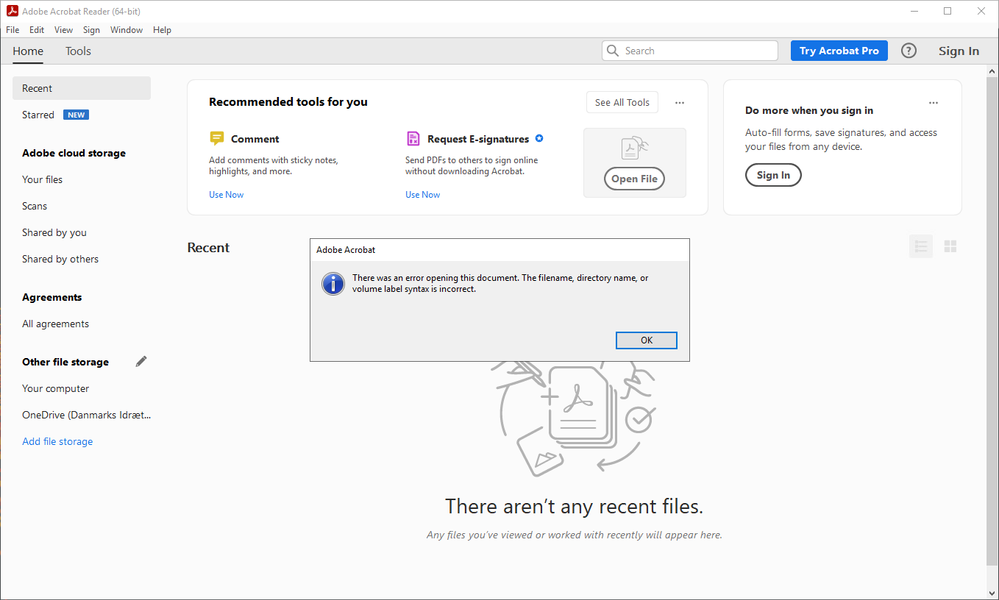- Home
- Acrobat Reader
- Discussions
- Re: Error open PDF from SharePoint Online.
- Re: Error open PDF from SharePoint Online.
Copy link to clipboard
Copied
Hello everyone,
I get an error, when I open a PDF with desktop app in SharePoint Online > "Open in Adobe Document Cloud" > "https://documentcloud.adobe.com/spodintegration" > "Open in Desktop App"
Error
There was an error opening this document. The filename, directory name, or volume label syntax is incorrect.
It's the same error reported here:
Anyone knows how to fix this error?
Screen shot:
 1 Correct answer
1 Correct answer
Hello Barbara!
I hope you are doing well, and we apologize for the trouble you had.
Do you get any error messages while opening the PDF files from SharePoint? Could you please share the workflow? What is the current version of Acrobat Reader installed? Ensure you have the latest version of Acrobat installed on the machine: 25.001.2043x Optional update, Mar 19, 2025. Check for any pending updates from the Menu > help > check for updates, install the updates, restart the app and the machine, a
...Copy link to clipboard
Copied
Sorry to hear about the trouble caused.
Quite an older discussion, but with few of very useful suggestions where similar issue has been discussed and resolved by renaming the file, which probably containing the Chinese characters or renamed the problem directory.
Please refer to this: https://community.adobe.com/t5/acrobat-reader-discussions/quot-there-was-an-error-opening-this-docum...
Let us know if this works for you too.
Thanks,
Akanchha
Copy link to clipboard
Copied
After a deep dive into many community threads and Adobe support articles, I found somewhat of an undesired *solution*.
Source: Community Support Article (see last few replies)
To allow this function to be used organization-wide, you need to navigate to the Sharepoint admin center and navigate to Polices > Access Control > Apps that don't use modern authentication > 'Allow Access'.
I'm surprised that Microsoft still allows this option considering their deprecation of basic authentication. That said, Adobe needs to add support for modern auth as this is not ideal for security reasons
Copy link to clipboard
Copied
Hi,
@AkanchhaS - We checked and tried this, but there are no Chinese or other special characters in either the file name or directory name. We have also tried to rename to simple names, like "Test.pdf" or similar, but the problem re-occurred 😞
@A.R.G - Thanks for deeping into this and suggesting this undesired "solution", which I have now tested, and it seems, there was a kind of progress, because I received a login prompt in Adobe Reader (which I did not before), but that prompt then kept re-appearing, making me login 3 times (!!!), until I finally got the same error again (sigh)... So this has not resolved the problem, unfortunately 😞
Thanks for your suggestions.
Copy link to clipboard
Copied
@Martin28436972uj7d I sincerely apologize for not being able to reply to your last response.
Do you continue to receive the same error? Was this issue related to a specific file you were trying to open from SharePoint?
~Akanchha
Copy link to clipboard
Copied
I'm having the same issue.
Copy link to clipboard
Copied
Hello Barbara!
I hope you are doing well, and we apologize for the trouble you had.
Do you get any error messages while opening the PDF files from SharePoint? Could you please share the workflow? What is the current version of Acrobat Reader installed? Ensure you have the latest version of Acrobat installed on the machine: 25.001.2043x Optional update, Mar 19, 2025. Check for any pending updates from the Menu > help > check for updates, install the updates, restart the app and the machine, and check. For more information, see this: https://adobe.ly/4j7Uisk
Are you on a Windows machine or Mac, and what is the version? Ensure the file name and directory path do not contain special characters like * : < > ? / \ | and are not excessively long. In SharePoint Online, navigate to Site Collection Features and activate Open Documents in Client Applications by Default. Set Adobe Acrobat Reader as Default: On your computer, go to Settings > Apps > Default apps. Scroll down to Choose default apps by file type, find .pdf, and set Adobe Acrobat Reader as the default app.
Browser Settings:
-
- Ensure your browser is configured to open PDFs with Adobe Acrobat Reader:
- Chrome: Go to
Settings > Privacy and security > Site Settings > PDF documentsand turn onDownload PDFs instead of automatically opening them in Chrome. - Firefox: Go to
Options > Applications, findPortable Document Format (PDF), and set it toOpen with Adobe Acrobat Reader. - Edge: Go to
Settings > Cookies and site permissions > PDF documentsand turn onAlways open PDF files externally.
- Chrome: Go to
- Ensure your browser is configured to open PDFs with Adobe Acrobat Reader:
Please try the above steps and let us know if that works for you. Also, see this article to learn more about accessing the SharePoint files: https://adobe.ly/3Rd1jf3
Thanks,
Anand Sri.
Copy link to clipboard
Copied
Experiencing the same issue when attempting to open a PDF from the "Adobe for Microsoft 365" web product to the "Desktop" app.
Support Ticket has been raised, and further investigation is in process, however this looks to be a complicated one as it seems to be affecting all users.
Does anyone have a solution for this?
Copy link to clipboard
Copied
Hello @simon_7021
I hope you are doing well, and thanks for reaching out.
Could you please share the Adobe support ticket with us (only in direct message, click on my community user profile name, and choose message) so that we can check the status internally?
Thanks,
Anand Sri.
Get ready! An upgraded Adobe Community experience is coming in January.
Learn more