- Home
- Acrobat Reader
- Discussions
- Fillable Saveable Form - Fields appear to be blank...
- Fillable Saveable Form - Fields appear to be blank...
Fillable Saveable Form - Fields appear to be blank but aren't
Copy link to clipboard
Copied
Any ideas on what is causing this and how we can fix it?
Copy link to clipboard
Copied
We are also having this problem. It's very annoying, since I bought Acrobat 9 Pro espressly to be able to create saveable fillable forms.
In our case, some PDFs which are returned are fine; others appear to have no data until you click on a field. If the answer is that you must use Acrobat to fill in the form, I will just post something like that on our website. But it's not clear from the discussion below that this is really the problem. WE ALL NEED AN ANSWER TO THIS!!!
Copy link to clipboard
Copied
It seems to be an issue with the font. You can make a "blank" form visible by following these steps:
1. Click on Forms > Add or Edit Fields.
2. Click on Edit > Select All.
3. Right click on one of the form fields and click on Properties.
4. Click on the Appearances tab.
5. Change the font size.
6. Click Close.
7 Click on Close Form Editing.
Copy link to clipboard
Copied
This fix worked for me - can't thank you enough!
Copy link to clipboard
Copied
THANK YOU SO MUCH FOR THE FIX!
Copy link to clipboard
Copied
I've also been having this problem and am able to fix it easily by exporting the data in Acrobat Pro to a file and then importing that data back into the very same form. Takes all of a few seconds!
If anyone has since determined a possible fix for this on the form side of things, I'd like to know. Or perhaps as discussed above it's generated on the user side of things because they are using a non-Reader app to fill out the form. I have no way of determining what people are using to fill out the form. But I have noticed that when my respondent has an @mac.com email address it never works, so clearly the fillable forms are problematic when filled out on a Mac.

Copy link to clipboard
Copied
Perfect!! Finally a straightforward procedure that works. One note: In my case, the font seemed to have defaulted to
a Japanese group of characters. I just changed that to Arial and everything works perfectly.
Copy link to clipboard
Copied
It seems to be a problem if people fill out form on a Mac program rather than Reader or Acobat. There is a script to fix it here:
http://blogs.adobe.com/pdfdevjunkie/2009/11/script_to_fix_mac_osx_previewa.html If the link doesn't work Google: "Script to fix Mac OSX preview" "Joel Geraci".
Copy link to clipboard
Copied
I HAVE THE PROPER SOLUTION!
I was having a problem with a PDF form that was filled with information, but not printing that information. I found another PDF form that did print information that was inside the form fields and compared the two forms in Acrobat 9 to find the solution. My goal was to make my PDF form savable AND printable. After opening your PDF form in Acrobat follow the steps below.
1. Click on Forms > Add or Edit Fields ![]()
2. Click on Edit > Select All.
3. Right click on one of the form fields and click on Properties
4. Click on the General tab (default tab)
5. Under Common Properties, change the Form Field drop down to Visible
6. Click Close
7. Click on Close Form Editing
8. Save
![]() Note - You may be prompted to "Save as Copy" due to Extended Features, such as making your form savable via Abobe Reader. If so, go ahead and "Save as Copy," close the PDF, and start this process over using the copy. After you are done with the process above, then enable your Extended Features and Save.
Note - You may be prompted to "Save as Copy" due to Extended Features, such as making your form savable via Abobe Reader. If so, go ahead and "Save as Copy," close the PDF, and start this process over using the copy. After you are done with the process above, then enable your Extended Features and Save.
More on making your form savable via Adobe Reader (Acrobat 9):
http://help.adobe.com/en_US/Acrobat/9.0/3D/WS58a04a822e3e50102bd615109794195ff-7e0d.w.html
More on making your form savable via Adobe Reader (Acrobat X Standard 10.1.4):
Go to Save as > Reader Extended PDF > Enable Forms Fill In and Save in Adobe Reader...
http://tv.adobe.com/watch/acrobat-x-tips-tricks/quick-tip-how-to-save-form-data-in-adobe-reader/
Copy link to clipboard
Copied
This is perfect! I appreciate your help.

Copy link to clipboard
Copied
I hope that "fix" works for some, but my downloaded IRS tax form fields have a property of "visible" and I still don't get data in my printed form.

Copy link to clipboard
Copied
OK, the problem, in my case is that the IRS in their complete lack of wisdom set entered text to be blue. Of course, my printer prints only black. There isn't a setting for grey scale or print as black, so it printed all but the colored text. I selected all fields and changed the color of the text to black. Problem solved (my wife figured this out @!$#%).

Copy link to clipboard
Copied
I think most people here are having the same problem. That problem is:
Most completed PDF forms return fine,
however about 20% return with "blank" fields.
When clicking on these fields the data is visible...
until you click on another field, then it is hidden again.
I have found a couple of helpful things, which I will summarise:
- The problem IS often caused by Mac OSX among other things (check doc properties: see attached).
- The problem can be "fixed" by any method of altering the "blank" fields... resizing, changing font etc this is ONLY because it refreshes the field, the problem is NOT the font or the field size... its a problem with the compatibility of the returned form.
- The Javascipt "fix" above is for Acrobat ONLY not reader, becauase the fields need to me "edited" to fix the issue.
- Adobe needs to address this issue... It seems quite widespread.
- There is no "proper solution" all solutions are just altering all those fields... a proper solution would mean you dont have to apply it for every faulty document... they would just work.
Lastly:
- FOXIT is another free PDF reader that will read/print these PDFs easily, it's a pretty small application, I suugest you install it along side your acrobat and use it when you need...
There isnt really a need to get upset, your data is there and it's fine... just hidden by defult. Contact Adobe and pass on your issue, when they see how widespread it is, they will focus more attention on a fix.
I hope this helps.
Josh ![]()
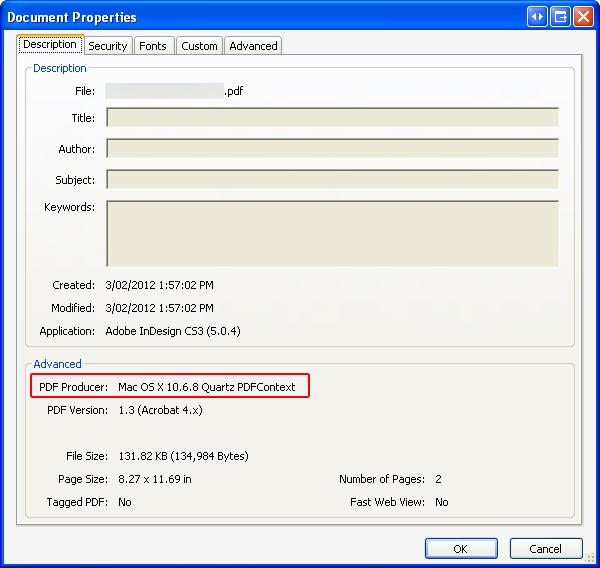
Copy link to clipboard
Copied
Adobe creates forms that work with Adobe products. It's not their responsibility to make forms work in non-Adobe products.

Copy link to clipboard
Copied
Adobe could seek to help customers who are using their program however...
I wrote my comment to be helpful and clarify the situation... and your "helpful" comment was just to retort at something I said. You've made thousands of posts, I hope other posts of yours were more useful!
Copy link to clipboard
Copied
I didn't mean to say you weren't helpful. You just mentioned that "Adobe" needs to fix this but, it's not nor ever has been an Adobe problem. It's a Mac Quartz problem. Their software isn't fit to work with Adobe forms. Nothing Adobe does can fix that. It's been said all over these forums (along with your and others "fixes).
Just clarifying since this keeps coming up repetitively.

Copy link to clipboard
Copied
But if there are "fixes" or work-arounds that, by refreshing data fields, fix the probelem...
And if foxit can read all the files properly, then surely adobe could work in an automated "field refresh" (for lack of a better name) that would apply to all forms coming from know problem causing programs.
If Adobe sees a need (20% of incoming forms are suffering and people a beginning to use a competitors program to fix it), and they see a solution (refreshing the data fields or some form of editing in the their program resolves the solution), then surely it is in their best interest to fix it asap.
Microsoft fix problems like this all the time, even if it's not technically their responsibility, maybe its just a duty of care to loyal customers to make their programs as compatible as need be. Not to just wash their hands of a problem that's been caused by someone else...
I'm just saying, the problem is with the Adobe program... not with Quartz... Quartz is working fine, Adobe made InDesign read Quark files (to an extent) even though it wasn't their problem...
There is a problem... that is vast and wide-spread and in their program... (yes their program isnt reading it). According to this forum and to a google search, many people using adode reader or acrobat are having trouble...
I have said enough.
Copy link to clipboard
Copied
I think it's better that Acrobat/Reader do not attempt to correct things, because doing so would obscure the fact the that document has been corrupted. Forms that have been corrupted by Preview should not be used for anything more than printing (once the contents have been made visible) and perhaps the form data exported. I have not done extensive testing to know whether or not the exported data from a Preview-corrupted form can be trusted, but since the form is corrupted in a numer of significant ways, using it further in a workflow would be a mistake. If a form visually appears to be OK when it isn't, this mistake would be significantly easier to make.
Copy link to clipboard
Copied
I don't understand why you keep saying the problem is that these forms are being filled out in Preview. I have asked the people filling out these forms and returning to me and other users in my office, and none of them are opening and editing in Preview. It's all Adobe to Adobe.
The only solution to this problem so far that has worked is the following, as mentioned above. This IS a problem that Adobe needs to address, and it seems like it should be a fairly easy thing for them to fix.
1. Click on Forms > Add or Edit Fields.
2. Click on Edit > Select All.
3. Right click on one of the form fields and click on Properties.
4. Click on the Appearances tab.
5. Change the font size.
6. Click Close.
7. Click on Close Form Editing.
Copy link to clipboard
Copied
I say that because it is the most common cause of this problem, by far in my experience. I have tried to get sample documents from people who are experiencing this where Preview has not been involved. When I've tried to analyse the few that I've received it's either been caused by something else (as has been reported here) or I've been unable to determine the cause. If you have any sample documents that you're able to share, I would be very interested in looking at them. You can email me at: acroscript at gmail dot com
The script that's in the article I linked to earlier provides for an easier method of making the field values visible and it works with Reader. If you have to deal with this a lot it is a bit easier than the method you outlined.
Copy link to clipboard
Copied
Hi Folks,
I am a newbie to the forum as well as Adobe, but I too have an intermittent problem with my students sending me back their work in "fillable" PDFs which don't always appear to have their fields filled, even though the students say that they DID fill in the fields - an no comments about my students...they are pretty honest; no, really.......
I have an email out asking those who have sent me apparently blank PDFs that I enabled for them to fill with Reader if they are using Macs, but I know of one student who used his HP and I was not able to see any input from him.
I tried a couple of the tricks above (change font size, etc), but I had to re-save the form from "extended" features for Reader to something else, which might have negated the work-around.
Anyway, I thought I would chime in with, "these solutions are not working for me."
Bill
Copy link to clipboard
Copied
Are you able to share one of the documents?
Copy link to clipboard
Copied
George,
See attached, and my thanks to you for any help or insight you can provide. I would imagine that the attachment is still in the "fillable with Reader" format that I created and made available online through Blackboard. Ideally, Hector (the student) would have simply done a "Save As" once he was done with the form, and then submitted the form back to me through Blackboard as an attachment.
I am not "Adobe-astute" enough to determine whether or not Hector modified the form when he saved it, but I can check with him if you find something that makes you suspicious or curious.
As a reminder, Hector indicated that he did the assignment on his HP Laptop. I would say that I am having trouble with maybe 25-33% of the class submissions; enough to be noticeable and annoying, but certainly not overwhelming, nor in the majority.
Thanks much! I'm ccing my "Online Learning" guru as well, since I am not sure we have any true Adobe experts on our campus.
bill
Copy link to clipboard
Copied
Bill,
Thanks, but attachments via email do not show up on the forum. You can email me separately at: acroscript at gmail dot com
Copy link to clipboard
Copied
Roger that, will do later tonight. Many thanks.
Copy link to clipboard
Copied
I had a faculty present me with a similar issue. He had a student who created a PDF form and about 25-30% of the forms came back appearing blank, until the field is selected. Data in the form will not print.
I determined that when the form was built a static font size was set for each field (Helvetica, 12point). In some of the fields, the text typed was larger/longer than the available space, but the form had not been set to limit text to the available space. Therefore, the students filled-in more than what could be displayed, causing all the other nearby fields to also disappear.
I changed the font size in the Properties for all the form fields to "Automatic" and then the text does appear (in various font sizes, depending on the amount of text included and the size of the field).
This is a similar solution to one someone else suggested earlier -- change the font size -- but that would only work if you selected a font size small enough to account for all the fields where the text is longer than the field space in the layout. Setting the font size to Automatic makes the data input look uneven, but allows for all fields to display correctly.
I believe what the form *should* do when a static font is chosen is display as much of the text as possible and then display scroll bars to access the rest of the text. But, with the form I was working with, it was a table where the fields were set right next to each other. There is no room for the scroll bar to display, causing the fields to apparently "overlap" and therefore messing up the display/print of the form with the data. Therefore, another solution might be to add greater whitespace between the fields to anticipate room for the scroll bar to appear, when needed.
Hope this is helpful for your issue too.
Find more inspiration, events, and resources on the new Adobe Community
Explore Now