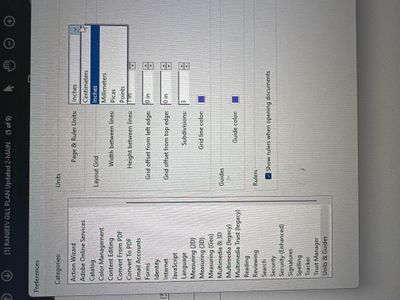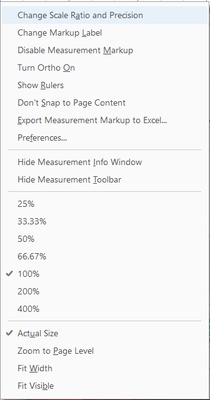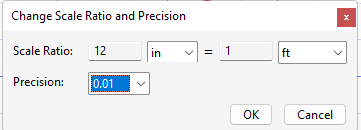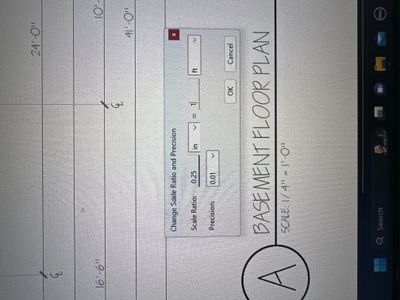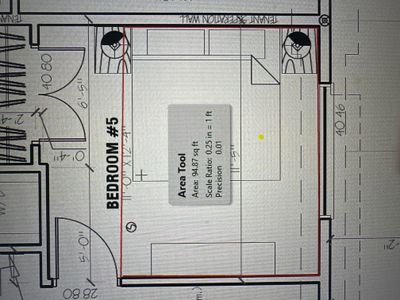- Startseite
- Acrobat Reader
- Diskussionen
- How do I change the measure to read feet and inche...
- How do I change the measure to read feet and inche...
Link in Zwischenablage kopieren
Kopiert
When I strike a measurement it is coming back with a number, "192.00" for example. the number definately converts to inches but I don't want to spend time converting from inches to feet and inches. How do I globally set this up to read feet and inches?
 1 richtige Antwort
1 richtige Antwort
I was once stuck in the same situation but I realized You and I are missing one important step. (I will highlight it for you underneath) but for the rest of the viewers I will try to write down all the steps to get it done.
first you need to change the measurement units to inches
Go to
- Edit from top menu
- Scroll down to Preferences (Ctrl +K)
- From Categories Pan: Select "Units & Guides"
- Select "Inches" from "Page & Ruler Units" drop down menu
- Press Ok
Now Select "Measure" tool.
Go to:
- "View" f
...Link in Zwischenablage kopieren
Kopiert
Hope you are doing well. Per the description, I understand that you want to change the measuring unit to feet and inches.
You may view the steps in the given link to learn more: Grids, guides, and measurements in PDFs
Hope this helps.
-Souvik.
Link in Zwischenablage kopieren
Kopiert
Hi @S. S,
Thank you for the quick response. I have viewed that segement of information you provided. I changed my setting to inches and restarted the program. I cleared all previous measurements from the document and the value still comes back in inches, not feet given. I do many measurements and it is time comsuming to convert each value. Maybe, Adobe Pro is not able to give Feet and Inches. I'll keep studying the program to see if I can resolve the issue.
Again, appreciate the quick feedback.
Paul
Link in Zwischenablage kopieren
Kopiert
Sorry for the experience. Please try the steps below once and let me know if this helps.
First, after you enable the measurement tool, right-click anywhere on the page to open up the measurement menu. Once opened, select the option saying: "Change Scale Ratio and Precision" as shown in the screenshot below:
Once selected, you will be given the option to select the measurement units, you can place in the current values and the ones that you want to be displayed (screenshot attached below).
Once you click on OK, the next time you drag any measurement, it will be displayed as per your selected display unit.
Hope this helps.
-Souvik.
Link in Zwischenablage kopieren
Kopiert
No, this didn't help. You get all measurements in decimal form. There is no way to change it. 9' 8-5/8" is displayed as 9.71875 feet. If you change it to inches you get 116.625 inches. That's all you get. Nothing more. Just make it work and go away
Link in Zwischenablage kopieren
Kopiert
I was once stuck in the same situation but I realized You and I are missing one important step. (I will highlight it for you underneath) but for the rest of the viewers I will try to write down all the steps to get it done.
first you need to change the measurement units to inches
Go to
- Edit from top menu
- Scroll down to Preferences (Ctrl +K)
- From Categories Pan: Select "Units & Guides"
- Select "Inches" from "Page & Ruler Units" drop down menu
- Press Ok
Now Select "Measure" tool.
Go to:
- "View" from top menu
- Scroll down to "Tools"
- Scroll down to "Measure"
Select "Open"
- Select "Measuring Tool" from Menu bar
- Right Click on Screen
- Select : "Change Scale Ratio and Precision"
Change Ratio as per the drawings. In my case it is 1/4 = 1 Foot therefore I changed it to 0.25 = 1 Ft
Now here is the KEY STEP
Right Click again on screen
Go to Preferences
Select: Measuring (2D)
Uncheck Box which says: "Use Scale and Units From Document (when present)
Done
Link in Zwischenablage kopieren
Kopiert
Link in Zwischenablage kopieren
Kopiert
Thanks, @Tim38692098cnl9 @Waheed33969010t0jy , for sharing the resolution and the confirmation.
I am marking this as the correct answer for future users to use as a reference.
-Souvik
Link in Zwischenablage kopieren
Kopiert
This isnt a solution. Adobe only displays in FT or IN which is absolutely ridiculous. The most simple things overlooked.
Weitere Inspirationen, Events und Ressourcen finden Sie in der neuen Adobe Community
Jetzt ansehen