- Home
- Acrobat Reader
- Discussions
- Re: How do I remove the right hand pane in Reader ...
- Re: How do I remove the right hand pane in Reader ...

Copy link to clipboard
Copied
How do I remove the right hand pane (export pdf, create pdf, edit pdf, etc.) on Reader DC? It takes up a quarter of my screen and I never use that stuff!
Thanks for your help!
 1 Correct answer
1 Correct answer
The July 2015 Acrobat & Reader DC update introduced a UI change for the right-hand pane. Now when you launch Acrobat/Reader DC, it will retain the last state (collapsed or open) of the tools in the Right-Hand Pane. You can find more details on this page
Acrobat Help | New features summary.
Edit: Just to clarify in Reader DC, it's a Preference located under Edit > Preferences > Documents "Open Tool pane for each document".
Copy link to clipboard
Copied
user231:
Edit the "Viewer.aapp" file
C:\Program Files (x86)\Adobe\Acrobat Reader DC\Reader\AcroApp\ENU\
OR
C:\Program Files (x86)\Adobe\Acrobat 2015\Acrobat\AcroApp\ENU
TO
<Application xmlns="http://ns.adobe.com/acrobat/app/2014" title="Viewer" id="Viewer" majorVersion="1" requiresDoc="true" minorVersion="0">
</Application>
Frickin genius...
Copy link to clipboard
Copied
FYI - You can easily comment out the lines in the Viewer.aapp XML file instead of deleting them in case you want to bring the tool pane back for some reason. I suppose that making a backup copy of the file is another alternative but I just simply commented out the lines and I can always remove them later if I want.
You can comment out the lines by adding <!-- before the first line that is not needed and --> after the lines that is not needed. This comments out the entire block of lines. See below.
<Application xmlns="http://ns.adobe.com/acrobat/app/2014" title="Viewer" id="Viewer" majorVersion="1" requiresDoc="true" minorVersion="0">
<!--
<Layouts>
<Layout name="Default">
<RHP>
<Component name="AppShortcutListView" type="Custom"/>
</RHP>
</Layout>
</Layouts>
-->
</Application>
Copy link to clipboard
Copied
Thanks so much to everyone in the community who worked so hard and found solutions to this hassle! I loved the fixes by HHugo and Dysfunction especially. (I chose Dysfunction's solution, as for me it was the easiest and least, uh, dysfunctional.)
Now, onto disabling Mobile Link and its constant harassment messages. Fight the Power!
Copy link to clipboard
Copied
The Tools pane is irrelevant and a waste of screen real estate, because the Comment (Sticky Note) and Signing tools are already part of the default toolbars offered at the top of the application. However, it seems that Adobe doesn’t want people to forget they can sign up for the company’s cloud services, a message which appears in the bottom of the Tools pane each and every time Reader DC opens a new PDF.
I found another forum which pointed out the existence of [Edit], [Preferences], [Documents], 'Open Tools pane for each document' -- but I've tested that setting on multiple machines and it doesn't disable the Tools pane.
I was also hopeful that the preference setting in the General page 'Messages From Adobe / Show me messages when I launch Adobe Acrobat Reader DC' would have some effect. It did not.
So, here we are, hacking away unnecessary 'functionality' -- I find that removing the Layouts text from the XML code in Viewer.aapp appears to be the cleanest way to fix this issue.
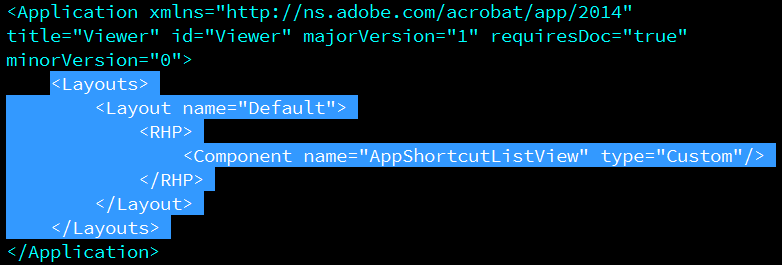
Open the file in a text editor and remove the highlighted text shown above. Save the file as Viewer.aapp into the same location ( <C:\Program Files (x86)\Adobe\Acrobat Reader DC\Reader\AcroApp\ENU> on a Windows 7 PC) -- then re-launch the program and the annoying Tools pane is gone.
The solution offered in other posts of moving or renaming this and two other .aapp files also works (Home.aapp and AppCenter_R.aapp) , but I can see where that might introduce instability.
Copy link to clipboard
Copied
not to put too fine a point on it, it's probably up our a***es and down our... well, you get it. can someone perhaps tease out the syntax of these xml files? they might be useful once we know how they work.
Copy link to clipboard
Copied
THANK YOU all for the solution to thiis vexing interface problem. I chose the file-removal approach, and it works perfectly.
And here's an additional tip that I don't think is in this thread (I picked it up while trying to find out how to turn off the pane): Hitting Shift-F4 toggles the tool pane on and off. I've been using this with every new document, but by eliminating the three app files I now get no pane by default -- and Shift-F4 still works when I need the tools! As a keyboard-centric user I much prefer this to clicking on a menu.
I have to say that I actually like the new pane and the various toolboxes when I want to use tools, which unlike some here I do fairly often -- but not otherwise. So this solution is perfect for me.
Copy link to clipboard
Copied
Thanks to Robin Meadow (Post #45) for adding to the brilliant solutions. I love this shortcut!
Copy link to clipboard
Copied
I wanted to deploy Reader DC with SCCM 2012 to all the clients in our Enterprise and found the right hand pane to be a real pain for my users.
I used the Acrobat Customization Wizard DC (ACWDC) to create a custom .mst file to disable all the auto updating and other online services but that right hand pane just wouldn't go away.
Finally I ended up using the previously posted solution of editing Viewer.aapp to only contain the following:
<Application xmlns="http://ns.adobe.com/acrobat/app/2014" title="Viewer" id="Viewer" majorVersion="1" requiresDoc="true" minorVersion="0">
</Application>
In ACWDC I then went to "Files and Folders"/"Destination Computer"/ProgramFilesFolder/Adobe/"Acrobat Reader 2015"/Reader/AcroApp/ENU and dragged the edited Viewer.aap file to that location and confirmed that I wanted to replace the already existing file.
The on the Transform menu I selected "Generate Transform" and saved the transform as "AcroRead.mst". All extra files you drag into the file structure will be saved inside the .mst file.
To install I then use:
msiexec.exe /i AcroRead.msi TRANSFORMS=AcroRead.mst /norestart /qn
This will install Reader silently and apply the transform with the edited Viewer.aapp file.
<sarcasm> Thanks Adobe for making it so easy to manage your software in an enterprise environment! </sarcasm>
Copy link to clipboard
Copied
Hi Oskar,
did you changed anything in ACWDC under "security" -> Protected View is off per default -> changed to "files from potentially unsafe locations" (and some more changes) but they are not deployed to the client. Was not a problem with ACW for Adobe Reader 11 before.
Will try tomorrow with direct registry settings. Anybody else with that problem?
Copy link to clipboard
Copied
just to answer my own question, little off topic, but maybe someone is interested - why ACW is not setting protected view in the way you configure it -> regkey seems missing
Copy link to clipboard
Copied
Just adding another voice...
Please fix this Adobe and thanks to those that came up with the workaround.
Copy link to clipboard
Copied
Thanks for the workaround guys.
To Adobe this is the most frustrating viewer, not being able to turn off the right hand pane is really annoying. My trust in Adobe and its products has gone.
Copy link to clipboard
Copied
Delete the whole folder "AcroApp" under C:\Program Files (x86)\Adobe\Acrobat Reader DC\Reader
Copy link to clipboard
Copied
The July 2015 Acrobat & Reader DC update introduced a UI change for the right-hand pane. Now when you launch Acrobat/Reader DC, it will retain the last state (collapsed or open) of the tools in the Right-Hand Pane. You can find more details on this page
Acrobat Help | New features summary.
Edit: Just to clarify in Reader DC, it's a Preference located under Edit > Preferences > Documents "Open Tool pane for each document".
Copy link to clipboard
Copied
Thanks for the heads up Lori.
Copy link to clipboard
Copied
I have an option called "Allow documents to hide the menu bar, toolbars, and window controls". Is this the item you are described?
I installed in July and do not show an update available and do not have the exact option mentioned.
I am currently running with the fix mentioned in this thread but will go back to the old file if this in-program fix works...
I assumed that would happen anyway.
BJBBJB1
Copy link to clipboard
Copied
BJBBJB1 wrote:
I have an option called "Allow documents to hide the menu bar, toolbars, and window controls". Is this the item you are described?
No. First be sure you are running the July update: v 15.008.20082
Then try this, go to:
Edit > Preferences > Documents >
and then DE-select the check box that sez:
Open tools pane for each document
NB: This does not do what it really sez. What it seems to do is, if you close the Reader with the tools pane closed, then it will reopen with the pane closed. If you close Reader with the tools pane open, then it will restart with the tools pane open.
If there is a check in the box, then it will always open with the tools pane. Here's a look:
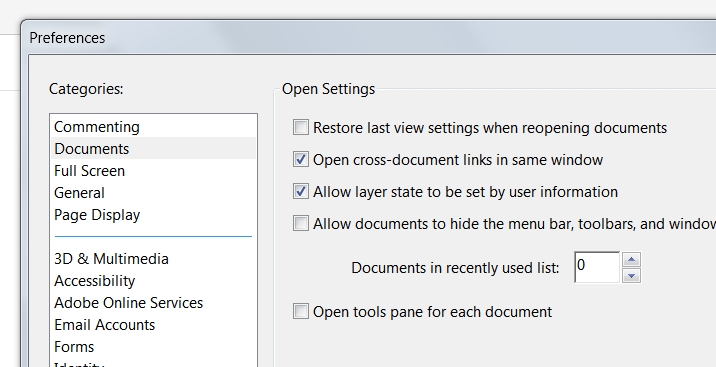
Hope this helps.
bc
PS: be sure to put those files back (AppCenter_R.aapp, Home.aapp, Viewer.aapp) in order for this to work.
Copy link to clipboard
Copied
I am running 2015-007-20033.
Adobe cloud desktop does not offer an update for Acrobat DC for me....
It just says it is "installed". It does not say that there is an update.
BJBBJB1
Copy link to clipboard
Copied
BJBBJB1 wrote:
I am running 2015-007-20033.
Adobe cloud desktop does not offer an update for Acrobat DC for me....
It just says it is "installed". It does not say that there is an update.
Ah... I have the stand alone reader client. I have no experience with the full featured cloud version. Let's hope Adobe pushes that updated control to the cloud version.
bc
Copy link to clipboard
Copied
Apparently not on a Mac...
Copy link to clipboard
Copied
This does not work. I just checked to maintain the last view, with the pane hidden. Closed the Document and reopened and the pane is back.
Copy link to clipboard
Copied
Greetings. I can verify this works on the most recent downloaded/purchased version of Reader DC and the cloud version (if there is a difference).
I can also tell you that I have sometimes had to cut/paste the lines a few times in order to get it "right". Could be typos, could be extra characters but if you try it again, I would bet it would work. I just did this last week on yet another computer I use.
BJBBJB1
Copy link to clipboard
Copied
This is a setting in the program. What are you talking about copying and pasting a setting???
Copy link to clipboard
Copied
AFAIK, you have to edit an XML file to get rid of the panel. At least in the version I have. If you review the thread there are specific instructions.
Copy link to clipboard
Copied
So you are saying the actual setting does not work. Oh great. That sounds like a quality product.
Find more inspiration, events, and resources on the new Adobe Community
Explore Now