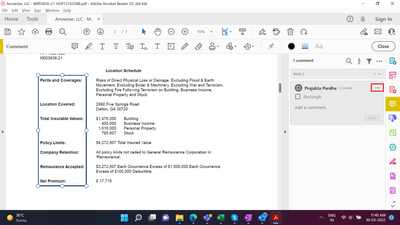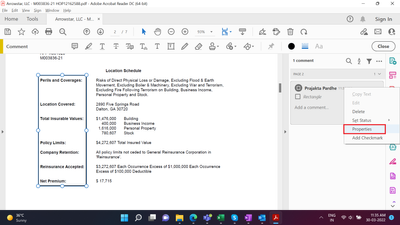- Home
- Acrobat Reader
- Discussions
- Re: HOW TO TURN TOOL RETANGLE FILL 0% OPACITY AND ...
- Re: HOW TO TURN TOOL RETANGLE FILL 0% OPACITY AND ...
Copy link to clipboard
Copied
I don't know what happened, I could turn tool retangle fill 100% transparent and its border 100% visible. How do I get this result? Thks everybody.
 1 Correct answer
1 Correct answer
Select the rectangle in the document.
Copy link to clipboard
Copied
Hi MXMXVR,
Could you please confirm if you are referring to the Rectangle tool in Acrobat Reader under Comment>Drawing Tools>Rectangle?
What happens when you try to change the opacity settings for the rectangle under Rectangle Properties?
Copy link to clipboard
Copied
The path is > View > Tools > comment .
There are not retangle properties > I change color picker properties > I can't change fill opacity to 0% and borders to 100%. It used to exist a gear in the right corner above, but I can't find it anymore...
Copy link to clipboard
Copied
Hi ,
Currently Opacity preference sets same value for Rectangle fill and border.
For example If Opacity is 100% then both rectangle and border will be visible and if opacity is 0% then both border and rectangle will be invisible.
To achieve your goal there is a workaround.
you can try changing border and rectangle properties:
1. Select Rectangle and Right click.
2. Select Properties
3. In Rectangle Properties
a. Choose Style as desired to make it visible and set thickness as desired
b. Set fill color as "No color" , which will make rectangle transparent (If Opacity value is set 0% It will make rectangle and the boundary both invisible/transparent)
Hope this helps.
-aduait
Copy link to clipboard
Copied
I can't reach retangle properties by right click, and there is another problem: I can't turn tool's shortcuts...
Copy link to clipboard
Copied
What can you see when you select the rectangle and right click?
Copy link to clipboard
Copied
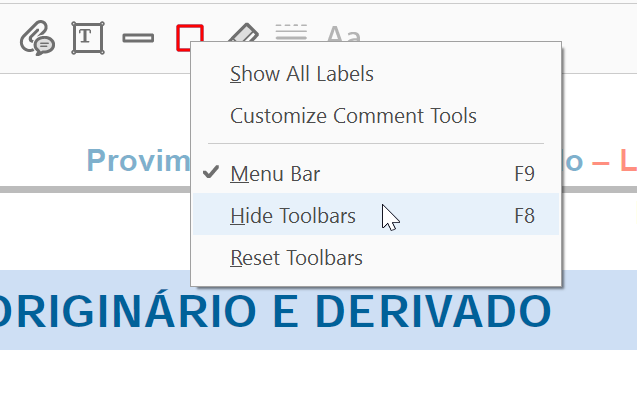
Copy link to clipboard
Copied
Select the rectangle in the document.
Copy link to clipboard
Copied
OMG, I forgot this path, I was doing everything wrong! Thks Bernd, you helped me a lot. About the shortcuts for the tools...how do I activate it?
Copy link to clipboard
Copied
Which shortcuts?
Copy link to clipboard
Copied
For example V for arrow, H for hand...they don't work no more...
Copy link to clipboard
Copied
Enable this in the preferences.
Copy link to clipboard
Copied
Do you know a path to enable it?![]()
Copy link to clipboard
Copied
Please launch Acrobat>click Edit>Preferences.
Under General>select "Use single-key accelerators to access tools" and click OK at the bottom of the page.
Let us know if you have further questions.
Thanks,
Shivam
Copy link to clipboard
Copied
Im having the same problem...
Where is the option to select "no fill" in the properties?

when I click on the fill colour button, I see lots of colour options, but no option to select "no colour"
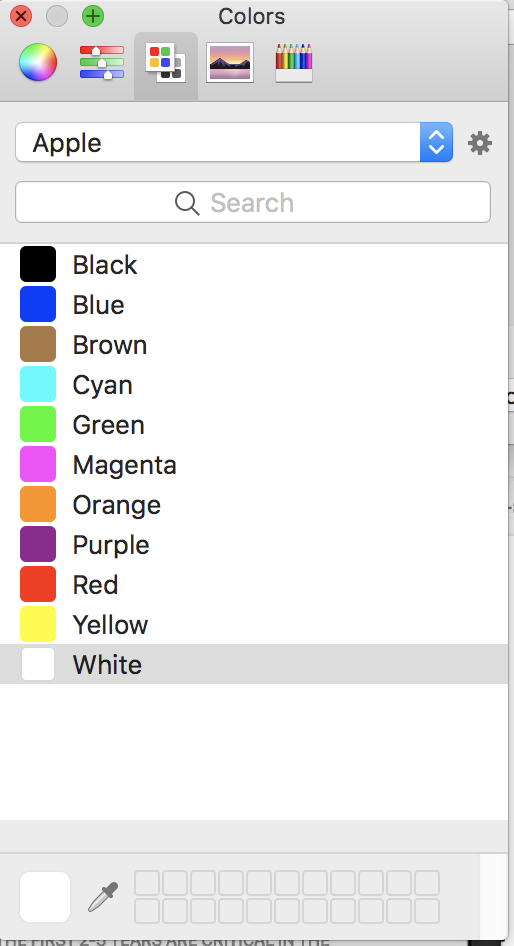
Why is this so difficult... it should be completely obvious
Copy link to clipboard
Copied
Do you use macOS High Sierra?
Copy link to clipboard
Copied
Yes....
Copy link to clipboard
Copied
It is a bug.
Copy link to clipboard
Copied
Thanks, It helped me alot.
Copy link to clipboard
Copied
Hello,
I was facing similar problem.
I found an answer to this. Follow the steps, it may help -
Step 1.
Draw a rectange wherever you want it on the document.
Click on th rectangle & click on more option as marked in above image.
Step 2.
Click on Properties option.
Step 3.
Select the colour & select opacity for Border & Select fill colour as 'no fill'
Click on Ok.
Hope that works !
Copy link to clipboard
Copied
This worked for me, thank you so much! For Step 3, on my version of Adobe you tick the the bottom box that says "Transparent" and then you're left with just the border and No Fill.
Find more inspiration, events, and resources on the new Adobe Community
Explore Now