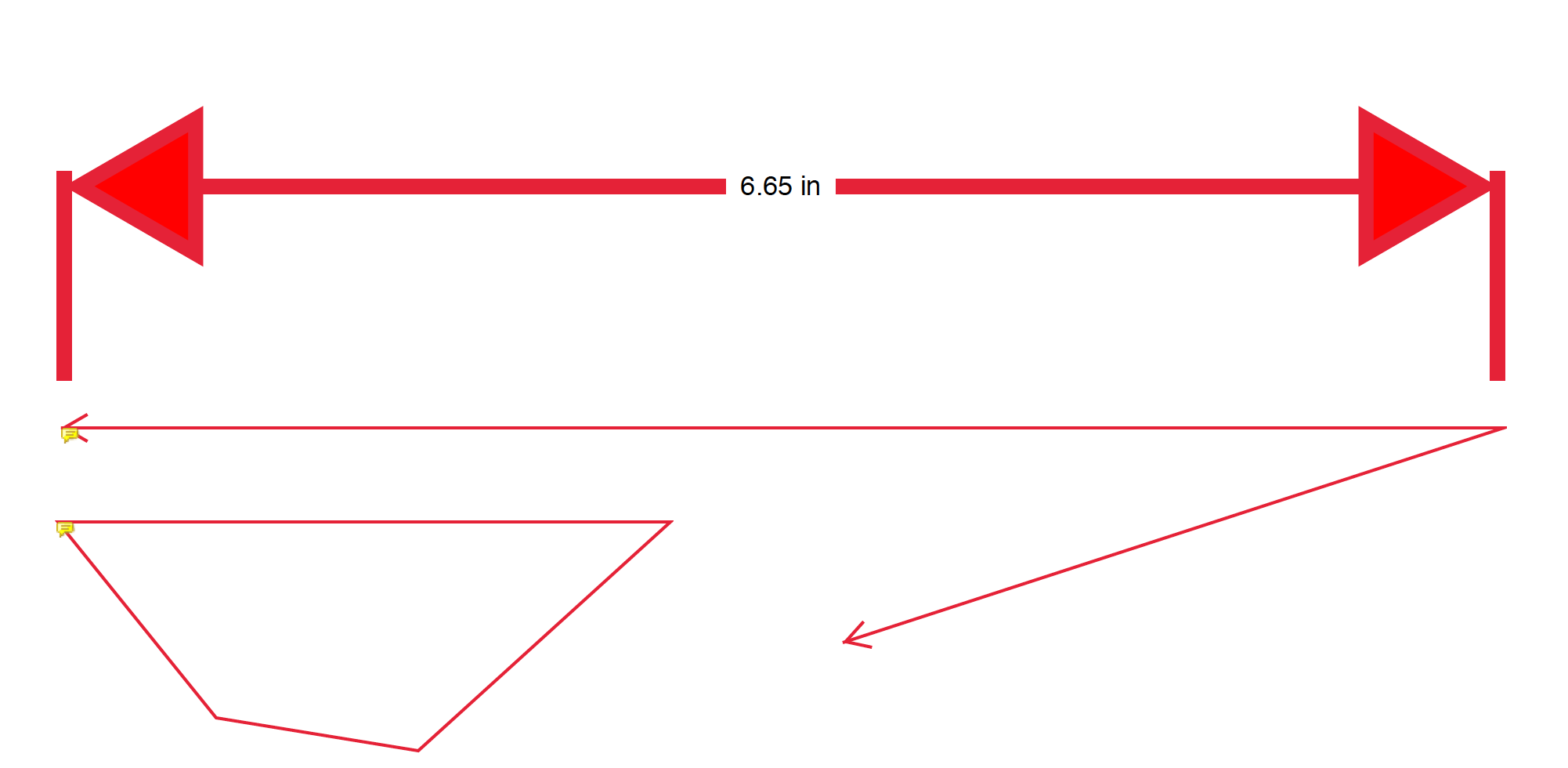Copy link to clipboard
Copied
We have been using Acrobat Reader to measure out construction plans for a while. Within the last week or so, all of our Reader apps started making the arrows for the measuring tool HUGE. It is obnoxiously large, and not in proportion with the other measuring arrows for "perimeter" and "area measurement". The only arrows that are big are the "distance" measurement option. Please help.
 1 Correct answer
1 Correct answer
Hello Chrish,
We're sorry for the trouble you had with the Measuring tool in Adobe Reader, would you mind posting a screenshot of the arrows? To pose a screenshot, please refer to https://forums.adobe.com/docs/DOC-7043#jive_content_id_How_do_I_attach_a_screenshot
What is the dot version of Adobe Reader installed? To identify, refer to Identify the product and its version for Acrobat and Reader DC
Is it a Mac or Windows machine and what is the version of the OS installed? If you are on Windows mac
...Copy link to clipboard
Copied
Hello Chrish,
We're sorry for the trouble you had with the Measuring tool in Adobe Reader, would you mind posting a screenshot of the arrows? To pose a screenshot, please refer to https://forums.adobe.com/docs/DOC-7043#jive_content_id_How_do_I_attach_a_screenshot
What is the dot version of Adobe Reader installed? To identify, refer to Identify the product and its version for Acrobat and Reader DC
Is it a Mac or Windows machine and what is the version of the OS installed? If you are on Windows machine, try repairing Adobe Reader from help>repair installation, reboot the machine after repair.
If you use the keyboard shortcut Ctrl + E you can change the Properties of the dimension. Also, go to the Properties of the Measuring tool, right click on the arrow, select Properties>Appearence>check the settings and make the changes in the thickness and see if this brings any difference.
Check for any pending updates from help>check for updates, reboot the machine after updating Adobe Reader.
You can also refer to Grids, guides, and measurements in PDFs, Adobe Acrobat
Let us know how it goes and share your observation.
Thanks,
Anand Sri.
Copy link to clipboard
Copied
Here is a screen shot of the size difference. Very significant. It is on a Mac. Just installed new software. Build number 18.11.20055.290043. Figured out how to change the thickness and make it as default under Properties/ appearance. Thank you for your help. That resolved the issue.