- Home
- Acrobat Reader
- Discussions
- Re: Please help me to suppress the following Popup...
- Re: Please help me to suppress the following Popup...
Copy link to clipboard
Copied
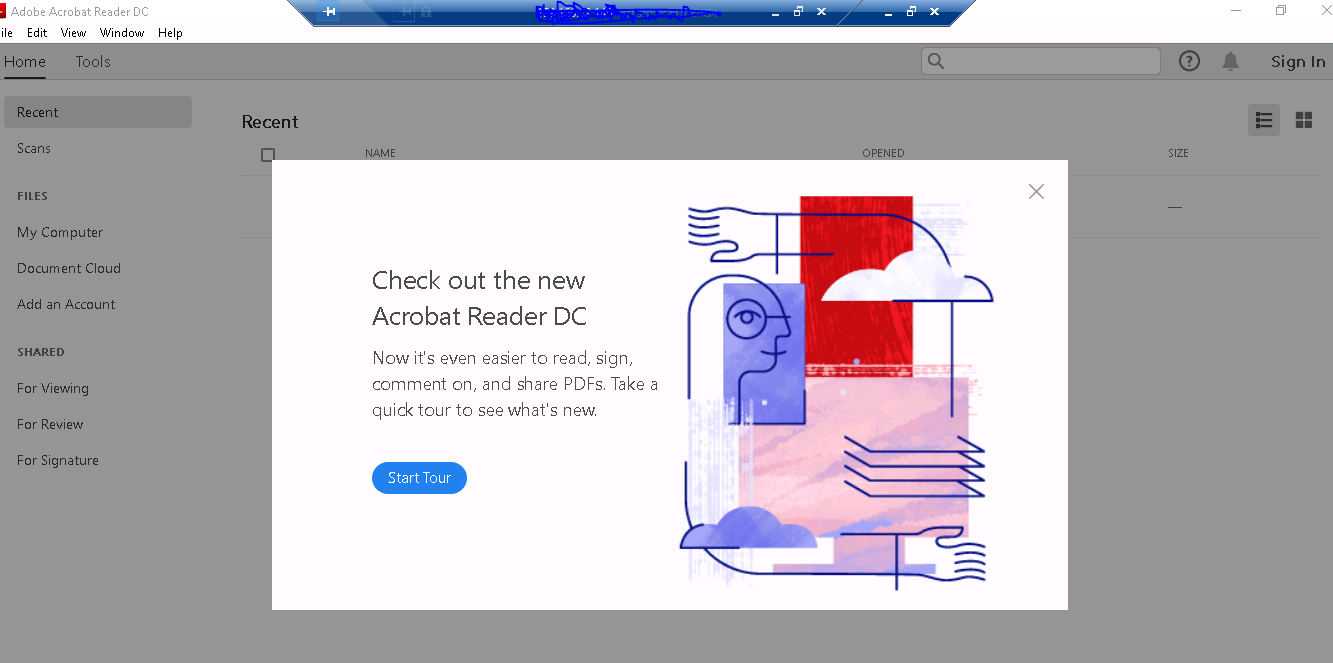
 1 Correct answer
1 Correct answer
Ditto about the title and description.
Here is the information that you seek:
| ||
| Data type | boolean: DWORD value > REG_DWORD | |
| Default | 0 | |
| Version # | Oct. 2018 both tracks | |
| HKCU Path | AVGeneral | |
| HKLM Path | Not lockable | |
| Summary | Specifies whether to disable the Welcome menu item under Help. | |
| Details | Possible values include:
| |
Copy link to clipboard
Copied
Please repost with a proper title and the details in the body of the post. You've posted everything in the title and it can't be read.
Copy link to clipboard
Copied
This thread shows how ridiculous the Adobe software is, and they will never bother to fix it because there is no good alternative software now(believe me when there is I will switch immediately). No matter how many boxes etc you uncheck in Preferences the whats new and other popups persist, where there should just be a "do not show again" checkbox. The homescreen takes up a quarter of the screen with videos with peoples faces that no one wants to watch and that you can't get rid of. Look at how ridiculous this thread is, with users having to change registry keys and Adobe employees playing dumb by pretending to not understand these issues and requiring the users to waste time reposting. This is the worst software user experience on the internet.
Copy link to clipboard
Copied
Ditto about the title and description.
Here is the information that you seek:
| ||
| Data type | boolean: DWORD value > REG_DWORD | |
| Default | 0 | |
| Version # | Oct. 2018 both tracks | |
| HKCU Path | AVGeneral | |
| HKLM Path | Not lockable | |
| Summary | Specifies whether to disable the Welcome menu item under Help. | |
| Details | Possible values include:
| |
Copy link to clipboard
Copied
Re-posting:
Hi, please help me in suppressing First popup (not welcome screen) as shown below. It says something like " Check out the new Acrobat Reader DC" and has "Start tour" button on it. I would like to suppress this via registry settings since I am packaging this for enterprise distribution.
I have added following registry key for welcome screen which is working and Suppressing the welcome screen I hope, but need to suppress the following . Thanks in advance.
[HKEY_LOCAL_MACHINE\SOFTWARE\Policies\Adobe\Acrobat Reader\DC\FeatureLockDown]
"bShowWelcomeScreen"=dword:00000000

Copy link to clipboard
Copied
I have added following registry key but the popup appears on 3rd or 4th launch
[HKEY_CURRENT_USER\Software\Adobe\Acrobat Reader\DC\AVGeneral\Welcome Tour]
"bHideHelpWelcome"=dword:00000001.
Copy link to clipboard
Copied
Hi Steve, Tested this again with fresh Win 10 machine with below registry and its working now.
[HKEY_CURRENT_USER\Software\Adobe\Acrobat Reader\DC\AVGeneral\Welcome Tour]
"bHideHelpWelcome"=dword:00000001.
Copy link to clipboard
Copied
Dear STAFF,
I have same issue that Start tour menu pop-up on the first launch, so I found this page and your registry informations.
But we need to hide Start tour menu both all users who launch acrobat reader dc for the first time. Do you have any solutions?
Acrobat Reader DC 19.008.20074 is installed on the Windows 7 machines.
Copy link to clipboard
Copied
Tried both registry strings, but the Welcome Tour screen pops everytime up:
[HKEY_CURRENT_USER\SOFTWARE\Adobe\Acrobat Reader\DC\AVGeneral\Welcome Tour]
@=""
"bHideHelpWelcome"=dword:00000001
[HKEY_LOCAL_MACHINE\SOFTWARE\Policies\Adobe\Acrobat Reader\DC\FeatureLockDown\cWelcomeScreen]
@=""
"bShowWelcomeScreen"=dword:00000000
Could you please provide a correct solution
Copy link to clipboard
Copied
According to the docs, the preference resides directly under AVGeneral. General Preferences
Try this path:
[HKEY_CURRENT_USER\SOFTWARE\Adobe\Acrobat Reader\DC\AVGeneral]
"bHideHelpWelcome"=dword:00000001
Copy link to clipboard
Copied
Thanks for the quick responce, tried you suggestion but still the Welcome Tour popus up everytime:
[HKEY_CURRENT_USER\SOFTWARE\Adobe\Acrobat Reader\DC\AVGeneral]
@=""
"bHideHelpWelcome"=dword:00000001
Copy link to clipboard
Copied
I just gave it a test, and it works for Acrobat:
[HKEY_CURRENT_USER\Software\Adobe\Adobe Acrobat\DC\AVGeneral]
"bHideHelpWelcome"=dword:00000001
Doesn't work for Reader. I'll have to get some more answers on this.
Copy link to clipboard
Copied
Thanks for the investigation! I eagerly await your response.
Copy link to clipboard
Copied
Is there any news on this issue?
Copy link to clipboard
Copied
Answer in this other thread worked for me!
Copy link to clipboard
Copied
Hello Robert,
Tried is as you mentioned but still i get the Welcome Tour..
[HKEY_CURRENT_USER\SOFTWARE\Adobe\Acrobat Reader\DC\FTEDialog]
@=""
"iFTEVersion"=dword:0000000a
"iLastCardShown"=dword:00000000
Copy link to clipboard
Copied
Set HKLM\SOFTWARE\WOW6432Node\Policies\Adobe\(product name)\(version)\FeatureLockdown\bToggleFTE to 0.
Docs have been updated: Lockable Settings
Copy link to clipboard
Copied
Thnx guys for the responses popup has been disabled ![]()
Copy link to clipboard
Copied
Im sorry but i have no understanding of where to go to do this actions. it is very unclear - please for the noob/novice, can u explain please, as im about to uninstall Adobe, its driving me more insane
Copy link to clipboard
Copied
The solution above is for enterprise administrators. It's not wise to edit the registry if you're inexperienced. Just go through a couple of tour screens and close the window. If you still see the tour after the next product launch, post back.
Copy link to clipboard
Copied
have taken the tour many times it doesnt go away that is why im on here in desperation
Copy link to clipboard
Copied
Did you try the copy paste into a reg file I had posted?
Did that work or were you not able to create the registry file?
Copy link to clipboard
Copied
i have saved the file, however, as mentioned before I do not know how or where to get into registry file
Copy link to clipboard
Copied
One way I might suggest, as I understand how you feel. Took the tour a dozen times, won't stop popping up...
Open Notepad, Copy paste the following into the page:
Windows Registry Editor Version 5.00
[HKEY_CURRENT_USER\Software\Adobe\Acrobat Reader\DC\FTEDialog]
"iFTEVersion"=dword:0000000a
"iLastCardShown"=dword:00000000
Then save as, under file type choose "All Files", name the file Tour.reg and make note of where you save it. DO NOT SAVE AS TEXT FILE. Double click on the Tour.reg file to insert it in the registry.
Copy link to clipboard
Copied
Hi Guys,
Some of you may find that you need to do this extra step if using Windows 10.
After changing settings above in registry - you need to make the sure the local user has at least READ permissions on the "HKEY_CURRENT_USER\Software\Adobe" key.
Please note that if the user is not a local admin they will not have access to that key so the popup will never go away.
You need to temporarily make the user a local admin, then open regedit as them with admin rights - then give themselves direct READ access to the above key.
-
- 1
- 2
Find more inspiration, events, and resources on the new Adobe Community
Explore Now
