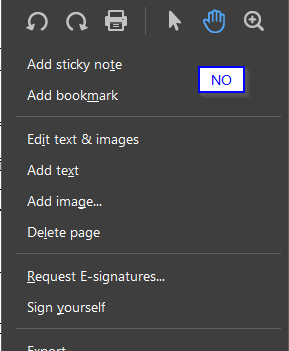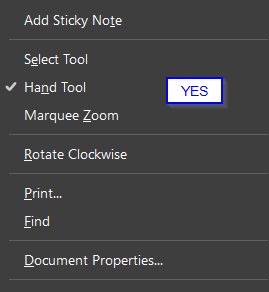Copy link to clipboard
Copied
Hello,
I would like to set the default tool in Adobe Reader to be the Hand tool instead of the Select tool. How can I do this? Every time I open a new document I need to reselect the hand tool, which is extremely tedious.
Thanks!
 2 Correct answers
2 Correct answers
Hi All
This issue is fixed with the new release 22.2.20212 now available. Please update the application from the help menu > check for updates and reboot the computer once.
For more information about the new release please go through the help page https://www.adobe.com/devnet-docs/acrobatetk/tools/ReleaseNotesDC/index.html
Regards
Amal
Hi mschwarze,
Sorry for the inconvience caused. We are showing Select Tool as default, To change it to hand tool we can easily do it through just by selecting Hand tool and to get Hand tool selected always you can select Touch Mode Always under Preferences --> General.
Please let me know if this is not the issue to fix it asap.
Thanks & Regards
Gaurav
Copy link to clipboard
Copied
I have the same issue with Adobe Acrobat Pro.
This worked with me:
1. Close all apps and documents
2. Open a PDF using Adobe Acrobat ... in principle, the Select tool is active by default right?
3. Just right click somewhere in the middle of the page and select the Hand tool (do not use the toolbars)
4. Close Adobe Acrobat
Now try to open a PDF using Adobe Acrobat again and in principle the Hand tool should be active by default.
Copy link to clipboard
Copied
I need to necro this unfortunately. A very recent update to Reader has nullified these methods both on my work and personal computers. Anyone else have a solution?
Copy link to clipboard
Copied
I have the same problem. All of the above solutions, as well as on many other solutions on other forum threads, have been cancelled as of the latest update. There needs to be an easily accessed button to make the Hand Tool default in the future. This appears to be a reoccuring problem that Adobe won't make go away.
Copy link to clipboard
Copied
Try this a few times in a row. change the value, kill all adobe processes or reboot. Seems to work hopefully!
Regedit....Computer\HKEY_CURRENT_USER\Software\Adobe\Adobe Acrobat\DC\Selection\aDefaultSelect = Hand
Copy link to clipboard
Copied
Is used this method because I wasn't being able to make the selection tool as default, I think it's a bug on Adobe.
I changed to this and it worked, I don't know if this is the correct command.
Regedit....Computer\HKEY_CURRENT_USER\Software\Adobe\Adobe Acrobat\DC\Selection\aDefaultSelect = Select
Copy link to clipboard
Copied
A couple of steps will fix this.
- Go to: Edit/Preferences/Accessibility
In the section marked "Other Accessibility Options", de-select the check box labeled "Always display the keyboard selection cursor"
2. Go to: Edit/Preferences/General
In the section marked "Basic Tools", locate the "Touch Mode" pull-down menu. Note the following:
- Setting "Touch Mode" to AUTO-DETECT allows Adobe to automatically select what it thinks is appropriate, either Select Tool or Hand Tool, depending on the document.
- Setting "Touch Mode" to ALWAYS for Hand Tool. (<- THIS is the real fix 😉
3. This is IMPORTANT.... After #2 above, you must grab the scroll bar to SCROLL DOWN, and then click OK.
Copy link to clipboard
Copied
I tried this a few times, unfortunately it is not working for me.
Copy link to clipboard
Copied
Are you clicking the OK button after making your setting changes? On my machine, the OK button is off-screen. I have to grab the scroll bar and drag it down to see the OK button and click it. If you're not clicking OK, your settings are not being saved.
Copy link to clipboard
Copied
Yes I was clicking the OK button. This solution used to work but no longer does. I just recently found another fix, perhaps linked to your solution here, I just posted it as a separate reply.
Copy link to clipboard
Copied
your solution has worked for me in the past, but on one machine, for whatever reason, I was unable to get it to update the registry value from within the software - only from regedit. I didn't try rebooting and then re-trying it, but I would recommend that as an additional step. @Clinton25657312w929 if this doesnt work (what mschwarze suggested after a reboot), then please try the registry setting in the above "Computer\HKEY_CURRENT_USER\Software\Adobe\Adobe Acrobat\DC\Selection\aDefaultSelect = Hand" and reboot again as that's what it took for me the most recent time this happened.
Copy link to clipboard
Copied
Your solution worked. Thank you for your help.
Copy link to clipboard
Copied
I found a fix and it is most bizarre. It potentially is linked to other solutions here as I did not undo the changes made by them.
What I found is when you right click a document, you can change the selection type here BUT there are two versions of the right click menu. in a normal document, there is a small ribbon above with pictures of the tools. Selecting hand tool here, closing and re-opening the document will NOT have the hand tool stick. I happened to have a document open that had comments made by a different user and the right click menu is different for some reason, it has no ribbon above with pictures, but text to select from. If I choose the hand tool here, then right close and re-open, the hand tool is now default.
Copy link to clipboard
Copied
Finally, something that should be an easy fix resolved in such a BIZZARE way! Thanks!
Copy link to clipboard
Copied
Send us the commented Pdf, try deleting the content first of course 🙂
Perhaps that document was generated in an old Pdf version or OS ?
Copy link to clipboard
Copied
Hi All
This issue is fixed with the new release 22.2.20212 now available. Please update the application from the help menu > check for updates and reboot the computer once.
For more information about the new release please go through the help page https://www.adobe.com/devnet-docs/acrobatetk/tools/ReleaseNotesDC/index.html
Regards
Amal
Copy link to clipboard
Copied
I have just updated my Acrobat DC to version 2022.002.20212 | 64-bit, I found that the mentioned issue is still remaining, even after a reboot: It has not been fixed.
Copy link to clipboard
Copied
Updated:
I found that if the Settings > General > Touch Mode is set to Always, then the Hand Tool will be set as the default; and that if the Settings > General > Touch Mode is set to Never, then the Select Tool will be set as the default.
Copy link to clipboard
Copied
And this behavior is not what I expected: In non-touch mode, I still can set the Touch Tool as the default.
Copy link to clipboard
Copied
This IS NOT A SOLUTION. Either say you don't know, or get somoene who will tell us is not working. I spent half hour reading these pages and the SELECT tool is always the default after following the so called instructions. I deal with plans and research a lot. That means zooming into figues, panning a lot, and I do it with several PDFs at a time sometimes. Now Adobe always opens withthe SELECT buttom on. This was not the case and it was never an issue before. Self inflicted complication. This is not a questions. is a status update.
Copy link to clipboard
Copied
Try this...
A couple of steps will fix this.
- Go to: Edit/Preferences/Accessibility
In the section marked "Other Accessibility Options", de-select the check box labeled "Always display the keyboard selection cursor" - In the section marked "Basic Tools", locate the "Touch Mode" pull-down menu. Note the following:
- Setting "Touch Mode" to AUTO-DETECT allows Adobe to automatically select what it thinks is appropriate, either Select Tool or Hand Tool, depending on the document.
- Set "Touch Mode" to ALWAYS for Hand Tool. (<- THIS is the real fix)
- Go to: Edit/Preferences/General
This is IMPORTANT.... After #2 above, you must grab the scroll bar to SCROLL DOWN, and then click OK. On my machine, the OK button is off-screen. I have to grab the scroll bar (scroll wheel has no effect) and drag it down to see the OK button and click it. If you're not clicking OK, your settings are not being saved.
Copy link to clipboard
Copied
CLARIFICATION:
@Domingo2488069447tr
1. Go to: Edit/Preferences/Accessibility
In the section marked "Other Accessibility Options", de-select the check box labeled "Always display the keyboard selection cursor"
2. Go to: Edit/Preferences/General
In the section marked "Basic Tools", locate the "Touch Mode" pull-down menu. Note the following:
• Setting "Touch Mode" to AUTO-DETECT allows Adobe to automatically select what it thinks is appropriate, either Select Tool or Hand Tool, depending on the document.
• Set "Touch Mode" to ALWAYS for Hand Tool. (<- THIS is the real fix)
3. This is IMPORTANT.... After #2 above, you must grab the scroll bar to SCROLL DOWN, and then click OK. On my machine, the OK button is off-screen. I have to grab the scroll bar and drag it down to see the OK button and click it. If you're not clicking OK, your settings are not being saved.
Copy link to clipboard
Copied
Comments are one of the only tools you don't need Acrobat Pro for.
To summarize this workaround:
>Open any pdf
>Select Comment tool from the Tools Pane (Shift+F4) or the Tools tab or Menu Bar (F9)>View>Tools>Comment>Open
>right click the document
>select Hand Tool (like @Clinton25657312w929 shows)
The Hand Tool should now stay selected. Perhaps this is what @Amal. stated was fixed; not really sure because he did not include details, just a link to a document that states a bug fix for "Unable to set Hand Tool as default".
This is not an acceptable solution because it is not intuitive. Adobe does not seem to have a department that cares about user ease. My experience has often been that there is a solution for every problem (in the pro versions), but it is hidden under an unintuitive layer (i.e. a sub-sub-sub-menu option). Or there is a similar and more intuitive option that doesn't do what you expect, like selecting the Hand Tool visible on the ribbon and assume Adobe will get the hint when you select it every time you open a document that you want that to be the default behaviour.
Copy link to clipboard
Copied
This one did it for me. Thanks!
Copy link to clipboard
Copied
I am also facing same issue when download pics even anything from combo smoker grill site but now its working fine.
Copy link to clipboard
Copied
Hi @Lee26134612ypu6
Thanks for confirming that the issue has been resolved. Let us know if there's any further assistance is required.
~Akanchha
-
- 1
- 2
Get ready! An upgraded Adobe Community experience is coming in January.
Learn more