- Home
- Acrobat Reader
- Discussions
- Re: Stop automatically opening Adobe Reader DC whe...
- Re: Stop automatically opening Adobe Reader DC whe...
Copy link to clipboard
Copied
Ever since I downloaded the latest version of Acrobat Reader DC (version 2015.009.20079) my browser (or reader) refuses to let me save a PDF file WITHOUT opening it in Adobe Reader first.
How can I turn this feature of? I'd like to save PDF files without seeing the file in reader (nor in my browser).
Thanks!
 1 Correct answer
1 Correct answer
On Chrome I was able to turn it off by going to advanced settings and there was a box that said I had chosen to have some files automatically open after downloading. I disabled this and now it does not open them.
Hope this helps.
Casey
Copy link to clipboard
Copied
Hi jolient87118859,
Enable PDF viewer plugin in Web browser Display PDF in browser Adobe Acrobat DC, Acrobat Reader DC, now you will be able to preview the PDF in web browser before downloading it.
Regards,
Aadesh
Copy link to clipboard
Copied
Thanks for your answer but I DON'T want to preview nor open the file. Just save and be done with it. Before it always worked like that, 'till I got the DC update. My other computer has a Reader X version and that one does not open automatically unless I ask for it.

Copy link to clipboard
Copied
I also have this same issue.
I am downloading assignment pdfs from a my school website and it insists on opening every file.
It's security stupidity to open a file without scanning it first.
I want it turned off pronto or I'll find some other more secure pdf reader that doesn't usurp function.

Copy link to clipboard
Copied
I removed DC and backed out to Reader 11. What a pain.
Copy link to clipboard
Copied
I actually had the opposite problem - I WANTED them to automatically open, but they randomly stopped.
If you use Firefox...
Tools, Options, Applications. This will get you to a list of applications attached to Firefox. For me, the top 3 options were for Adobe Acrobat, and all were selected to 'save file.' I changed all three to 'Use Adobe Acrobat Reader DC' and saw no difference with the particular link I was using as a test.
I scrolled down the list a little more, and there was also a 'Portable Document Format (PDF)' option. I changed that as well from 'save file' to 'use Adobe Acrobat Reader DC' and now all of my downloaded PDFs open up automatically just like I want.
Just follow the same steps, except change your option TO 'save file' and you'll be all set!
Copy link to clipboard
Copied
On Chrome I was able to turn it off by going to advanced settings and there was a box that said I had chosen to have some files automatically open after downloading. I disabled this and now it does not open them.
Hope this helps.
Casey
Copy link to clipboard
Copied
Thanks! It worked.

Copy link to clipboard
Copied
Thanks Casey! That worked!
Copy link to clipboard
Copied
There needs to be a love button.
Thank you!

Copy link to clipboard
Copied
I found that Casey was absolutely correct and solved this problem for me. By going into Chrome's settings and clicking on 'advanced settings', I found a link that allowed me to 'clear preferences for auto-opening files', which fixed this issue for me.
Copy link to clipboard
Copied
I was not able to find either checkbox under Advanced Settings on Chrome. As far as I know, I have the latest version.

Copy link to clipboard
Copied
Make sure that
1.
Chrome > Settings > Advanced Settings > Privacy > Content settings
Scroll all the way down and uncheck the box that looks like this...
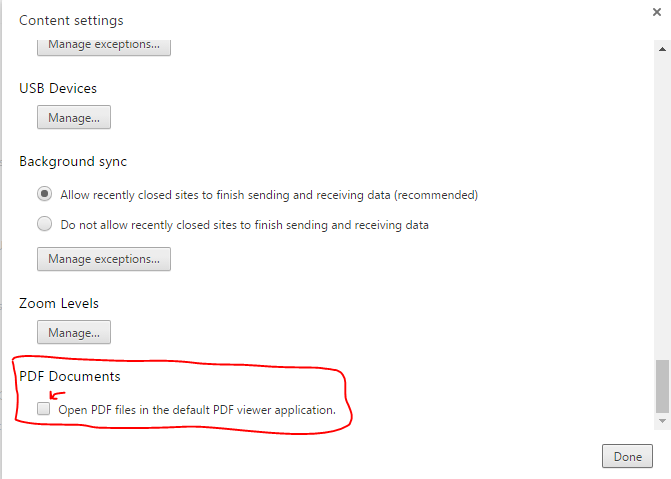
Next step
2.
Chrome > Setting > Advanced Settings > Settings | Downloads
There will be a button that should say something that has the word "clear" in it. I forgot the name of what it exactly said because I clicked it and then it went away. But it's in this area where I have drawn a red arrow.
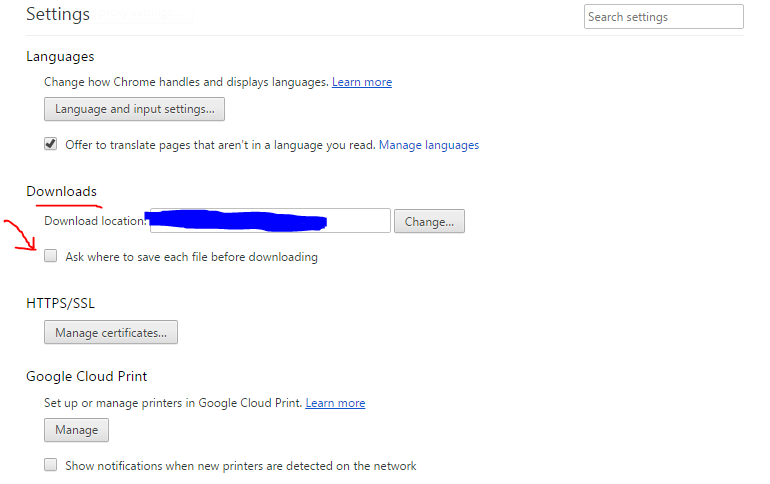
And this is a necessary step in being able to click on downloadable pdf links (or any type of files) then it will go to the bottom of your chrome window where you can then click it to open it in the browser OR use the "drop-down"* arrow to see the additional prompts.
*Quotations because it "drops up" when you click on it.
I trust this will be helpful...
Copy link to clipboard
Copied
I found it under Downloads. as soon as I clicked on it, it disappeared. My pdf files now do not open anymore when I download and save them. I am so releaved.
Find more inspiration, events, and resources on the new Adobe Community
Explore Now