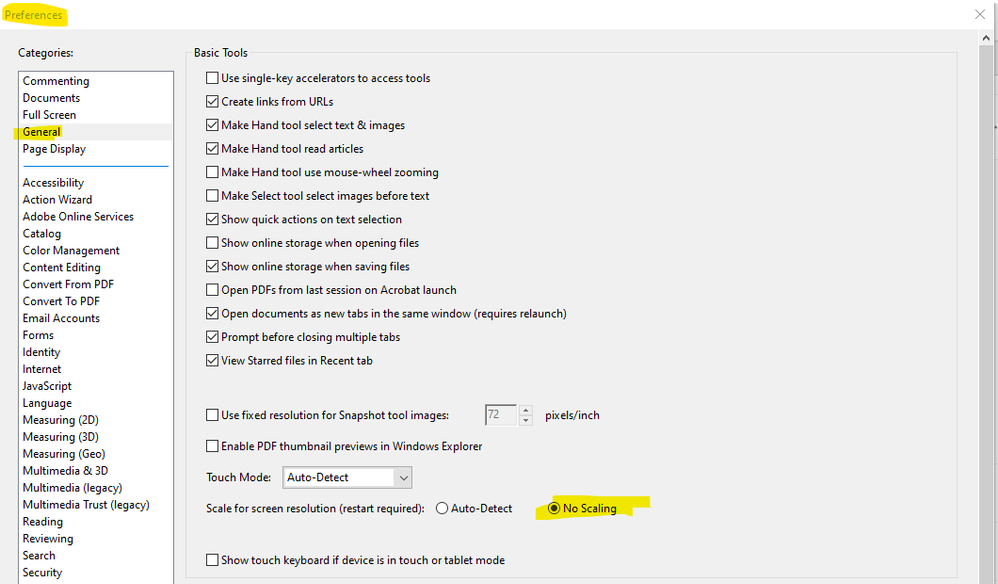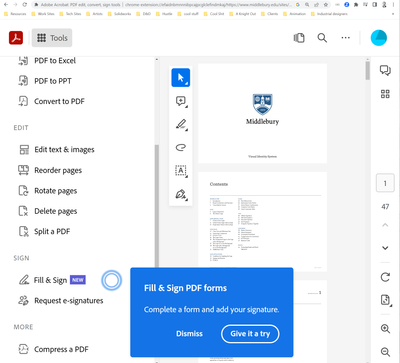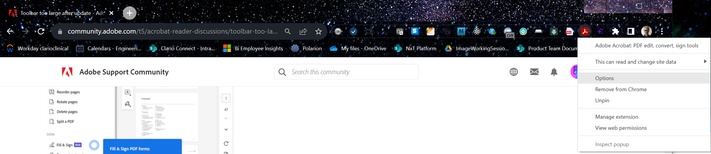- Home
- Acrobat Reader
- Discussions
- Re: Toolbar too large after update
- Re: Toolbar too large after update
Toolbar too large after update

Copy link to clipboard
Copied
After the latest update, the tool bar and the 'Tools, sign, comments' section have become too large and occupy nearly 30% of the screen. The default display size is 150% on my PC, but still this is the first time I'm facing this issue. I did not come across any settings in the preferences area to correct this issue. Any suggestions?
Copy link to clipboard
Copied
Hi,
It seems like the UI has switched to 200%. You can fix it by following steps posted in this thread:
I hope this helps.
Best,
Luc
Copy link to clipboard
Copied
Hi,
Please follow this Adobe Community Help article for the solution:
Hi DPI, Retina display support | Acrobat, Reader
Thanks,
Luc
Copy link to clipboard
Copied
No, it has nothing to do with UI scaling. Adobe has made the toolbar icons and text ridiculously large so that you can only fit a few custom tool icons on the line before it moves into the three dot sub menu. Is there any way to adjust this? Really, the text and icons should be half the size they are (or less) right now.
jp
Copy link to clipboard
Copied
Perhaps you could share a screen shot. Please don't try to email it.
Copy link to clipboard
Copied
You bet. Here you go:
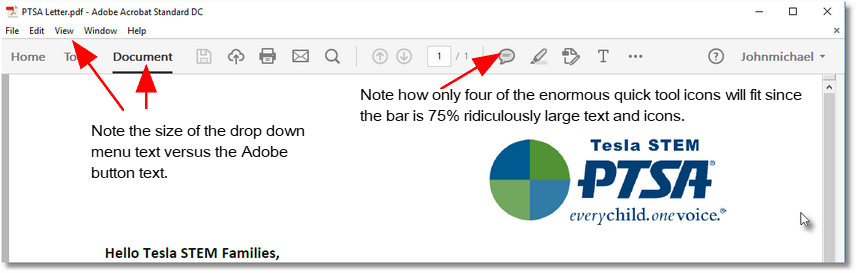
Copy link to clipboard
Copied
I'm having the same issue. Trying to share a screen shot but selecting 'Insert Photos' does nothing for me for some reason. My productivity and hope of meeting my deadline are now dead ;(
Thanks for the update Adobe!
Copy link to clipboard
Copied
Were you running Acrobat DC before, and the icons and stuff were a reasonable size? Or were you running an earlier version like XI/X?
Copy link to clipboard
Copied
Acrobat XI Standard is currently being run for every employee and we have a standard quick tools set for everyone listing 15 of the critical options each person needs: Rotate pages, highlight, watermark, stamp, crop, insert page, insert text, strike through, form, etc. Those icons all fit. Now with the exact same screen width, we are limited to 4 buttons.
So we are searching for one of the following options for implementation of Acrobat DC:
- Make the icons and/or text on the quick tools bar smaller.
- Hide the unnecessary items on the quick tools bar to make additional room. (Account name should not be on there, for example.)
- Create a second row for the quick tools bar.
Thank you!
jp
Copy link to clipboard
Copied
Hello:
I have the same issue. When I snap my Aggrobat DC to the side of my monitor, most of my useful buttons disappear and so does my efficiency. I'm posting a comment in the hopes I'll get a notice when a fix is sent out.
Good luck and happy days.
Copy link to clipboard
Copied
Same for me.
Copy link to clipboard
Copied
Found the solution:
Edit > Preferences > General > Scale for Screen Resolution > Click No Scaling
Copy link to clipboard
Copied
Thank you robertking your setting guideline solved this annoying problem for me.
Copy link to clipboard
Copied
It's happened again giant tool bar consuming my screen
Copy link to clipboard
Copied
I ran into a problem where the Acrobat Reader extension under Chrome ended up displaying huge toolbars that took up half the browser window & I didn't find a posted solution that addressed my problem. I'm not sure how this happened (possibly a Chrome upgrade?) & reinstalling the extension did not fix the problem. I eventually discovered that the page was simply zoomed in on the displayed PDF. Fixing this consisted of simply using the Zoom menu item to Zoom out on the PDF page. Alternatively, one can open the Acrobat Reader options by right-clicking on the extension icon as shown below and selecting Options. This opens an Acrobat Reader Options page. At this point one can use Chrome's Zoom page control (Ctrl-Shift-Hyphen) to shrink the page size and consequently the toolbars. It was not possible to do this directly in a displayed PDF window with the keyboard shortcut, since Ctrl-Shift-Hyphen is mapped to an Acrobat Reader functionality that overrides the browser zoom functionality. Ctrl-Shift-+ zooms in, if needed. You can also use the browser menu to zoom as initially mentioned.
One might think this would be an obvious fix, but the text of the PDF did not zoom very much relative to the toolbars, so it wasn't obvious, at least to me, that the entire page was zoomed in. It seemed that just the toolbars were huge.
Get ready! An upgraded Adobe Community experience is coming in January.
Learn more