Copy link to clipboard
Copied
Scroll speed is different between view/page display/enable scrolling and view/page display/single page view.
When using precision touchpad, way too fast for "enable scrolling", and a little bit slow for "single page view".
When using mouse wheel, correct speed for "enable scrolling", and way too slow for "single page view".
I believe the same issue is discussed at Scrolling too fast on Adobe Acrobat Pro DC, however it is not being reviewed despite being the top result at https://www.google.com.au/search?q=adobe+reader+scroll+touchpad.
Specs:
Windows 10
Surface Pro (2017)
Adobe Acrobat Reader DC 2019.012.20035
Logitech Mouse M337
 1 Correct answer
1 Correct answer
Hi Nicholasd,
Apologies for the delay in response, I hope you would be able to fix it by now.
If the problem still persists, You may please try the following troubleshooting steps:
- Go to Edit > Preferences > Page Display > Page Layout > Select Single Page Continuous.
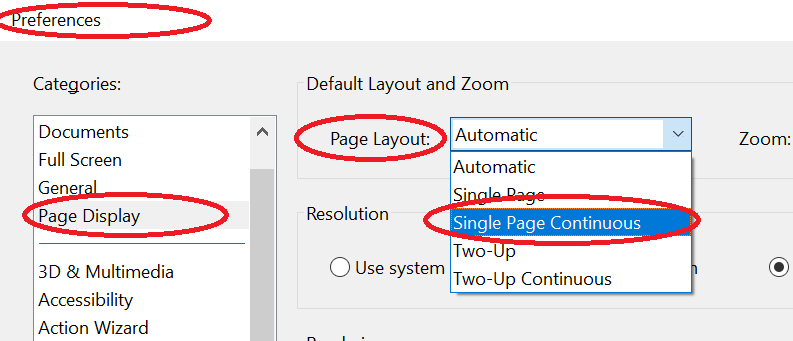
- Click OK
You may also try :
- Go to Edit > Preferences > General > Touch Mode > Select Auto Detect and select Scaling to Auto detect.

- Click OK.
- Restart the application and check.
Let us know if that works for you
Regards,
Amal
Copy link to clipboard
Copied
Hi Nicholasd,
Apologies for the delay in response, I hope you would be able to fix it by now.
If the problem still persists, You may please try the following troubleshooting steps:
- Go to Edit > Preferences > Page Display > Page Layout > Select Single Page Continuous.
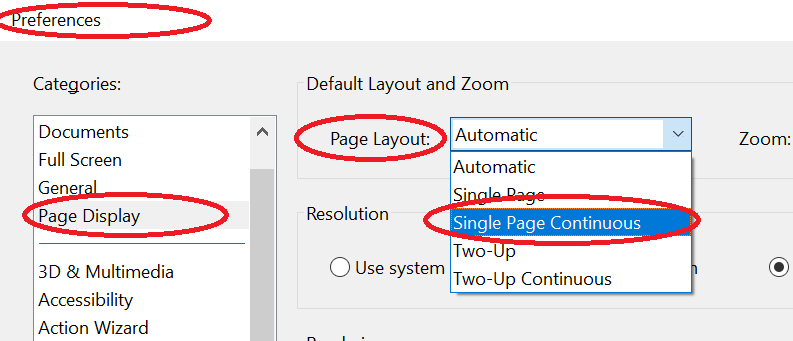
- Click OK
You may also try :
- Go to Edit > Preferences > General > Touch Mode > Select Auto Detect and select Scaling to Auto detect.

- Click OK.
- Restart the application and check.
Let us know if that works for you
Regards,
Amal
Copy link to clipboard
Copied
Thanks Amal,
It works as expected now.
Copy link to clipboard
Copied
Doesn't work for me, unfortunately. Acrobat Reader 19.021.20048.26832, Windows 10 1809, ThinkPad T480s with Precision Touchpad. Two finger scrolling is still way too fast for longer documents.
Find more inspiration, events, and resources on the new Adobe Community
Explore Now