Copy link to clipboard
Copied
I have recently switched from NitroPDF to Adobe Acrobat DC and I'm starting to question why. So much more difficult than Nitro and Soda PDF, and more expensive!
I am trying to add an image to pdf, using the Add Image>Select>open method, to which Adobe responds with a box that says "opening image file as Adobe pdf" (God only knows why !)
I then get an error box - "Unknown error" and it then says "the selected image could not be converted and placed in the document"
I have tried this with .jpg and .png images
Why is this not working?
 1 Correct answer
1 Correct answer
So after more than 6 hours and 3 different people at Adobe tech support taking over my computer and trying everything - it turns out the only answer they can give me is that I have to "run as administrator" every time I want to edit a document
Everything else they tried didn't work. So, it's painful and tedious, but at least it works
Nowhere near as simple as other programs. I can't just double click to open a doc when in administrator mode, it has to be opened from within Adobe. But it works at l
...Copy link to clipboard
Copied
Not sure if you are using Adobe Acrobat DC or Adobe Acrobat Pro DC; two totally different products, the first being just that, a PDF viewer that allows the user to fill, sign and review a document and save a copy without being able to edit it. The Pro DC version is a full blown reader and editor. Please refer to the link below and see if this applies to your case.
Nitro PDF is a full blown PDF editor too but as every vendor out there, each PDF product may balance pricing between ease of use, versus feature rich, versus professional editing tools, versus the audience of users that it was intended for.
If, on the other hand, you are actually using Adobe Acrobat Pro DC and you are currently working on a document that was scanned, then converted to PDF, you can copy and paste into, or, drag and drop an image from MS Word into your PDF document with no issues for example.
So if the case is that you are actually using Adobe Acrobat Pro DC, then I am not sure what the problem could be.
Hhowever it would be worth notinga few things, as illustrated below:
Click on "Edit" -- then select "Preferences"
Scroll down to and check "Edit Settings" for "Convert From PDF" and "Convert to PDF"
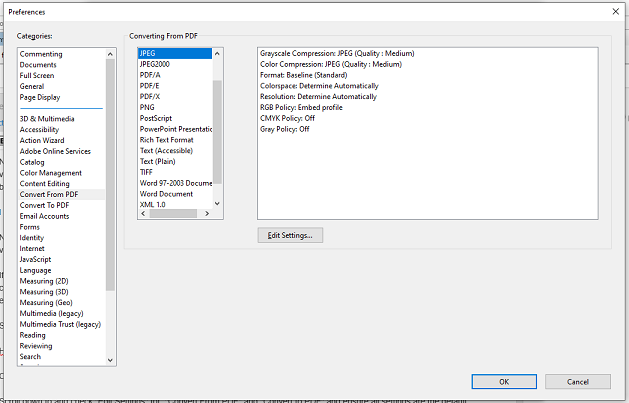
and ensure that all the settings are set to their defaulted values (or change as needed) to see if this works.
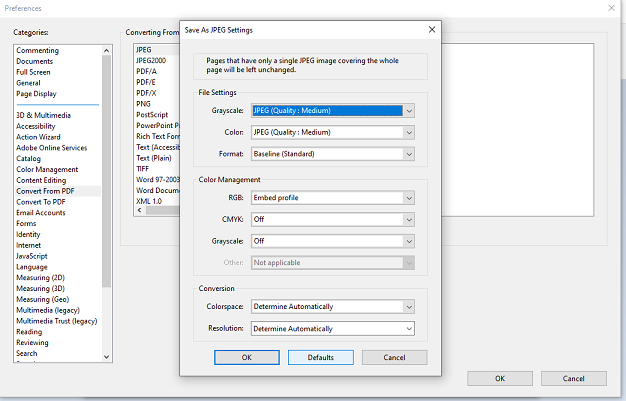
Also check out these threads for additional insights:
Copy link to clipboard
Copied
ls_rbls wrote
Not sure if you are using Adobe Acrobat Reader DC or Adobe Acrobat Pro DC;
I think you meant to write the above...
Copy link to clipboard
Copied
Yes thank you for catching that.
Copy link to clipboard
Copied
Thanks for the help. Sorry, to clarify, it is Acrobat Pro DC. The document is a template a friend had created in pdf (not scanned) that I'm just trying to delete his logo - easy done - and add mine instead - seems not possible through Adobe.
I really thought add image would be pretty straight forward - select image and move it to where you want. Why the hell it has to try "opening image as Adobe pdf" first (which it fails to do) I have no idea.
I checked all those settings too, all defaults selected.
Looks like it'll just be easier to cancel the subscription and go back to a product that actually works
Copy link to clipboard
Copied
I know, it's almost as if Adobe WANTS to self-destruct their own company on purpose! Every single App on CC is either broken, super clunky, or steadily degrading.
Copy link to clipboard
Copied
Back in my younger days I used to be a computer repair support guy; as frustrating as it gets sometimes, I used to get extremely disgruntled with customers who love MS Windows for example, because they were paying so much money and getting blue screens of death on every new release they were upgrading to (by the way, upgrading is a very important word here that goes out in many directions).
So, if I was stuck with a computer issue that was hard to resolve, I later discovered that the problem never was that I didn't study enough, learned enough, consult and researched enough.
My main and biggest mistake of all time was (AND THE PROBLEM ALWAYS>>ALWAYS WAS) that I never looked into assessing the computer user habits combined with all the stuff they were bloating their computers with.
I'm pretty sure we are not looking thoroughly into your computer's and your friends computer's updates, service packs, software patches, security account policies or restrictions with your account, software configuration issues (at the OS level and application level), to include migration path issues as we browse, chat, stream or email, and what not (and God knows what else people do). Nowadays people call it bloatware, specially on hand held devices, and it is almost like witnessing a shark feeding frenzy out there with all the advertising campaigns for cool apps, free software, games, etc.
I'm not saying this is your case though, but please understand my point: if you are paying for a subscription you need to call tech support and have them earn their living. Make them work for you. After all you are the paying customer, who If they can't help on the first try, you still can demand to escalate the issue to a Regional Manager all the way to headquarters if necessary.
When you exhaust that effort then we are talking.
I would like to know too why is that happening. So if you can share your input after that it would be great. That way you will be giving back to the community.
So before we give up (and out of curiosity ) lets try flattening your document:
Open your document one more time. Save your file as a post script.
To do so just click on "FILE"--->"SAVE AS" --> assign a file name (I usually append "PS" and see the sequence steps below:
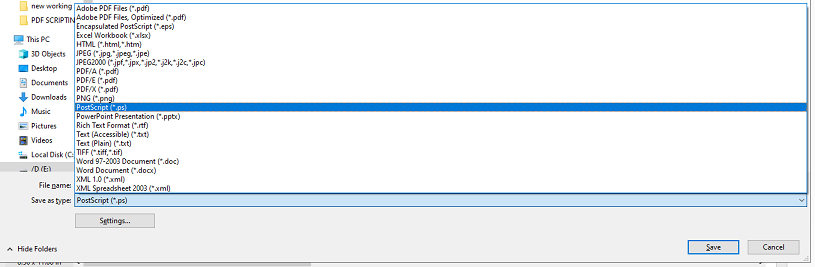
Then, in order to open it , and to find it, you must select "All Files(*.*)" as shown below, next two slides:
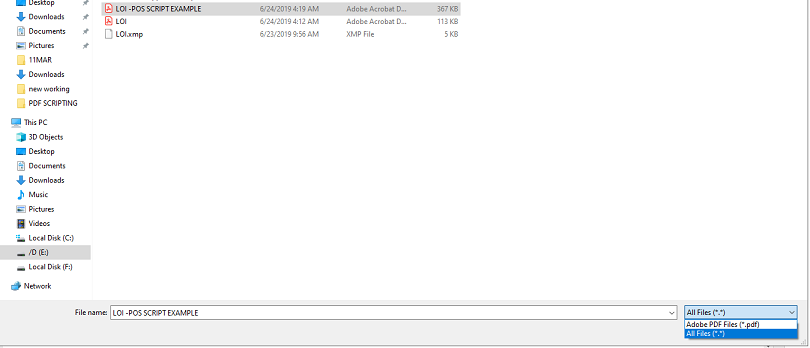
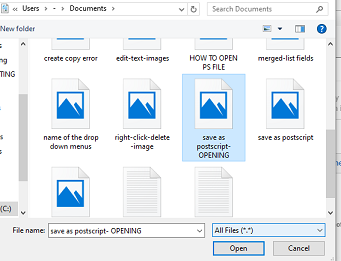
Select post script file from the folder you saved it in, and a pop up will ask you to convert it, click YES
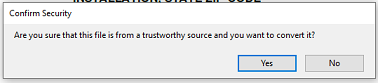
When your new document opens, right-click on the image and select from the pop-up menu "Edit Text & Images" -----> and then "Delete" or "Replace Image"
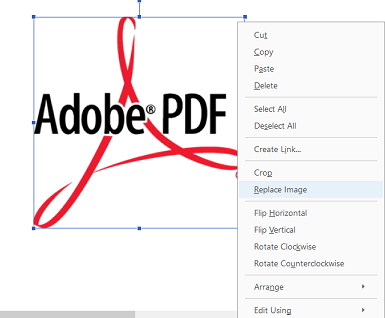
Next step is self-explanatory just upload your logo and share if this worked out for you.
Copy link to clipboard
Copied
1/30/2023. I was able to add an image to a couple of documents in Adobe Pro yesterday, then suddenly it stopped working. I could open the image, but the image wouldn't "let go" into the document; I could only move the image around as my mouse moved. I tried the suggestion above, and was able to successfully add my image once again, so thank you @ls_rbls!
Copy link to clipboard
Copied
Great! You're welcome.
Copy link to clipboard
Copied
So after more than 6 hours and 3 different people at Adobe tech support taking over my computer and trying everything - it turns out the only answer they can give me is that I have to "run as administrator" every time I want to edit a document
Everything else they tried didn't work. So, it's painful and tedious, but at least it works
Nowhere near as simple as other programs. I can't just double click to open a doc when in administrator mode, it has to be opened from within Adobe. But it works at least
Copy link to clipboard
Copied
Sorry to hear that, but at least we gain some knowledge.
Thanks for the reply and good luck.
Copy link to clipboard
Copied
I am having the same problem. I am currently editing a PDF file that I created as a Form. I'm just altering it for a different customer. I have been able to Add Images to a PDF in the past. That is how I created the form I am editing. Now every type of image I am trying to add an image it gives the statement:
Opening Image File as Adobe PDF
After a while, It gives a dialog box that says:
Unknown error.
When I click OK, it says:
The selected image could not be converted and placed in the document.
What has changed?? How do we fix this??
I am the administrator for this computer and the ENTIRE network.
Copy link to clipboard
Copied
I am also the administrator for the computer and network, but I have to actually 'run the program as administrator'
Copy link to clipboard
Copied
To all concerned,
Have you considered checking if the image files are located in a Windows folder with read-only attributes?
If so, try changing the attributes of that folder.
To changes the attributes of the folder where you have your image files, right-click on that folder---->select properties----->uncheck the "Read-only" attribute----->click ok and try again to see if now you don't need Admin priviledges.
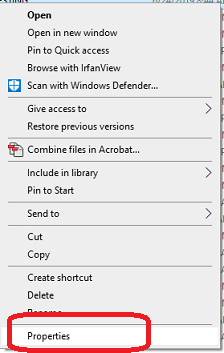
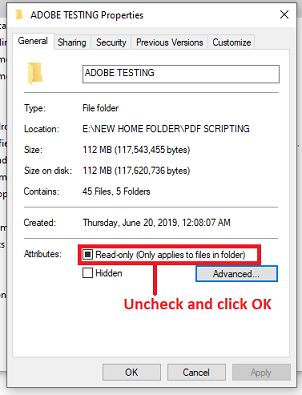
or just simply create a shared folder in another drive or directory and move the image files to that shared or public folder.
Also, since you mentioned having admin rights in your system but not being able to sort out this problem,
did you checked if both of the Adobe Creative Cloud Services desktop app and the Collaboration Synchronizer are disabled in your Acrobat products (you can find and disable both core services from the Startup Programs (if not needed of course).
You will also have to go online and check for the same through Adobe Creatve Cloud user account settings; stop any files from being stored or administered in a folder residing in the cloud service ; disable folder synchronization settings if you need to and see if this works.
Copy link to clipboard
Copied
We tried many, many different pictures to see if we could get it to work - the Adobe techs even downloaded some onto my PC to try. Wasn't that. End of the day, if 3 techs over 6 hours couldn't get it to work without "running as administrator" I have no chance doing it myself
Copy link to clipboard
Copied
How exactly do you "run as administrator"?
Copy link to clipboard
Copied
Usually your operating system may allow you execute a program with administrative priveleges.
For added security, most operating systems are defaulted to grant the the current user account with some permissions.
Sometimes, this limitation in user rights interfere with configuring or customizing software installations, for example.
To bypass this restriction(s) you must execute the desired software using the hidden superuser account named "Administrator" (if on Microsoft Windows), or root user (if on Unix, Linux, Android or Apple's macOS or iOS operating systems); all of which serve as a special user account with administrative privileges to gain access to more areas of a system.
In Microsoft Windows, for example, you may invoke a program, such as Adobe Acrobat Pro as "Administrator" to troubleshoot and observe why the program is not behaving as intended.
You can do this in different intuitive ways already provided by the operating system.
One way of doing it is to go to the directory where the Adobe Acrobat executable (.exe) file resides, right-clicking on it, and selecting from the context menu "Run as Administrator".
Copy link to clipboard
Copied
THANK YOU SO MUCH! This actually just worked for me after days of going round and round with the aforementioned issue. You just made my whole week!
Copy link to clipboard
Copied
Would you mind indicating which of all the troubleshooting
steps resolved your issue?
Copy link to clipboard
Copied
I was able to recreate your scenario in my PC and the file conversion to PDF is normal.
In my case my Acrobat product is not connected sharing , collaborating or synchronizing files to a folder in any cloud service.
Just food for thought, I am not sure if the approach mentioned above will work but it is worth trying and so would do these last two slides:
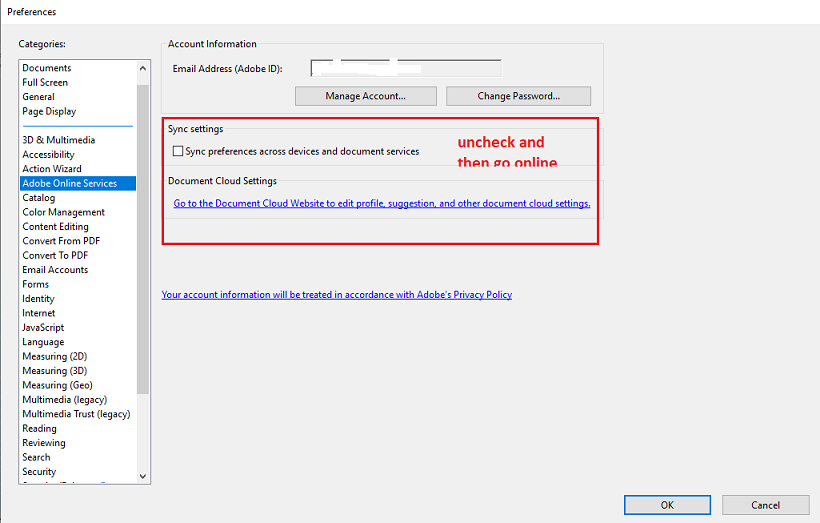
Go online after this : https:// www.adobe.com/index2.html adjust settings in the Creative Cloud user account accordingly.
Also try if modifying any of the settings shown in the image below would make sense out of all this.
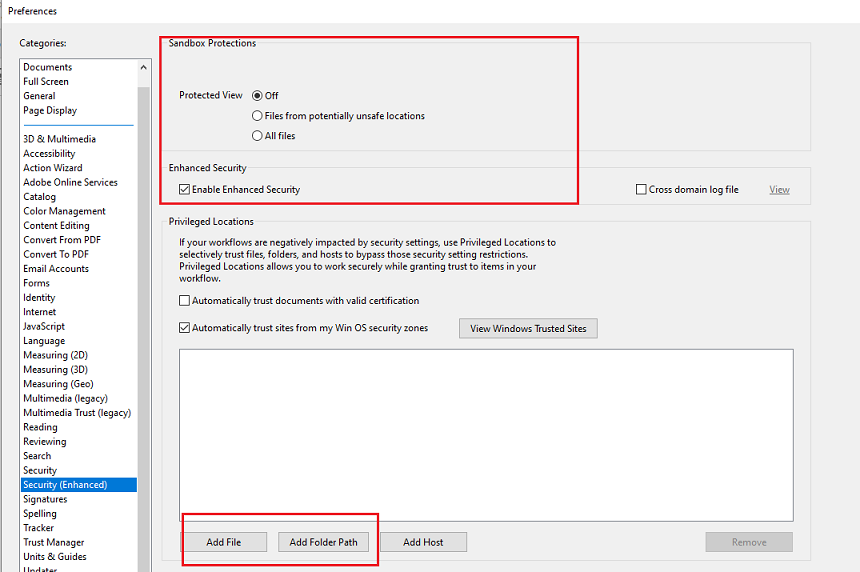
Copy link to clipboard
Copied
That is so weird, so far I haven't experienced that in my PC (yet... and knock on wood).
Do you think it might have to do with some registry settings?
Copy link to clipboard
Copied
Hello to everyone who reported issues in this thread,
I am just following up to see if anyone was able to resolve this issue by applying the latest updates that Adobe published last month.
Here is a link to manually apply the updates:
https://www.adobe.com/devnet-docs/acrobatetk/tools/ReleaseNotesDC/index.html
If after applying the updates the problem still manifests, here are other suggestions that seem to work:
- Just for troubleshooting purposes, disable the Creative Cloud Desktop App, or remove completely. Then download and install your Acrobat using the full offline installer from here: https://helpx.adobe.com/acrobat/kb/acrobat-dc-downloads.html
Tip: do not install using the method described in the document cloud nor the CC desktop app. These installtion methods seems to hog your CPU specially in older computers, and you have to be connected to the Internet. Once the offline installer succeds then reinstall the CC app and update it accordingly
Copy link to clipboard
Copied
Unfortunately, I was not able to resolve this issue by applying the latest updates that Adobe published last month, specifically version 19.021.20056. The update installer at the link you kindly provided is for those whose "organization has purchased an Acrobat DC license via an ETLA (Enterprise Term License Agreement) or VIP program," but not us normal people who still struggle with this problem. So I did not uninstall and reinstall Acrobat DC. I did run the repair option, if that ever helps.
I followed each of the above steps in the order you provided unless I encountered a problem, as noted here.
1. I checked the image files and unchecked the "read-only" attributes.
2. Next, I logged into my Adobe Creative Cloud account. I only have the free starter plan, and I couldn't find settings or an opportunity to uncheck synchronization there.
3. I uninstalled the CC Desktop App.
4. I disabled adobe collaboration synchronizer 19.21
5. Under Adobe preferences I unchecked adobe online services 'sync preferences across devices . . .'
6. I scrolled down preferences to security (enhanced), confirmed sandbox protected view off and added a folder path to my desktop.
I then rebooted the machine and . . .
nothing.
Tried adding a .png image and it was added as a pdf file, as before.
Any other thoughts?
Copy link to clipboard
Copied
Yes that link is also used as workaround since it is the only way to get a full offline installer that doesn't require to be hooked up to the Internet while performing the instalation.
You just download the installation program and run it. Upon a successful installation, you then open your Acrobat and log in to the document cloud with your AdobeID and it will activate with the subscription plan associated with that AdobeID (this is the email address you used to register your subscription with)
To avoid further complications after the installation, make sure that if you have more than one
email account in your user account, that the primary email used is associated correctly with your subscription plan (you can manage your account by going online and logging in to adobe.com).
If the suggested installtion method above works successfully but you're still not able to load ANY image file into ANY PDF document that you have, then it is worth trying a new user profile in that computer (not a new AdobeID) and check if the problem is related to the current operating system settings associated with that particular user profile.
Another idea I can think of is to try and run your Acrobat as Administrator.
Last, it is important to know comparissons between plans and products. See here: https://helpx.adobe.com/acrobat/faq.html
There is no starter plan for Adobe Acrobat Pro DC. That applies in a Creative Cloud planns, like the free starter plan of AdobeXD product for example.
Adobe Acrobat Pro do have a 7-day free trial. So document cloud subscription and Adobe Acrobat Pro DC (which is included through a Document Cloud subscription) are two separate things. See details here https://acrobat.adobe.com/us/en/acrobat/pricing.html
https://www.adobe.com/creativecloud/plans.html
more details about Acrobat Pro DC here: https://helpx.adobe.com/acrobat/faq.html
It is very important, that when troubleshooting installations you narrow down the problem to just one product at a time. If you use the Creative Cloud to install a product via Internet connection you will have no way to really tell what could be wrong because so much is involved in the background. So preferably, a user that is experiencing issues in their computer should begin with installing Adobe Acrobat Pro by itself first, then add up programs like the CC Desktop app for example.
Copy link to clipboard
Copied
i have encountered this bug "Unknown error, the selected image could not be converted and placed in the document" myself in Acrobat versions 19 and 20 on windows 10.
i was using an older version 15 before without any problems and kept using it, since i constantly need to add images to PDF files.
but today i narrowed it down since i want to use the newer version on my brand new PC. and since this pc is cleand and freshly setup i can rule out any problem with the installation or OS.
long story short, the problem is in the "ImageConversion.api" file.
just for the fun of it, i copied the old "ImageConversion.api" file from acrobat dc 2015 into the installation folder of the new acrobat dc 20. replacing the file. (make a backup of the DC 20 file first.)
now i can just open DC 20 and "add image" without any problems, works like it should. tested with PNG and JPG, but i assume it works with everything that DC15 supported.
file size of "ImageConversion.api" is 2.14 MB in DC20 and 2.01 MB in DC 15
hope this will help some of you until adobe fixes the "ImageConversion.api" file
-
- 1
- 2

