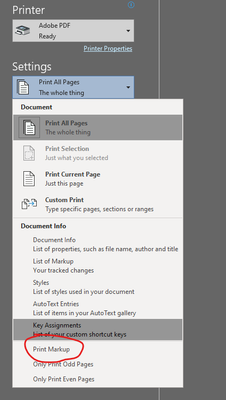- Home
- Adobe Discussions
- Discussions
- Re: Convert (Word) to PDF shows Markup changes. Ho...
- Re: Convert (Word) to PDF shows Markup changes. Ho...
Copy link to clipboard
Copied
I have created a MS Word Document with Bookmarks.
Tried to convert to PDF using Adobe PDF Services online.
It converts the document but shows the Markup changes that MS word tracks.
I've done everything possible to "hide markup" and "Turn off" Track Changes, but still the PDF conversion includes the "formatting"
Any ideas?
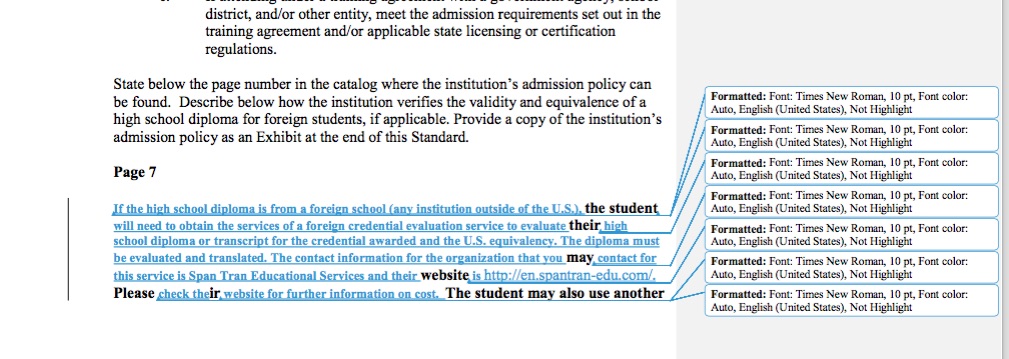
 1 Correct answer
1 Correct answer
Solved!
Source: Track changes in Word - Word
"The only way to remove tracked changes in a document is to accept or reject them. Choosing No Markupin the Display for Review box helps you see what the final document will look like—but it only hides tracked changes temporarily. The changes are not deleted, and they’ll show up again the next time anyone opens the document. To delete the tracked changes permanently, accept or reject them."
Copy link to clipboard
Copied
Solved!
Source: Track changes in Word - Word
"The only way to remove tracked changes in a document is to accept or reject them. Choosing No Markupin the Display for Review box helps you see what the final document will look like—but it only hides tracked changes temporarily. The changes are not deleted, and they’ll show up again the next time anyone opens the document. To delete the tracked changes permanently, accept or reject them."
Copy link to clipboard
Copied
Hello Francisc,
Thank you for sharing the steps and workarounds to solve the issue. Nice job troubleshooting that.
Give us a shout in future if you need any assistance with Acrobat/Reader/Document Cloud services.
Regards,
Anand Sri.
Copy link to clipboard
Copied
thx! Very helpful
Copy link to clipboard
Copied
Copy link to clipboard
Copied
In Word print settings, uncheck Print Markup - screen clip below.
Or if its a problem with combining lots of files:
- Options>Trust Center>Trust Center Settings>Privacy Options:: uncheck "Make hidden markup visible when opening or saving". This is a more permanent setting, so if there are markups and the document is set to showing "No Markup" in Tracking, then you won't know they are there. Unfortunately Word and Adobe aren't paying attention to the issue, so you have to know what you're doing with this setting or you might have hidden markups while editing a document.
Copy link to clipboard
Copied
when you want to save as pdf, in option, in 'publish what', chose Document and save.
Copy link to clipboard
Copied
In Word for Mac 2011 (which I am about to update), I get markup without any choice of accepting or rejecting. To remove these marks, tap on the Review Tab, then in the Tracking section, in the middle of the menu bar, you should see a blue icon next to Track Changes. A click on the down arrow reveals a menu, which might have many items ticked. Click on them, one by one, to untick them. That seems to get rid of the remaining markup. Hoping that I now will get a clean PDF!
Copy link to clipboard
Copied
Sad to report that unchecking all the markups using the Show Markup icon on the Word 2011 for Mac Review menu bar did NOT work. I'll just have to give up using this thoughtful Adobe service to the community, at least until I sort out the current newsletter so that I can install Word 2019. Then, of course, comes trying to use it again to see if this site and Word 2019 play better together. 😟
Copy link to clipboard
Copied
What I did to stop comments from showing up on the side of a converted PDF is, in MS WORD in the top menu bar click "Review" then "Tracking" and in the dropdown select "No Markup". Then to convert the document to PDF "click "File" then choose "Save as Adobe PDF" then in the lower right hand corner of the dialogue box click "Options" then uncheck "Convert Comments". Let it do it's thing and done! A clean PDF with no sidebar markups. Easy peezy.
Copy link to clipboard
Copied
This is the correct answer. Thank you !
Copy link to clipboard
Copied
Wow. Have had no problem making .pdf's in previous years, but now.no way to do it without that damn Grey bar on the side.
Trying to publish new edition of a book.
Have turned off markup. Have accepted all changes. Have set option in "save as Adobe pdf" so comments are *not converted. Still damn Grey bar.
MS Word, why oh why...? How can this possibly be a feature?
Copy link to clipboard
Copied
*Also turned off "print markup" under options in Word, when trying to print as Adobe pdf...no luck.
Note that adding a custom print size does not seem to work, either. I make a 6x9, give it a name. Can select the name and click OK. But when go back in, it has defaulted to letter.
The one clue I have, is that *for some reason* using the custom Adobe profile for my relatively low-res online pdf's...works...it removes the damn Grey bar. I can use that for ebooks, too...but had planned to use the high-res profile. No idea what is magically able to shut off the Grey bar.
Copy link to clipboard
Copied
Instead of using PDFMaker, try instead using the regular Print function in Word.
After hitting Crtl-P select "Adobe PDF" as the printer and the first option under Settings is "Print All Pages". One of the dropdown items is "Print Markup" and if you uncheck this the markup will not appear in the resultant PDF.
Copy link to clipboard
Copied
I tried that. See my posts. For whatever reason, the only thing that--doesn't fix it but works around it--is by choosing a specific preset for the printer options ["High Quality Print" or some such] rather than the presets that have normally worked fine before or even some of the other "factory" presets.
Copy link to clipboard
Copied
Holy crap I just figured it out! If you go to the search bar and type "Hide Markups", go down to "Display for Review" and chose "No Markups". Now when you print it will not show tracked changes or formatting!
Find more inspiration, events, and resources on the new Adobe Community
Explore Now