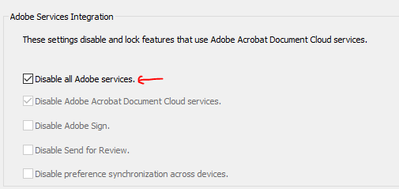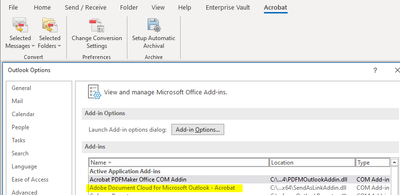- Home
- Adobe Discussions
- Discussions
- Re: Disable Document Cloud Outlook Add-in
- Re: Disable Document Cloud Outlook Add-in
Copy link to clipboard
Copied
Hi,
Even after disabling all "Document Cloud" feature for Acrobat Pro DC via Adobe Customization Wizard DC, I'm still able to see this "Adobe Document Cloud For MS Outlook add-in" in Outlook.
Can you please tell is it disabled or not? or Is it expected to be there even after it is disabled?
If not, how can I disable this add-in via Customization Wizard?
 1 Correct answer
1 Correct answer
Click File on the Outlook menu.
Click Options on the File menu.
Click Add-ins.
Select COM Add-ins from the Manage drop-down.
Click Go.
Deselect Adobe Document Cloud for Microsoft Outlook - Acrobat.
Click OK.
Hope This Works,
Peter
Copy link to clipboard
Copied
Hi Brian, how did testing the competitor go? Would love a comparison!
Copy link to clipboard
Copied
I tried this and so far is working. This is the best solution I've seen - everything else seems to get reset when the PC is restarted.
Copy link to clipboard
Copied
Unfortunately I have to report that after a few restart cycles the issue happened again and it's reinstalled. How do we get Adobe to respond to this shameful practice?
Copy link to clipboard
Copied
Hi John,
Just add the above REG_SZ parameter to the registry (but check the version Outlook before):
[HKEY_CURRENT_USER\SOFTWARE\Policies\Microsoft\Office\16.0\Outlook\Resiliency\AddinList]
"AdobeAcroOutlook.SendAsLink"="0"
Also check the new parameter DISABLE_PDFMAKER_OUTLOOK=YES in my thread...
Copy link to clipboard
Copied
What I've done instead is completely uninstall Acrobat Reader. When I want to view a pdf document I let the PC use Microsoft Edge and it works just fine. No need to mess with registry entries.
Bottom line - do a complete uninstall of Acrobat Reader and use another standard app to view pdf documents.
Copy link to clipboard
Copied
What I've done instead is completely uninstall Acrobat Reader. When I want to view a pdf document I let the PC use Microsoft Edge and it works just fine. No need to mess with registry entries.
Bottom line - do a complete uninstall of Acrobat Reader and use another standard app to view pdf documents. I'm using Microsoft Edge to view PDFs and it works very well.
Copy link to clipboard
Copied
Many of our browsers are now (June 2024) able to open and read PDF files, like MS Edge, Mozilla's FireFox, and Google's Chrome.
But they haven't yet provided full functionality such as filling in form fields, editing, commenting, and accessibility access. Hopefully those features will eventually be built into our common browsers.
So if all you need to do is read and print and PDF, and your browser can do that, then sure go ahead and use them.
But if you need more functions, keep your installation of Acrobat (Reader, Standard, or Pro) and use the "classic" method of downloading the PDF to your computer and then opening it in Acrobat.
You can control which software app opens a PDF by changing the settings or preferences on your computer (both Mac and Windows do this, but the technique is a bit different for each). In Windows, go to Settings / Apps / Default apps and procede from there. If you want your Edge browser to open all PDFs, the choose Edge for "PDF" files. Don't forget to reboot your computer to make it "set".
| PubCom | Classes & Books for Accessible InDesign, PDFs & MS Office |
Copy link to clipboard
Copied
Hi Bevi, this doesn't address the issue of Adobe installing very persistent and difficult to remove unwanted additions. My advice to everyone, until Adobe stops this practise, is not to use Adobe software.
Copy link to clipboard
Copied
Thank you for this! Works perfectly to get rid of all those pesky add-ins
Copy link to clipboard
Copied
Go to Outlook "File -> options -> Trust Center -> Trust Center settings -> Select "Macro Settings" and uncheck "Apply Macro security settings to installed add-ins" . This will resolve the issue.
Copy link to clipboard
Copied
Just an FYI, that method didn't work for my organization. We still have it showing up after every update.
Copy link to clipboard
Copied
The only way you will fix that is using the script i wrote and posted as a comment in this thread.
Copy link to clipboard
Copied
I am so tired of having to disable Adobe junk (bloatware) that I DON'T WANT. Stop adding I don't ask for!!!!!
[Abuse removed by moderator]
Copy link to clipboard
Copied
For those still struggling with this, I have created a PowerShell which can be run or pushed out that fixes it permanently (that we can tell):
Find more inspiration, events, and resources on the new Adobe Community
Explore Now