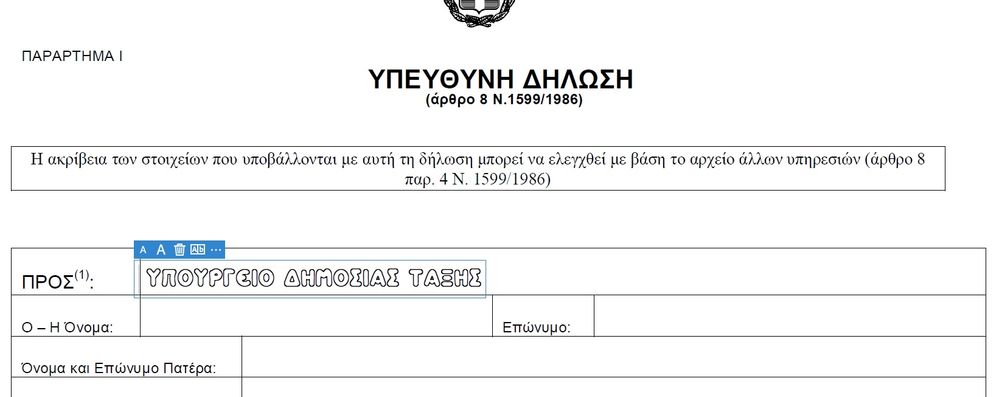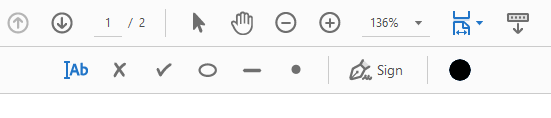- Home
- Adobe Discussions
- Discussions
- Re: Font Style and Color Change in Fill and Sign? ...
- Re: Font Style and Color Change in Fill and Sign? ...
Copy link to clipboard
Copied
OMG... How in the world do I change the color of the font when I fill out the form? Something so simple, but why is it SO HARD? Did someone forget to put the option to chage the font and the color? Because this makes it REALLY hard to see which is original and which is your new input.. Can someone PLEASE PLEASE HELP
 1 Correct answer
1 Correct answer
Hi Seank,
Sorry for the delay in response.
As you are have mentioned above, you are not able to change the font and color of the text you add in the PDF form.
You can only change the font and color of the text in the PDF form when there is a form field added to the PDF.
Also, if there are no predefined settings added on the PDF.
As you are using Fill And Sign to fill the PDF form, it seems there is no form field added to the PDF.
If you are using "Add Text" feature in Fill & Sign tool, sorry to say th
...Copy link to clipboard
Copied
Hi Seank,
Sorry for the delay in response.
As you are have mentioned above, you are not able to change the font and color of the text you add in the PDF form.
You can only change the font and color of the text in the PDF form when there is a form field added to the PDF.
Also, if there are no predefined settings added on the PDF.
As you are using Fill And Sign to fill the PDF form, it seems there is no form field added to the PDF.
If you are using "Add Text" feature in Fill & Sign tool, sorry to say there is no option to change the font style and color.
It is a designed behavior.
You may change the text color you add in the PDF temporarily.
Open the PDF in the application and go to Edit > Preferences > Accessibility.
Check box for "Replace Document Colors" and then select the radio button for "Custom Color".
Select the text color and click OK at the bottom of the preference window.
The color of the text will change only for the PDF that you open in the application.
Check if that works for you.
You may share your suggestion on this over here Feature Request/Bug Report Form
Hope the information helps.
Let us know if you need any help.
Regards,
Meenakshi
Copy link to clipboard
Copied
Hello, I wanted to add a text on a pdf file and the font is changed to a font
that I latelty download (greek font).
So now i am trying to fill a form and uses that funny font that i downloaded.
If it change by itself shouldn't be a way to change it back?
It is so furstrating 😞
Copy link to clipboard
Copied
Hello.
Have the same problem.
Did you fix it?
Baruch
Copy link to clipboard
Copied
Hi Baruch,
Sorry for the delay in response.
Would you mind elaborating on the issue you are experiencing with the Fill & Sign feature?
Are you trying to change the font, or is it the font that applied when adding text using the Fill & Sign tool?
Also, share the Acrobat and OS versions on the machine.
Let us know if the issue is already resolved.
Thanks,
Meenakshi
Copy link to clipboard
Copied
Hello, I am using the Fill & Sign utility of Acrobat DC v2023.003.20244 64 Bit. OS Platform is Windows 10 Pro 64 Bit. I am able to fill & sign a Mediclaim form issued by the Insurance Company. I am not changing anything, but just filling and signing the form. While filling, some parts of my filling appear bold and some bigger. How can I select between BOLD and ordinary letters while FILLING AND SIGNING. I am not changing any pre-printed information in the PDF. Please be aware that I am simply using Fill & Sign option to fill the PDF form issued to me. Of course, I am able to fill, but how can I select Bold Font and non-bold font when filling?
Copy link to clipboard
Copied
Thank you for reaching out.
Please let us know if this happens with a particular form. Try using any alternate form and check if your experience similar behavior.
Would you mind sharing the PDF form you are trying to fill out? Are there any form fields added to the form? Share the screenshot of how the text appears in the form. It would be helpful if you could share the screen recordng of the workflow used to fill the form.
Thanks,
Meenakshi
Copy link to clipboard
Copied
yes i did, for me that happened when i downloaded and install a font, so when i downloaded another one changed again. I really don't understant that, but that what's happpend.
Copy link to clipboard
Copied
Hi, my text comes out white. I tried it with 2 different documents. And I have used these many times before, and the text was always black. But now it is white and so you cannot see it (unless you move the box around over black lines, you then see there is actually white text in the box.
So it is not possible to change the font color, but it did. And now I cannot change it back. I already did a "repair" on the install, but to no avail.
What do I do to get the black back?
Copy link to clipboard
Copied
I am having the same problem. I have no idea how it changed over to white. The fix listed above does not work.
Hoping someone has an answer.
Copy link to clipboard
Copied
Ha! Solved it.
Is this a new feature? You need to click the circle to the right of the fill & sign tools to change the font color.
Copy link to clipboard
Copied
OMG Thank you!!! I did not see the circle because it was white.....when I went in and looked it was a very faint circle there. I can get back to work now.
You're the best!
Copy link to clipboard
Copied
Same here, could not see it, but that fixed it. Thanks!!
Copy link to clipboard
Copied
Thank you! All i found until now are threads saying it's not possible, but I distinctly remember having a colour palette and I selected white. Just couldn't find it to change back again.
It's bad design that when you have selected white, the change colour icon becomes white, on an almost white background.
Copy link to clipboard
Copied
i dont see that dot in my version
adobe pro DC
Copy link to clipboard
Copied
Out of all the false / wrong suggestions, you sir have it right! You just won the internet.
Thank you!
Copy link to clipboard
Copied
This should be the new best answer! You deserve a tip! Thank you!
Copy link to clipboard
Copied
Amazing! Thank you! I was getting so frustrated!
I don't know how it reverted to white to begin with, but now at least I know there's a fix for it! Cheers!
Copy link to clipboard
Copied
Oh yeah!! I was struggling because of that!! Thank you sooo much!!
Copy link to clipboard
Copied
Same problem here. I went to "fill and sign." I can sign just fine, but when I "fill," I have white/invisible text. What gives?

Copy link to clipboard
Copied
I am having the same problem as everyone else; changing the font color and background color.., The text color is not suppost to be able to change???? but mine did too and I can't change it back. I'm soooh irritated because I DON'T have time to waste. I am filling out a form and for some reasom one of the pages text background is turquoise. At first I ignored it and just used black thicker text (and yes, I did change the text color even though you're not suppossed to be able to). Then, all of the sudden the text color changed to too light (I didnot touch anything to make that happen) to be able to read so I tried to change it or the background and could not. I looked for every option available. If I have to look that hard, that's ridiculous.
Suggestion: allow little popup windows explaining. That would make thing so much easier than going to a separate page to read a book on why this crap doesn't work or there is no. Of course I first go to adobe help but I could not find anything that solved this ridiculous problem that NOBODY should have to deal with in the first place. I had to resort to Google like it's Adobe's some sort of twisted secret or something. This is font that I am filling into a form!! I should be able to add my own font color and or text and background so long as I haven't saved it yet. No one wants to play the guessing game and no one has ESP, or time to waste. If the "Free" version is this bad why would I want to pay anything for pro?? I know it's not just me either. I like to save my help search for more difficult tasks.
I have these documents with a criticle time frame to execute. Now what am I suppossed to do??
Copy link to clipboard
Copied
Hey all,
It is tricky but believe it or not you can do and change just about anything you like in Acrobat Pro.
To change font fill color for the 'fill/sign' tool, follow these steps..
1. Click on the 'Fill/Sign' icon on the right tool bar. (Highlighted purple in picture below)
2. Look for the menu bar near the top of the page.
3. See that little black 'b a s t a r d of a big black dot' on the right? That's your 'b i t c h'. Right click anywhere on that menu and choose 'Show All Labels'.
4. Now you should see the above example. The reason you couldn't find it before is because it looked like this.. (see below pic).
5. It seems they only give you 18 colors to choose from but that is what I spent the better part of an hour trying to figure out. Hope you enjoyed my sarcasm.
Copy link to clipboard
Copied
Thank you this was the best help
Copy link to clipboard
Copied
Very nice guide! Thank you. But darn it! it didn't work for me.
Am using Pro 2017 and, after showing all labels, there is no "Change color" button.
Something to change in Preferences, maybe? I haven't mucked about with them though.
Thanks for reading!
Copy link to clipboard
Copied
May be not available in this version.
-
- 1
- 2
Find more inspiration, events, and resources on the new Adobe Community
Explore Now