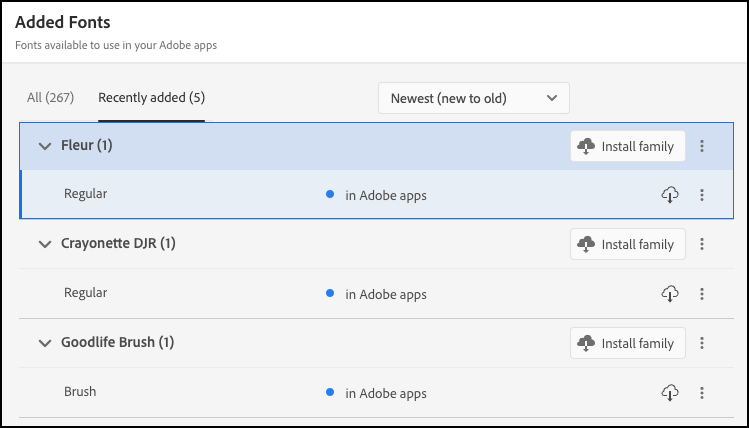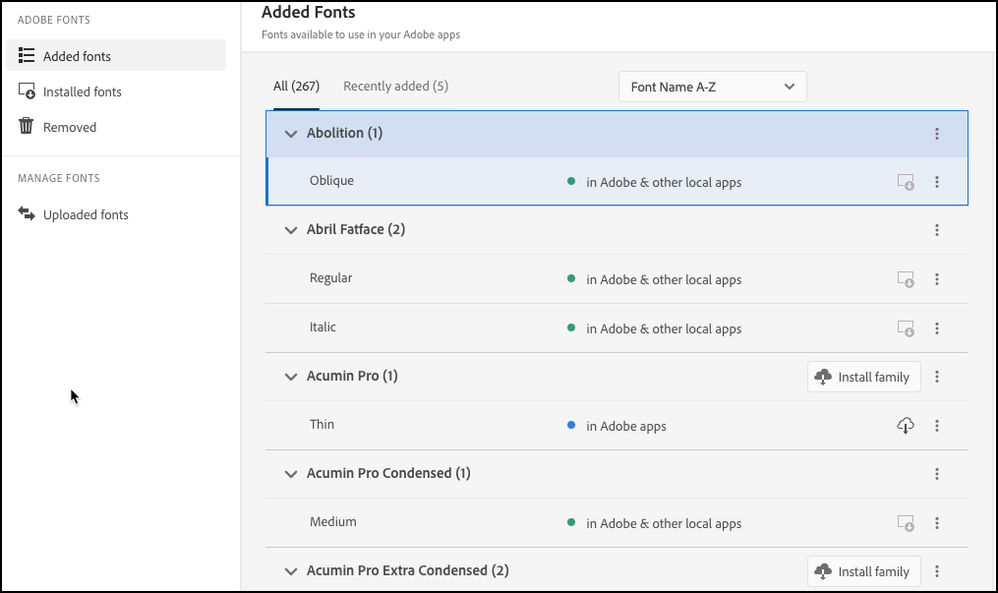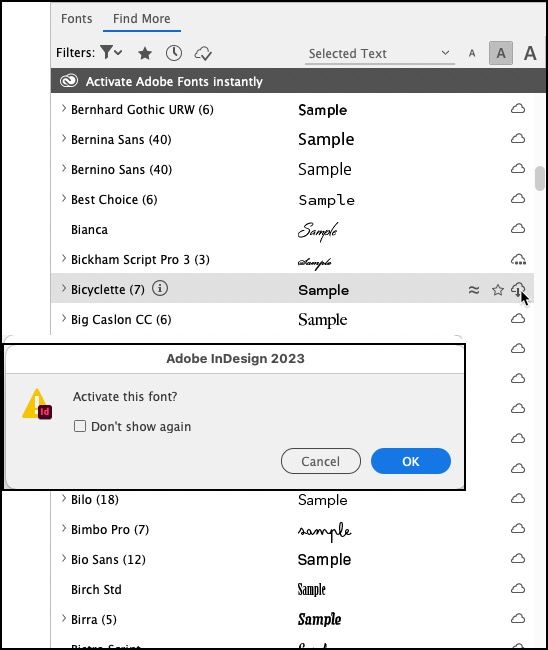- Home
- Adobe Fonts
- Discussions
- Re: Difference between "Added Fonts" and "Installe...
- Re: Difference between "Added Fonts" and "Installe...
Copy link to clipboard
Copied
I seldom look at the Fonts panel in the CC app, but I received an alert from Adobe that one of my fonts was going to expire ... what? Not that it was going to be removed from the Fonts.adobe.com library, but that it was going to "expire." So I looked at the Fonts panel in my CC app and saw a different interface that I remembered. There's a panel for "Expiring Fonts" and it said that one of the 100+ synced Adobe fonts I have, Elza, is going to "expire in 2 days." There was a Renew button, that I clicked, and it said "Congratulations! This font is renewed." and was remove from my Expiring Soon list.
What the heck is this about?
Also, on the left of this window, there are two categories, "Added Fonts" and "Installed Fonts." The category "Added Fonts" shows, I think, all the fonts I've ever synced, including those are currently synced. The "Installed Fonts" ... I think they're the ones that are currently synced.
Is there a discussion or a knowledge base article about these changes?
thanks
 1 Correct answer
1 Correct answer
I had the exact same problem this week, finally fixed it this morning. Finding how to access fonts in the Adobe app was half the battle as they keep redirecting you to the website! Anyway it's the little "f" icon in the top right corner of the Creative Cloud App. These are the notes I took for myself, hope they can be helpful to someone else too.
- Open the Creative Cloud app (not website)
- Click the little "f" icon in top right corner
- Go to "Added fonts"
- Find the font you want and click "Install famil
Copy link to clipboard
Copied
To explain the difference between "Added Fonts" and "Installed Fonts," the ones that are merely added are activated for Adobe applications. Any activated fonts must be installed in order for all applications on the computer to be able to use them.
Any activated fonts will expire if they're not being used for a certain amount of time. I don't know off hand how many days that might be. This change is understandable. A computer is going to use more Internet bandwidth syncing a few hundred fonts versus a few dozen. Having to "renew" fonts is a little annoying, but I think the trade-off is better than the 100 font sync limit the service formerly had. I try to deactivate fonts I'm not using or only need on a temporary basis.
There are things I dislike about adding fonts via the Adobe Fonts website and then having to use the Creative Cloud app to install them for use by all applications. It can be a real pain in the neck to try scrolling through the list of fonts in the CC app. Not all of the type families are organized in their own drop-down list. The fonts in some families are split off into individual listings, as if each font file is its own type family rather than part of a larger group. That leads to more scrolling in the CC app.
On my desktop computer at work I can manage to use the scroll wheel on my mouse to trudge through the fonts list displayed in the CC app. The scroll bar in the user interface keeps vanishing whenever I try to mouse over to it. But at least the scroll wheel on my mouse works. I use a Wacom tablet with my computer at home. I can't get the fonts list to work with a Wacom Pen due to that vertical scroll bar doing its peek-a-boo act. I have to use the arrow keys on the keyboard to cycle through the fonts list.
I was pretty accustomed to just using the Adobe Fonts website to activate and deactivate any individual fonts or type families I wanted to use. I wouldn't mind the extra step of having to install fonts via the CC app if the user interface behaved better.
Copy link to clipboard
Copied
Sorry, I'm missing something here. As far as I know, activating/syncing any Adobe font makes that font available for every application on my computer, not just Adobe ones.
But you said "the ones that are merely added are activated for Adobe applications. Any activated fonts must be installed in order for all applications on the computer to be able to use them."
How would I "add" an Adobe font for use only by Adobe applications? Is this new?
Also fwiw I normally activate fonts either from within the app (InDesign, mainly) or on fonts.adobe.com. Are we not suppose to do that now?
AM
Copy link to clipboard
Copied
The "add" behavior at the Adobe Fonts website is new. Previously if you activated an indivudal font or entire type family at the Adobe Fonts website it would be immediately available to all applications on your computer. It doesn't work like that anymore. Now there is an "add family" button. That activates the fonts only for Adobe applications signed into your CC account. In order to make the fonts work for the rest of the applications on your computer system you have to open the Creative Cloud desktop app, go to the fonts section in there and click the "install family" button listed next to the typeface.
Copy link to clipboard
Copied
"Any activated fonts will expire if they're not being used for a certain amount of time. "
This is the first time I've encountered a font about to "expire" though I've had dozens/hundreds of Adobe fonts synced off and on since the days of Typekit. So ... this is new behavior? Is it written up somewhere?
Copy link to clipboard
Copied
Yes, it's a new behavior introduced a few weeks ago. So is the added step of having to install fonts in the CC app after they've been added via the Adobe Fonts website. In the early days of Typekit being part of Creative Cloud the service limited users to no more than 100 fonts synced at a time. Thankfully that limit was lifted; some type super families have upwards of 100 or even more fonts.
Copy link to clipboard
Copied
Bobby, thank you so much for explaining this. I cannot find any Adobe Help file or Knowledge Base article formally introducing the new behavior. How did you learn about it? I'd like to forward the info to my InDesign/CC training clients.
Copy link to clipboard
Copied
I only noticed the changes from my daily use of Adobe Fonts in my workflow.
Copy link to clipboard
Copied
I'm not annoyed at the policy nearly as much as I am about how confusing Adobe has made it.
Why can't Adobe communicate clearly with its customers when there are significant changes like this?!
I did find this note hidding on this help page: https://helpx.adobe.com/creative-cloud/help/add-fonts.html
"Adobe fonts that have not been used in over 150* days need to be reinstalled for use in older Creative Cloud and third-party apps. Creative Cloud keeps apps running smoothly by periodically cleaning up these fonts. (*Number of days is subject to change.)"
Copy link to clipboard
Copied
I don't think it was all that difficult to figure out how the new changes of adding as well as installing Adobe Fonts worked. It's still a bit annoying having to use the CC app to do the install task to make fonts available to all applications. I wouldn't mind it as much if it was easier to scroll through the list of installed fonts (and if the various font families were better organized).
Copy link to clipboard
Copied
Through Bobby's help, and some fiddling on my own, I figured out the new procedures regarding getting Adobe Fonts on your system. I agree with David (below) regarding how utterly confusing they've made it. Ask the average Adobe font user the difference between "added" "installed" and "activated" (yes it's still in the UI) and you might find 2% know the answer. And my wild guess is that 85% still refer to them as "synced/unsynched." The main thing is that the ADDED state is new, it's now the default state for Adobe fonts you're ... well, adding ... ; and to replicate how font access has worked for umpteen years, you need to go another step and INSTALL the ones you ADDED.*
Here's what I posted to Twitter as a thread:
1f you use Adobe Fonts (the ones that come with CC subs) you should know the new procedure for activating fonts from there.
- There are two stages, Add and Install. Fonts that are Added will only work in Adobe apps. Fonts that are Installed will work in all apps on your computer. (In the past, fonts that were activated or synced were always available to all apps on your computer.)
- The only way to install fonts is from the CC App > Fonts section. If you use http://fonts.adobe.com you'll see you can only Add them. AND/OR if you opened a file in an Adobe app and a font/s auto-activated, those are also in the Add category. Here's a screen shot from the fonts.adobe.com site:
Here's a screen shot of my Creative Cloud app, in the Fonts > Added Fonts > Recently Added panel. It shows one font I added via the fonts web site, and two that auto-activated when I opened an ID layout from a freelancer's file. Note that all of them are available to Adobe apps, but not elsewhere. If I want to use them in other apps, I need to click the Install button here. This is the only place where you can actually Install an Adobe font like any other font, so it's available system-wide.
- The Creative Cloud app > Fonts > Added Fonts section (the default view), as shown below, shows all the fonts you've Added, whether you took the further step of Installing them or not. If you only want to see the Installed Fonts, you can click that category, right under Added Fonts, in the left sidebar of the panel.
If you use any the in-app Font Browser in any CC app to "activate" an Adobe font, as I'm doing below to the Bicyclette font in InDesign, you'll see the word "Activate" in the tool tip and alerts. But, it's just that the UI hasn't caught up. You are actually Adding the font. In other words, it's immediately available to Adobe apps, but needs to be Installed (via the CC App > Fonts panel) to make it available to all apps on your computer.
Please feel free to chime in with corrections or additional info! It boggles the mind why Adobe didn't write this up themselves. It's a major change for most people who've been using Adobe fonts daily for years.
* Let's be grateful they didn't throw in the word "Cloud" to the new terms as well ...
Copy link to clipboard
Copied
I had the exact same problem this week, finally fixed it this morning. Finding how to access fonts in the Adobe app was half the battle as they keep redirecting you to the website! Anyway it's the little "f" icon in the top right corner of the Creative Cloud App. These are the notes I took for myself, hope they can be helpful to someone else too.
- Open the Creative Cloud app (not website)
- Click the little "f" icon in top right corner
- Go to "Added fonts"
- Find the font you want and click "Install family"
- This will make the font available to Windows, rather than only being available to Adobe apps
Find more inspiration, events, and resources on the new Adobe Community
Explore Now