- Home
- Adobe Media Encoder
- Discussions
- Re: Adobe Media Encoder 2019 extremely slow on ren...
- Re: Adobe Media Encoder 2019 extremely slow on ren...
Copy link to clipboard
Copied
Hi,
I have a Windows 10 PC with this hardware:
- CPU i5-7600K
- 16GB DDR4-3200
- Nvidia GTX1050Ti
With Davinci Resolve 15, on this machine I could export a 7 minute video almost in real time at 24 - 27 fps giving a render time of about 8 minutes.
Now I switched to Premiere Pro CC 2019 and with Adobe Media Encoder 2019 the same 7 minute video takes more than 1 hour to export.
This is totally crazy!!
It seems like it's not using the GPU at all during encoding.
The CPU goes to 100% but the GPU stays at 0% all the time.
It seems to use Software Encoding instead of Hardware:
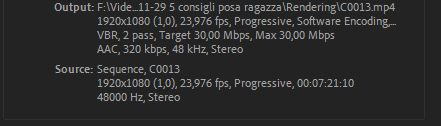
and in media encoder under Rendering there is this selected:

Nvidia Drivers are update to the latest version (417.01).
How can I fix this ?
 1 Correct answer
1 Correct answer
Normal? Kindof, yeah. You're rendering a Premiere Pro sequence, so depending on what is happening on the timeline it can take ages. If you were doing a simple passthrough (e.g. converting ProRes to MP4) then it'd be super-fast.
Choosing Mercury just tells the hidden Premiere runtime that it's allowed to use the GPU for effects that it would already use it for - and that's not many. As soon as your timeline involves something non-GPU-accelerated your graphics card's involvement ceases completely.
Y
...Copy link to clipboard
Copied
You are rendering 2-pass VBR. Adobe doesn't support that for the Intel hardware encoding which is why your sequence says "software only". The "Mercury GPU" option in the rendering menu is also deceptive, as that does not mean encoding is handed off to the graphics card.
Copy link to clipboard
Copied
Thank you for your reply, but this didn't solve my issue:

Switching to VBR, 1 pass is a little bit better but still more than 35 minute to export the video and 0 GPU usage:

Is this normal for Adobe Media Encoder ?
Copy link to clipboard
Copied
Normal? Kindof, yeah. You're rendering a Premiere Pro sequence, so depending on what is happening on the timeline it can take ages. If you were doing a simple passthrough (e.g. converting ProRes to MP4) then it'd be super-fast.
Choosing Mercury just tells the hidden Premiere runtime that it's allowed to use the GPU for effects that it would already use it for - and that's not many. As soon as your timeline involves something non-GPU-accelerated your graphics card's involvement ceases completely.
You could try rendering from Premiere into something processor-friendly (such as an image sequence) then transcoding into H264 later; it might help a tiny bit. Resolve is a lot more efficient at using 100% resources during the output stage, but then it doesn't have to handle so many codecs.
The new 'hardware' encoder needs an Intel CPU with QuickSync.
Copy link to clipboard
Copied
Thank you Dave.
The timeline is very simple with some basic cuts and an Adjustment Layer for Lumetri Color Correction.
If it's normal I'll just deal with it and launch my encode when I don't need to use the PC for some time.
Copy link to clipboard
Copied
H264 is a codec that is do not "smart", or in smple words, because a total lack of resources in his alghoritm, this codec do not do , or take advantage of the hardware and any portions usable of the video in encoding process, it redo everything again, everytime. So this lack of reuse capabilities, its a time consuming codec. Stop using this damn codec.
I completely abandoned H264 in 2016. It's as liberating as quitting smoking, overcoming an addiction. H264 is an addiction, a lack of imagination in terms of codec for editing. It is extremely compressed, heavy, dummy and old.
So i only use DNx HD. Its a smart, ligter, the best in image quality. DNx is better than PRORES.
So before you start editting, transcode all media you will use , to DNx HD, using AME, drage all files to it, click in one, press CTRL+A and set DNxHD at the frame size you will use, ( 1080p, 720p, 2k etc) , and the option woy want (eg. DNxHD 1080 29.97) you will see that Premiere will be very "happy" with this codec.
All the rendering we can doing during editting is faster. Image will better in overall quality. Give me a credit, and try some project completed in DNx, starting a a new sequence, going in project settings etc .
The final render is much faster, the codec will use of any portions of previews he can get, but make sure to tick on smart codec option. In render process if you check in task manager, you see around of 40 ~ 60+ % of CPU use, because the alghoritm of the codec.
When you finalizing everything , if you need a copy of final file in goddamn H264 you can do it in AME.
"Dont worry, Be happy"....
Best regards,
Leon Unger - Belo Horizonte, Brazil.
Copy link to clipboard
Copied
I will try that thanks, looks like it will help a lot.
Copy link to clipboard
Copied
Consider reverting Media Encoder to 14.4, and check out these threads.
https://community.adobe.com/t5/adobe-media-encoder/media-encoder-2020-render-extremely-slow/td-p/112...
https://community.adobe.com/t5/adobe-media-encoder/media-encoder-14-5-very-slow/td-p/11536252
Copy link to clipboard
Copied
Wait, whoah, didn't realize this was such an old thread. My b.