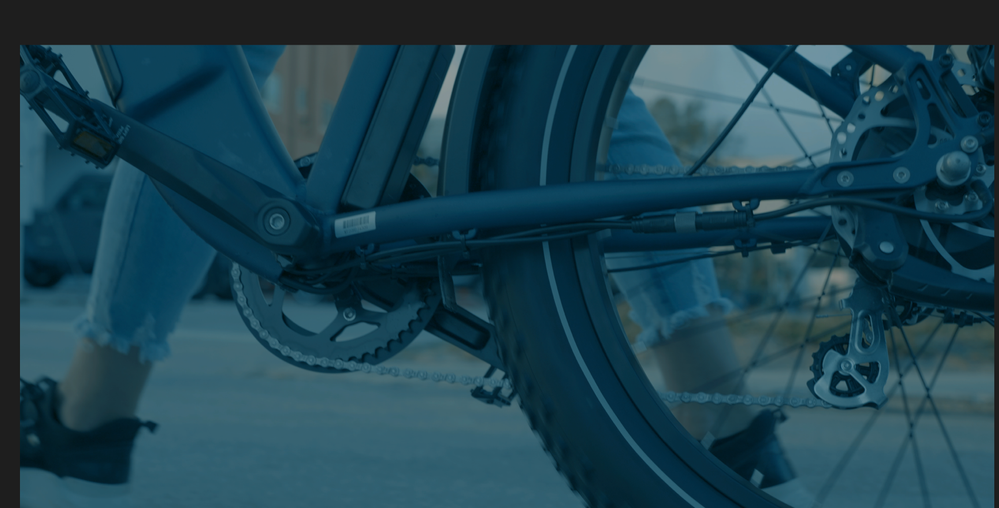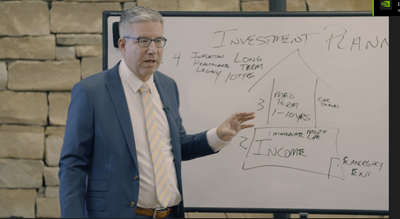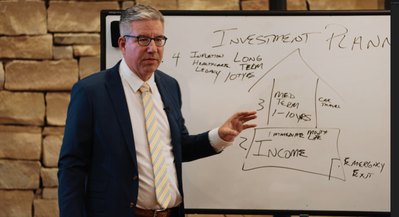- Home
- Adobe Media Encoder
- Discussions
- Re: Adobe Media Encoder exporting a blue hue
- Re: Adobe Media Encoder exporting a blue hue
Adobe Media Encoder exporting a blue hue
Copy link to clipboard
Copied
Has anyone seen a bad white balance on export in Media Encoder when Premiere Pro exports colors just fine? I've looked at all export settings and I can't figure it out.
Copy link to clipboard
Copied
A couple of screen-grab drag/dropped onto your text reply box would help us "see" what you're getting.
Off hand, maybe unchecking 'composite in linear color', or the Me preference to "import sequences natively", as they've both at times been an issue for someone.
Neil
Copy link to clipboard
Copied
I am getting exactly the same thing !!!
Copy link to clipboard
Copied
Are you viewing these back in Premiere to see how they look, or only in a video player?
Sample images drag/dropped into the text reply area would help. Including with the export options.
Neil
Copy link to clipboard
Copied
Hello!
I have the same problem. Whenever I export from Premiere is fine but if I send videos to Media Encoder the video is blue. Can't find a solution. Never had this problem before updating.
Using Imac Pro 2017.
Thanks in advance!
Copy link to clipboard
Copied
Are there any LUTs you used on the sequence in Premiere?
And when imported back into Premiere how does it look?
Neil
Copy link to clipboard
Copied
Hello Neil
Yes, I'm using a lut in my premiere sequence.
I exported the clip, and reimported it into Premiere. It still looks blue.
Thanks
Copy link to clipboard
Copied
Is that one of the Adobe-supplied LUTs, or one you've made or acquired?
If the latter, where did you put the LUT on the computer? If you put this with the included LUTs in the Program-Package/Adobe/PremierePro/Lumetri/LUTs folder tree, this is what I'd expect to happen, as Me can't 'see' that LUT there.
The fix is to park them where users should ... so if that's the issue, it's easily sorted.
Neil
Copy link to clipboard
Copied
I had my LUTs (which I bought online) here:
Applications/Adobe Premiere Pro 2022/Adobe Premiere Pro 2022.app/Contents/Lumetri/LUTs/Creative/PHANTOM LUTS
Inside this folder i have two different folders with all the luts.
Copy link to clipboard
Copied
Ohh perfect!
I copied all the luts into this folder
/Applications/Adobe Media Encoder 2022/Adobe Media Encoder 2022.app/Contents/Lumetri/LUTs/Creative/PHANTOM LUTS
Know it works fine!
Thank you very much for your time and advice!
Copy link to clipboard
Copied
Actually, that isn't the best solution. It works for now ... but the problem is that all three apps, Me, Pr, and AfterEffects, expect the identical set of files in those folders.
And they access them by relative location in the sorting order, NOT by the name of the LUT file!
Meaning it doesn't go to "Sony Slog3 Cine" by the name ... but to the, say "33rd LUT of the folder". If that's how far down in the current sort order that file is located.
So if you add any LUTS with an "earlier" filename as the computer will sort them, it will displace the use of all LUTs below it.
NOT good, right?
So there are a couple places users can park LUTs that will be seen by the proper dropdown lists of all three programs. From that one location.
The place I use and recommend is easy to get to ...
Program-Package files/Adobe/COMMON/LUTs
There are the folders for:
Creative : used by the Creative tab of the Lumetri panel;
Input : used by the Input LUTs slot of the media/Modify/Interpret Footage new color management controls;
Output : which I still can't find where these pop up! ... and
Technical : which is for the Input slot in the Lumetri panel's Basic tab.
Neil
Copy link to clipboard
Copied
Thank you! very important info!
Copy link to clipboard
Copied
The problem is that I can't locate the folder these LUTs are currently in so that I can copy them and place them in a different location.
Copy link to clipboard
Copied
Nevermind. found them
Copy link to clipboard
Copied
Ahh, Matthew! You're back! Good.
Ok, I don't see a response up above with any information, so exactly what are you seeing? And again, screen grabs simply drag/dropped onto the text reply area are best. And please don't use the box below to 'attach' files! Then, we have to click on the files to see them. Dropped into the text box, they just appear here.
Are you using any LUTs?
And if so, did you add them into the programs?
Neil
Copy link to clipboard
Copied
I was seeing exactly what leok17 was seeing. A blue hue on my video. I'm exporting now and I will let you know if the same problem persists after moving the LUTs. Thanks
Copy link to clipboard
Copied
Problem still here.
Copy link to clipboard
Copied
So frustrating. I used to export through media encoder often since i typically export multiple projects at once but this problem makes it where I can only export one video at a time. It looks like it's missing not only the S-Log corrective LUT but also mixing up the creative LUT. they're in the right "common" folder now.
Copy link to clipboard
Copied
If you've moved the LUTs, you probably need to dump the cache files before it will work properly. Which is kinda annoying but ... yea, just close Premiere. Launch it, but do NOT open any project. Just go to the Preferences menu, and in the Media Cache tab, tell it to delete the cache files.
Then I'd close, relaunch & open the project, see if it now gets it right.
And yea, getting the LUTs in the proper places is a bit of a pain at first, but after you learn the process, works pretty good overall. Not that I don't have ten or fifteen suggestions to make it work better ... lol.
Neil
Copy link to clipboard
Copied
"Not that I don't have ten or fifteen suggestions to make it work better ... lol."
We're listening 😉
Copy link to clipboard
Copied
Fergus!
I've had quite a number of wonderful discussions about this in person with folks from Patrick through Francis and of course, most of the engineers who've attended NAB since 2014, when Patrick invited me to my first NAB.
And emails with Patrick, Francis, several of the engineers, and Smit and of course, Lars hisself. And online discussions on this and other forums with the same group. But I'll give a couple again, as well, you did ask!
Such things as the location/processing of the Input slot on the Basic tab is WRONG wrong wrong.
Applying a LUT without allowing for trimming a clip into the LUT is a recipe for clipped whites, crushed blacks, or blown out sat.
That LUT should be applied and processed at the bottom of the tab ... which would fit all other industry practice and recommendations from Alexis Van Hurkman, Resolve, everything.
Subfolders for LUT organization are needed! And this is one not for me so much, as for so many other users. There are a LOT of users who have massive libraries of LUTs. Hundreds, at times.
I roll my own LUTs typically for specific use, and then frequently dump them. And I can do a "look" or image fix quicker than I can scroll through 100 LUTs to find the right "look". So I don't have a huge library.
Many other users would far rather look through a curated library of looks than make one, and hey, that's fine.
But for both those with hundreds of LUTs, and me with 30-40, it would be WONDEFUL and faster in working to have the drop-down lists show FOLDERS. Sub-folders. So we could group LUTs by use, by where we got them, or however we want.
And then access that group easily and quickly for selected working.
How about those to take a look at?
Neil
Copy link to clipboard
Copied
This totally worked. Having the LUTS folder located in the COMMON folder only. I removed all LUT folders from any of the specific programs and they only exist inside the COMMON folder now. Media Encoder finds the correct LUT that was applied from the Creative tab in Premiere and exports same colors.
Copy link to clipboard
Copied
This worked but after restarting my PC the LUTs folder I deleted in Media Encoder appeared again and I have same issue. hmmm
Copy link to clipboard
Copied
The LUTs that "ship" with Premiere/Ae/Me should be simply left alone. Don't do anything with those folders ... add/remove whatever.
Only deal with the LUTs you add in that Common location, and that should be ok.
Neil
Find more inspiration, events, and resources on the new Adobe Community
Explore Now