- Home
- Adobe Media Encoder
- Discussions
- Re: Export causes "Media Encoder update is availab...
- Re: Export causes "Media Encoder update is availab...
Export causes "Media Encoder update is available", though already updated
Copy link to clipboard
Copied
Summary: Export from within Premiere Pro CS5 ver 5.0.2 produces the dialog "Media Encoder update is available", even though the updater has already been run without error and reports "no updates available". Media Encoder version is 5.0.1. The export itself runs OK after dismissing the dialog.
Details: I updated Premiere Pro CS5 Production Premium from 5.0.1 to 5.0.2, using Adobe Updater. Running updater again (from either Premiere Pro or Media Encoder) produces a dialog:
Adobe Applications Manager: "Your applications are all up-to-date."
However each time I try to export a video (AVCHD 1080i/30 from Canon HF100), Premiere Pro gives this dialog:
Dialog: Adobe Premiere Pro
"An Adobe Media Encoder update is available for this version of Pemiere Pro. To download the latest update, please run the Adobe Updater from the Help menu or visit http://www.adobe.com/go/updates"
Media Encoder help/about says: Version 5.0.1.0 (64-bit)
Adobe Production Premium CS5, updated to 5.0.2
Windows Home Premium 64 bit
Motherboard: EVGA P55 FTW
CPU: quad-core Intel i7-860 @ 3.8Ghz, hyperthreading on, RAM: 8GB DDR3
CPU cooler: Noctua NH-D14
System disk: 300GB Velociraptor, 10k rpm SATA
Data disk: 2 x 1.5TB Barracuda, 7200 rpm SATA, RAID 0
Video: EVGA nVidia GeForce GTX-275 896MB, driver: 8.17.12.5721
Network: AT&T 6 megabit DSL (6 megabit down 512 kilobit up).
Media player: WMP 12.0.7600.16415, VLC 1.0.5
Browser: Chrome 6.0.472.55, IE 8.0.7600.16385, FireFox 3.6.8.
Copy link to clipboard
Copied
This is excellent to see all you Adobe people getting involved in sorting issues out via these forums.
I know this belongs on another thread, but I am just loving PPro CS5 especially after the 5.0.2 update fixed my speed and lag issues.
Great work - keep it up!
Copy link to clipboard
Copied
The knowledgebase article steps worked for me to solve my problem.
I hope that a future bugfix will solve this behavior. My C drive is an SSD and not large enough to install all my apps -- that's what my 2T D drive is for. It is normal for people to choose a different install location than the C: drive.
Copy link to clipboard
Copied
The fix posetd above worked for me for the orginal error message , but I am still having a problem once in the Encoder. It exports fine as individual exports (outside of the queue), but when I add to the queue, and then start the queue, I always get another error message: “Encoding Failed. The Operation was interrupted by user.” Could this be related?
Copy link to clipboard
Copied
I tried the recommended ‘fix’ by creating a short cut of Adobe Media Encoder on my C: drive and copying to Premiere application folder on my D: drive per the instructions and I still receive the ‘warning message’ . An Adobe tech told me ‘ Adobe does not support applications that are not installed on the default folder(C: Drive)’ I responded then why did CS5 installer allow me to install on another drive.
Like an earlier post I believe something is left in the registry pointing to the C: drive. However even thought I receive the warning message The Media Encoder window is displayed after I click OK to the message and the Encoder exports my sequence.
Copy link to clipboard
Copied
> An Adobe tech told me ‘ Adobe does not support applications that are not installed on the default folder(C: Drive)’
Please send me the case number for your support case so that I can see who told you this and make sure that this technician is given proper information.
My email address is kopriva -at- adobe -dot- com.
Copy link to clipboard
Copied
Bad News. I still am getting the message. I followed this thread and tired each of the workarounds, make a shortcut and place in Premiere directory and pre-launch AME.
My Entire Production Premium is installed on C: in the default locations:C:\Program Files\Adobe\....
Copy link to clipboard
Copied
AndyUrtu: If you have Production Premium installed to the default location, then you're running into a different issue. Please contact me directly (mapes@adobe.com) so we can troubleshoot what's going on in your case.
Copy link to clipboard
Copied
Don,
Using the case number that you gave, I was able to look up your case in our system. Looking at the notes for the case, it appears that the technical support agent that you talked to thinks that you're going to try to reinstall to the default location (C:\ drive) and then report back. Is that not your understanding?
We certainly do support installing to drives other than C:, but this particular issue sems to be about a bug that makes that not work properly without a workaround. So, I would also recommend trying to install to the default location if the workaround isn't working for you.
Copy link to clipboard
Copied
I do not enough room to install CS5 on my C: drive. I will await a fixed app.
Copy link to clipboard
Copied
Don,
Not having enough room on your C:\ can cause, or lead to, other problems. A good cleaning might solve a few other issues, or keep you from encountering them. Also, at about 70% of capacity, performance of a HDD begins to deteriorate, and can go way down quickly.
Good luck,
Hunt
Copy link to clipboard
Copied
I have the same problem (no room on my C and the error). What does “about 70% of capacity, performance of a HDD begins to deteriorate” mean?
Copy link to clipboard
Copied
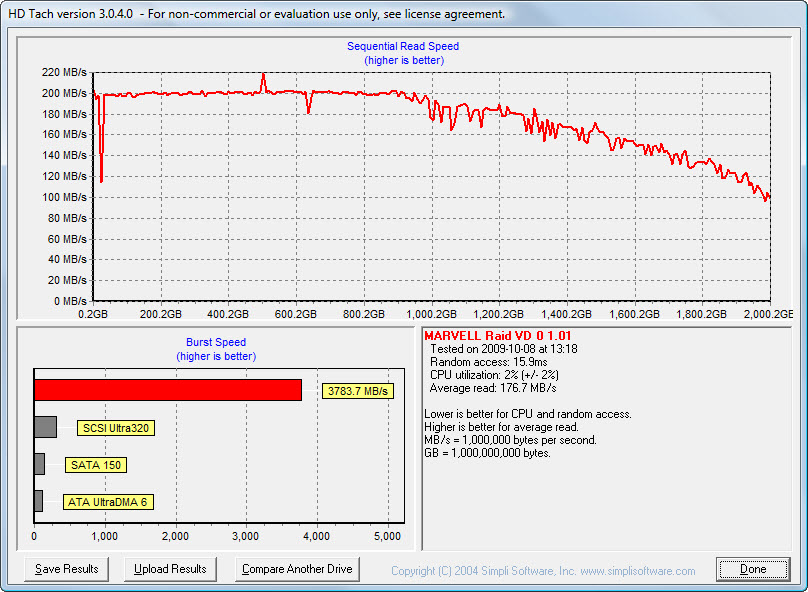
As you can see, when the disk is filled around 50%, performance starts to decrease, at around 70% performance is down by nearly 20% and continues to decline to around 50% of the performance with a relatively empty disk.
Copy link to clipboard
Copied
My C drive is about 75% present full. My G partition (on the same disc) is about 65% full. CS5 is on this drive. My D drive that has all previews and related Premiere files (a 150 gig raptor) is about 55% full. The E drive that has all raw video files (on a 500 gig SATA 2) is about 60% full, and the O drive (an older SATA) with older video files is about 30% full. Does this sound OK? Should I move more older files to the O drive? It "continues to decline to around 50% of the performance with a relatively empty disk" Is it actully better with a more full disc?
Copy link to clipboard
Copied
NEVER partition a disk. Partitioning is a practice from the last century, when prices for HDD's were € 1,800+ for a 36 GB disk, not with current € 44 prices for a 1 TB disk. Partitioning only causes wear-and-tear, earlier disk failure and decreased performance, none of which you want.
The fuller the disk, the worse the performance. If you approach anything over 50% fill rate, start considering adding disks to your system.
Copy link to clipboard
Copied
Thanks, I'll take your advice on the next computer build...and begin to move more files onto the comparatively free O drive.
Copy link to clipboard
Copied
Harm Millaard wrote:
As you can see, when the disk is filled around 50%, performance starts to decrease, at around 70% performance is down by nearly 20% and continues to decline to around 50% of the performance with a relatively empty disk.
You are correct that disk I/O performance degrades as the drive becomes full, however that's not what the HD Tach graph is showing.
The graph in HD Tach is "read speed per zone", IOW what the sequential read rate is at different spots across the disk surface. Typically this is faster at the outermost head position (closest to the disk perimeter) and slower as you move to the spindle. This variation in read speed will happen on a drive which is totally empty.
So it's not *directly* related to how full the drive is. However it's *indirectly* related, since as the drive fills up the average head position moves inward to the slower region. In addition to this slowdown there are other adverse effects such as fragmentation.
The actual slowdown as the drive fills up is dependent on the file system and how the file system handles fragmentation. Some are more effected by fragmentation than others.
None of this changes your main point, which is drives become slower as they fill up, and typically this effect is non-linear, as depicted in the HD Tach graph even though that's not directly what the graph is showing.
Exactly as you said, if you care about disk performance, the drives should be kept defragmented and not extremely full. Whether the upper limit you allow is 50%, 70% or 90% is up to the individual, and varies on many things.
It's important to budget drive space based on this and consider the drive "full" and in need of expansion long before it's literally full.
Copy link to clipboard
Copied
Thanks! This is all very valuable information.
Copy link to clipboard
Copied
I'm getting this error as well. I installed from a downloaded file, but installed everything with a default installation. I have tried all of the suggestions made here: adding an AME link to Premiere directory...renaming it as suggested. Nothing has worked. What's the solution for me?
Copy link to clipboard
Copied
case #181781010
When the Support tech told me thant I asked if he had anything in writing that stated ' CS5 is not supported unless it is installed on the default drive'. He replied that it was an 'internal document and he could not send it'. I told him I did not believe him and that he was just making that up/
Thanks for looking into the mater
Don
l
Inducted into The Southern Legends Entertainment & Performing Arts Hall of Fame 2002
Copy link to clipboard
Copied
I have found Adobe Media Encoder is installed on my Drive C:, a Corsair Solid State Drive, in the Program Files\Adobe\Adobe Media Encoder CS5 folder.
My Production Premium CS5 is installed in F:\Program Files\Adobe with each product installed in its appropriate Adobe folder. Premiere pro CS5 (ver 5.03) is in F:\Program Files\Adobe\Premiere Pro\ as it should be.
I try to install as many programs as possible on my Drive 'F'; the Drive C, being a SSD drive is primarily reserved for the Windows 64bit installation as much as possible. SSD's have a finite life span and are degraded over time as programs and data access them so I try to minimize the disk activity on the SSD.
My Production Premium CS5 was installed on drive 'F' (2 TB) to "off load" as much drive activity as I could from the Drive C SSD drive (128GB). I don't know why the Adobe Media Encoder (AME) installed on Drive 'C' during the install process as all the other Production Premium programs went to Drive 'F' as I intended. So; it appears the AME is orphaned "Cold and Alone" on the Drive 'C'. I don't know why it strayed from the intended 'F' Drive install folder.
The SSD has been a problem with almost every program I have installed as they all want to install where Windows lives (Drive C).
I will be trying the recommendations in this thread to resolve the "Media Encoder Update" problem. My AME will still export if I close the pop up window and proceed exporting.
Hope this helps in finding a resolution.
Copy link to clipboard
Copied
I've been having the same problem since October 2010.
I've just installed the latest updates (up to 5.03 now) and the problem remains.
I usually have to to see the message appear all the time but then pressing ok allows Media Encoder to open so it's not too much an issue although you imagine it would be a very thing to fix.
Luc
Copy link to clipboard
Copied
Today I'm suddenly aware of this problem on 5.03. All my locations etc are default, I have MXF extensions, and no updates are available.
To be honest, I haven't attempted to export a file for about 8 weeks, so I can't tell whether it crept in with a recent update. Before then, AME has been working as expected since the Production Suite installation in June 2010.
Update:
I have now opened up AME on my laptop and am receiving the same version update message. As with my workstation, all applications are reported as being up-to-date.
Why has this suddenly become an issue when it wasn't in November! Are updates to blame?
Copy link to clipboard
Copied
For the benefit of others who are following or come across this thread, J-MS resolved his issue by manually downloading and applying the 5.0.1 AME update. While we can't say what caused the problem or how this fixed it, you can't argue with success...
These downloads can be a little hard to find on Adobe.com, so here are the links:
· Windows: http://www.adobe.com/support/downloads/product.jsp?product=160&platform=Windows
· Mac: http://www.adobe.com/support/downloads/product.jsp?product=160&platform=Macintosh
Copy link to clipboard
Copied
I manually installed AME and it fixed the Message!
Thanks
Copy link to clipboard
Copied
I do have to add to Mark's write-up of my solution that I was already running 5.01 - but it would appear that it hadn't installed correctly.
Find more inspiration, events, and resources on the new Adobe Community
Explore Now

