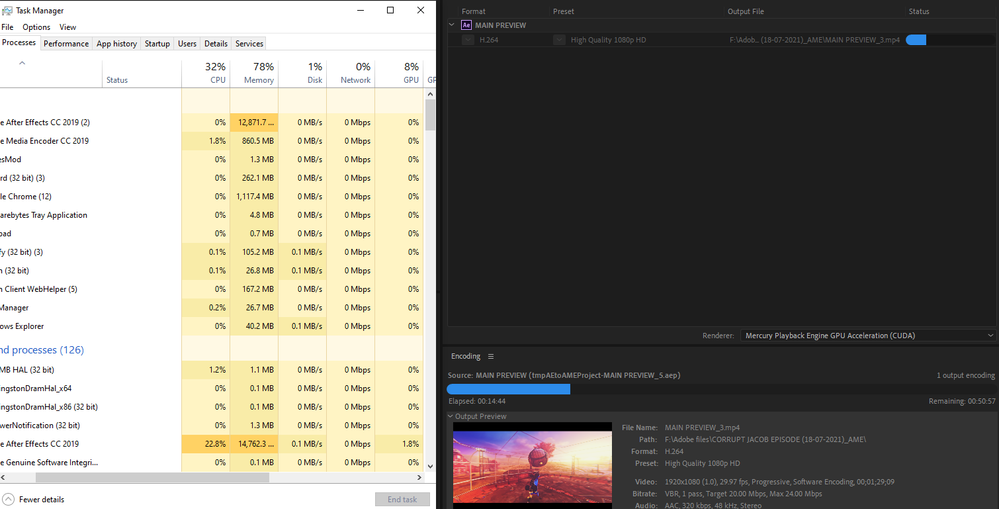Media Encoder barely using my GPU and CPU for rendering an AE comp
Copy link to clipboard
Copied
Hi, I'm trying to render a After Effects comp out of AE CC 2019 with Media Encoder CC 2019. My relevant computer specs are an i7-8700K CPU and a Gigabyte windforce 2080 GPU. Basically, whilst rendering the comp I opened task manager and noticed that Media Encoder was using barely any of my CPU and absoloutely none of my GPU to render the composition. I checked to make sure GPU acceleration was on and it was so I have absoloutely no clue as to why media encoder is doing this. Pls help 🙂
Copy link to clipboard
Copied
This is an often-asked question and the answer is far more complicated that you might expect. In your case, it looks like you might just be compressing a file as opposed to rendering a project from Premiere or After Effects? If that's the case, then there is actually an option you can change. First, video encoding often doesn't use the GPU, but not too long ago AME and Premiere added support for Hardware Accelerated H.264 encoding using Intel Quick Sync. If your hardware is supported (which an 8700K is) then this option will be available to you. Note, this is completely different than the Renderer option at the bottom of the Queue panel or anything related to Mercury GPU acceleration, and this only works on H.264 renders.
In the Export Settings > Video Tab > Encoding Settings, choose "Hardware Encoding." You can see from the Encoding panel in your screenshot that you have "Software Encoding" enabled. Switching this option should make a significant difference in your exports.
Again, there's a lot more to understand about how the GPU is utilized and in what circumstances you'll see performance gains, but this is a pretty straightforward one where you should see benefits.
Copy link to clipboard
Copied
Alright I'll give that a go, thanks for the help 🙂
Copy link to clipboard
Copied
Hi there,
Did you try the suggestion given by the expert above? Did it help?
Let us know.
Regards,
Shivangi