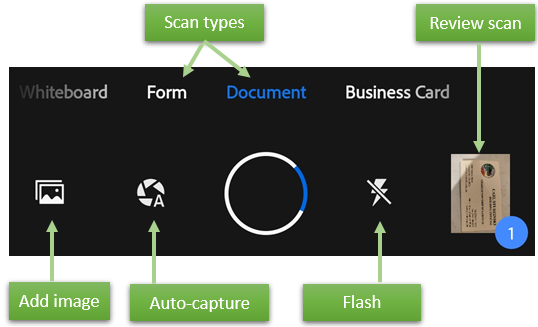- Home
- Adobe Scan
- Discussions
- Convert newly captured image or pick any from your...
- Convert newly captured image or pick any from your...
Convert newly captured image or pick any from your device to create PDF using Adobe Scan App.
Copy link to clipboard
Copied
Adobe Scan helps you to quickly create a PDF file from newly captured image or images already stored in your device.
Let’s get started:
- Open Adobe Scan App installed on your mobile device.
If auto-capture is enabled, simply open the app, wait for the capture, and tap on the thumbnail to view and/or edit your scan.
Scanning from the capture window
- Optional: Optional steps include setting the flash, selecting the document type, and so on.
- Invoke a scan. The app has two capture modes:


- Follow the on-screen hints. The app uses auto crop and image cleaning to improve scan quality. Messages appear on the screen as follows:
- Looking for document: The app is looking for the document and trying to detect its boundaries.
- Capturing… hold steady: Edge detection can see the entire document.
- No document found. Capture manually: The app cannot detect the document edges.
- Edit your scan as described below.
- Tap Save PDF to automatically convert your scan to a PDF and save to Adobe Document Cloud.
For Additional Information click here
You can browse your device for images and documents that you can add to your current scan:
1- Tap
2-Take another photo or select a file from your device.
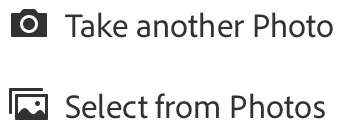
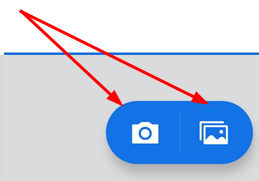
OR
Scanning from your device gallery
Scans can include existing images from the device gallery. Simply open your gallery, tap 
When the image opens in the scan app, edit, rename, and save your scan as usual.
Willing to make further changes before creating final PDF file? Check these options:
Hope this helped you creating PDF file quickly. Need more help? Join the conversation here. We are listening!
To discover a host of other great features – Go straight to: Locating files in Adobe Scan app | Clean up Scans in a Snap.
Have something to add?